How to fix My Shazam Tracks playlist not updating automatically
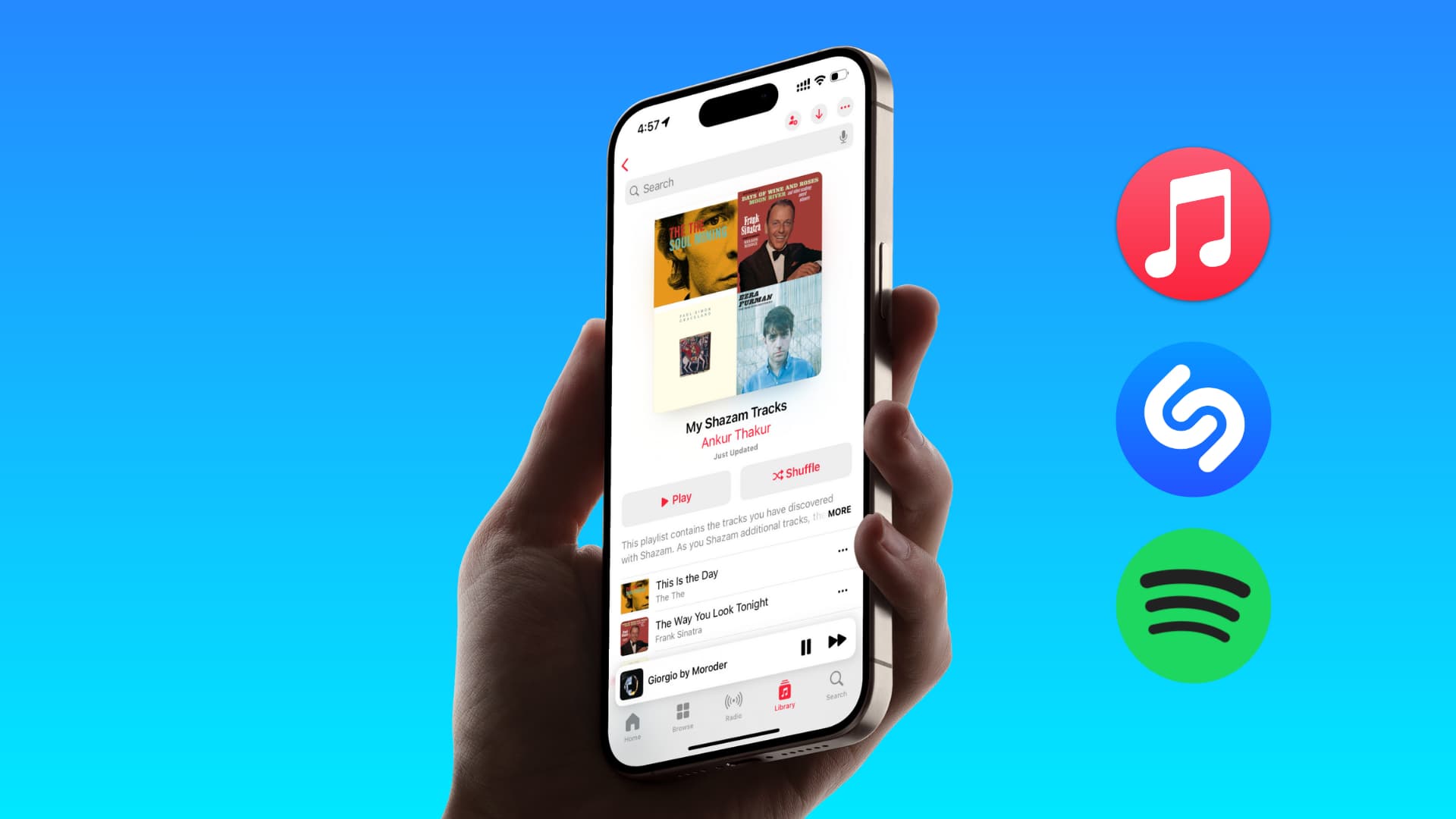
Learn what to do if the “My Shazam Tracks” playlist on Apple Music or Spotify is not updating automatically with your newest recognized songs.
In addition to helping you identify what song is currently playing, Shazam can also automatically add these recognized songs to a smart Apple Music or Spotify playlist named My Shazam Tracks. This feature ensures that the songs you recognize using Shazam show up automatically in the music app, ready for you to listen to whenever you want.
However, if your new Shazamed songs are not showing in “My Shazam Tracks” and this playlist is not updating, we’ll go over all the possible solutions to fix this issue.
Note that while we’re using an iPhone for our guide, it also works if you have an iPad or Android phone. Secondly, the steps are for fixing this issue for the My Shazam Tracks playlist on Apple Music, but they also work if you have connected Shazam to Spotify (instead of Apple Music).
Get the Shazam app and open it
You can Shazam songs even without the Shazam app by using Siri or the Recognize Music button in Control Center. However, to ensure your Shazamed tracks show up in Apple Music, you should download the Shazam app and go through the setup. In case you already have, but the playlist does not update, follow these simple steps.
- Open the Music app and go to Library > Playlists > My Shazam Tracks. Take note of when this playlist was updated.
- Now, open the Shazam app, pull up the bottom tab, and tap Shazams. Stay on this screen for a few seconds.
- Return to the Music app, and now the My Shazam Tracks playlist should show Just Updated.
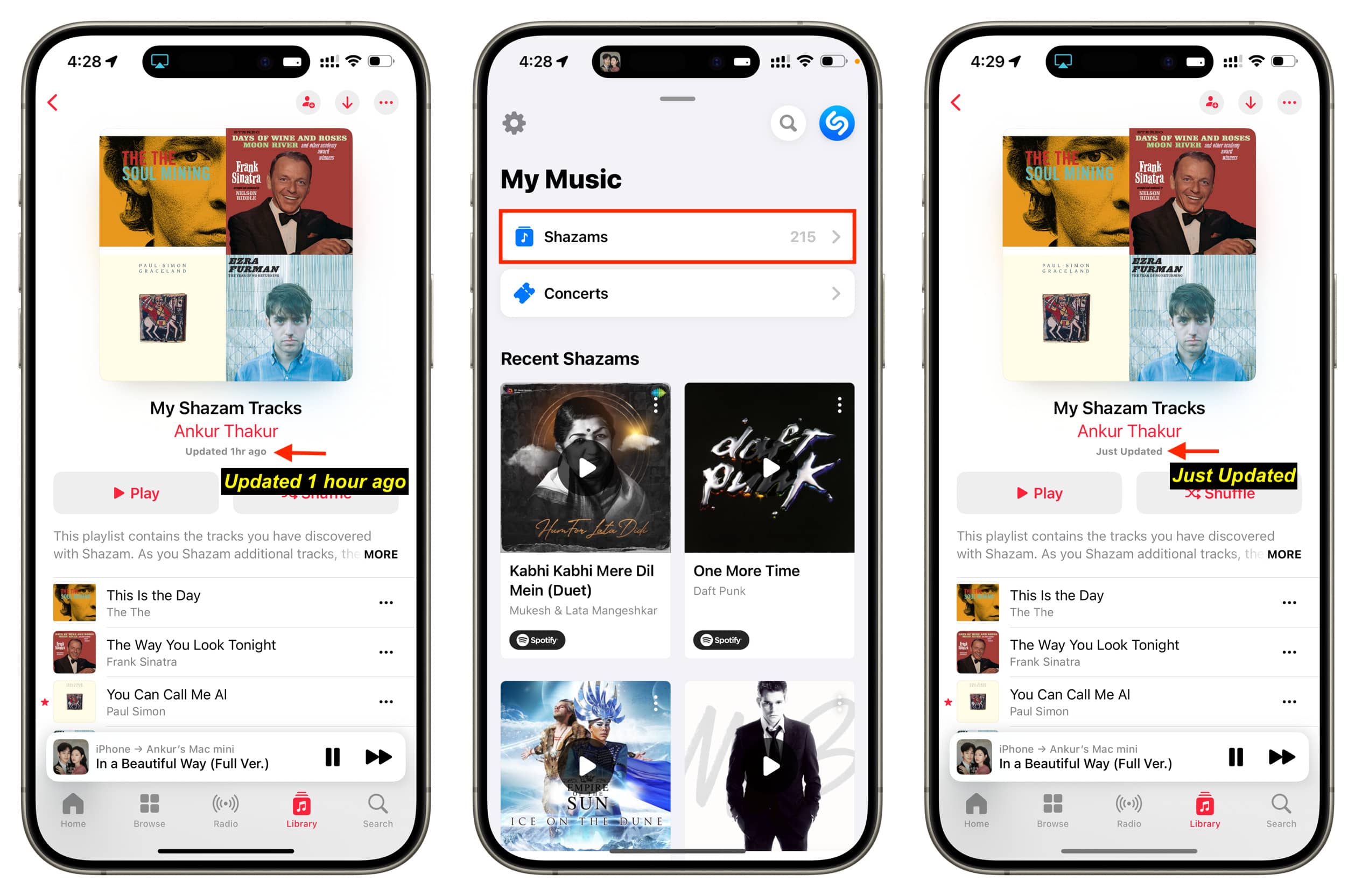
If the playlist is still not updated, force quit and reopen the Music app.
Shazam a new song and add it manually to refresh everything
In case the above steps did not work for you, Shazam a song and add it to the playlist.
- Play a track on another phone, computer, or any music system.
- Open the Music app and go out of it. Don’t force close it.
- Go to the Shazam app and Tap to Shazam. Now, let it identify the song playing in Step 1.
- Once it recognizes the song, tap the add to playlist icon next to Open in Apple Music and select the My Shazam Tracks playlist.
- Now, open the Music app and go to the My Shazam Tracks playlist. In a few seconds, its status will say “Just Updated.” Scroll to the bottom of the playlist, and you will see all the songs that were not synced until now, including the one you identified most recently in Step 3.
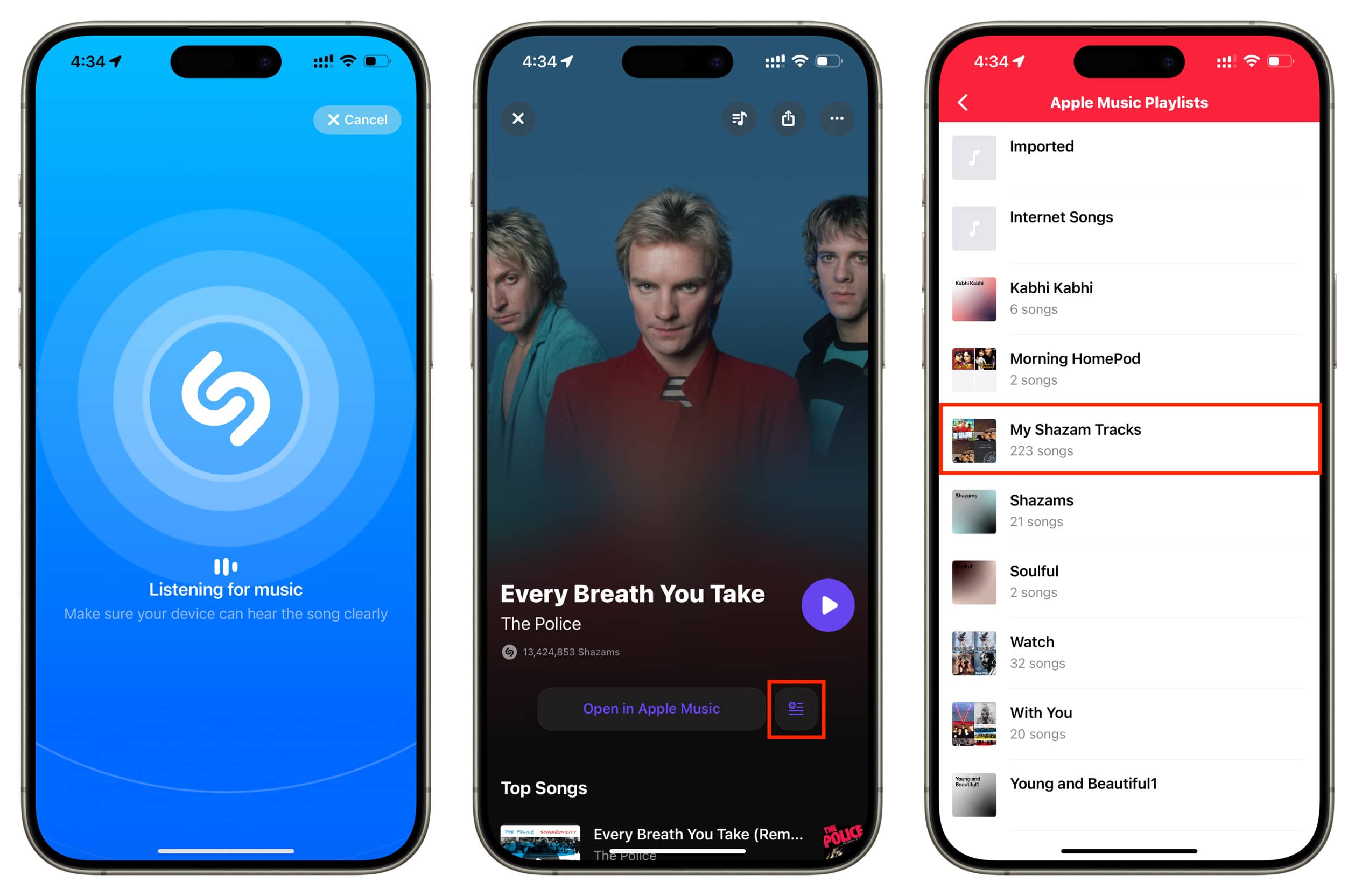
Restart your device
The above two methods are bound to work for most people who are facing this issue. However, if the problem continues, turn off your phone, wait a minute, and power it back on. Now, open the Music and Shazam apps, and the playlist should update with your newly identified songs.
Update the apps and your device
If the Shazam app isn’t updated, head to the App Store and update it. Remember to update the Apple Music app from the Google Play Store if you’re on an Android phone.
In addition to updating the app, go to your iPhone Settings > General > Software Update and make sure you’re on the latest version of iOS.
Allow iCloud sync
Shazam supports iCloud integration that ensures the songs you have identified are stored there and stay up to date across all your devices.
- Head over to iPhone Settings > your Apple ID name from the top > iCloud and tap See All.
- Turn on the switch next to Music Recognition. After that, scroll down and flip on the switch for Shazam.
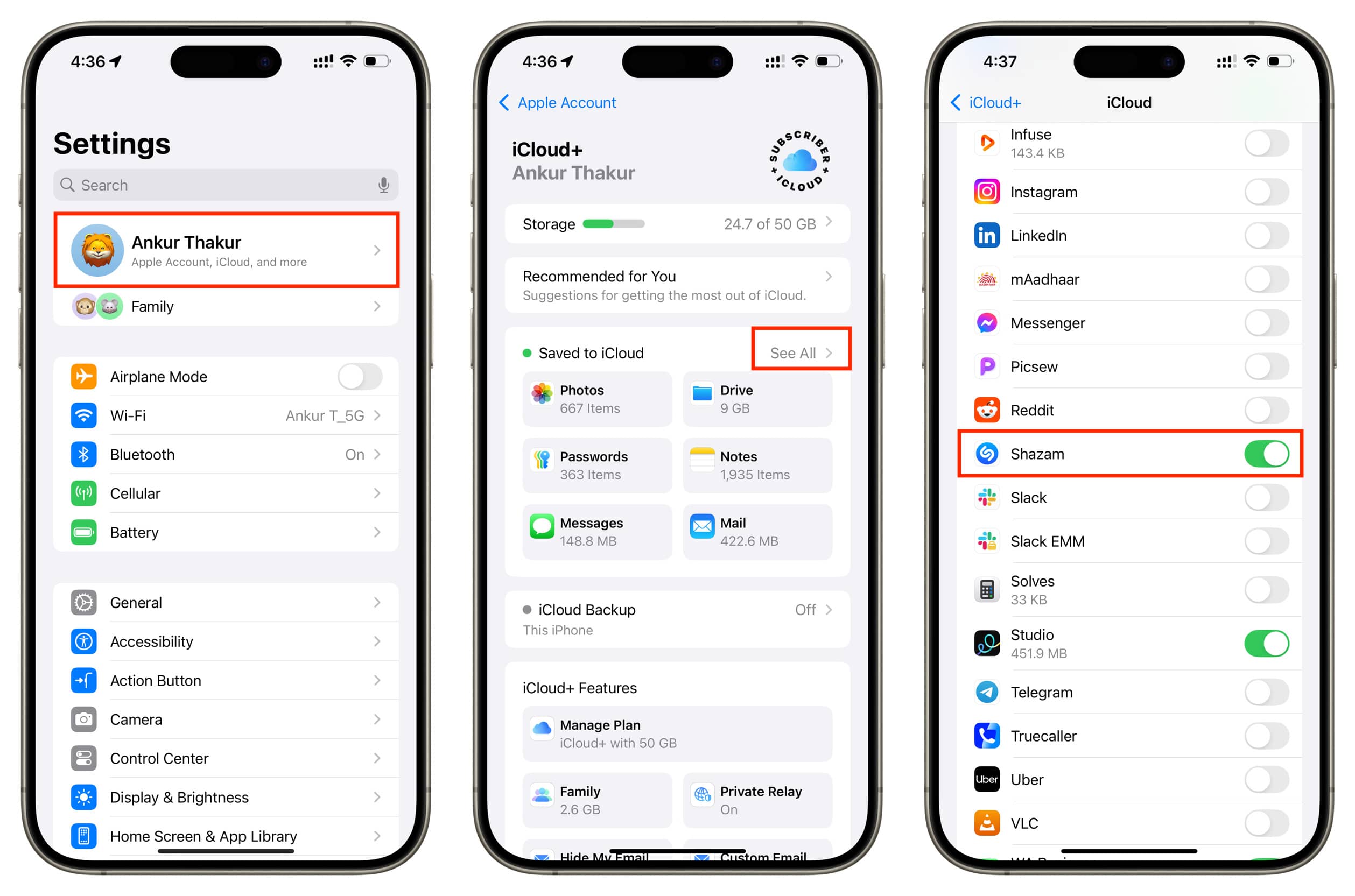
Link Shazam and Apple Music again
In case the problem continues, you can unlink Apple Music from Shazam and link it again. This should refresh things and ensure they work correctly.
- Open the Shazam app and pull up the bottom tab.
- Tap the settings icon from the upper left corner.
- Turn off the switch for Sync Shazams to Apple Music, and confirm by tapping Turn off.
- Force quit the Shazam app, reopen it, and go back to its settings.
- Turn on the Sync Shazams to Apple Music switch.
- Wait for a while before returning to the Music app, and the My Shazam Tracks playlist should be updated.
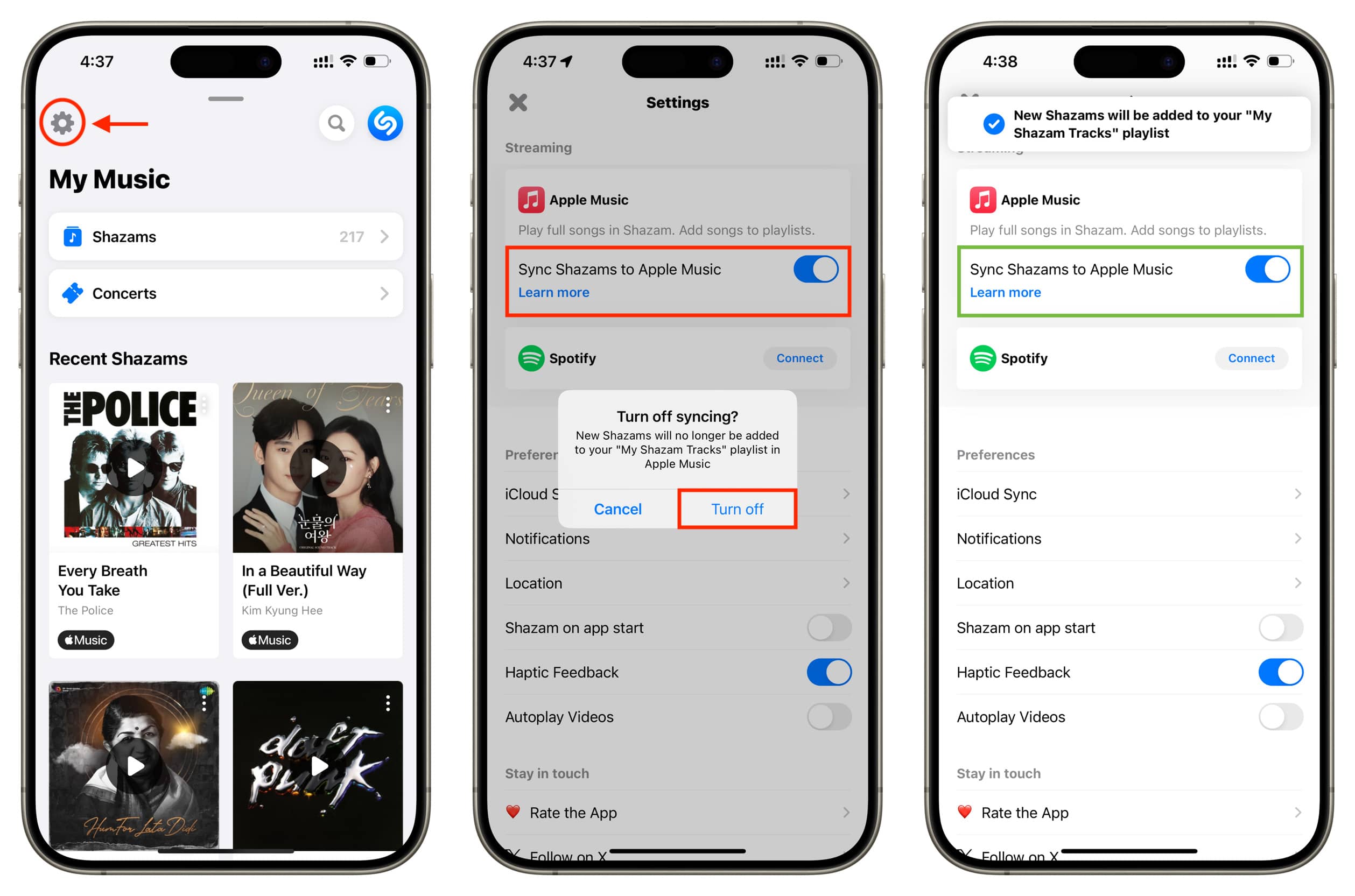
Stop syncing to Spotify or vice versa
Shazam can sync your songs to a playlist on either Apple Music or Spotify, but not both.
So go back to your Shazam Settings in the app and turn off Sync Shazams to Spotify if it’s enabled. After that, turn on the Sync Shazams to Apple Music switch.
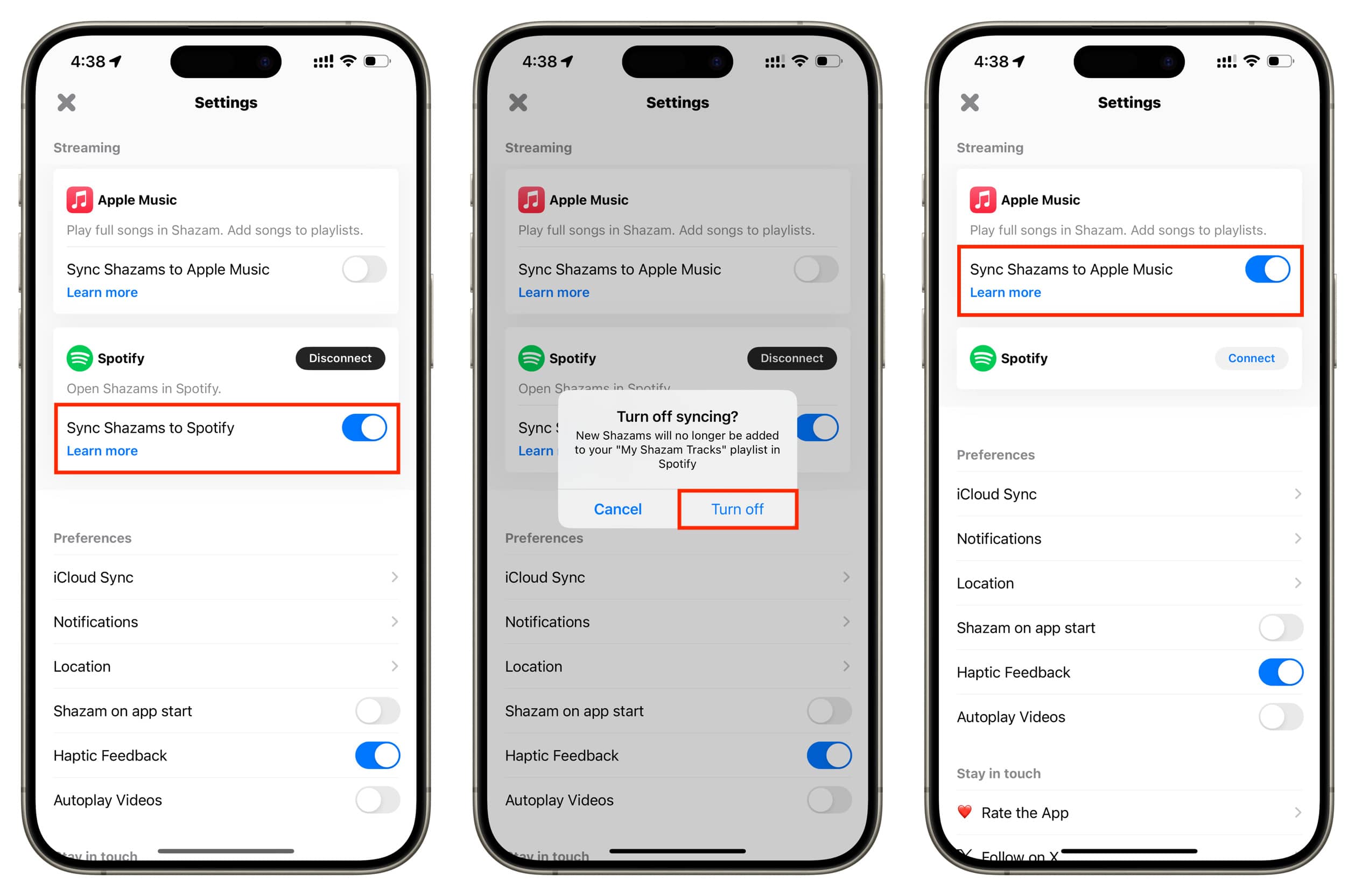
Of course, if you prefer using Spotify, turn off the above switch for Apple Music and turn it on for Spotify.
Also see: 7+ Reasons to switch from Spotify to Apple Music
Rename or delete old Shazam playlists
Go to Apple Music or Spotify, and if you have old playlists named My Shazam Tracks or something similar like Shazam or My Shazam Tracks 2, rename them to something else like Identified Music. After that, force quit and reopen the music and Shazam apps, and new tracks should sync to the playlist.
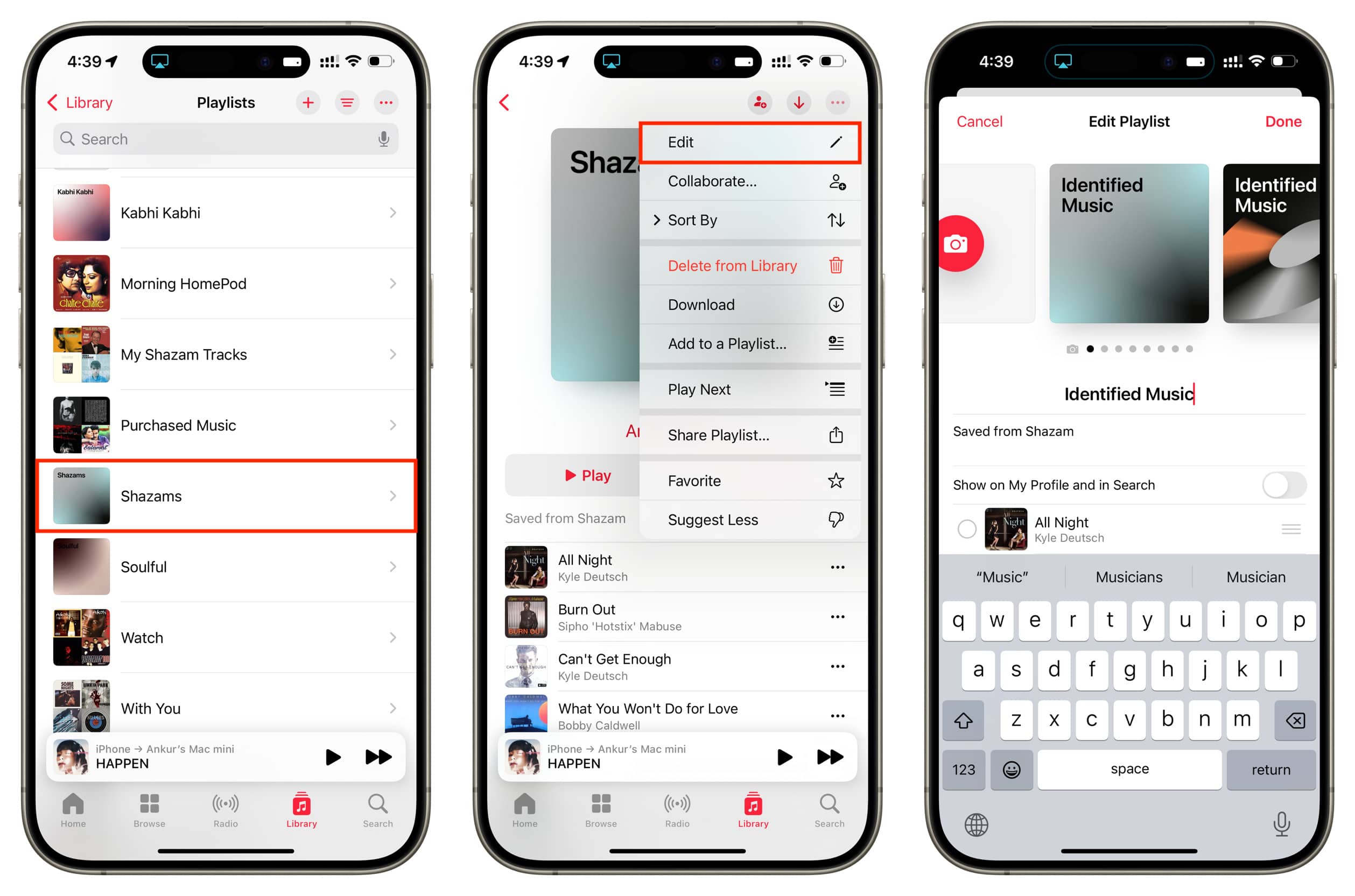
Delete the apps and set up everything again
Lastly, if nothing helps, delete the Shazam app and set it up again. Remember to allow it to sync the tracks to Apple Music or Spotify.
In case deleting and reinstalling Shazam doesn’t help, go ahead and perform a fresh installation of the Music app or Spotify. But note that this will delete all the downloaded tracks from the offline storage.
Check out next: How to search songs by lyrics on Apple Music
Source link: https://www.idownloadblog.com/2024/07/24/fix-my-shazam-tracks-playlist-not-updating/



Leave a Reply