How to stop WhatsApp from taking up too much space on your iPhone
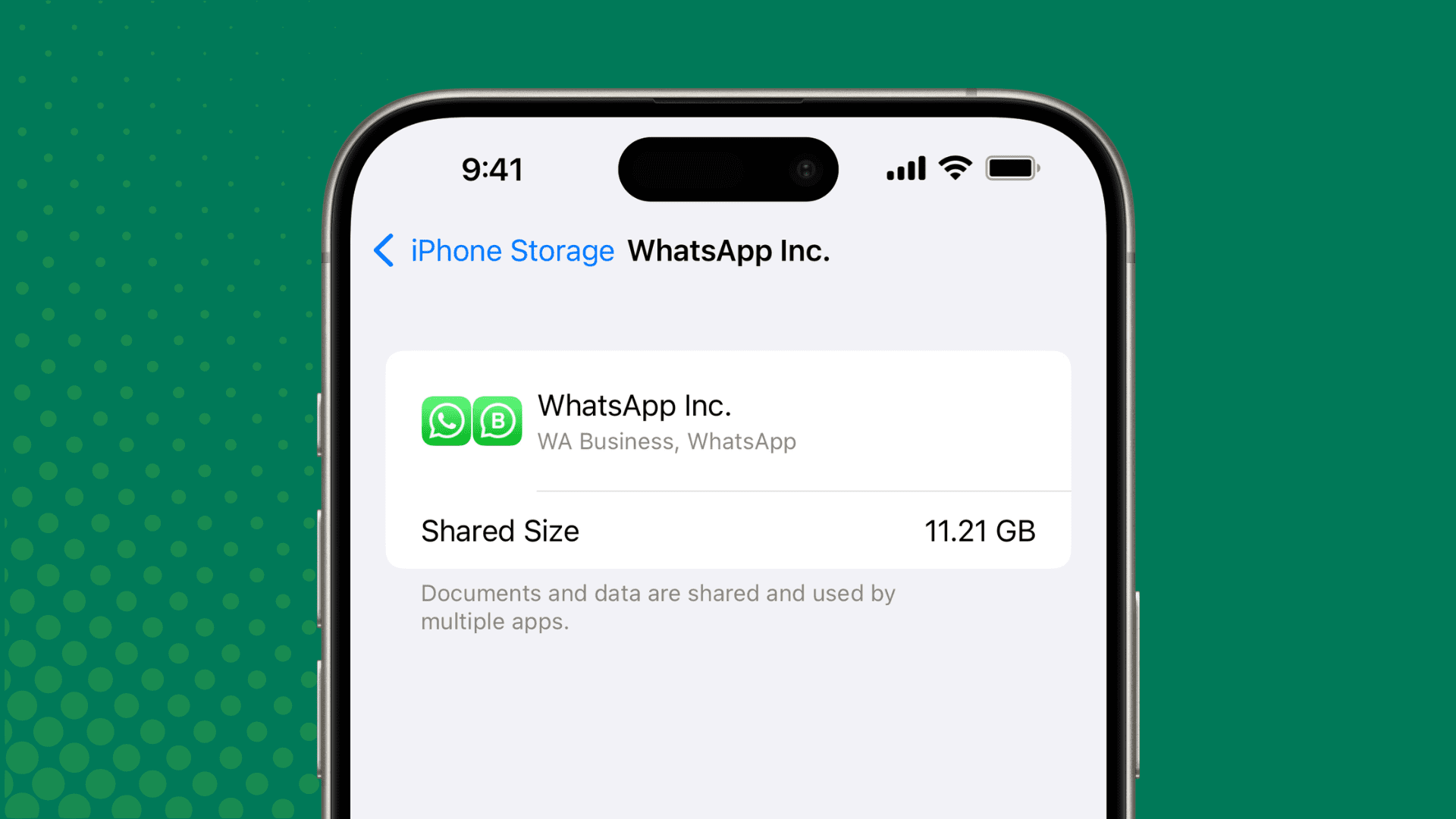
Is WhatsApp or WhatsApp Business taking too much space on your phone? In this tutorial, we will share eight easy tips to manage your WhatsApp photos, videos, and files to free up tons of local space on your iPhone or Android phone.
The app size for WhatsApp is about 200 MB, but this number can quickly go up overtime as you use the app and it gets filled with conversations, photos, videos, and more.
However, if you’re low on storage space on your phone or if WhatsApp feels noticeably slow and laggy, deleting old, useless media can undoubtedly help.
Stop WhatsApp from saving a copy of media to the Photos app
When you get a picture or video sent to you, WhatsApp saves one copy inside the app and one in your iPhone or Android phone’s photo library. You can easily stop this from happening by going to WhatsApp Settings > Chats and turning off Save to Photos.
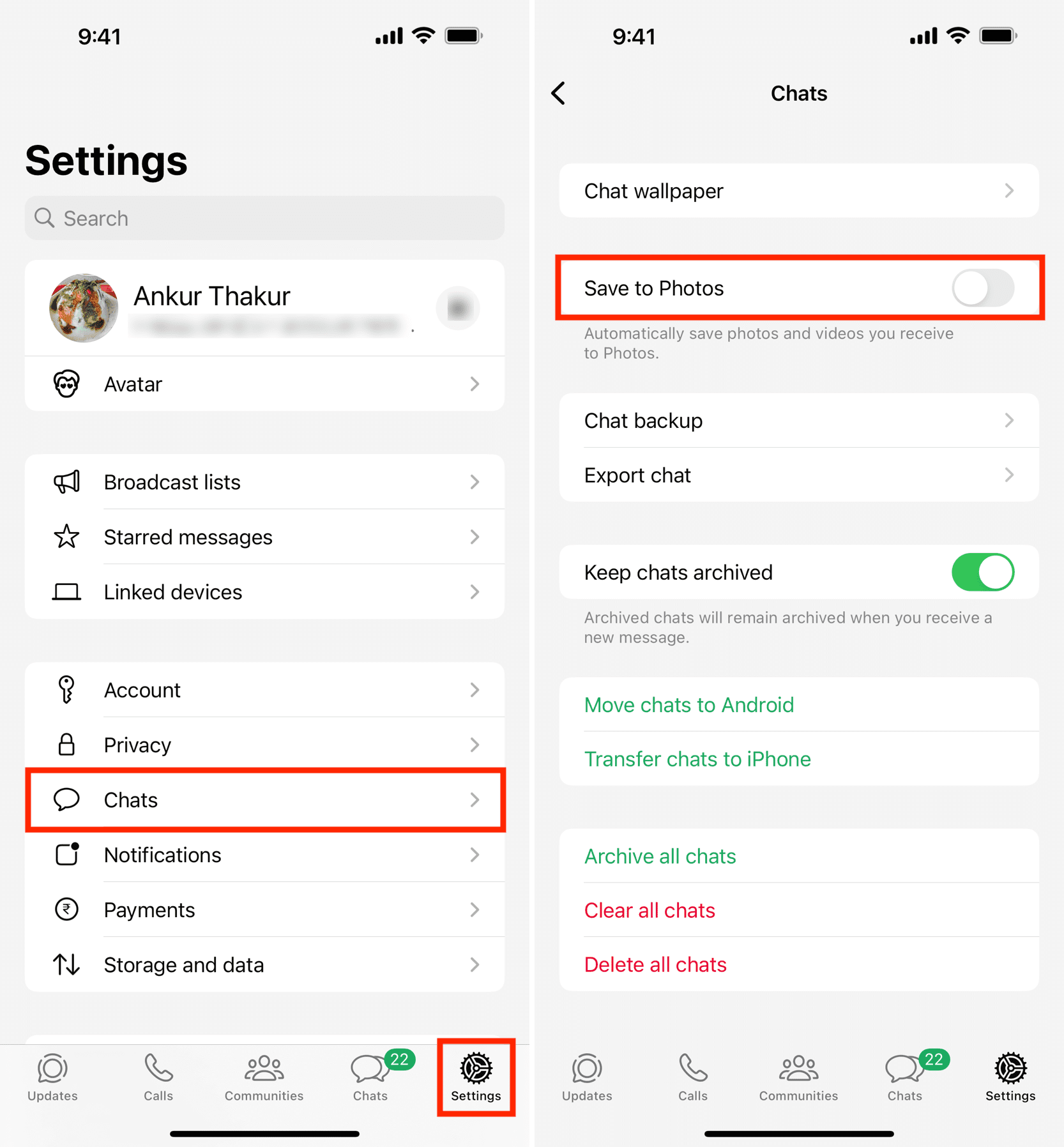
Prevent media auto-download
WhatsApp auto-downloads photos and other types of media, such as videos, PDFs, audio, and more. While this is convenient as it lets you see media as soon as you enter a conversation, it also means the app downloads tons of photos from groups and chats behind your back.
So, if you’re low on local storage space on your phone, you can stop WhatsApp from auto-downloading media by going to its Settings > Storage and data > Media Auto-Download. Of course, you can always manually download photos, videos, and documents that you receive.
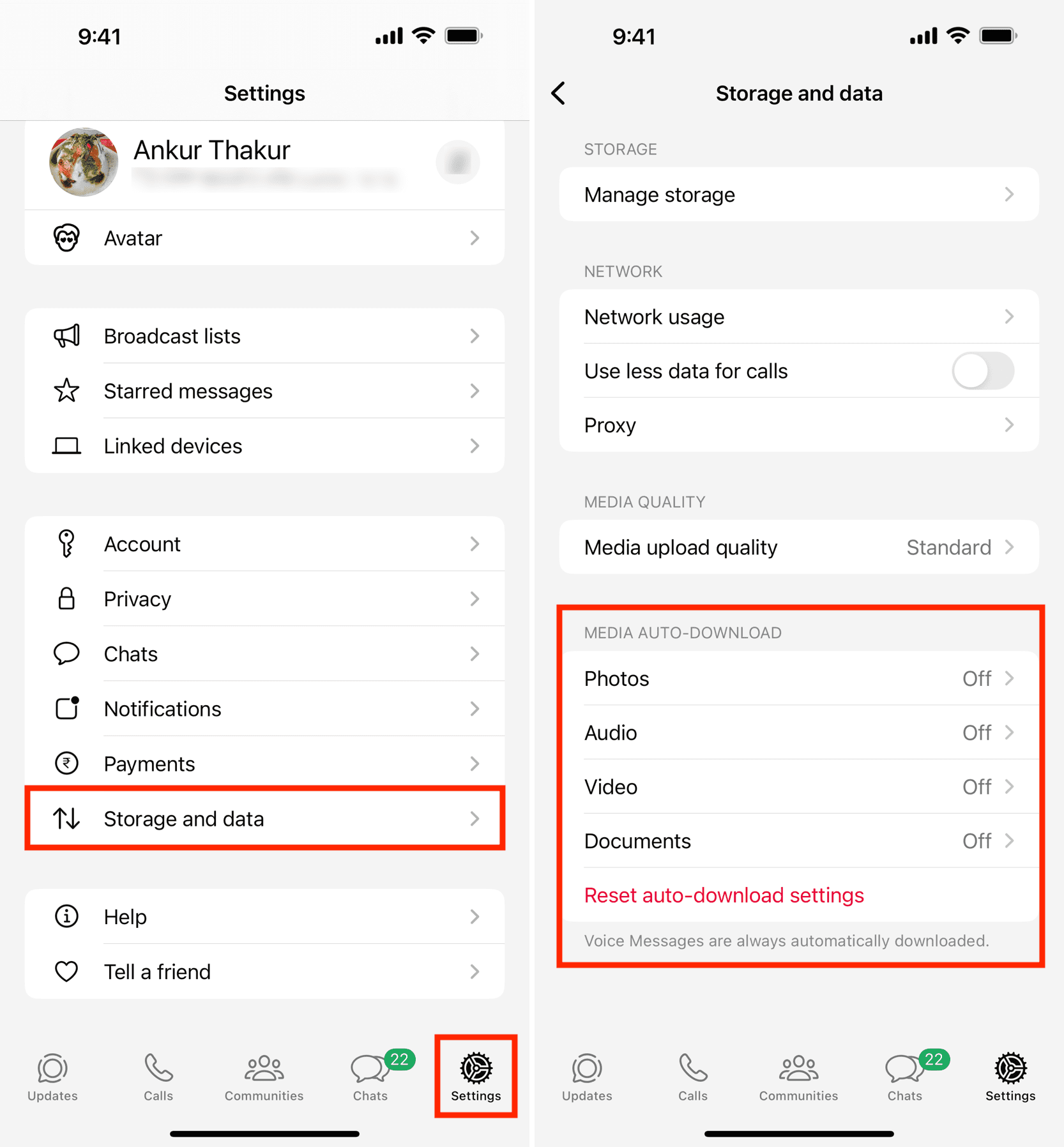
Delete large files
Open the iPhone Photos app, find the WhatsApp album, and delete unnecessary photos and videos from there.
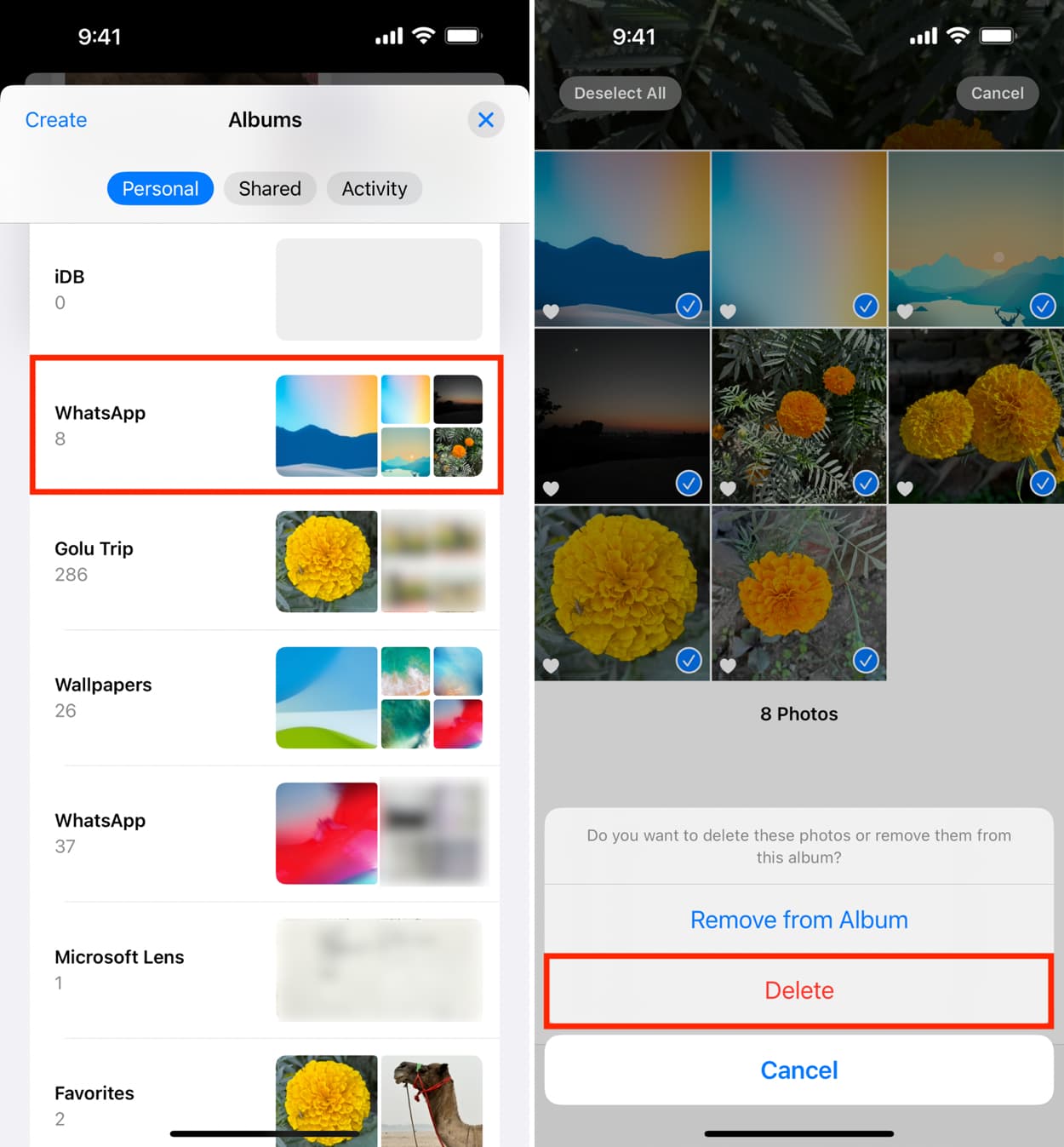
Once that’s taken care of, open WhatsApp and tap Settings > Storage and data > Manage storage. Now, review the large videos and delete them. You can also see the chats that are taking up the most space. Tap one and then hit Select > trash icon to delete media you no longer need.
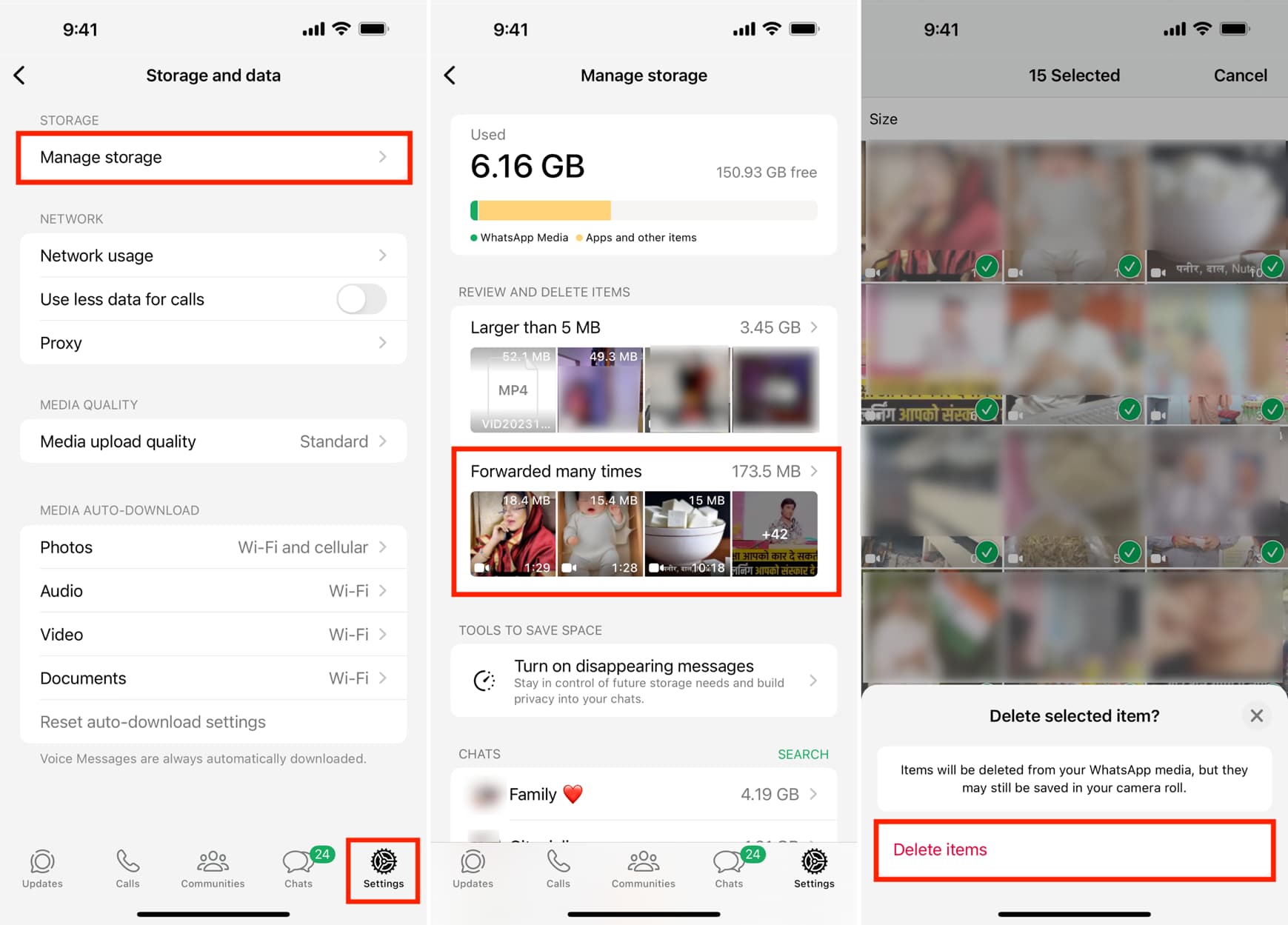
Send media in lower-quality
WhatsApp allows you to send HD photos, but remember that even sent media takes up space on your device. So, unless needed, you should send photos and videos in lower standard quality rather than HD quality. Go to WhatsApp Settings > Storage and data > Media upload quality and set it to Standard.
Delete chats
The longer you keep an unnecessary chat, the longer it continues to occupy local space. So, one of the easiest ways to recover significant space is to delete chats. This will remove all the text, photos, videos, PDFs, voice notes, etc., from that group or individual chat, thus freeing up space.
If you want to remove all chats in one swoop, go to WhatsApp Settings > Chats > Clear all chats or Delete all chats.
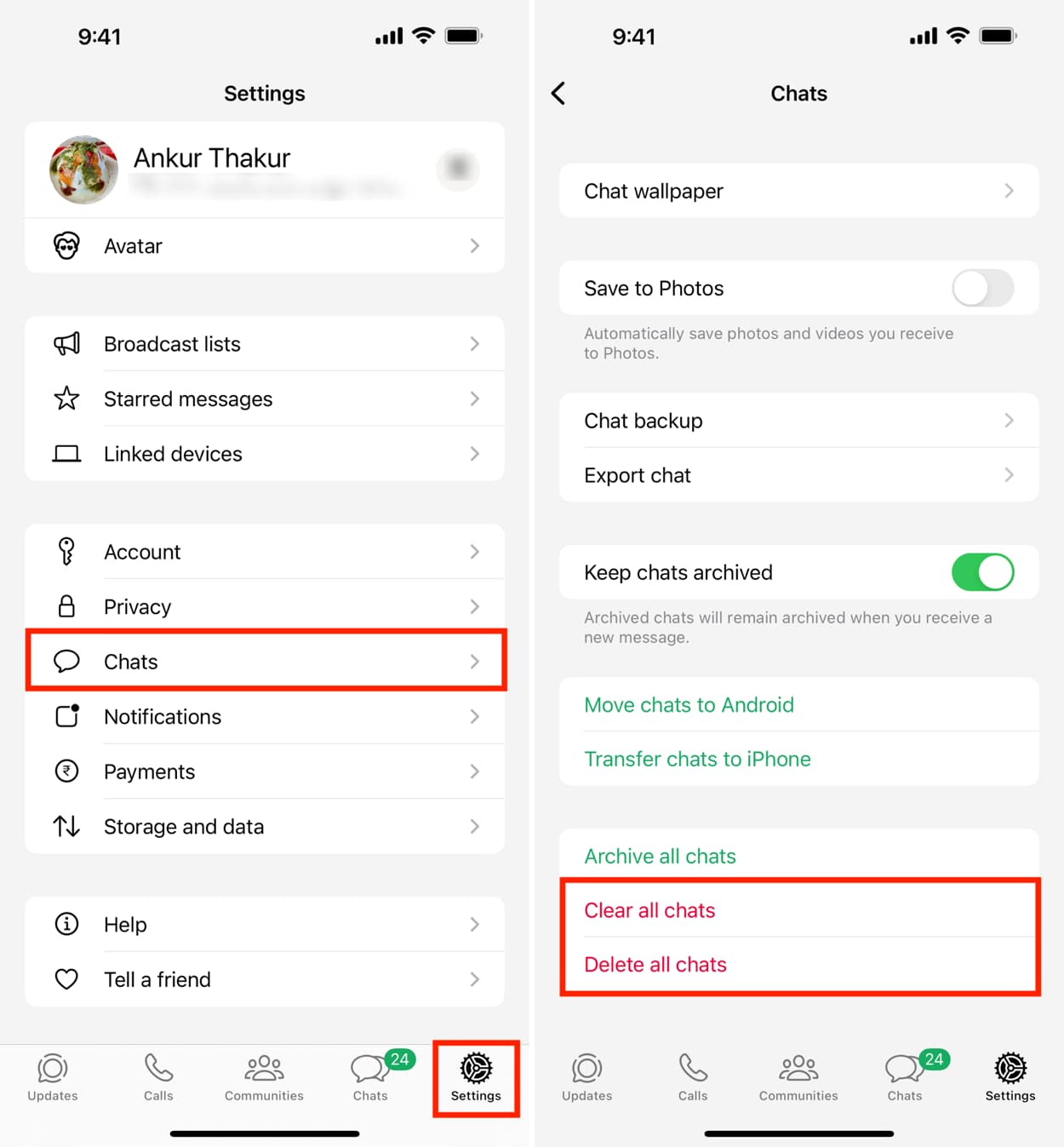
The difference between Clear all chats and Delete all chats in WhatsApp is very small. Clear all chats deletes the messages inside all the conversations but keeps the person’s name on the Chats screen. However, when you delete all chats, it deletes all the messages and also removes all conversations from the Chats screen (except for group chats that continue to be shown on the Chats screen).
Send disappearing messages
WhatsApp allows you to send messages that self-destruct after a set time thus automatically regaining space on your device. Head to WhatsApp Settings > Privacy > Default message timer and pick an option. After this, all the new chats will auto-delete after the set time of 24 hours, 7 days, or 90 days.
Leave useless groups
Are you part of several WhatsApp groups where you do not engage in conversations or bother checking their incoming messages? You can leave such groups to reduce the number of incoming texts and media.
Delete WhatsApp and set it up again
If you’re still struggling to manage space and have no desire to hold on to your WhatsApp chats and media, you can simply delete the app, freeing loads of local space. Next, restart your iPhone, redownload the WhatsApp app, and set it up again using the same phone number.
More on WhatsApp:
- How to find out if your WhatsApp account was hacked and tips to fix it
- How to recover deleted WhatsApp photos and videos on iPhone and Android
- How to share your iPhone screen via WhatsApp
Source link: https://www.idownloadblog.com/2024/06/27/how-to-manage-whatsapp-storage/



Leave a Reply