How to install the AirPods beta firmware to try out the latest audio enhancements before they’re widely available
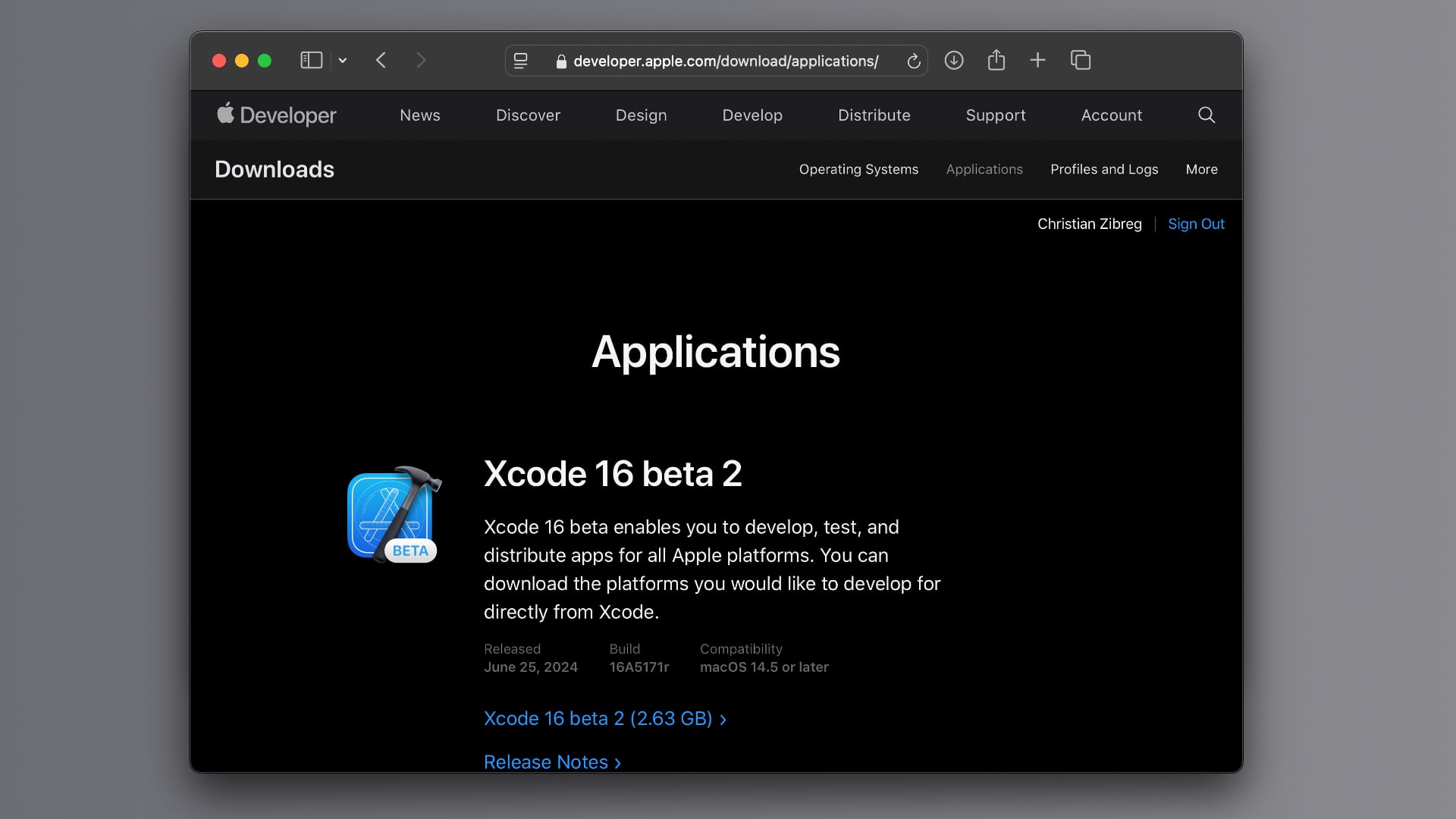
Install the AirPods beta firmware to test the latest enhancements coming with iOS 18 this fall, like Voice Isolation and customizable adaptive audio.

Do you like to live on the bleeding edge of technology? Of course you do; otherwise, you wouldn’t frequent this blog! In that case, you may want to check out for yourself everything iOS 18 has in store for AirPods.
If you don’t mind occasional bugs and at times unstable performance, we’ll show you how to opt into the AirPods beta program so you can test prerelease AirPods software before mere mortals put their hands on it and enjoy the latest features.
How to install the AirPods beta firmware
The AirPods beta software program is available for all models except the original AirPods, though you’ll need to meet some prerequisites first.
Your iPhone and Mac must be on the iOS 18 and macOS Sonoma betas. You’ll also need the latest Xcode beta from the Apple Developer website (you don’t have to be a registered developer or pay a membership fee; all you need is an Apple ID).
Xcode will authorize your iPhone for development, which will enable you to install beta firmware on your AirPods. If you have a HomePod speaker, you can also install the HomePod beta firmware to test the new computational audio features of iOS 18.
1. Download the Xcode beta
Visit developer.apple.com/download/applications in your browser and provide the same Apple ID credentials you use on your iPhone to sign in.
You’ll be greeted with a list of downloadable beta applications. Click the blue link below Xcode 16 beta to download the installer. You won’t have to do anything in Xcode but it’s required to reveal the hidden Developer Mode menu on your iPhone.
2. Install the Xcode beta on your Mac
Open the Downloads folder in the Finder and double-click the XIP archive to expand it. Be patient because this is multi-gigabyte archive so unpacking it takes time.
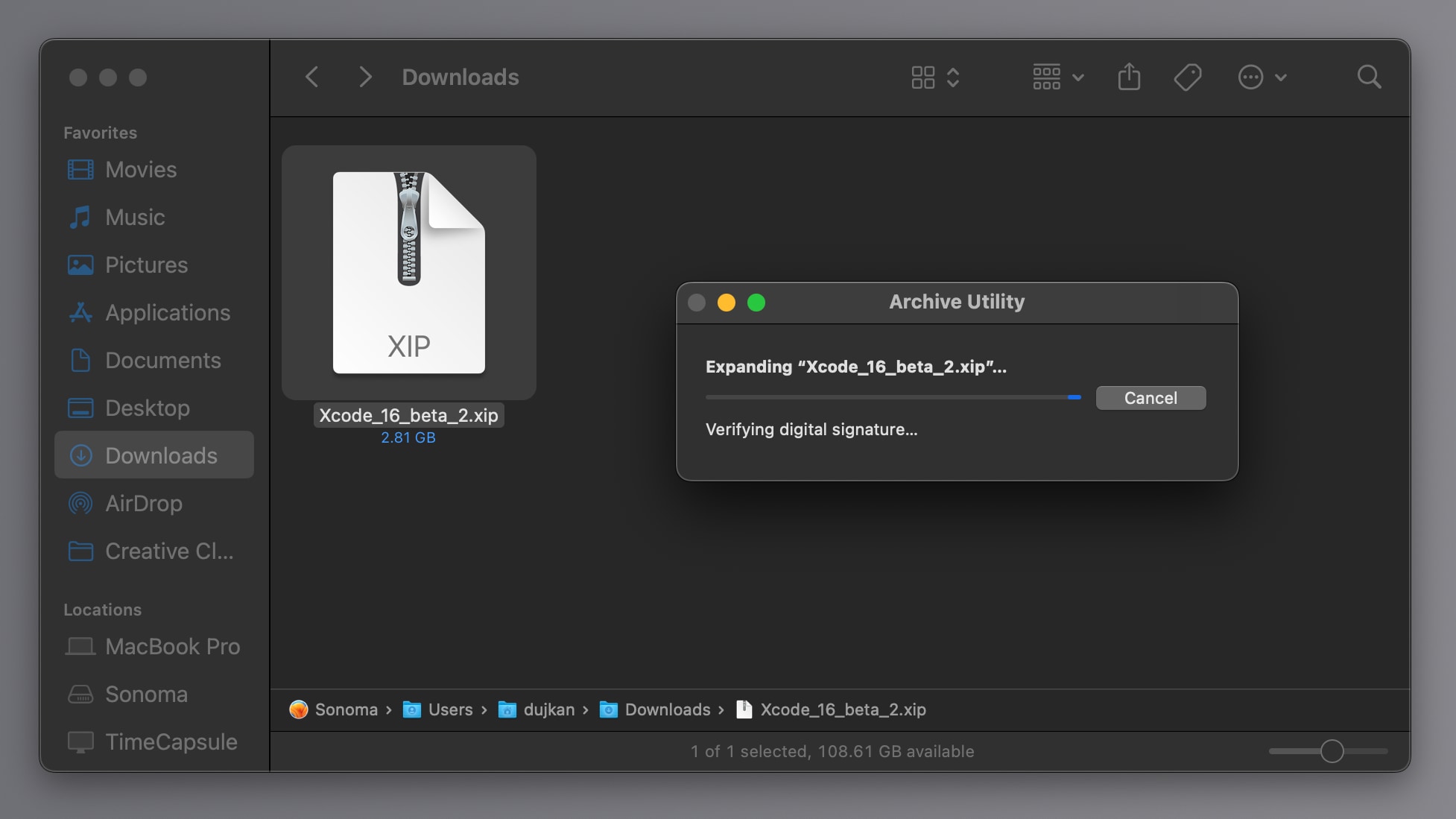 Next, move a file named Xcode-beta.app to your Applications folder.
Next, move a file named Xcode-beta.app to your Applications folder.
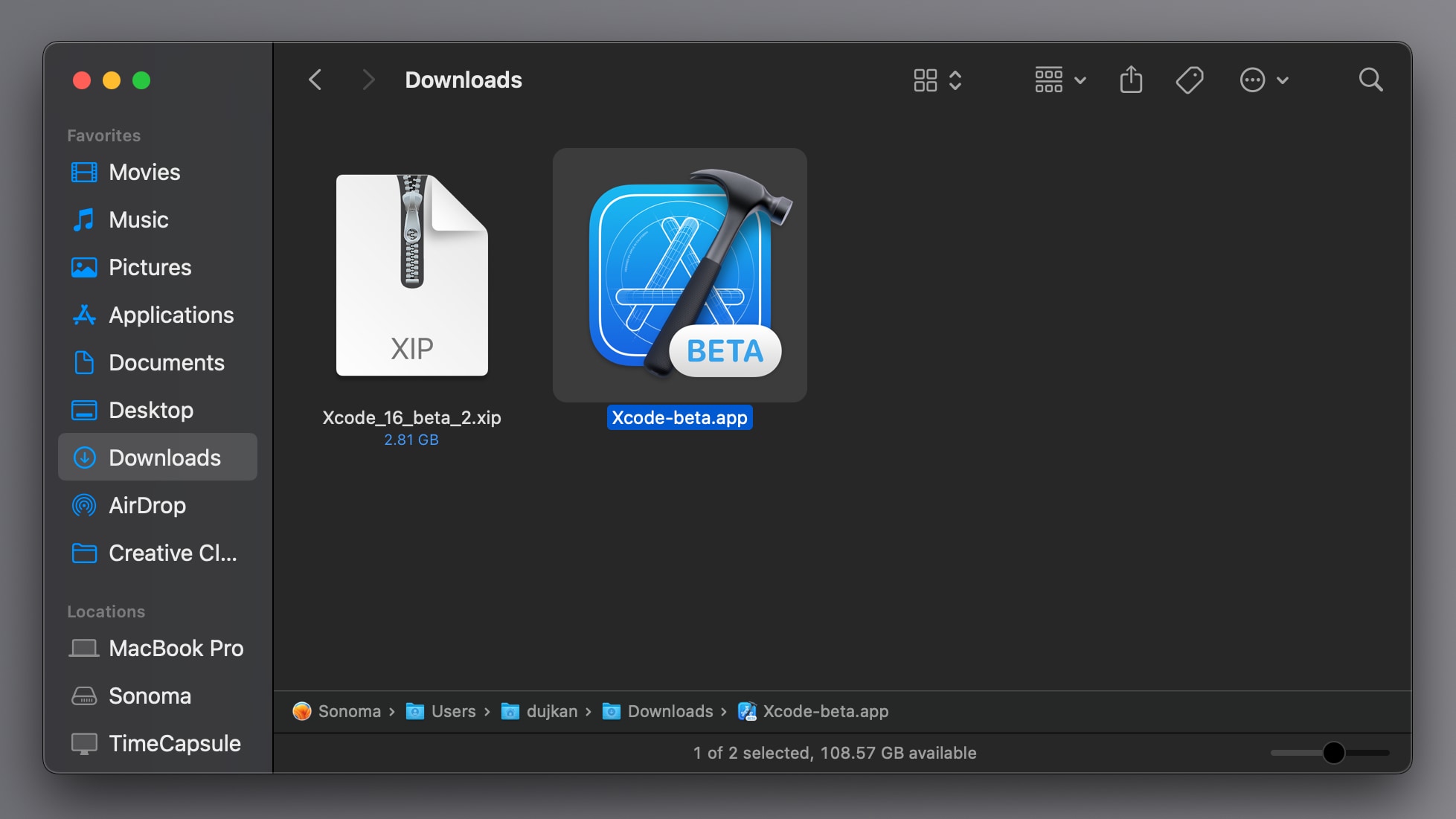
3. Launch Xcode beta
Double-click the Xcode beta app from the Applications folder to launch the app. You’ll need to accept the licensing agreement to continue.
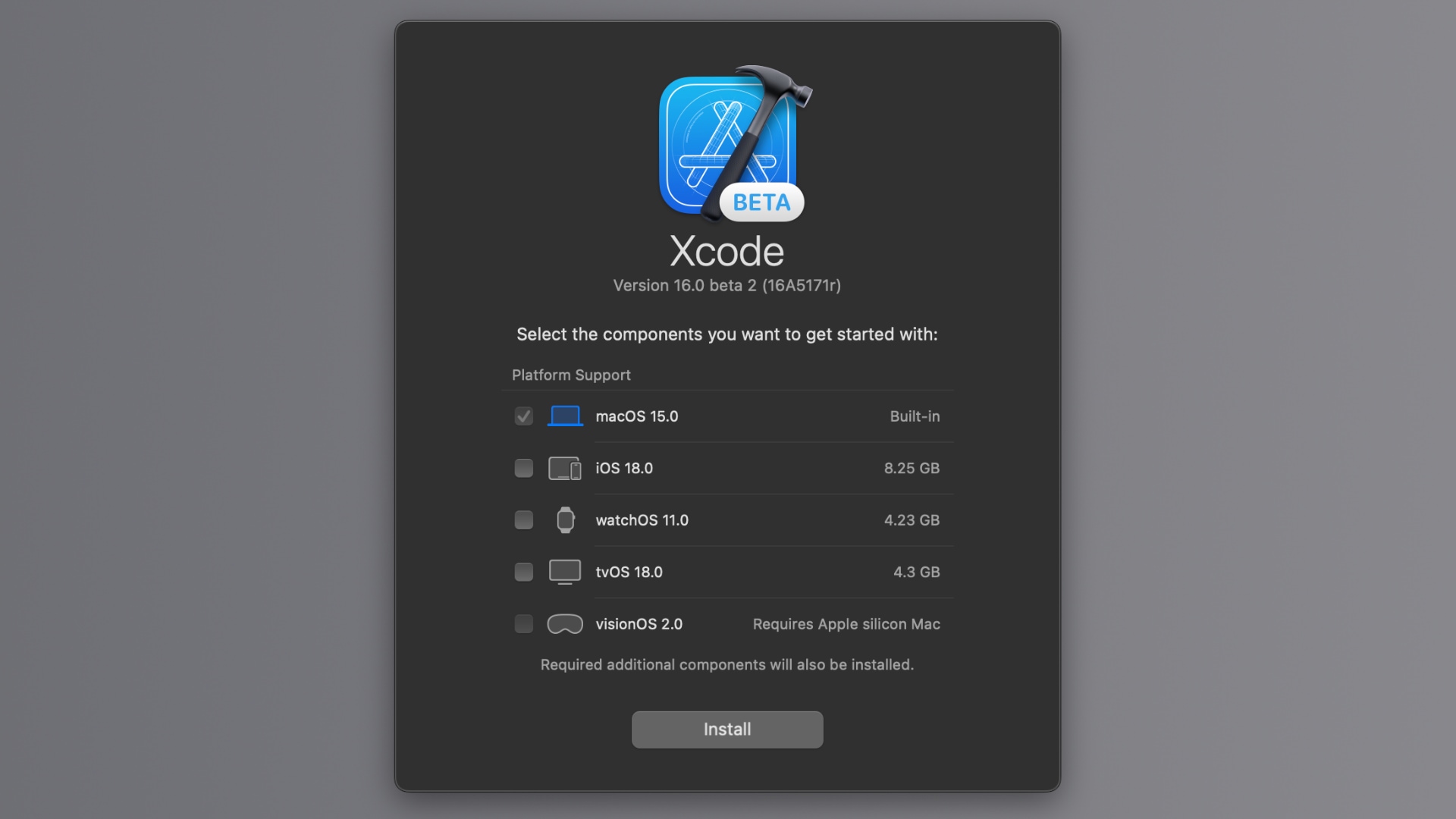 If asked to select additional components, choose macOS 15.0 and hit Install.
If asked to select additional components, choose macOS 15.0 and hit Install.
4. Plug your iPhone and authorize it
With Xcode beta open, connect your iPhone to your Mac with the USB cable. If a Trust This Computer prompt appears, enter your passcode to continue.
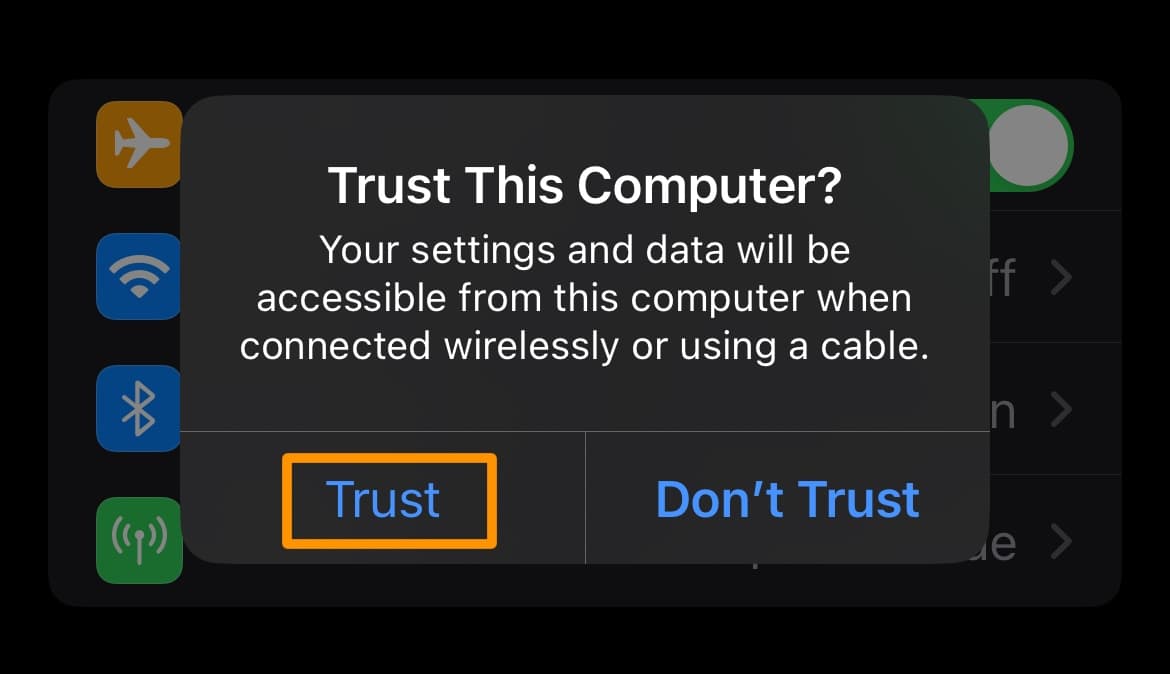 Trusting your Mac will authorize it to access data and files on this iPhone.
Trusting your Mac will authorize it to access data and files on this iPhone.
5. Wait for the Developer Mode menu to appear
Next, go to Settings > Privacy & Security on your iPhone and scroll down to confirm whether Developer Mode has appeared underneath the Security heading.
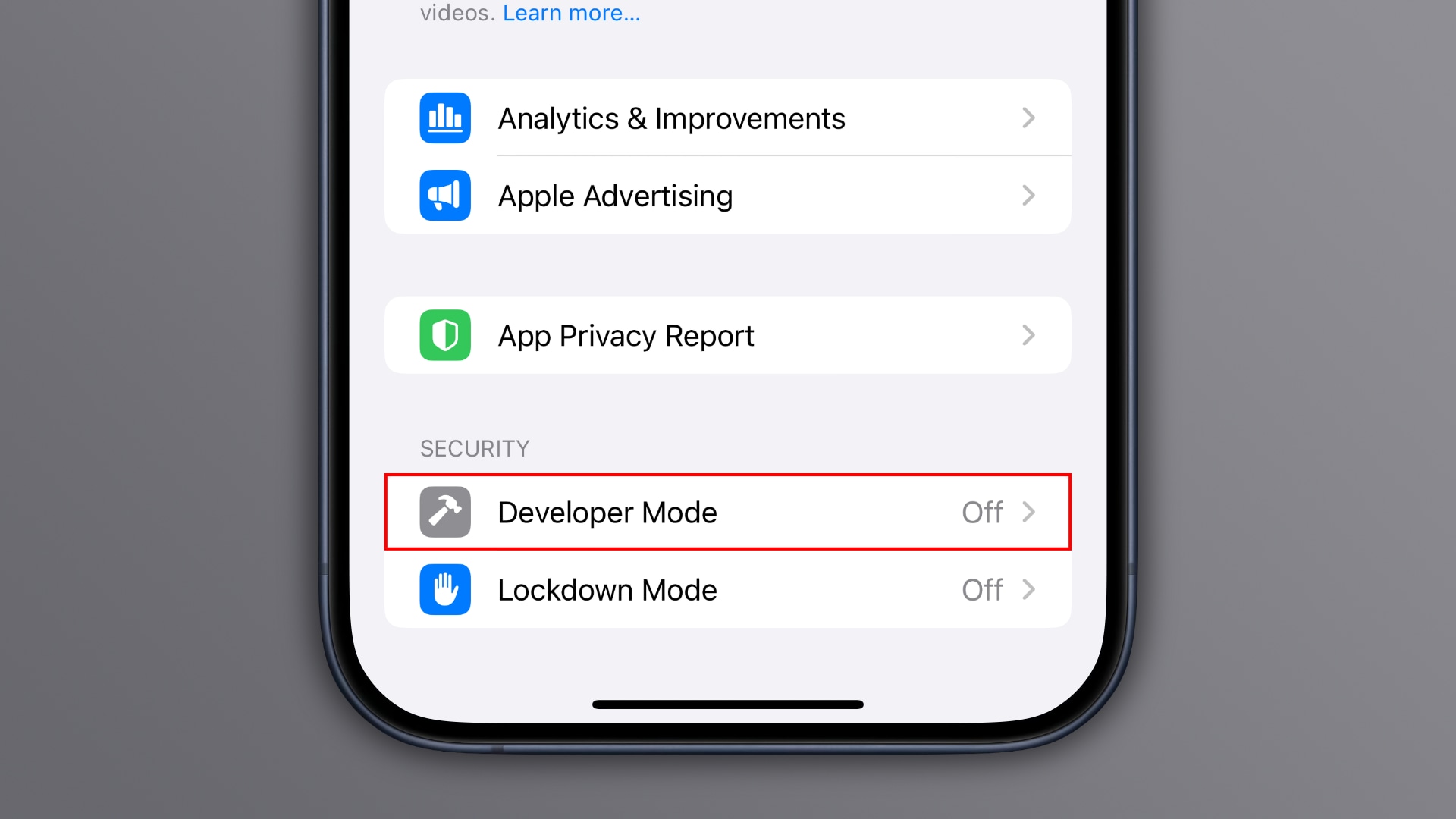 It may take up to a minute or more for this option to appear.
It may take up to a minute or more for this option to appear.
6. Put your iPhone in Developer Mode
In Settings > Privacy & Security > Developer Mode, toggle the Developer Mode switch at the top of the screen and select Restart.
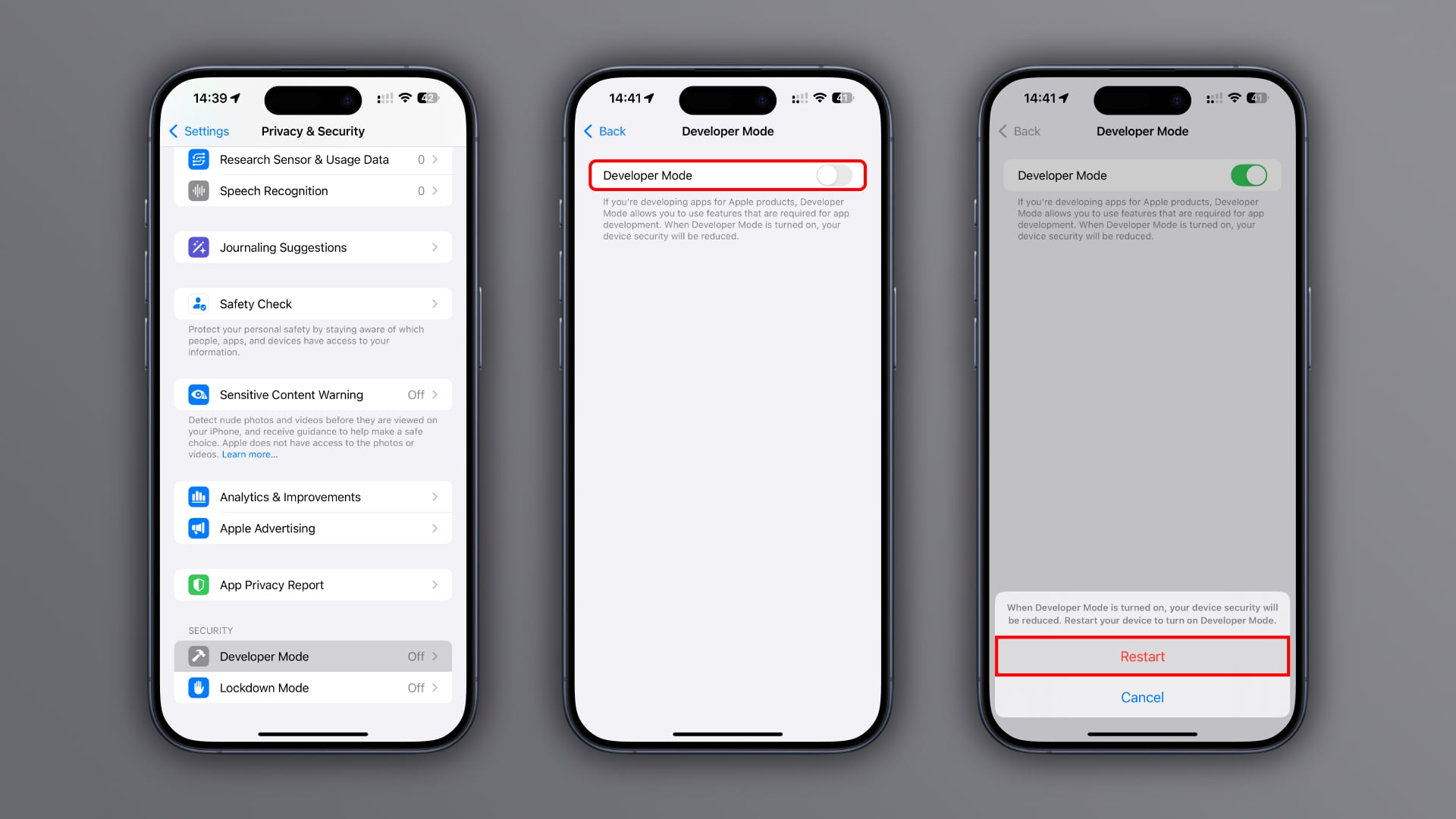 While rebooting, you may see an additional message asking to confirm whether you’d like to turn on Developer Mode. In that case, swipe up from the bottom edge of the display and choose Enable, then enter your passcode again.
While rebooting, you may see an additional message asking to confirm whether you’d like to turn on Developer Mode. In that case, swipe up from the bottom edge of the display and choose Enable, then enter your passcode again.
7. Turn on AirPods beta firmware
After enabling Developer Mode, re-open the Settings app and scroll down to the Apps section at the very bottom. Here, you should see a new Developer option. Select it and touch Prerelease Beta Firmware near the bottom, then turn on the switches next to any listed AirPods you wish to enable for prerelease software.
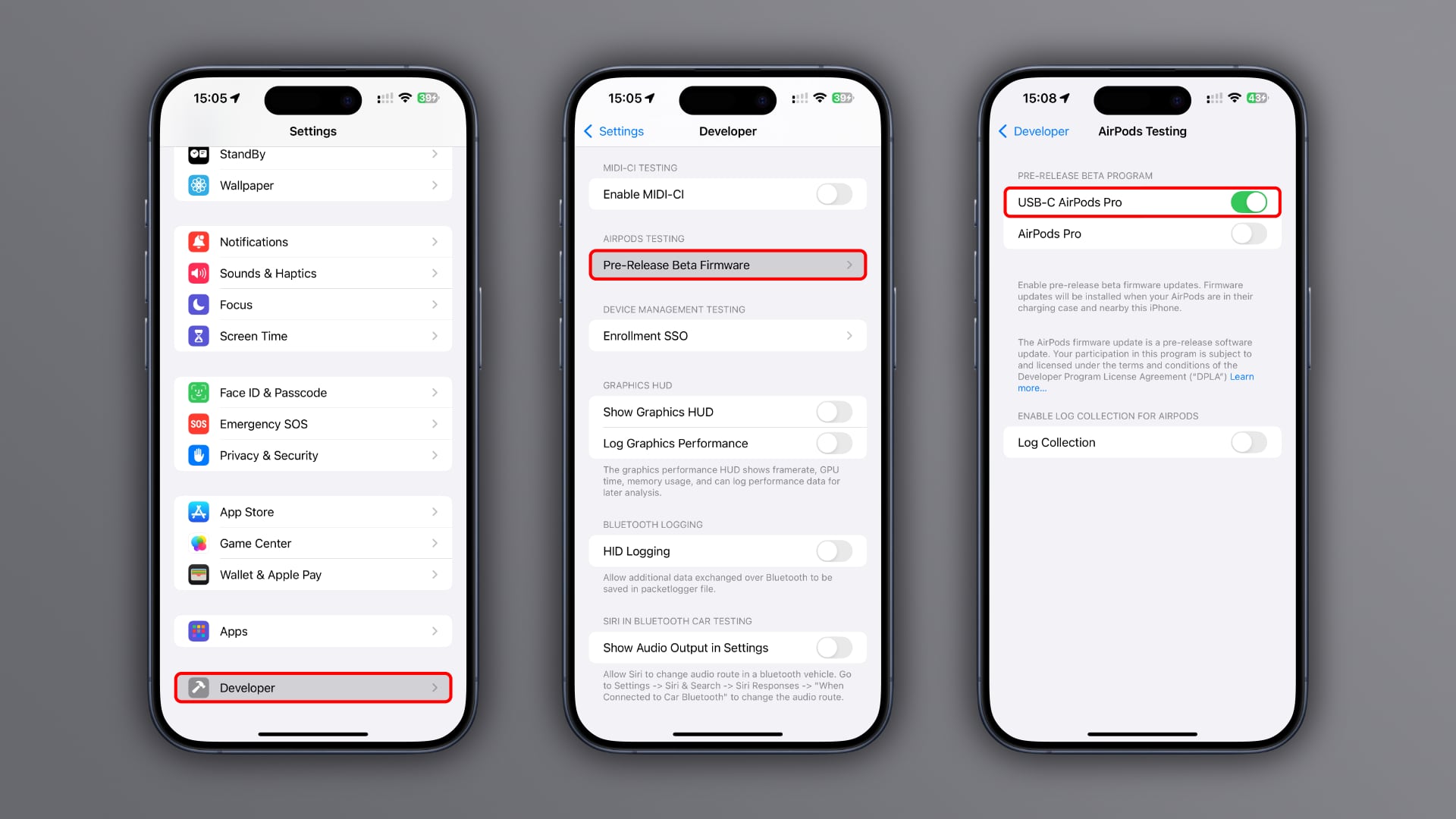 You’ll see some terms and conditions, so hit Agree to give legal consent.
You’ll see some terms and conditions, so hit Agree to give legal consent.
8. Be patient as AirPods beta auto-installs
There’s no way to force AirPods software updates. Instead, your iPhone will install beta firmware when your AirPods are charged, in their charging case and nearby.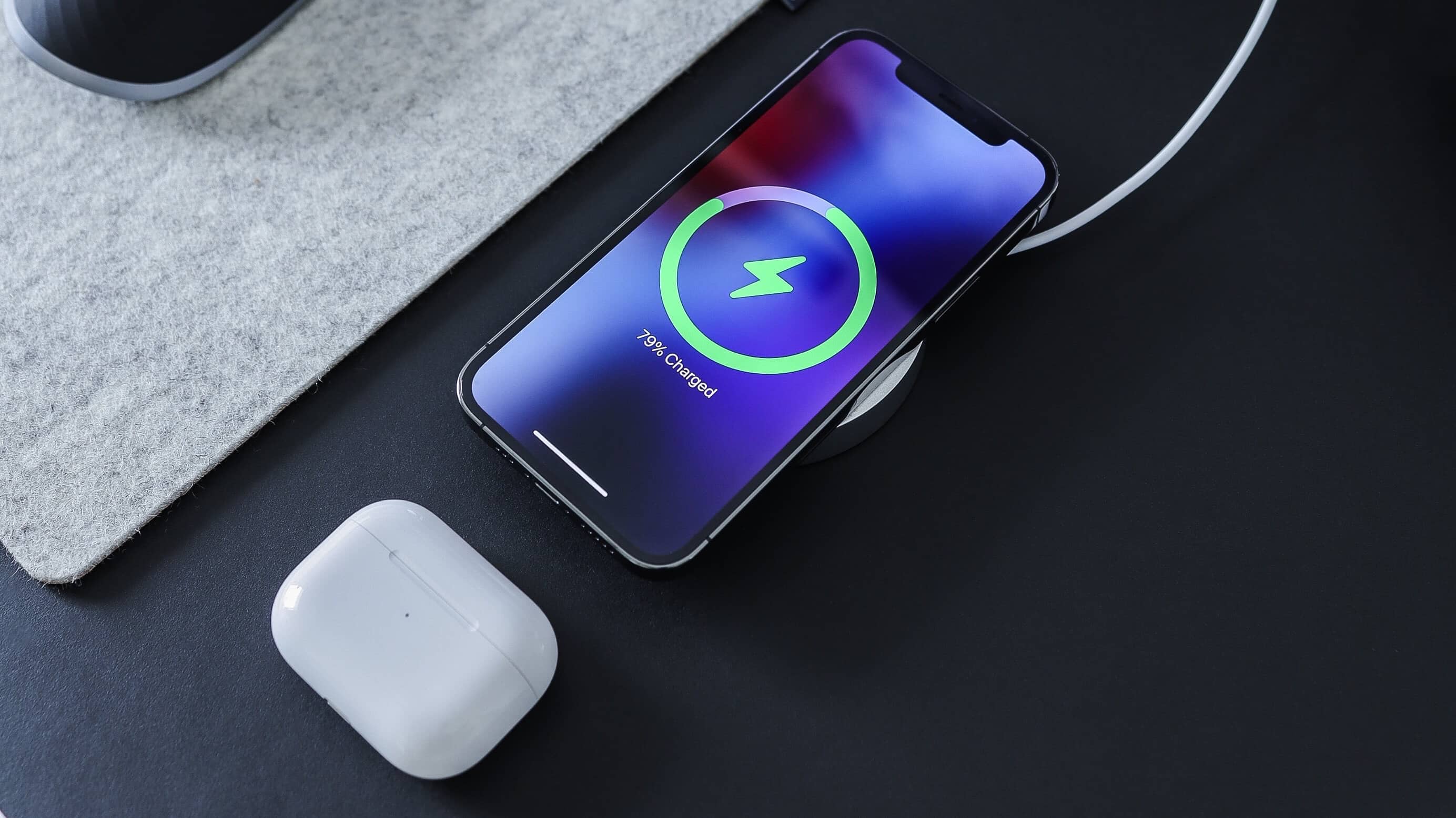 I would leave both my iPhone and my AirPods charging overnight, ensuring the phone is connected to my Wi-Fi so that a firmware update could be triggered.
I would leave both my iPhone and my AirPods charging overnight, ensuring the phone is connected to my Wi-Fi so that a firmware update could be triggered.
9. Check your AirPods software version
There’s no outward-facing interface akin to Software Update to indicate that the software on your AirPods is being updated. Instead, you can check the firmware number of your AirPods to see if you have the current or prerelease version.
Current AirPods firmware:
- AirPods Pro (2nd generation) with MagSafe Charging Case (USB-C): 6F8
- AirPods Pro (2nd generation) with MagSafe Charging Chase (Lightning): 6F8
- AirPods Pro (1st generation): 6A326
- AirPods (3rd generation): 6A326
- AirPods (2nd generation): 6A326
- AirPods Max: 6A326
To confirm that the latest beta firmware with adjustable adaptive audio has been installed, put the earbuds in your ear, select your AirPods near the top of the Settings app or in Settings > Bluetooth and touch Version in the About section.
Here, you can see firmware version numbers for the earbuds and the charging case. The version number you want to see is 7A220e, but be patient as you’ll likely going to need to wait 24 hours for the firmware to eventually install.
How to turn off AirPods beta software updates
You can stop receiving firmware beta updates for your AirPods at any time. Repeat the instructions in step 7, but turn off the switch next to your AirPods and confirm the action. Doing so will ensure your AirPods won’t receive future betas.
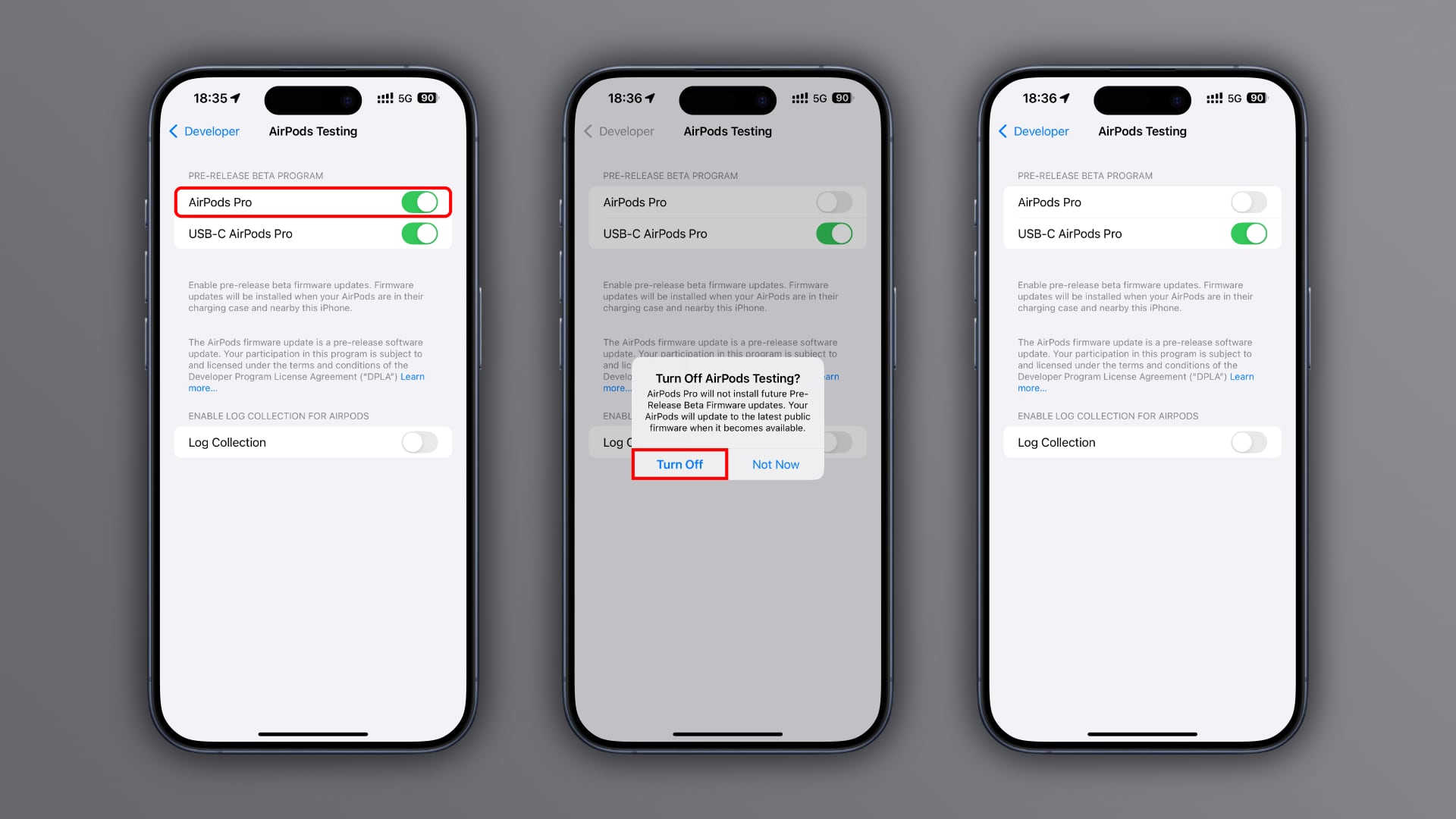 This will not immediately remove the beta software from your AirPods. Instead, you must wait until the next stable version overwrites the current software. In other words, your AirPods will remain on the installed beta firmware until iOS 18 launches.
This will not immediately remove the beta software from your AirPods. Instead, you must wait until the next stable version overwrites the current software. In other words, your AirPods will remain on the installed beta firmware until iOS 18 launches.
Testing upcoming AirPods features is fun
With the AirPods beta software installed, you can try out the new AirPods features in iOS 18 that will be coming this fall. For example, iOS 18 brings Voice Isolation to AirPods, which removes background noise for the listener like the wind around you.
 Immersive spatial audio via AirPods will be available in compatible games, while iOS 18’s Game Mode will reduce wireless audio latency to make mobile gaming with AirPods even better. iOS 18 also boosts call quality and audio recordings on the USB-C AirPods Pro with 16-bit, 48kHz audio.
Immersive spatial audio via AirPods will be available in compatible games, while iOS 18’s Game Mode will reduce wireless audio latency to make mobile gaming with AirPods even better. iOS 18 also boosts call quality and audio recordings on the USB-C AirPods Pro with 16-bit, 48kHz audio.
Be sure to test head gestures like nodding to accept a call or shaking your head to decline it. And, of course, you’ll want to check out granular adaptive audio control in a new Customize Adaptive Audio menu in the AirPods settings. Use Feedback Assistant on your iPhone to report any issues you encounter with the beta.
Source link: https://www.idownloadblog.com/2024/06/27/how-to-install-the-airpods-beta-firmware-to-try-out-the-latest-audio-enhancements-before-theyre-widely-available/



Leave a Reply