iOS 17.5: Repair State lets you send your iPhone to Apple for service without turning off Find My and Activation Lock
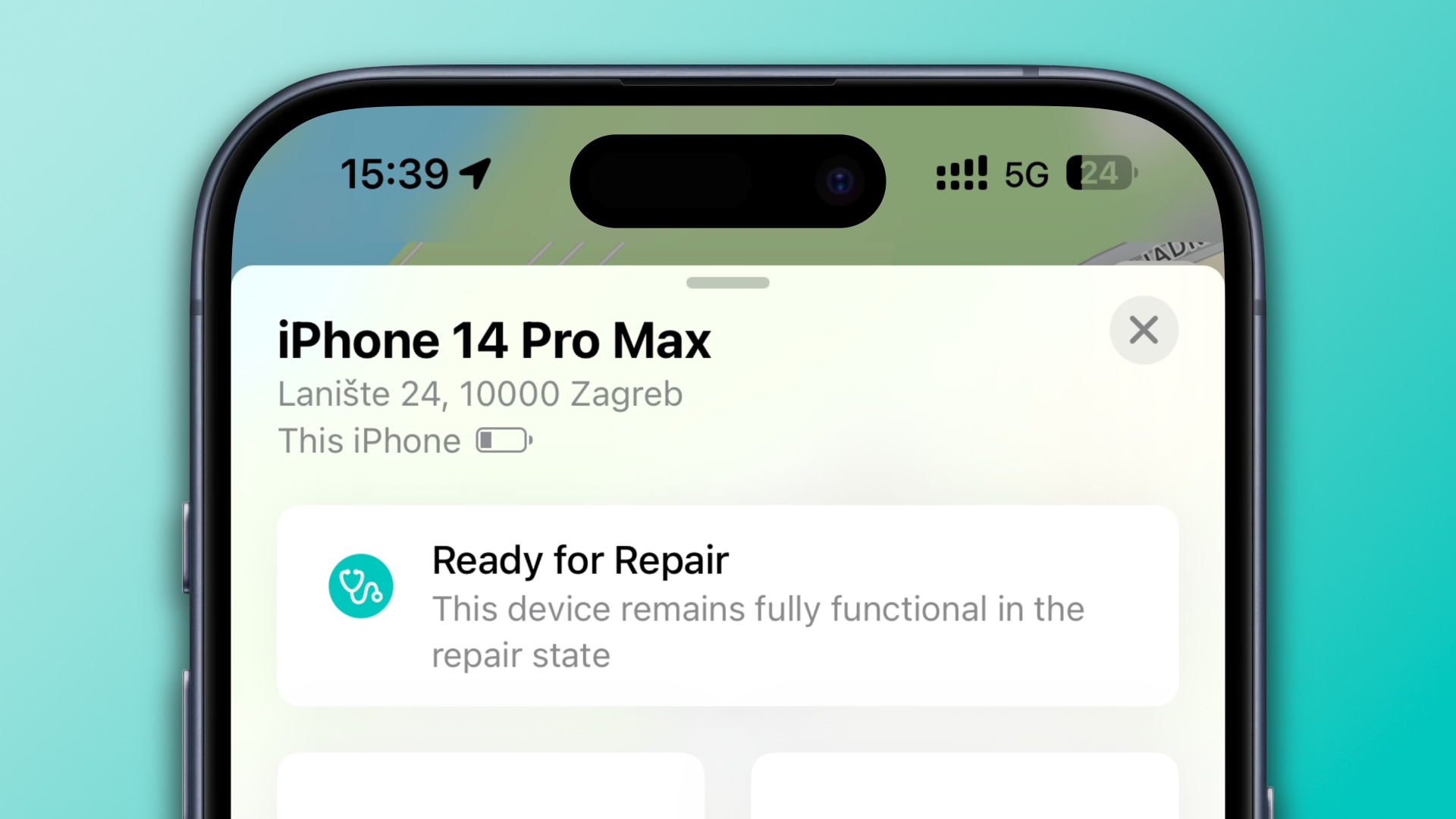
iOS 17.5’s Find My app lets you put your iPhone in a repair state so you can send it to Apple for service without deactivating the Activation Lock feature.
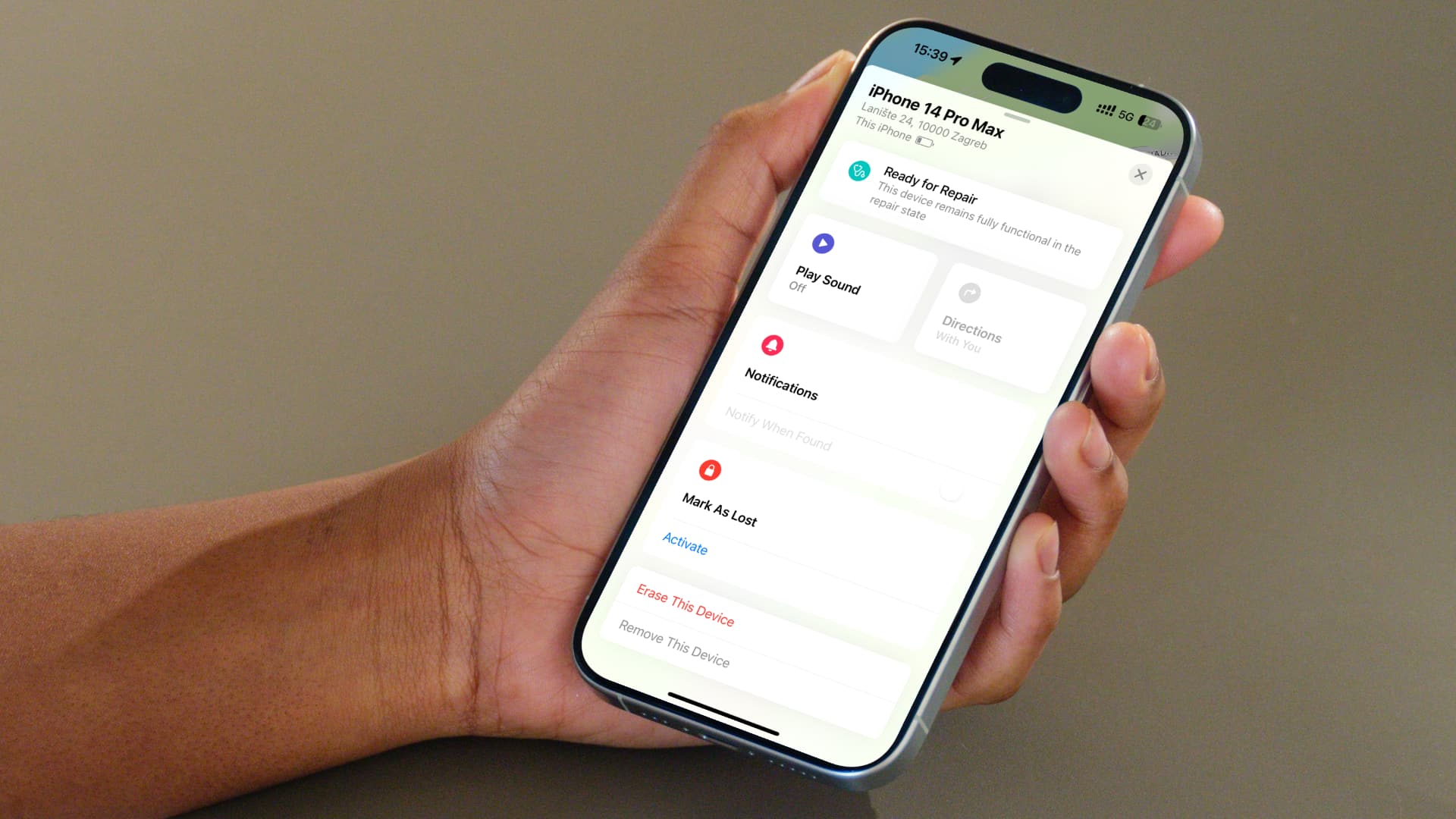
iOS 17.5 brings a new feature to make repairs more streamlined by not requiring deactivating Find My and Activation Lock before sending in your iPhone for service.
It ensures the device is trackable via Find My if lost in transit. And because Activation Lock remains active, no one can set up your iPhone with their Apple ID.
As a bonus, the Repair State feature saves you from the one-hour security delay when turning off Find My if Stolen Device Protection has been turned on. You don’t want to wait one hour before sending in your iPhone for service, do you?
iOS 17.5 lets you put your iPhone in repair state
This behavior differs from the current policy requiring that Find My be turned off in Settings before sending your iPhone to Apple. “To prevent anyone else from getting service for your device without your knowledge, Apple might not be able to service your device if Find My isn’t turned off,” reads this support page.
As a refresher, turning off Find My disables the Activation Lock anti-theft feature, which requires entering the original owner’s Apple ID before erasing or setting up the device as new. Why am I mentioning this? Imagine the following scenario…
You sent in your iPhone to Apple for service but it got lost in transit. Hey, it happens! But with Find My turned off, you can’t locate it. And if someone finds it, they can erase it and freely set it up with their Apple ID because the activation lock is off.
Repair State addresses such scenarios. An iPhone in a repair state is still trackable in Find My but can’t be erased without entering the owner’s Apple ID password.
How to put your iPhone in a repair state
Select your iPhone in the Find My app on iOS 17.5 or later, choose “Remove This Device” at the bottom and hit “Continue” when prompted to prepare it for repair.
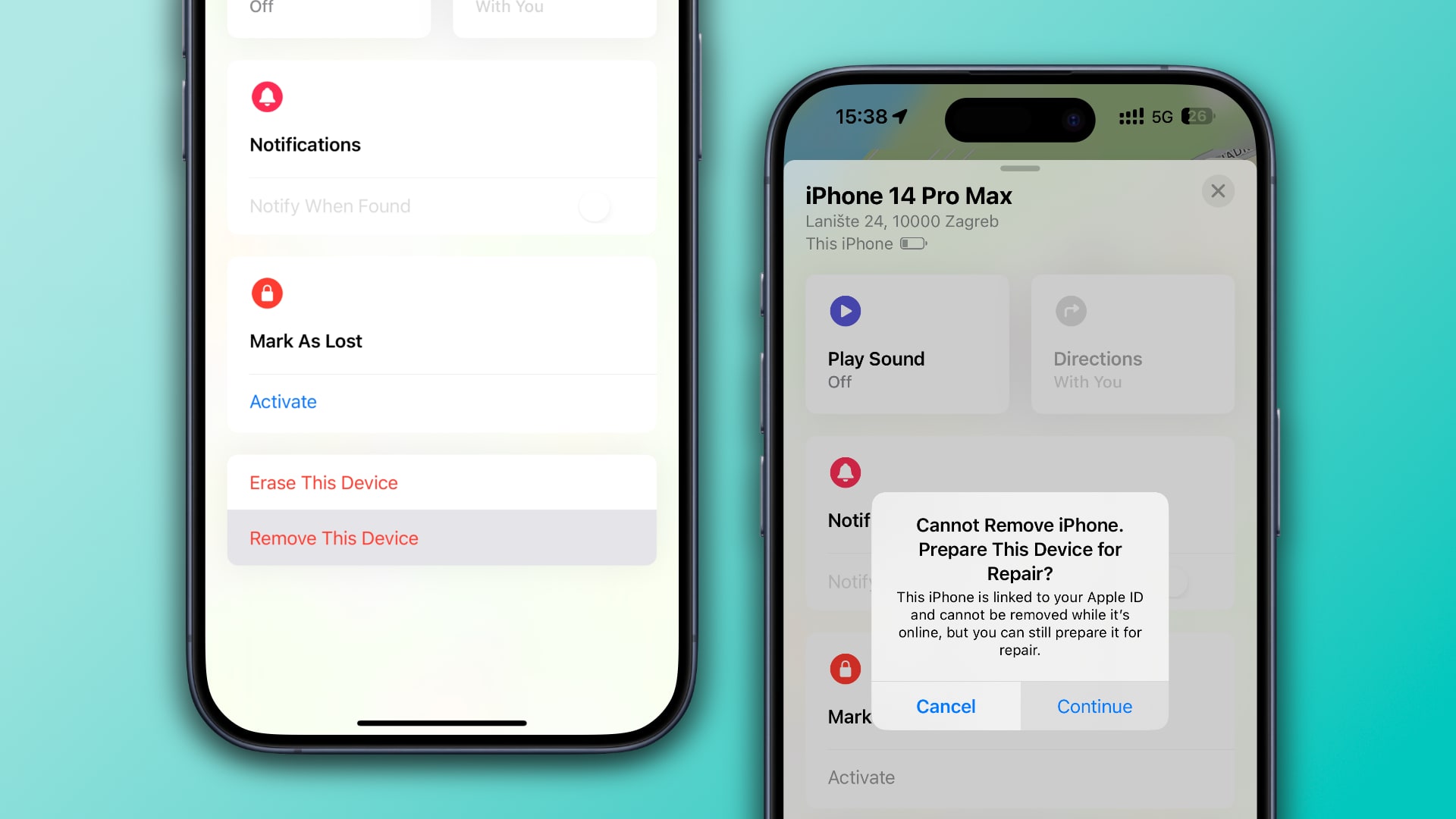
- Open the Find My app on the iPhone you want to send in for service.
- Switch to the Devices tab and select your iPhone in the list.
- Scroll down and hit Remove This Device, then choose Continue.
- If asked, type your Apple ID password.
Your device should now be in the repair state, as evidenced by a “Ready for Repair” message at the top of the info panel. “This device remains fully functional in the repair state,” the message acknowledges. A stethoscope icon next to your iPhone under the Devices tab visually indicates an active repair state.
Repair State tidbits
![]()
- The Repair State option is only available if your iPhone has an Internet connection and is visible in the Find My app.
- You cannot exit the repair state manually, but Apple might add this ability before iOS 17.5 releases to the public.
- Repair State only works on iPhones. Attempting to remove your iPad, Mac or Apple Watch from the Find My service will display a standard warning asking for permission to remove it from your Apple ID account
- An iPhone in the repair state can be put in Lost Mode so the person who finds it sees a message saying it’s lost and how to contact you.
- An iPhone in the repair state remains fully trackable via the Find My app, has Activation Lock enabled and can be prompted to play a sound to help you find it if you think it’s nearby.
Repair State is coming with iOS 17.5
Apple will release iOS 17.5 to the public some time in May, probably ahead of new hardware launches expected at the upcoming May 7 “Let Loose” event.
Repair State appeared relatively late in the iOS 17.5 development cycle, surfacing in the fourth beta. It doesn’t seem fully fleshed out, so expect tweaks and changes before iOS 17.5 reaches the Release Candidate status.
Source link: https://www.idownloadblog.com/2024/05/01/apple-ios-17-5-iphone-repair-state/



Leave a Reply