What to do before selling or giving away your HomePod

Check out these important tips if you’re planning to sell or give away your HomePod or HomePod mini. These will ensure the next user can set up the speaker with their Apple ID and use it to the fullest.
Most of your Apple devices, like iPhone, iPad, Mac, Apple Watch, Vision Pro, Apple TV, and HomePod are tied to your Apple ID. So, before you pass them on to a new user, you should unlink them from your account.
- 15 things you must do (and not do) before selling, giving away, or trading your iPhone or iPad
- 10+ things to do before selling or giving away your Mac
- 8 things to do before selling or trading your Apple Watch
If you plan to give away or sell your HomePod smart speaker, here are some things to do. Unlike the iPhone and Mac, HomePod is a simpler device and requires just a few tips to consider.
Note: If you are using two HomePods in a stereo pair, unlink them first.
Reset your HomePod
Resetting your HomePod will remove your Apple ID and other preferences from the speaker. So, before selling or gifting away your current HomePod, follow these steps to remove it from your Home app:
- Make sure your HomePod is powered on and connected to the same Wi-Fi as your iOS device.
- Open the Home app on your iPhone or iPad and make sure you’re in the Home tab.
- Select the HomePod you are selling or giving away.
- Tap the settings icon from the bottom right.
- Scroll down to the bottom and tap Reset HomePod.
- Select Remove Accessory and hit Remove to confirm.
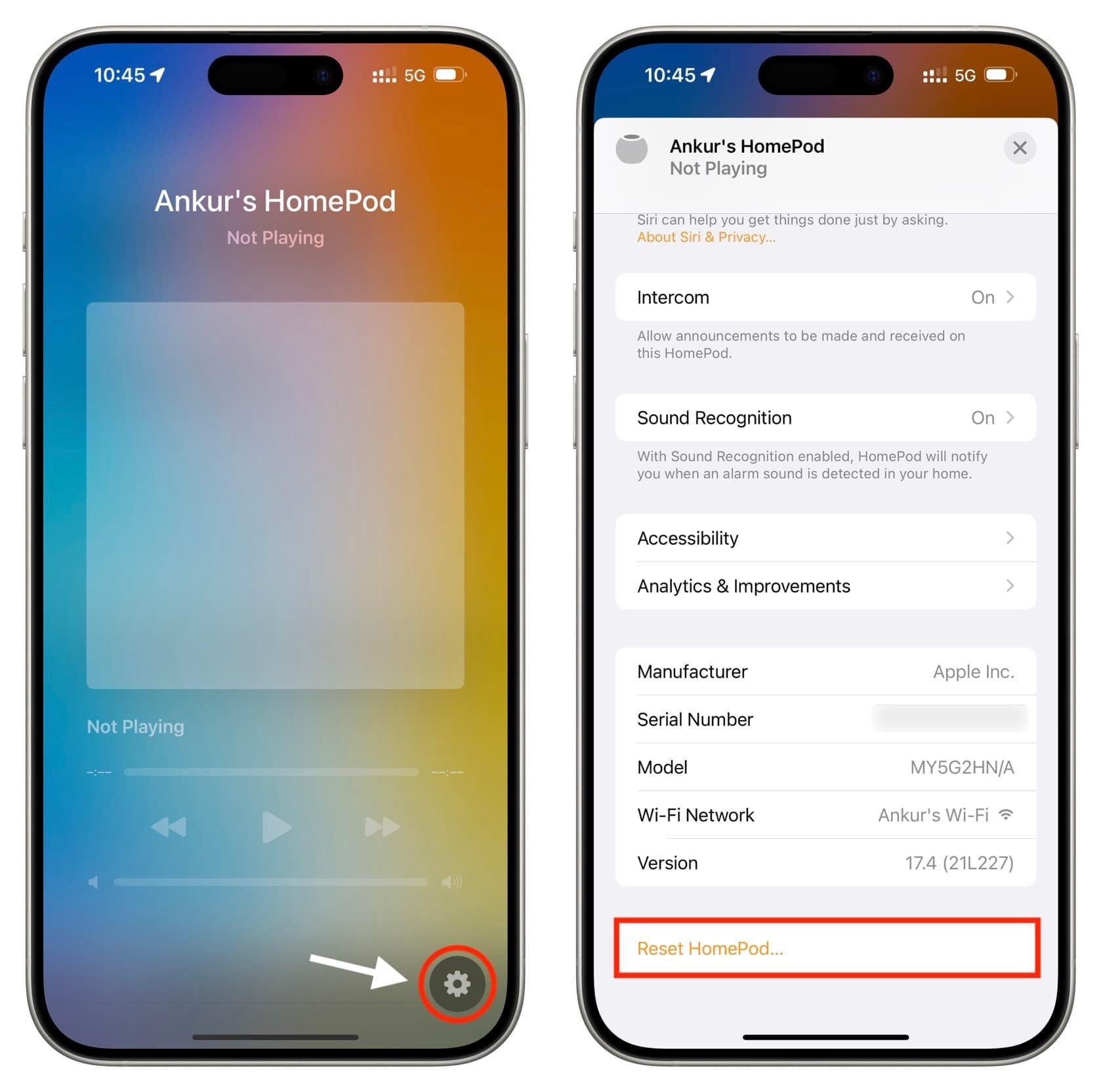
Note: If you are not near your HomePod, follow the above steps and tap Remove Accessory in step 5.
In case you cannot follow the above steps, there are additional ways to reset your HomePod. One involves using your Mac, while the other lets you reset directly using the HomePod’s touch surface.
Clean your HomePod
Since a HomePod is usually kept untouched on a table, stand, or near Apple TV, it may have collected a fair amount of dust. This is especially noticeable on white and yellow HomePods. So, cleaning it will ensure a pleasant experience for the next user.
Use a soft, dry cloth to clean the HomePod’s mesh fabric. If dry cloth is not helpful, you can use a slightly damp cloth, but do not let water droplets or moisture get into the fabric openings.
Avoid using household cleaning liquids, window cleaners, compressed air, bleach or hydrogen peroxide products, and such.
Make sure its adapter and box are in order
HomePod mini requires a 20-watt USB-C power adapter (the same one that fast charges your iPhone), while the bigger HomePod 1st and 2nd generation directly plugs into a wall outlet.
One thing to note is that the power cable on 1st generation bigger HomePod is not user-removable, while the 2nd generation allows you to remove it and even use any traditional figure-8 power cable.
So, if you’re selling your HomePod mini, include its power adapter, and if it’s a 2nd generation HomePod, make sure its power cable is attached.
Remove HomePod from your Apple ID
Once you have reset your HomePod, it should be removed from your Apple ID. But if for some reason it did not, follow these steps to remove it.
- Open the Settings app on your iPhone or iPad.
- Tap your name from the top.
- Scroll down, and you will see all your Apple devices. If your Homepod appears listed here, tap it.
- Tap Remove from Account and confirm.
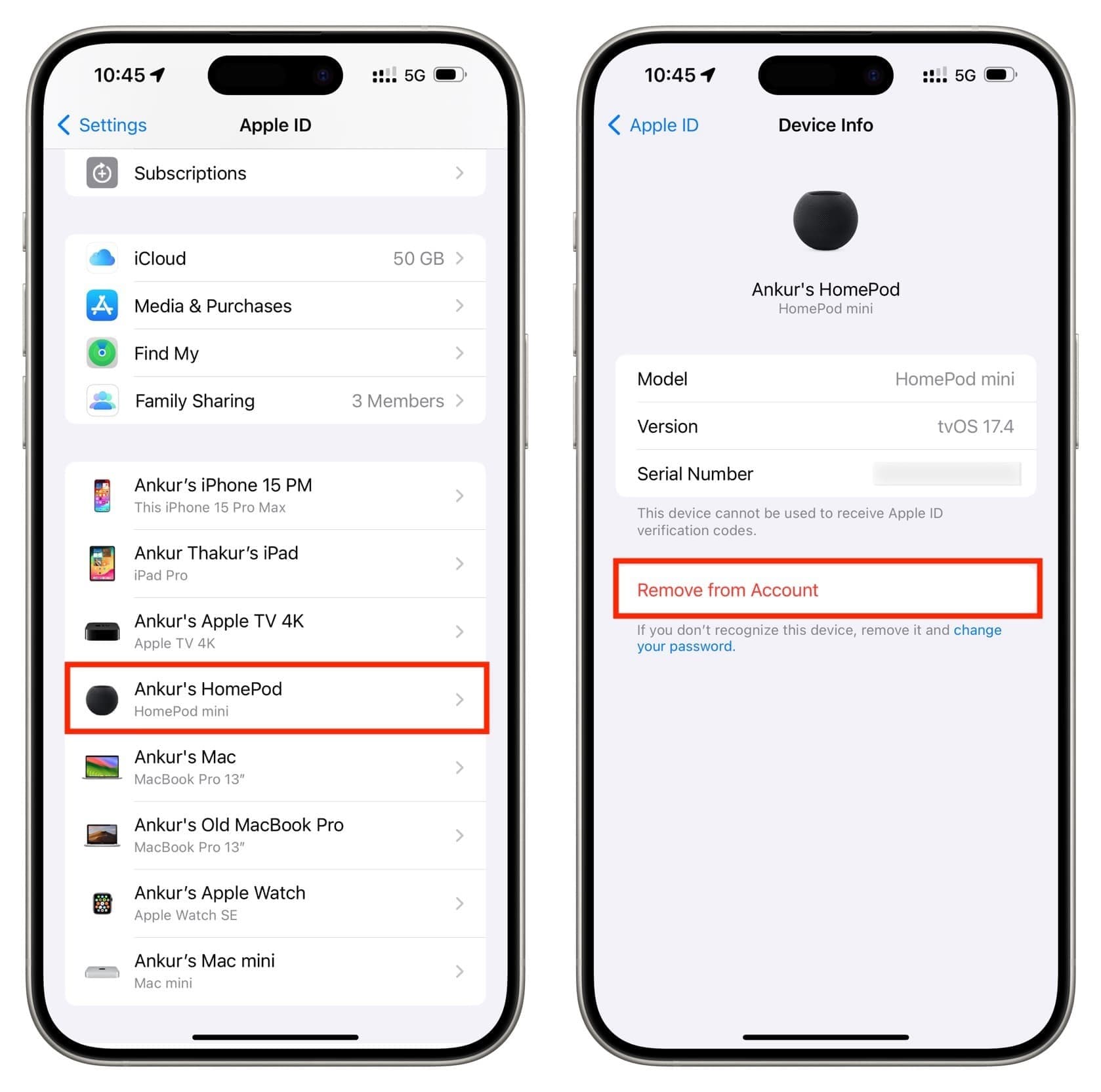
You can now hand over this HomePod to its next user, and they can set it up using their iPhone or iPad.
On a related note: How to check the warranty status of your Apple device
Source link: https://www.idownloadblog.com/2024/04/23/things-to-do-before-selling-homepod/



Leave a Reply