How to add a quiz to your Instagram Story on iPhone and Android
In this tutorial, we’ll show you how to use the quiz feature to add a multiple-choice question to your Instagram Story. These steps work for both iOS and Android users.
Instagram offers multiple ways to engage with your followers, and the quiz feature is yet another handy option. You can use it to run clever promotions for your business, let your followers take a guess about how well they know you or your brand, and more.
Note that the quiz feature is different from an Instagram poll in Story and group message in the sense that the quiz has one right answer, but in polls, there are no right or wrong answers. Furthermore, it’s also different from the “Ask me a question” option, where your followers can type a question they want to ask you.
Add a quiz to your Instagram Story
1) Open the Instagram app and go to the Story screen. You can do this by tapping the plus button and selecting STORY.
2) Now, take a picture or select one from the gallery if you want to have an image as the background. Otherwise, tap Aa Create, and then you can pick a colored gradient as the quiz background.
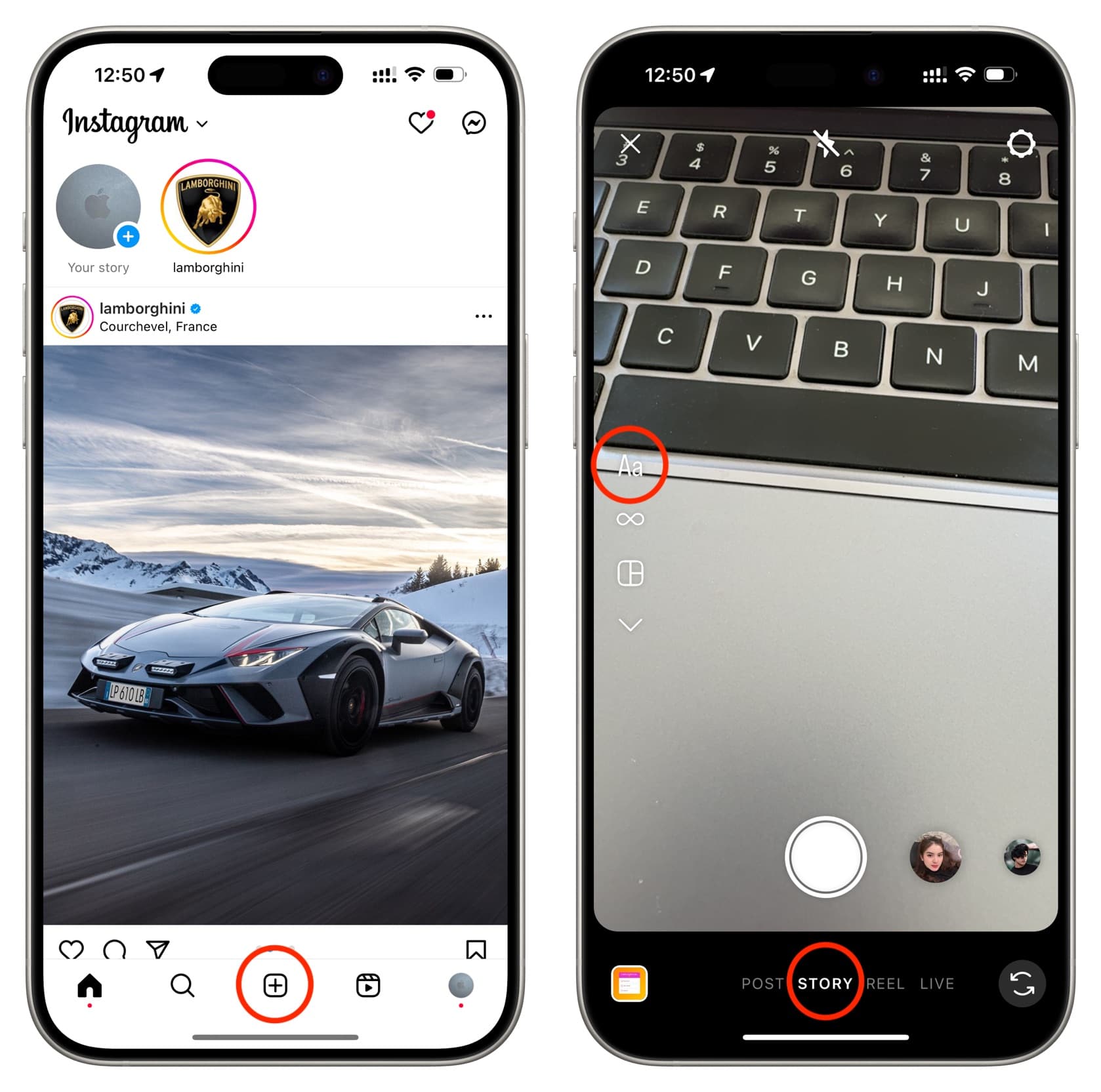
3) Tap the stickers icon from the top.
4) Select the Quiz sticker to add it to your Story. If you don’t see it, type “quiz” in the search box to find it.
![]()
5) If you have a question in mind, type it at the top where the placeholder text says, “Guess my Favorite.”
If you can’t think of a custom question, tap the two-dice icon above your keyboard, and Instagram will fill in an automatic, random question. You can tap the dice icon several times to change the question until you find a solid one you want to ask your followers.
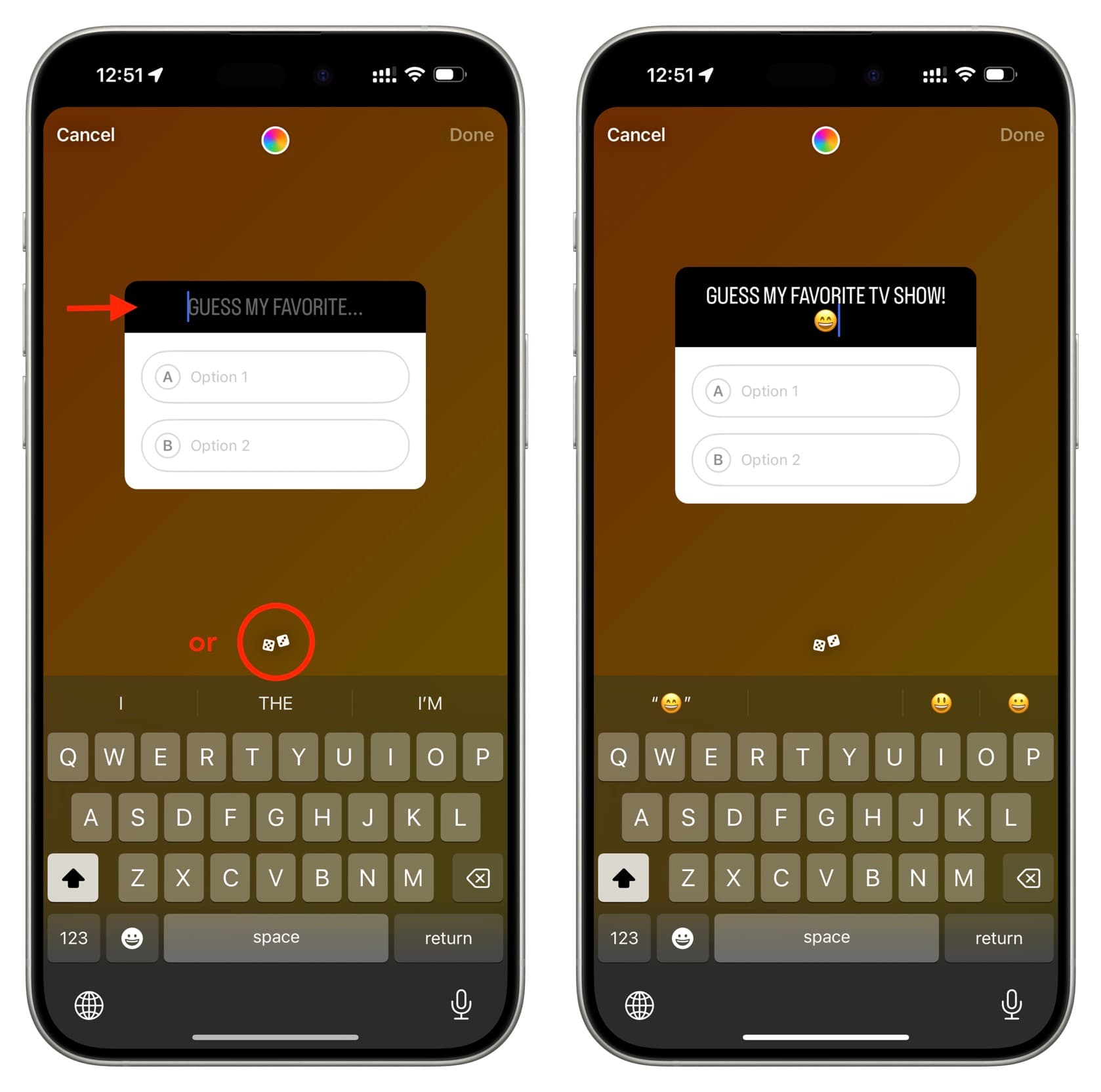
6) Once you’ve typed in your question, tap Option 1 and fill in your first answer. After that, add in the second answer. You can add up to four possible answers.
Remember that it’s compulsory to have at least two options. Leave the third or fourth options blank if you don’t want to use them.
7) After adding the options/answers, you have to pick which is the correct one. To do that, tap the circular A, B, C, or D, and it will become green, signifying you’ve chosen it as the right answer for your question.
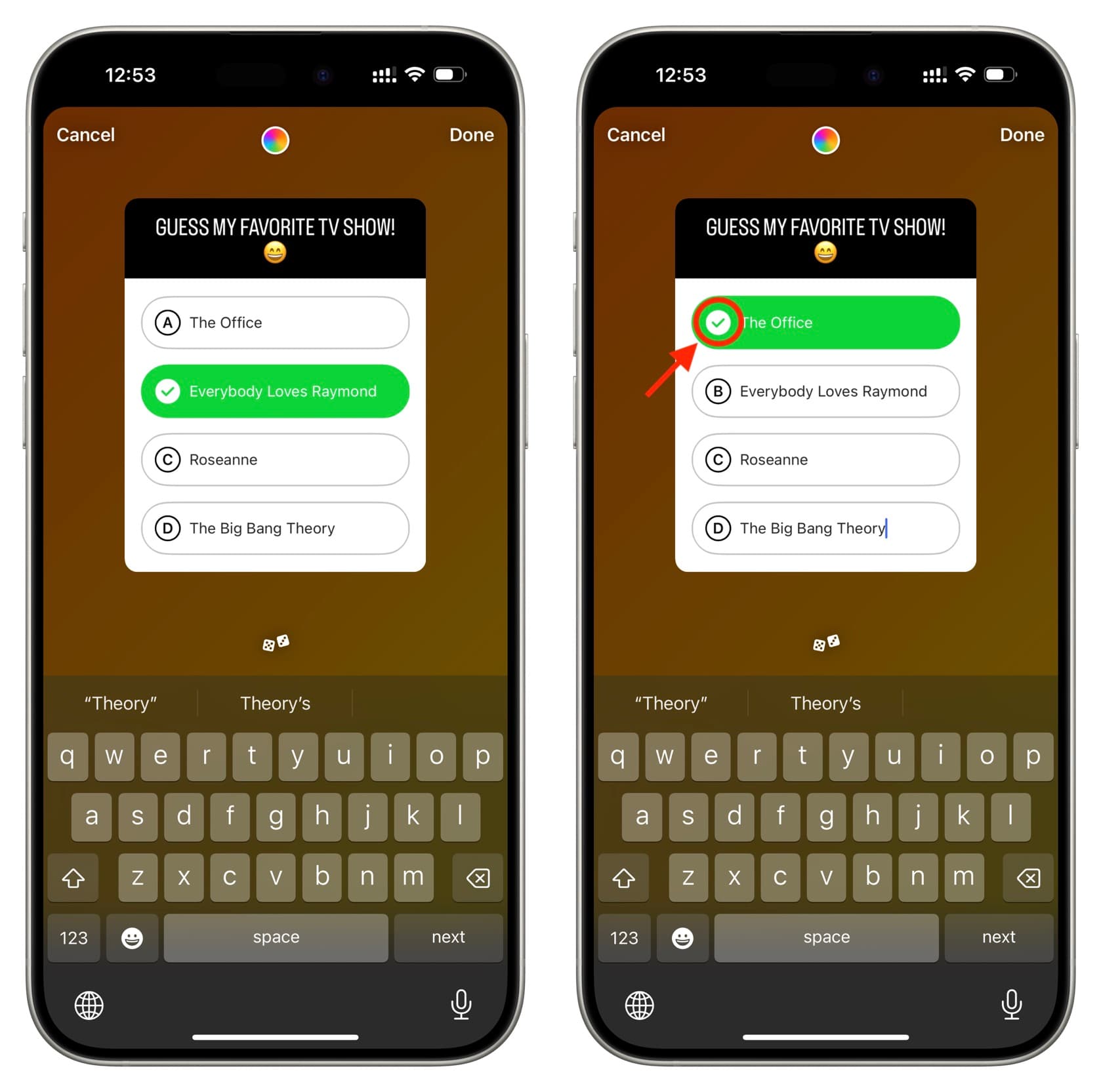
8) With the quiz selected, you can tap the color wheel icon to change how it looks. After that, tap Done.
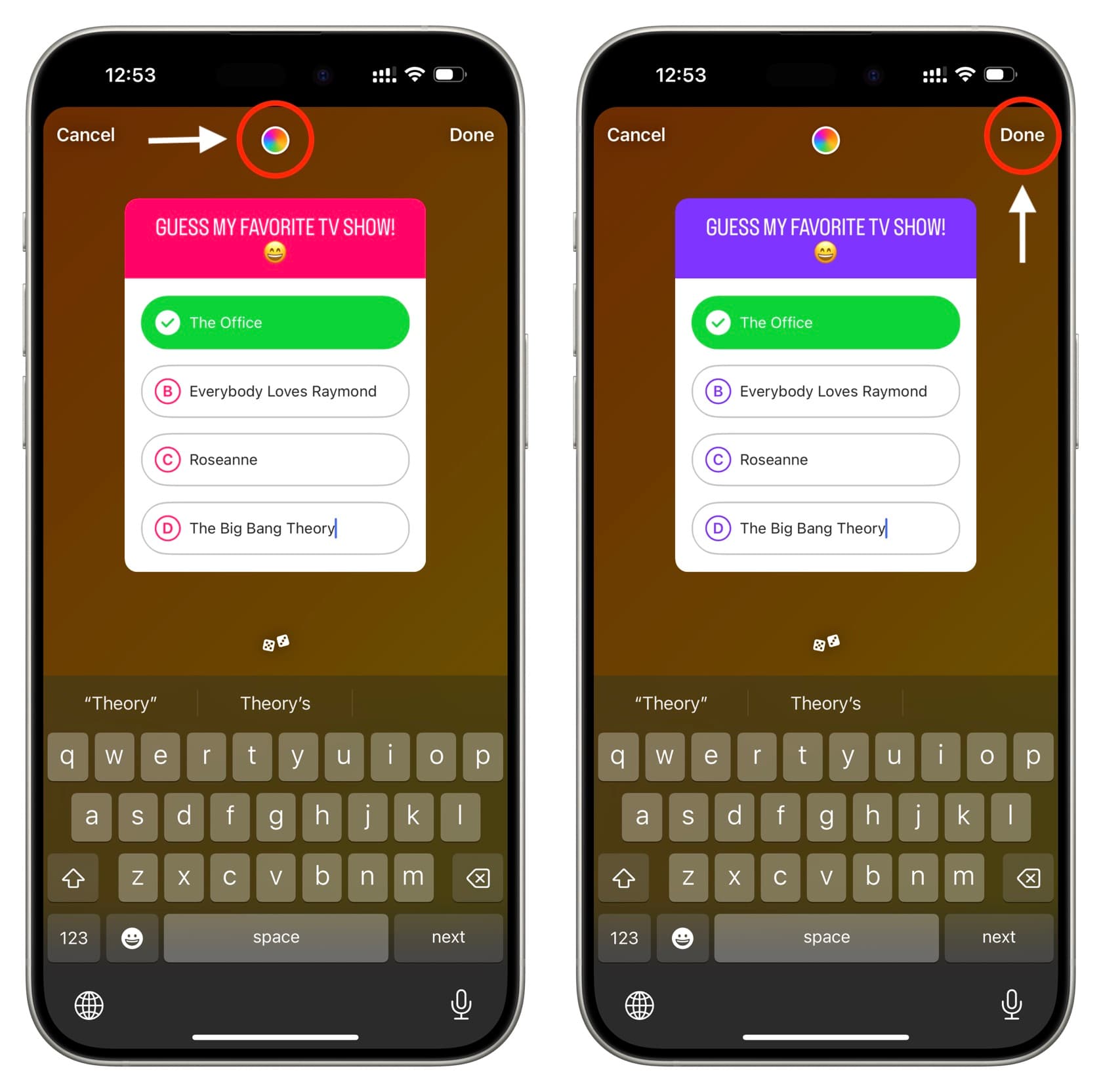
9) Your quiz is ready to be posted. But you can customize the Story further by tapping the color wheel to change the background. You can also use regular stickers, music, etc., as you normally do in an Instagram Story.
10) Lastly, tap Your story or the arrow button to publish your Story with the quiz.
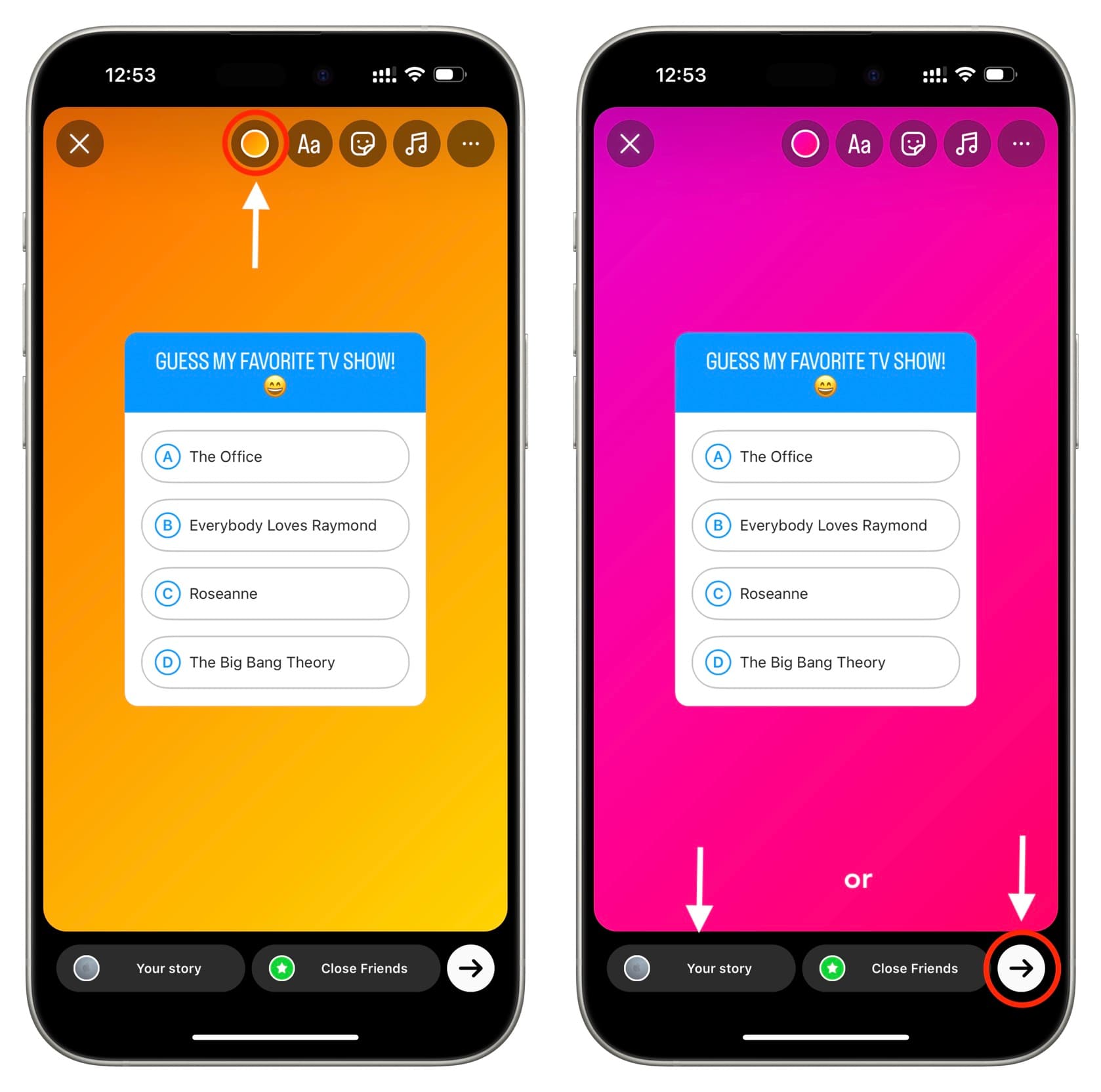
Note: You cannot use the quiz feature in Instagram group chat.
Your followers will select one of the options
After you’ve posted your Story, people who can see it and pick one of the options.
If they select the correct answer, a confetti blast will appear on their screen. Otherwise, their answer will be highlighted in red, while the correct answer is in green.
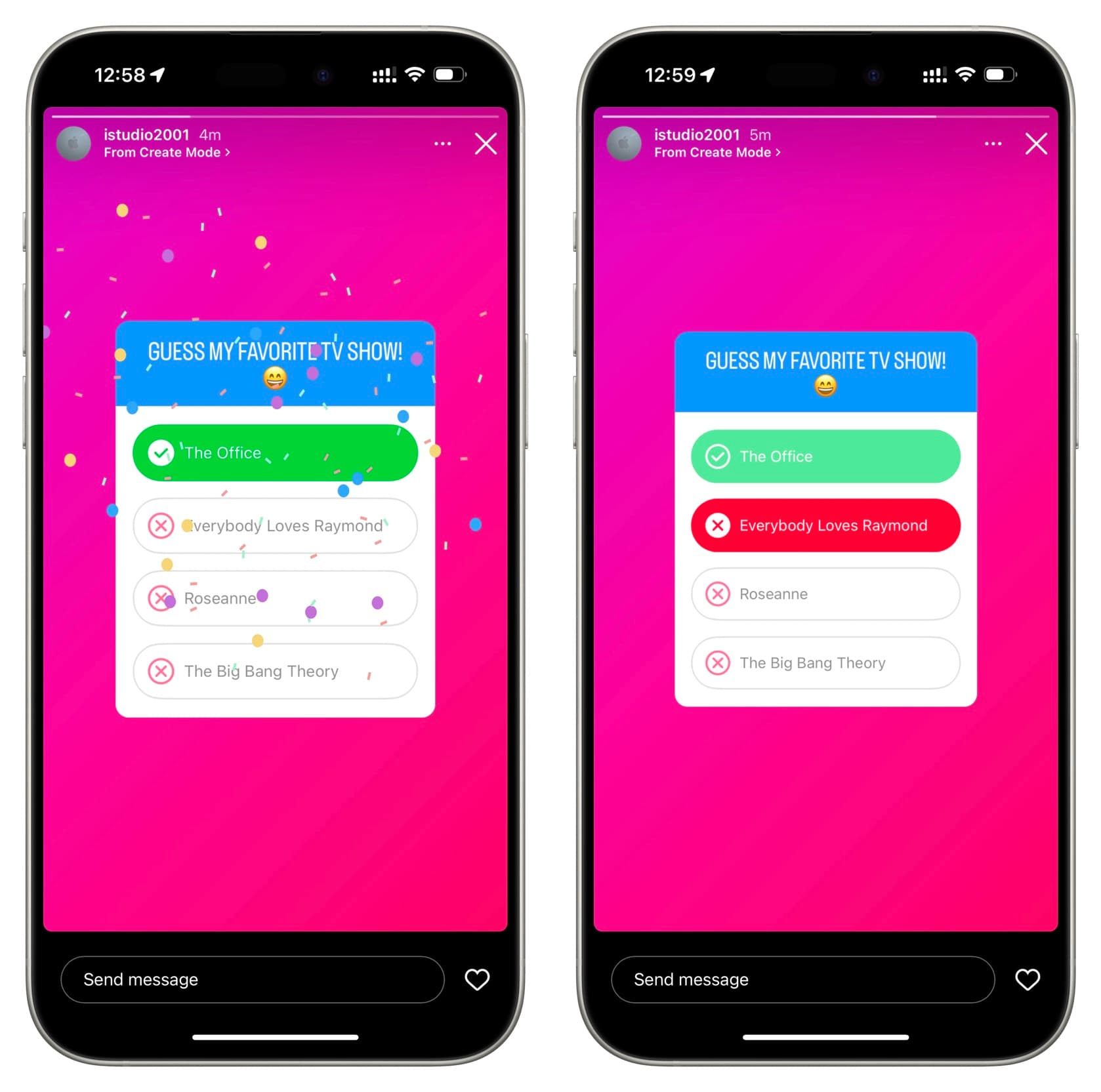
See the results of your quiz
Tap Your story from the top left of the Instagram app’s timeline screen to view your Story with the quiz. Remember to do this before the Story is auto-deleted in 24 hours.
Now, tap Activity from your Story screen.
Here, you will see the number of people who viewed your Story and how many chose which particular option. It also has a section for:
- Answers: Shows people who took the quiz and the option they selected.
- Viewers: People who saw the Story. It also includes people who saw the Story but did not take part in the quiz.
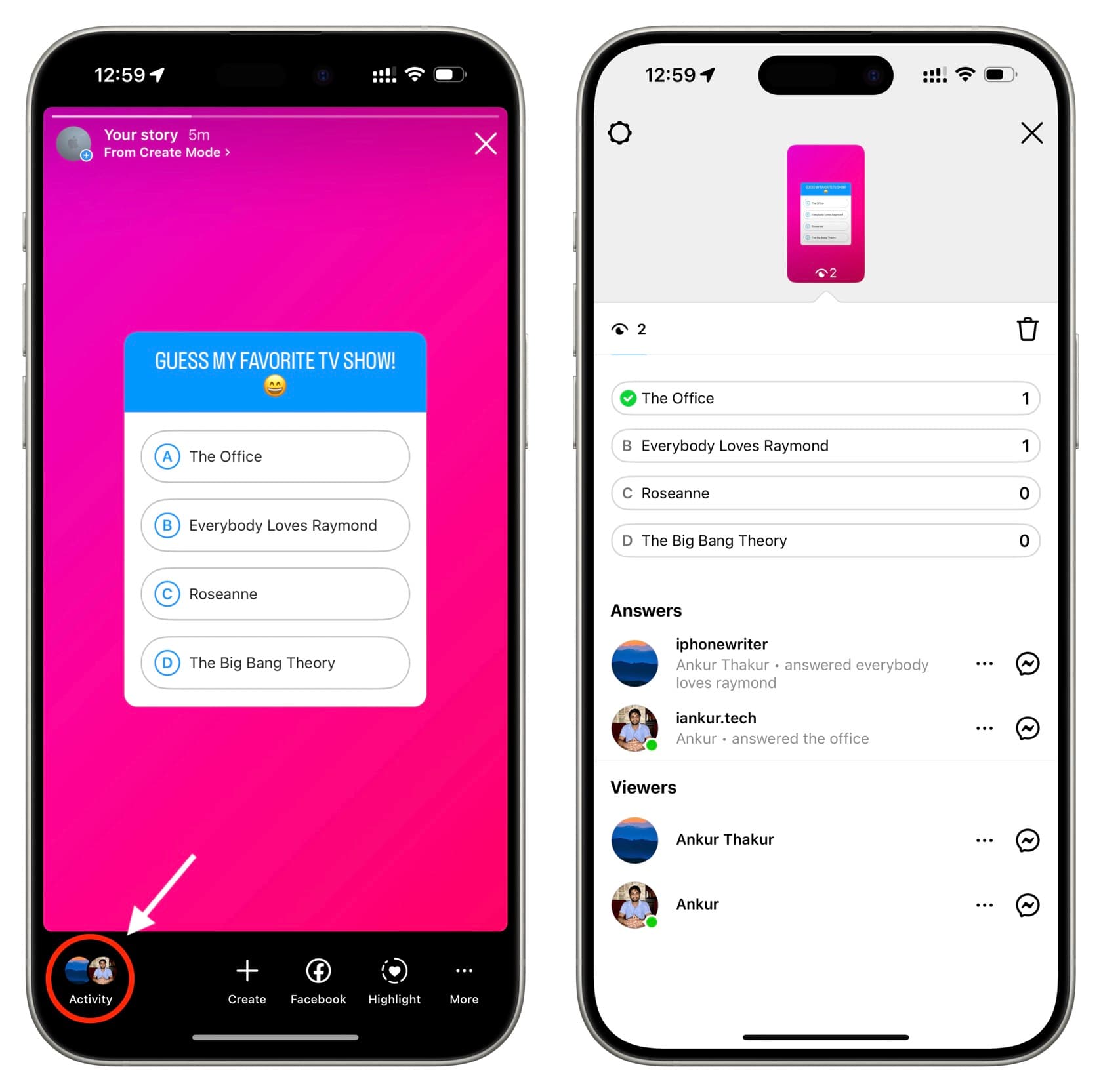
Edit the quiz question
You cannot edit the quiz question after your Instagram Story has been posted. However, you can delete the Story and create a new one with the desired question.
More Instagram tips for you:
- 13 tips to hide your Instagram account from other people
- How to publish an Instagram Post, Story, or Reel for just one person
Source link: https://www.idownloadblog.com/2024/03/08/how-to-add-quiz-instagram-story/



Leave a Reply