How to fix green or white iPhone screen issue
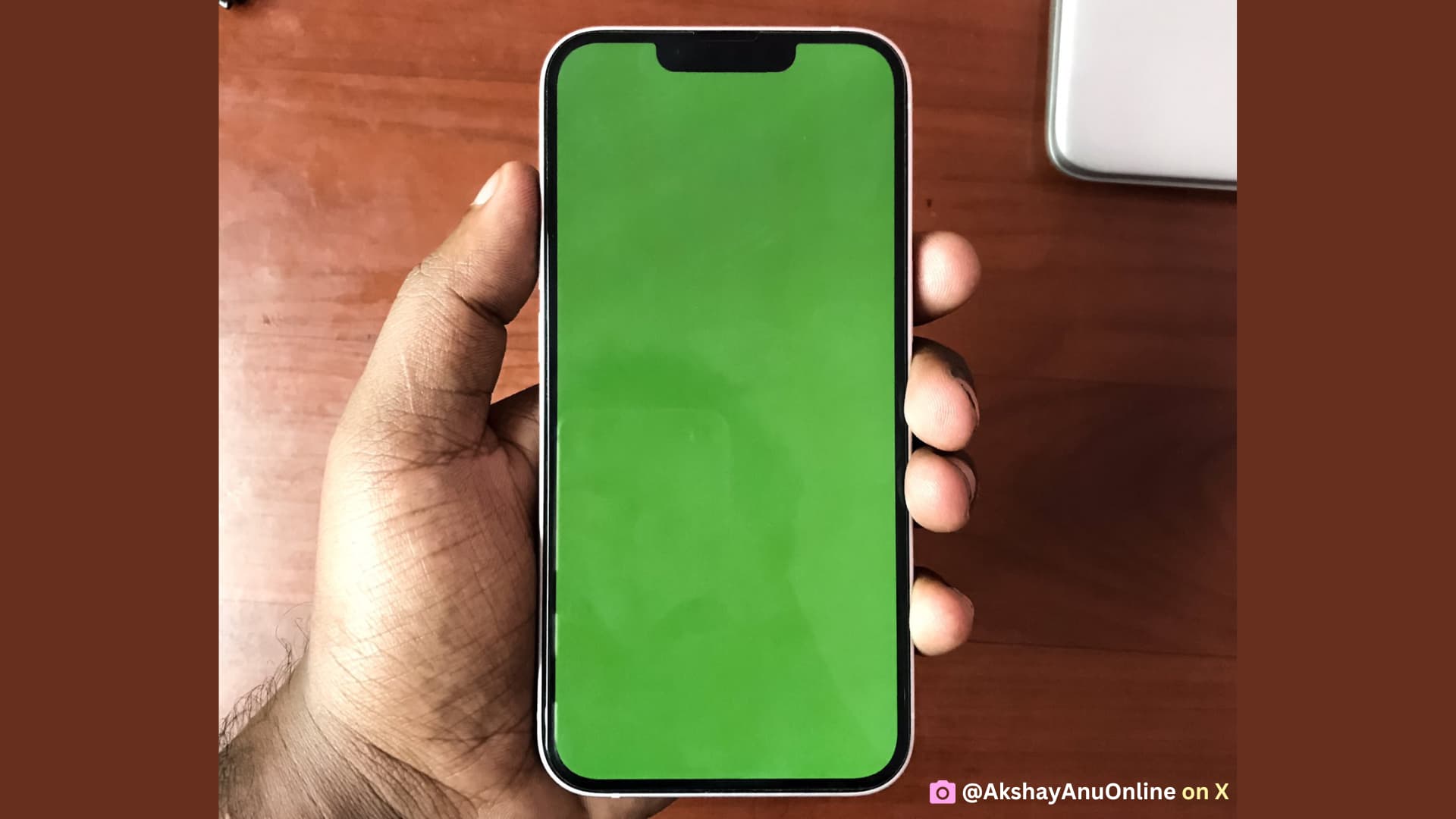
Has your iPhone screen gone all green or white, or does it display green, pink, or purple lines with some screen flickering from time to time? In this troubleshooting guide, we will explore why it happens and the solutions to fix it.
The problem
- The entire iPhone screen, from top to bottom, is solid green or entirely white. Some people call it the green screen of death.
- You see horizontal or vertical lines of one or different colors on the screen.
- The iPhone screen flickers, then goes all black, and then automatically returns to normal for a while until the entire thing repeats.

Devices most affected by this
Going through multiple posts on Apple Community, X (Twitter), and Reddit, it seems like the problem is limited to iPhones with an OLED display (iPhone X and later, except XR and 11), with most cases happening to iPhone 13 and 14 series, notably 13 Pro, 13 Pro Max, 14 Pro, and 14 Pro Max.
It has also happened with Android phones from OnePlus, Samsung, and others.

Why it happens?
Software update: Based on user posts, it appears that the green or white screen and lines issue usually happens after installing an OTA (over the air) software update on the iPhone.
Beta updates: Such issues can also happen if you install iOS developer or public betas.
Extreme heat: If your iPhone was constantly subjected to significant heat, it could lead to internal components issues, including those that affect the display.
Physical drop: You dropped your iPhone on a hard surface, which unseated the display connector or caused physical damage to the screen.
Voltage changes: A couple of people have also claimed that because of issues in the new iOS update, there was a change/fault in voltage supplied to the display, which led to its failure.
Manufacturing defects: If your iPhone is new or a few days old, you can easily get a replacement or free repair.
Regular glitches: While system glitches rarely cause problems of such severity, we cannot rule out the possibility of it happening to a small set of users.
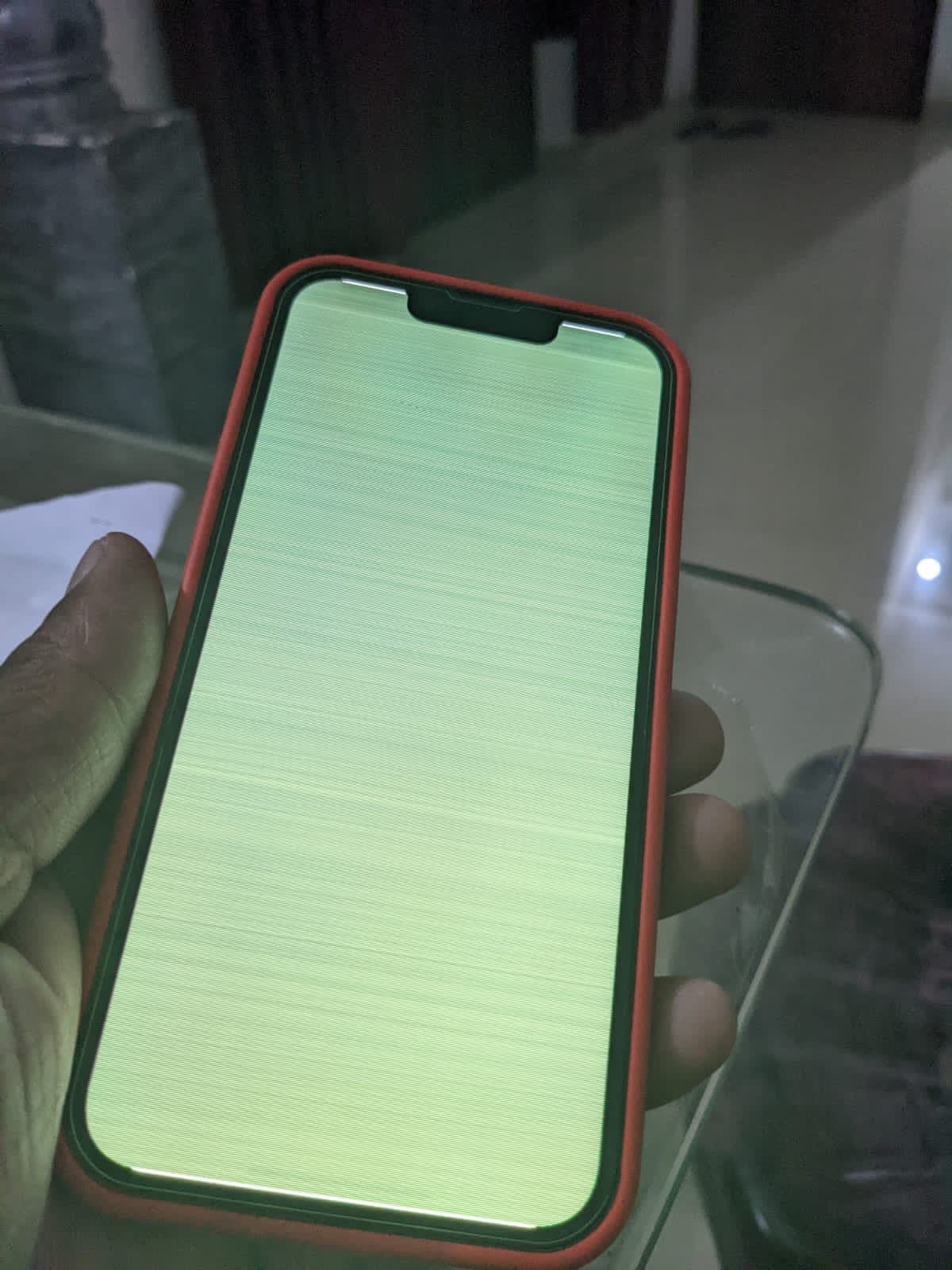
How to fix this issue
Getting it inspected at an Apple Store is the ultimate solution, but before you do that, you can try some fixes from your end. If software issues caused the problem, these methods can address them.
Force restart your iPhone
Since the screen is not working, you cannot perform a simple restart. So, you will have to do a force restart of your iPhone, which does not involve interacting with the screen.
Connect it to a charger or a computer
If force restarting does not help, connect the phone to a charger or a Mac/PC and leave it unattended for 30 minutes or more.

Restore it using recovery mode
In case the above tips don’t work, you can put your iPhone in recovery mode and then update its software. Updating via this method will keep all your data intact.
If updating by recovery mode still doesn’t fix the issue, you can restore your iPhone, which will erase all the data on it, and re-install iOS. Doing so can fix the issue, provided it was caused by software bugs or glitches.
Take it to an Apple Store
Lastly, if nothing helped, chat with Apple Support, or directly take your iPhone to an Apple Store.
Apple has not acknowledged this problem publicly, but some people claim that Apple Store representatives have been internally asked to take a lenient approach when an out-of-warranty iPhone with a green or white screen and lines comes to them.
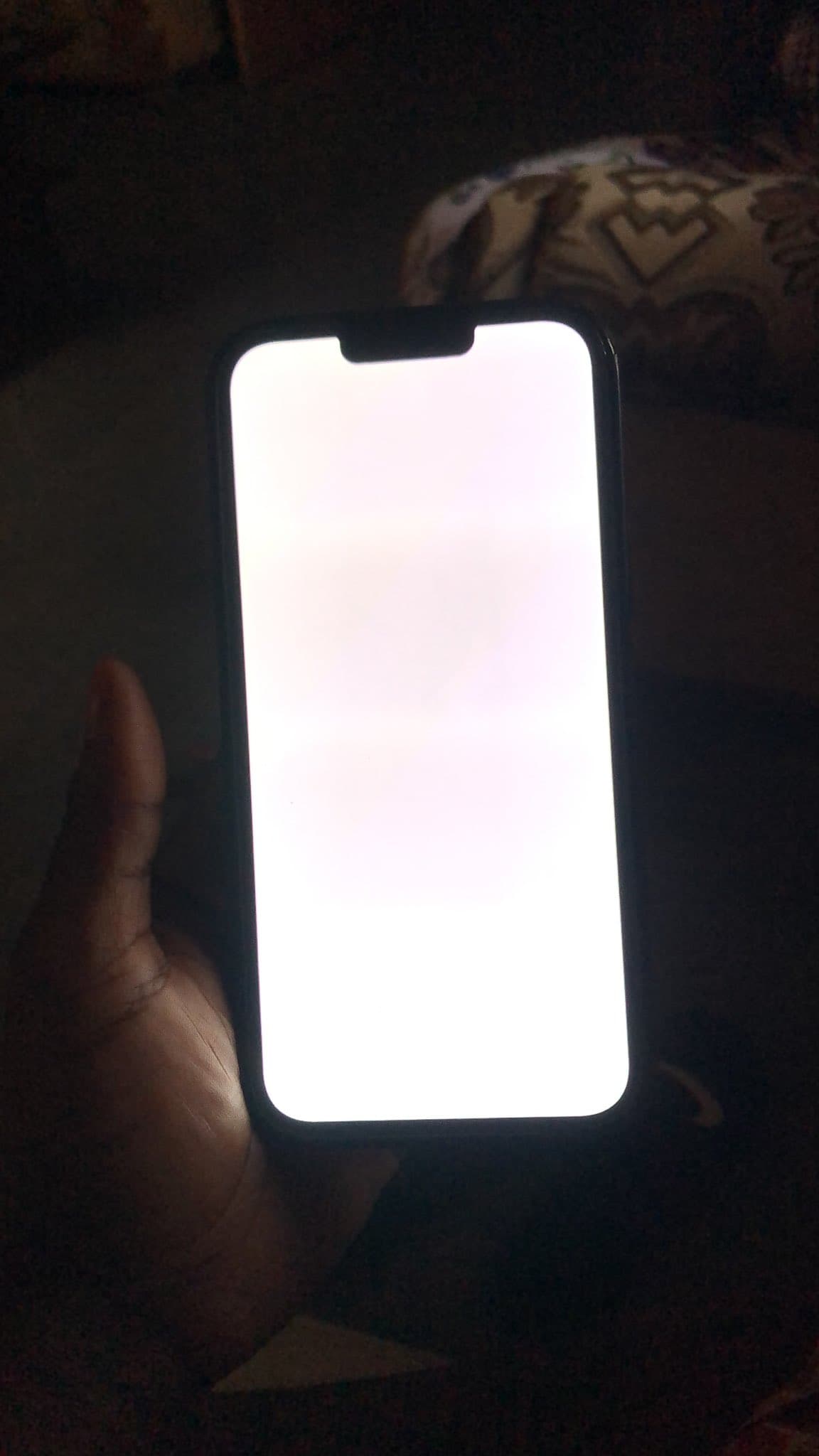
Can this iPhone be fixed if it’s out of warranty
As mentioned, Apple has not admitted that this problem is affecting iPhone users. If you go to the Apple Service Programs page, there is no mention of this particular problem.
If your iPhone is under warranty or has AppleCare+, it’s almost certain that you will receive a free repair or maybe a new device if it was purchased in the last few days.
However, things may not be as smooth if your iPhone is out of warranty. For starters, Apple Store may charge you an astronomical amount to replace the screen.
But, chances are your local Apple Store staff is aware of this issue and may fix the problem for free even if your iPhone is out of warranty.
Secondly, if one Apple Store or a third-party Apple-authorized store rejects your request, I recommend trying another. A lot comes down to the personnel who is handling your request, and some might be more open to others.
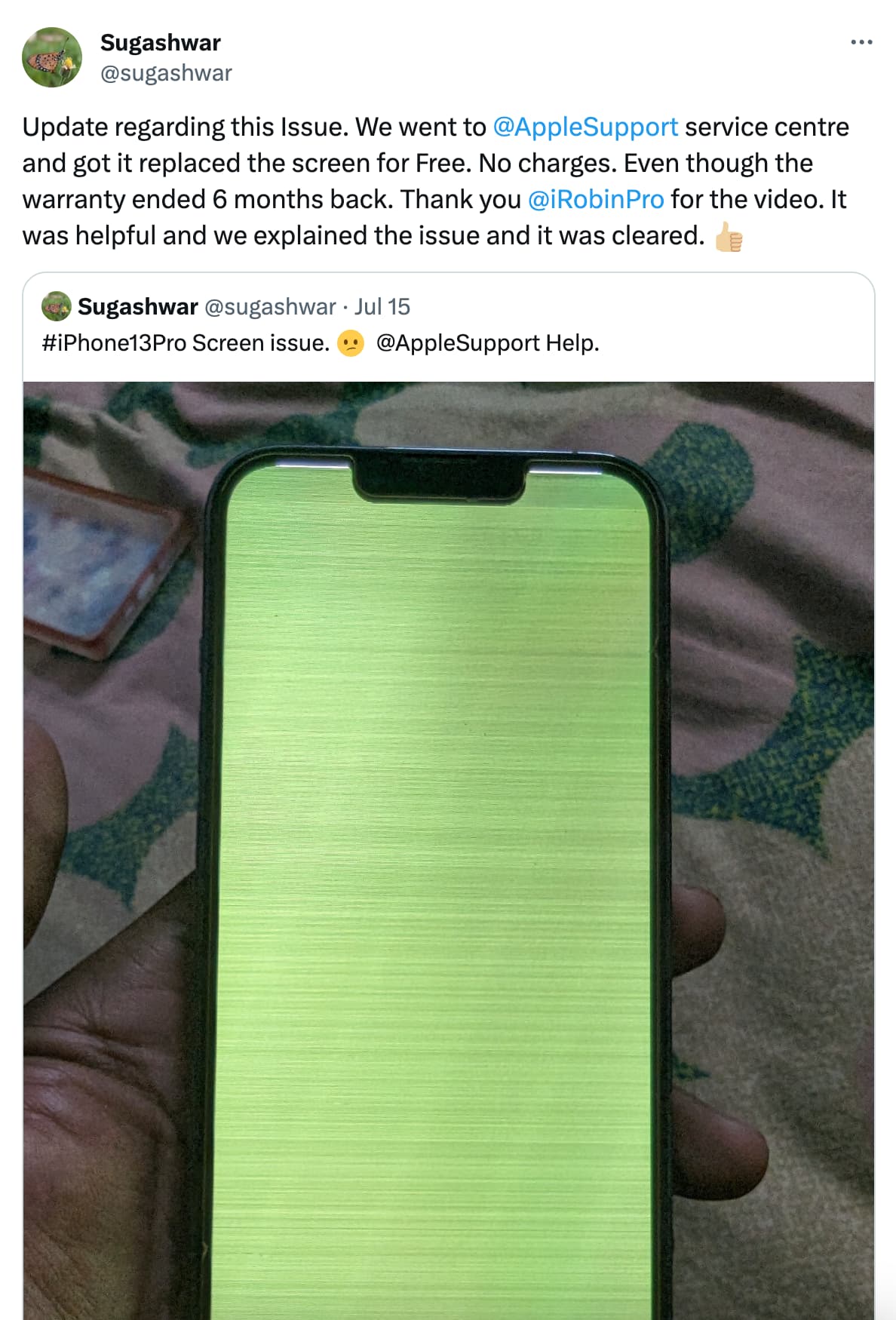
Related: 13 things not covered under your iPhone warranty
Tips for the future
Here are some tips to ensure this problem does not happen to you.
Protect it from heat: Don’t let your iPhone get extremely hot. Use fast chargers and wireless chargers, and perform iOS updates in a cool room.
Let the update run its course: Before updating your iPhone, plug it into charging and make sure to leave the device unattended until the process is complete. Do not unplug or plug it into charging during iOS installation. Secondly, do not press its buttons or interact with the display when an update is going on.
Get it updated at an Apple Store: If you are hesitant to perform an OTA update from your end, it’s best to take it to an official Apple Store and ask them to update your iPhone. When they do it, and the green screen situation happens, the onus is on them to fix it.
Other things to check:
- Make sure not to use a phone case that grips the screen and continuously exerts a force on the display sides.
- Make sure not to drop your iPhone on a hard surface.
- make sure to protect it from water damage.
- Do not tap or press the screen with abnormally great force.
On a related note: How to fix iPhone screen not responding to touch
Source link: https://www.idownloadblog.com/2023/12/04/how-to-fix-iphone-green-white-screen-issue/



Leave a Reply