How to translate emails right inside Gmail on phone and computer
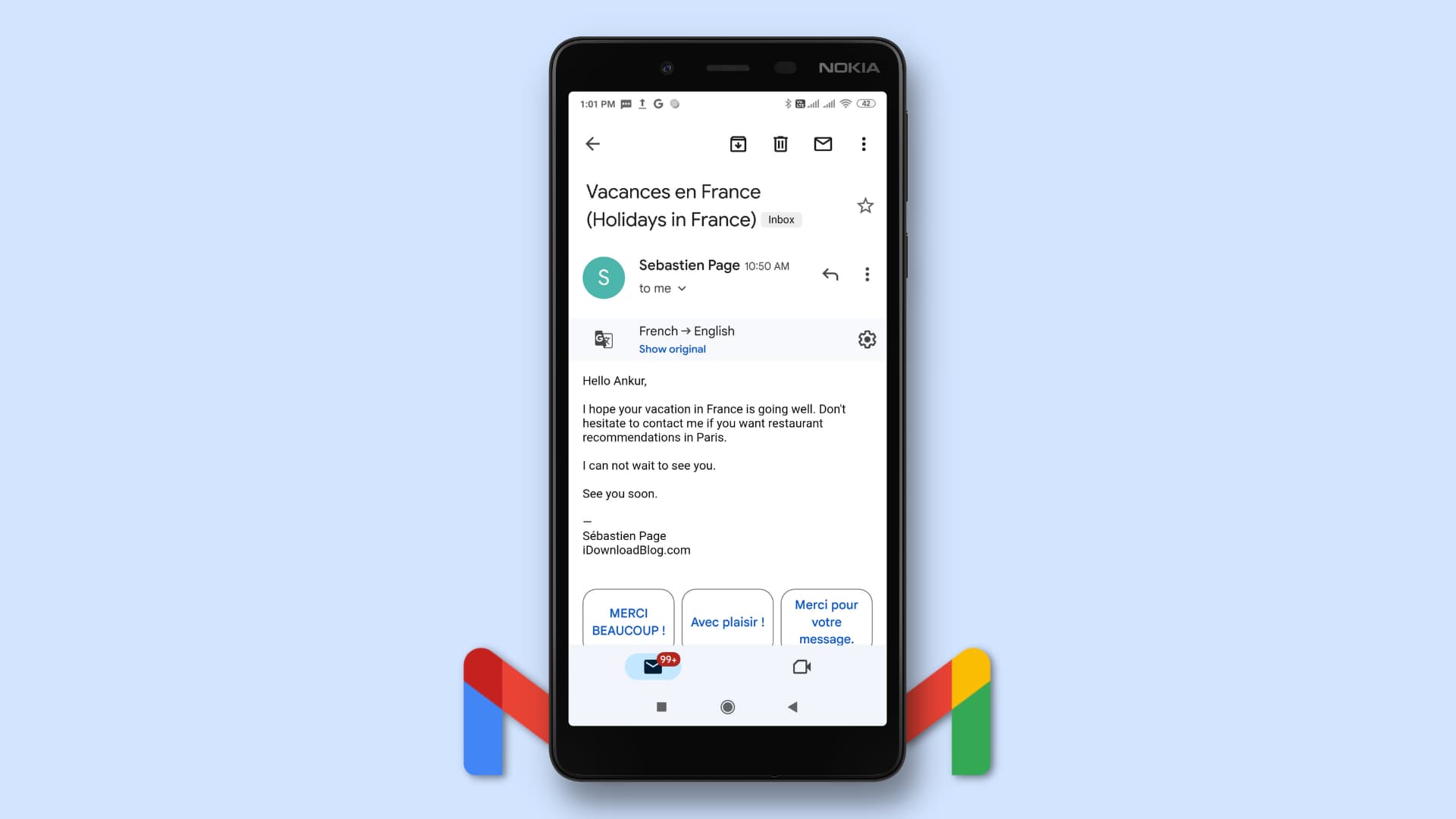
Learn how to use the built-in translate feature inside Gmail on your phone and computer to read emails written in foreign languages without leaving Gmail or needing external translation services.
Back in the day, when you received an email in a language you didn’t know, you had to copy that email text, open up another app or website like Google Translate, and then convert the email to English.
Thankfully, all that is now a thing of the past with the introduction of Gmail’s built-in translate feature.
Note: Though you can add non-Google email accounts like iCloud, Outlook, Hotmail, Yahoo, or other IMAP accounts inside the Gmail app, the translation feature only works for emails you receive on your Google (Gmail) account.
Automatic translation suggestion in Gmail
Imagine your Gmail’s language is set to English, and you receive an email written in French. When this happens, Gmail will automatically show you a translate banner at the top of the email saying “Translate to English.” Tap that banner, and you will see the email instantly translated into English.
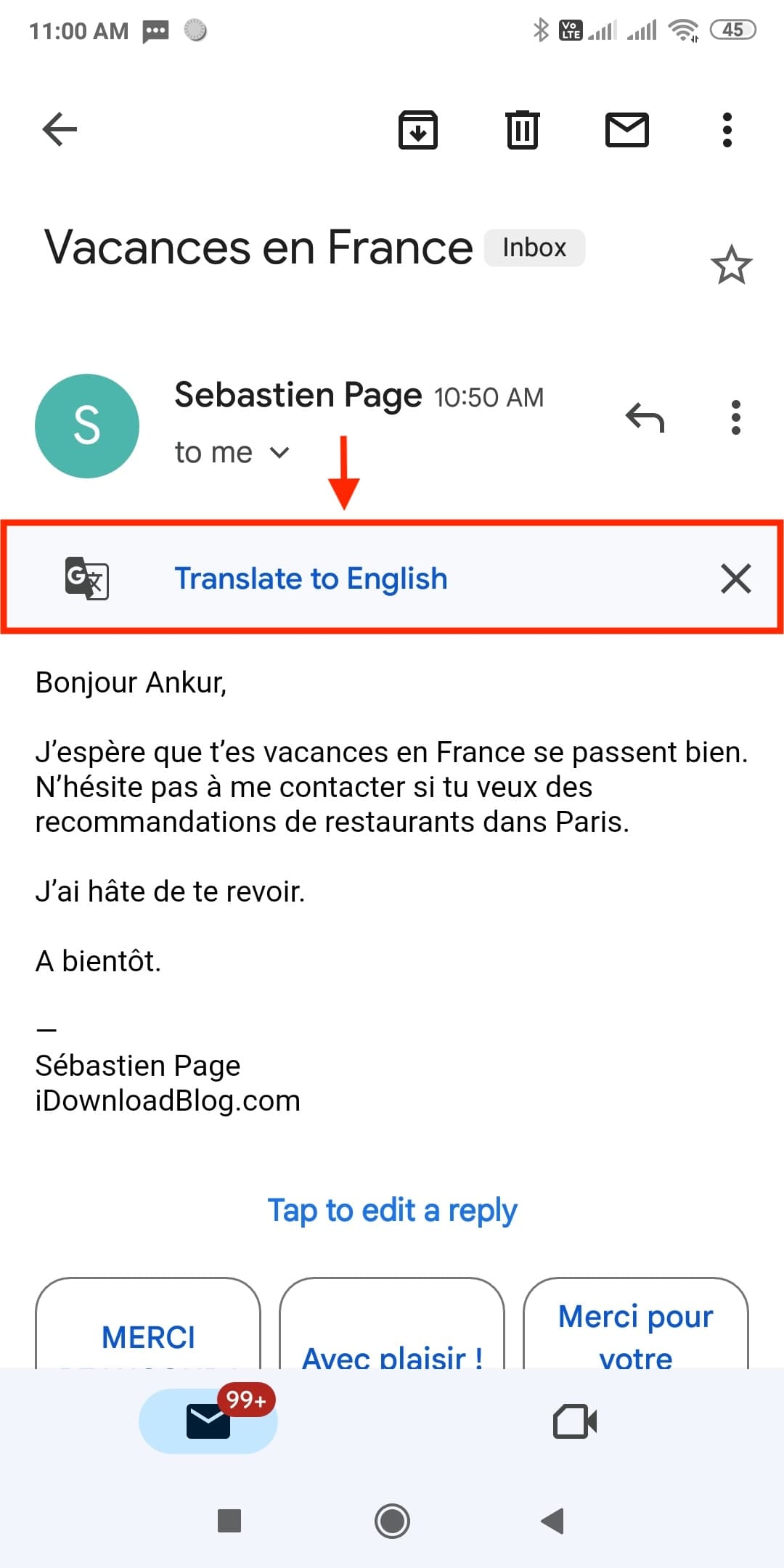
Translate emails in Gmail
In case you don’t get the translate banner at the top or have dismissed it, you can manually use the translate option by following these simple steps.
On computer
1) Visit Gmail in a web browser and open the email.
2) Click the three dots menu icon from the top right and choose Translate message.
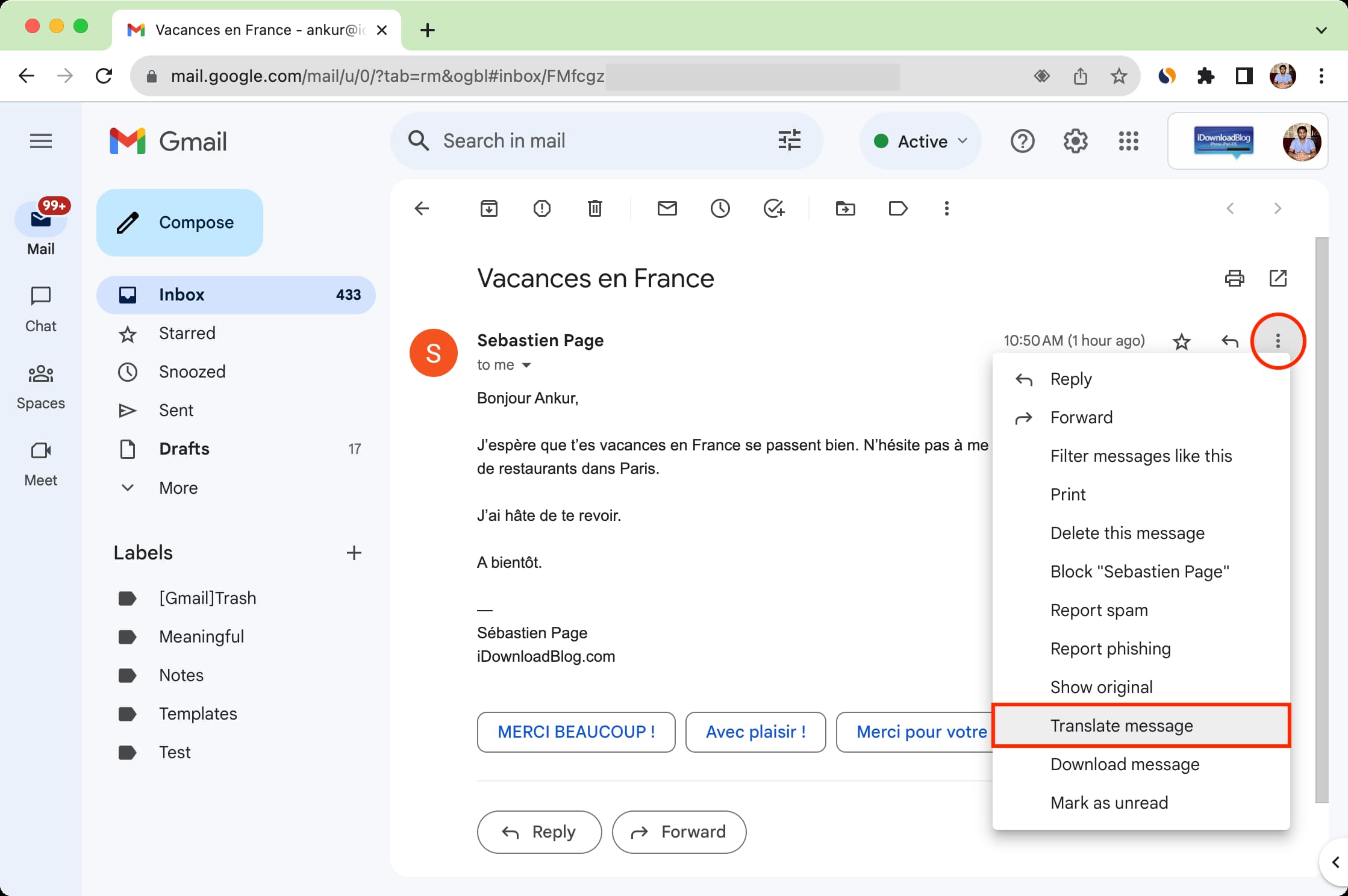
3) Gmail’s translation tool will automatically detect the email’s original language and change it to your preferred language, like English. It will also translate the email’s subject!
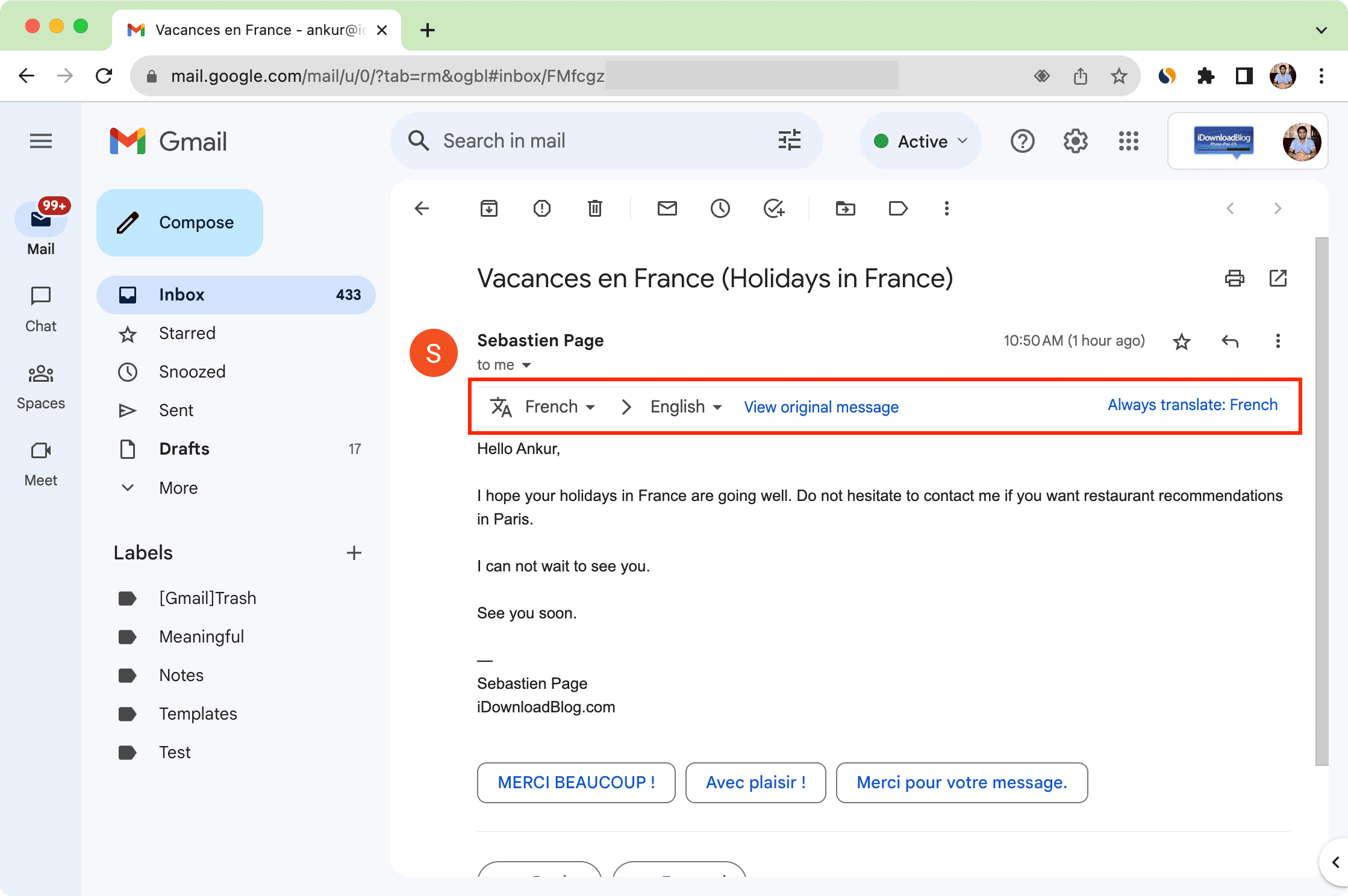
Further, you can use the thin translation bar at the top to change the detected email language or the language you want to translate the email to. For instance, if you understand both English and Spanish, you can click English (the current translation language) and pick Spanish from the list. Note that, in almost all cases, Google will rightly detect the original language, so you may not need to change that.
Lastly, hit the “View original message” button to get back to the original email without translations, and use the “Always translate: [language]” option to automatically translate all future emails you receive in this language.
On Android phone
1) Open the email inside the Gmail app.
2) Tap the three dots icon for that email (not the one at the top).
3) Choose Translate, and the email will be translated from its original language to your preferred language.
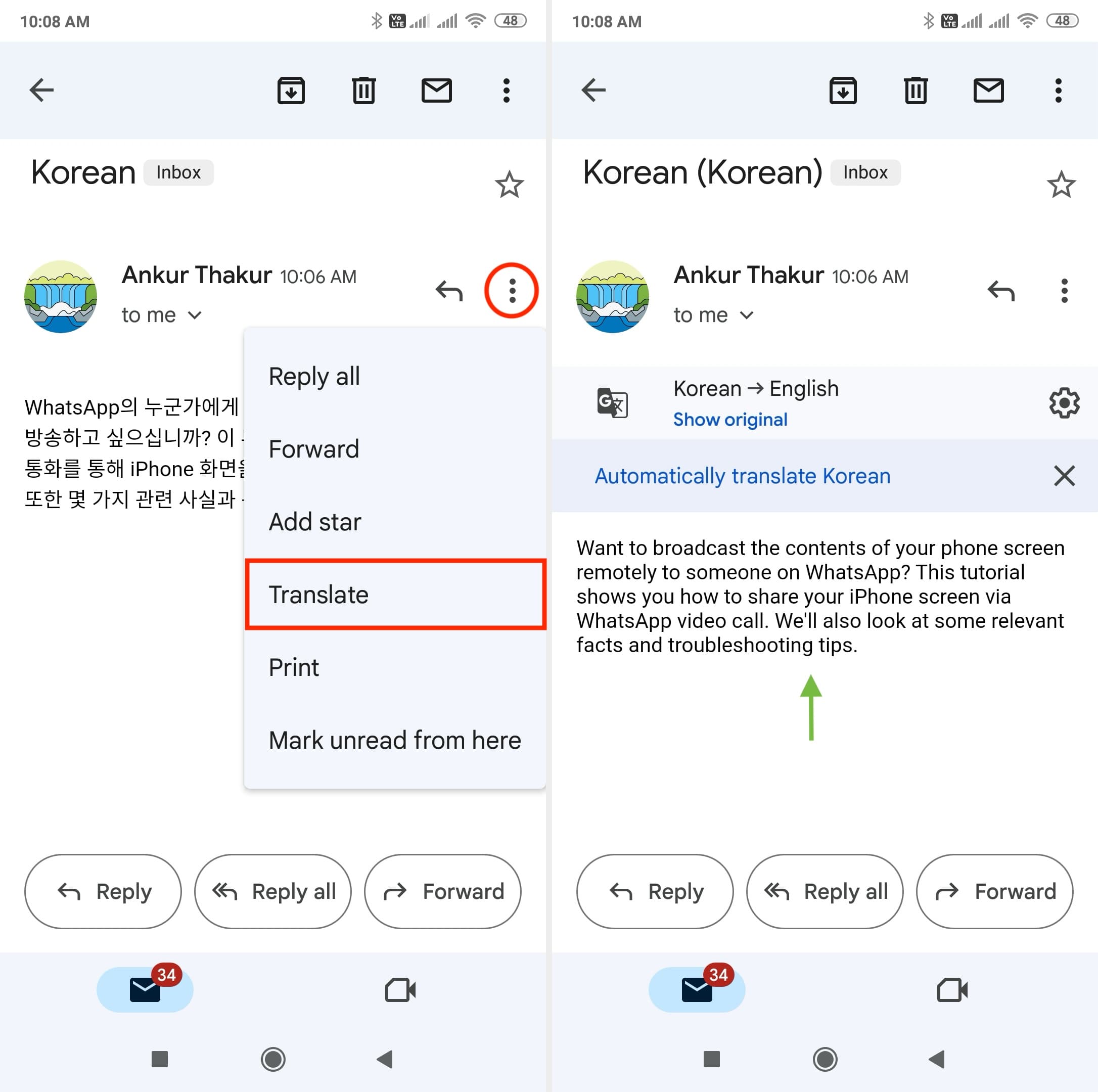
Additionally, you will also see a banner to automatically translate all future emails you receive in this language. You can tap that to make things easier for the future. And to manage automatic translations, tap the setting icon in the thin translate bar and choose from:
- Ask to translate [language]
- Automatically translate [language]
- Don’t translate [language] again.
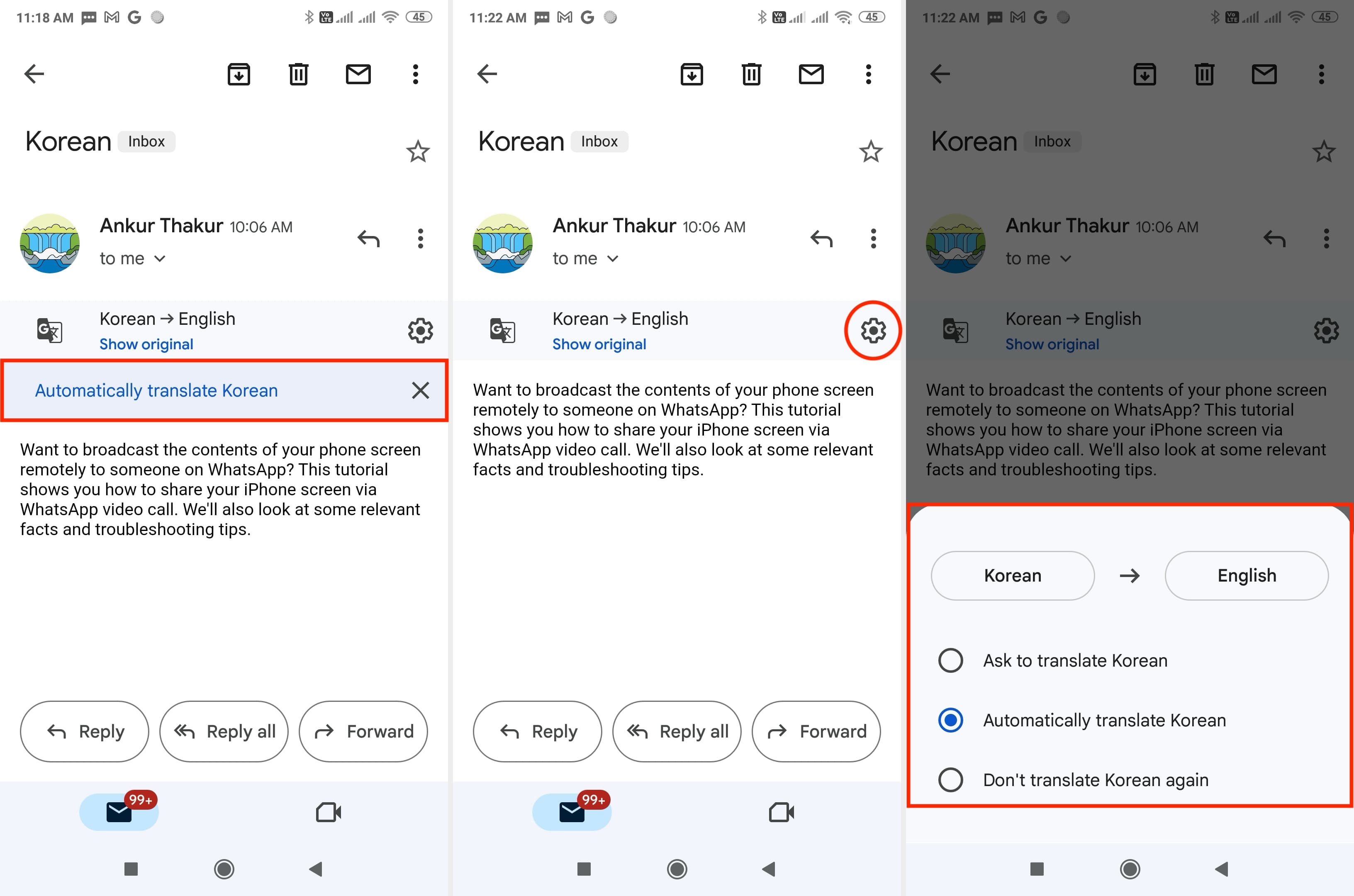
On iPhone and iPad
As of writing this article, built-in email translation is absent inside the official Gmail app for iOS. But it’s expected to be available soon, and once that happens, the steps will be identical to Android. We will also update the process here.
However, until that happens, you can use Apple’s system-wide translate tool to translate an email inside the Gmail app on your iPhone or iPad:
1) Select the email text.
2) After selecting, you will automatically see the thin menu strip. Tap Translate.
3) Apple’s translate feature will detect the original email language and change it to your iPhone’s system language, which most likely is English. You can also tap the language menu and pick a different one.
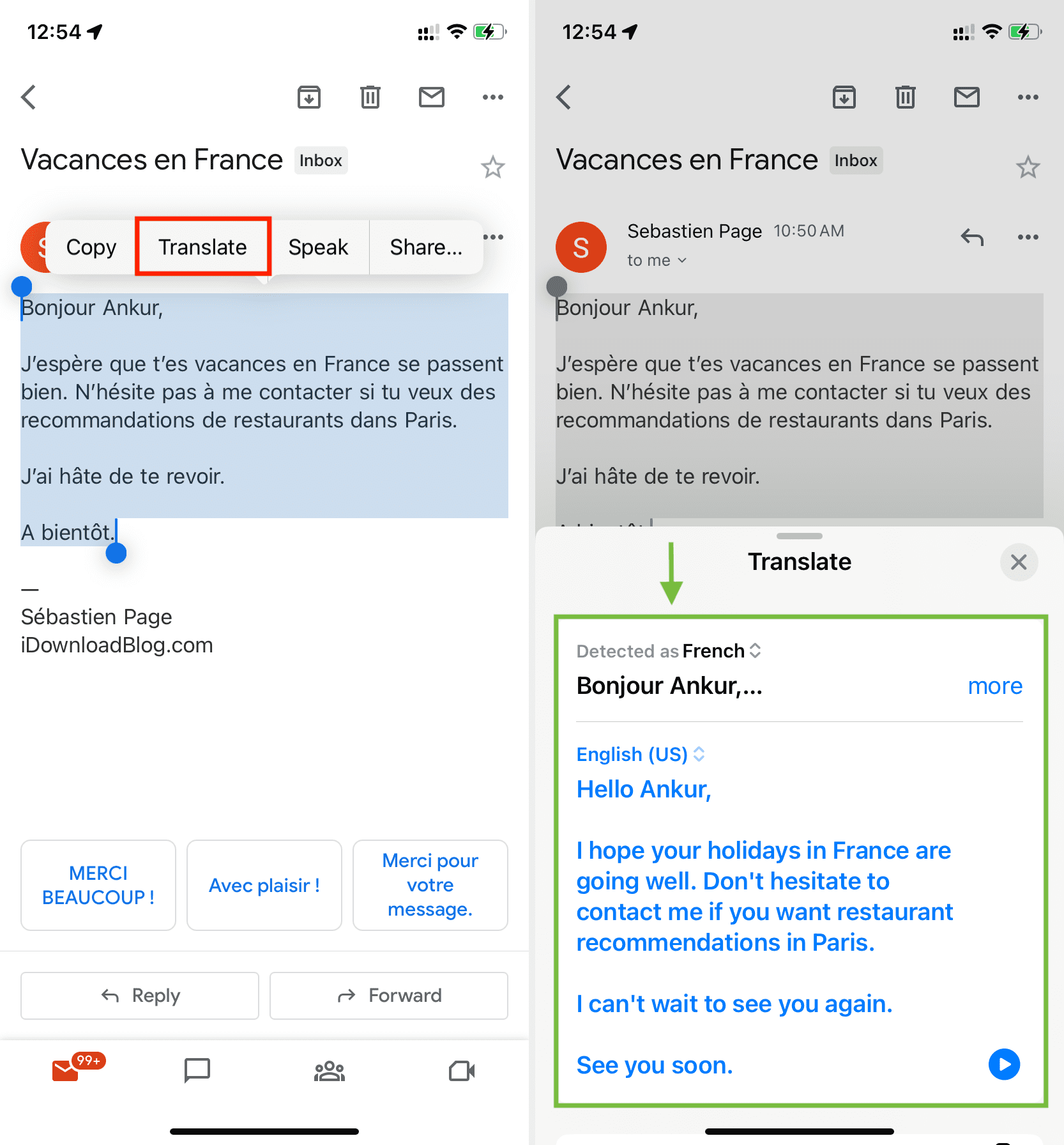
Please remember that Apple’s translate tool may not work with as many languages as Google’s.
Change your preferred language for Gmail
I have mentioned “preferred language” a few times above. In most cases, this is the language you choose while creating your Google account or the one automatically assigned, depending on your region/country.
You can change your account’s language by going to Google settings, and it will affect all other Google apps and services. Alternatively, Gmail also has a dedicated language settings that you can adjust:
1) Access Gmail settings on a computer by clicking the gear icon from the top right and selecting See all settings.
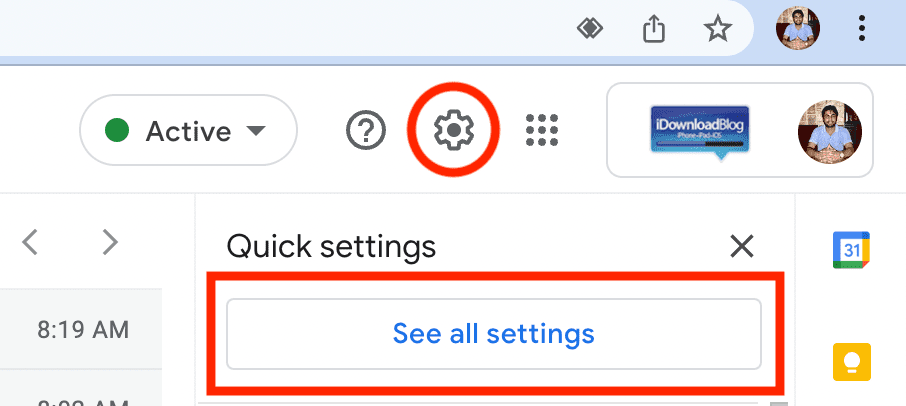
2) Make sure you’re in the General tab.
3) Click the Language drop-down menu and choose one.
4) Finally, scroll down and click Save changes.
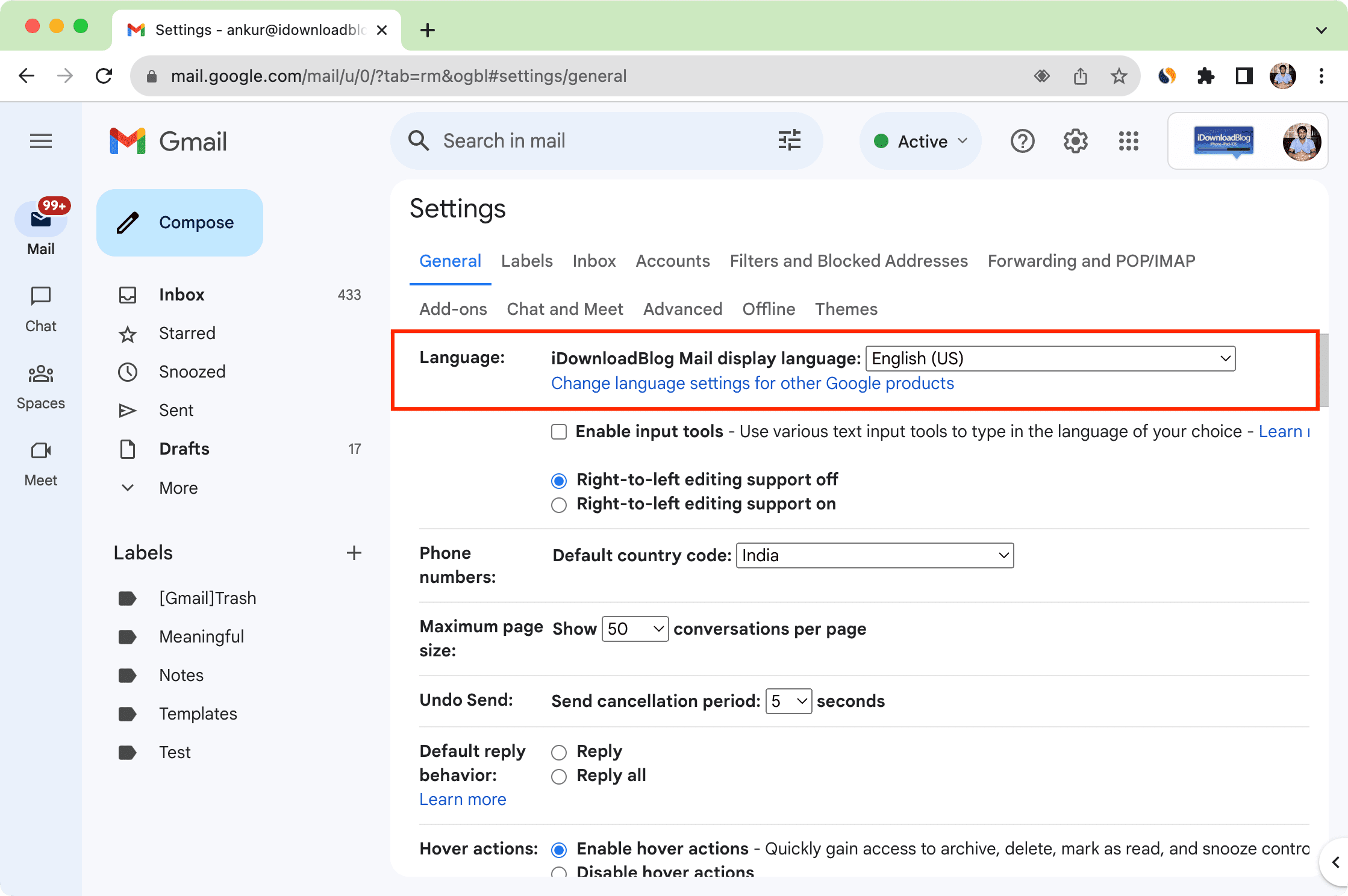
Gmail will refresh automatically and show everything in the newly chosen language. From now on, when you use the translate tool, it will automatically translate the email to this new language.
Other Gmail tips:
- How to create reusable email templates in Gmail and even use it to auto-reply
- How to remove Chat, Spaces, and Meet from Gmail on the web and app
- How to completely sign out of Gmail on iPhone or iPad (even from a remote location)
Source link: https://www.idownloadblog.com/2023/09/11/how-to-translate-emails-gmail/



Leave a Reply