How to fix color banding artifacts with Smart Deband in the Pixelmator apps
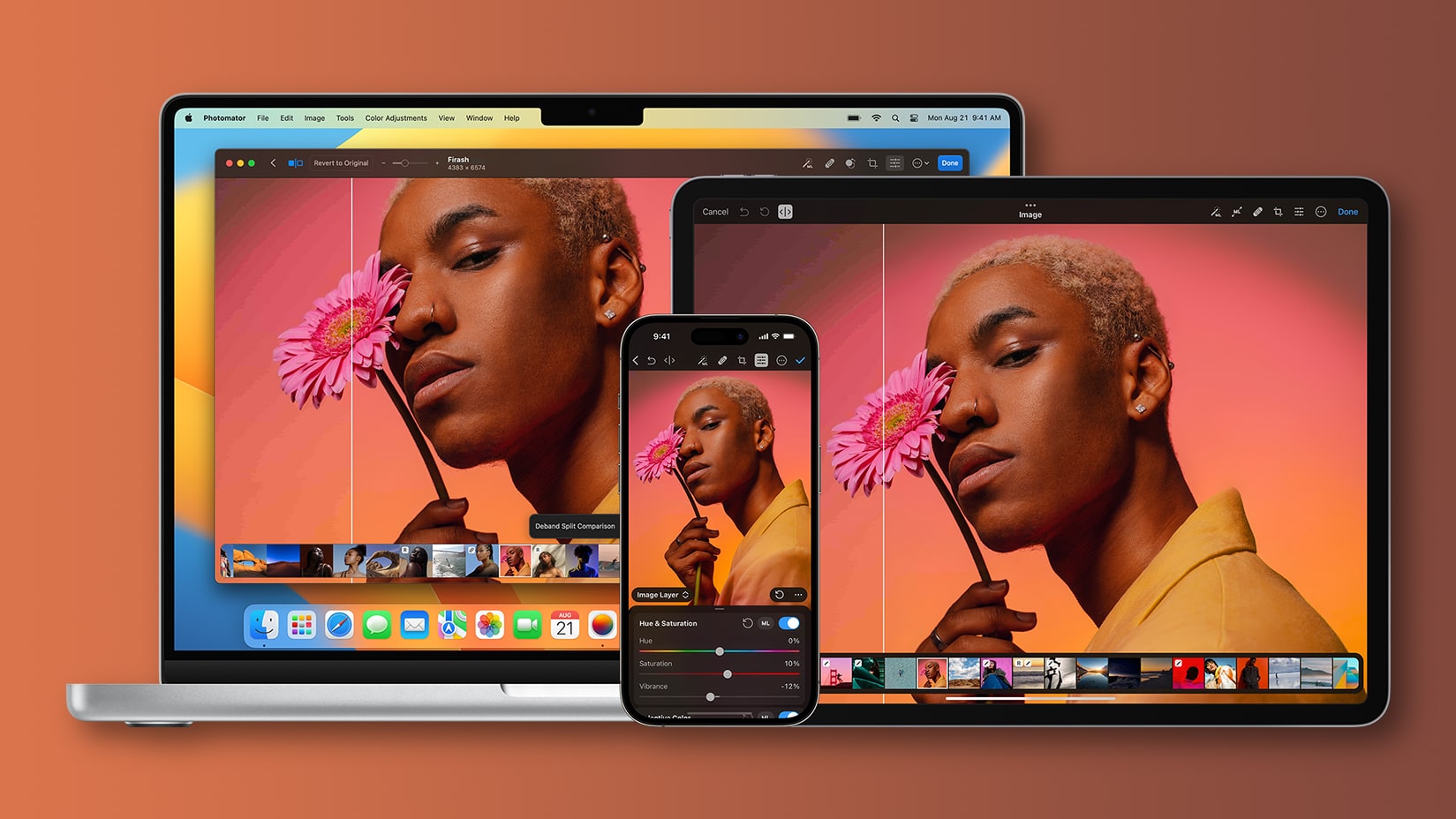
Learn how to use the AI-powered Smart Deband feature in Pixelmator Pro and Photomator for Mac to smooth out color banding artifacts in low-quality photos.
One of the most common types of image artifacts, color banding is visible wherever there’s a gradual transition between shades of the same color, like in sky photos.
The unwanted effect is typical for low-quality images, images that have been repeatedly exported using lossy image formats, like the ubiquitous JPEG, and 8-bit images that can store just 16.7 million colors.
You can replace these harsh color changes with smoother gradients. In this tutorial, we’ll show you how to fix color banding using the magical Smart Deband feature in the Mac image editors Pixelmator and Pixelmator Pro.
What is Smart Deband in the Pixelmator and Photomator Mac image editors? How does it work?
Smart Deband in Pixelmator Pro and Photomator uses artificial intelligence to remove color banding from a low-quality image. It replaces those blocking artifacts and visible color changes in your sunset shots with smooth gradients.
Smart Deband uses an artificial intelligence algorithm to smooth out the ugly color banding effect. It only affects areas with compressions artifacts and subtler gradients that might go unnoticed at first while keeping everything else sharp. It also boosts the color depth to 16 bits to allow for a much finer gradation of colors.
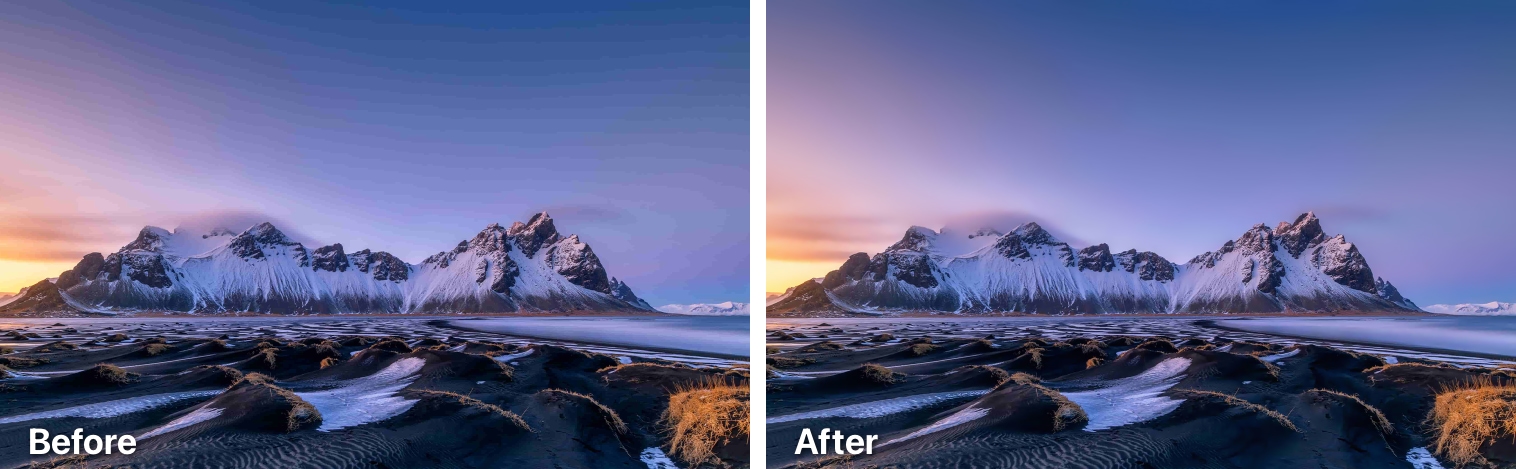
More color information in the image allows the transformation of color bands into much smoother gradients. “It also ensures you can edit each shade within those gradients without experiencing further posterization, offering a level of flexibility like editing a RAW image,” according to the company.
You can also deband a photo without increasing the color depth, but this isn’t recommended because 16-bit images allow for much finer color gradations with around 281 trillion different color values vs. 16.7 million values for 8-bit images.
How to use Smart Deband in the Pixelmator apps
Use menu options or keyboard shortcuts to apply Smart Deband in Pixelmator Pro and Photomator with or without increasing the color depth.
Using Deband and Smart Deband in Photomator
To apply Smart Deband to the image in Photomator for Mac without increasing the color depth, hit the Control (⌃) – Shift (⇧)- B combination on the keyboard or click the Tools menu and choose Smart Deband. To deband a photo without increasing color depth, press Option (⌥) – Control (⌃) – Shift (⇧) – B instead.
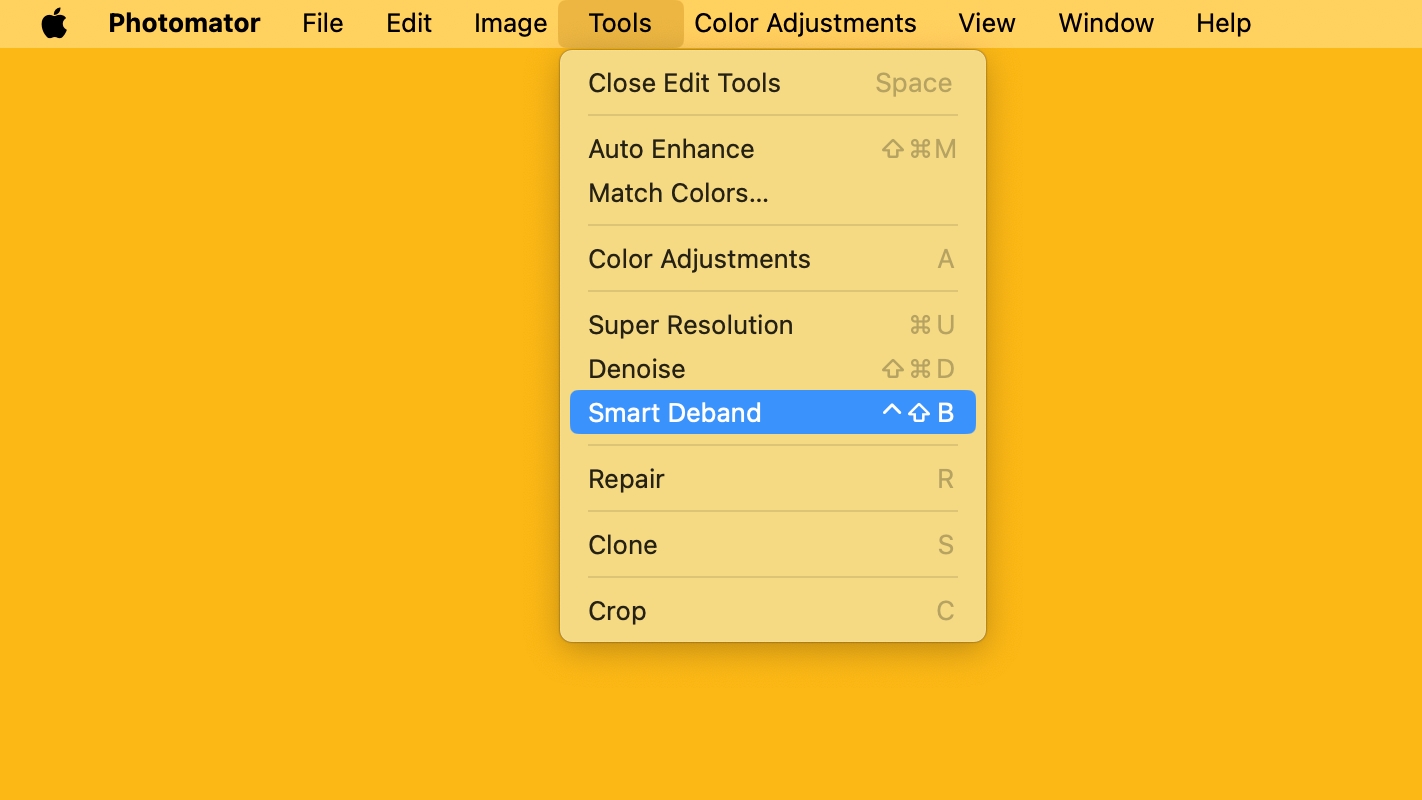
You can also deband multiple photos at once by choosing the Smart Deband action in your batch editing settings. Smart Deband in Photomator for Mac requires Photomator 3.1 or later. For further information, check out the Pixelmator blog.
Using Deband in Pixelmator Pro
To deband an image in Pixelmator Pro for macOS, press Control (⌃) – Shift (⇧)- B on the keyboard or click the Format menu and choose Deband. Doing so will smooth out color banding without changing color depth.
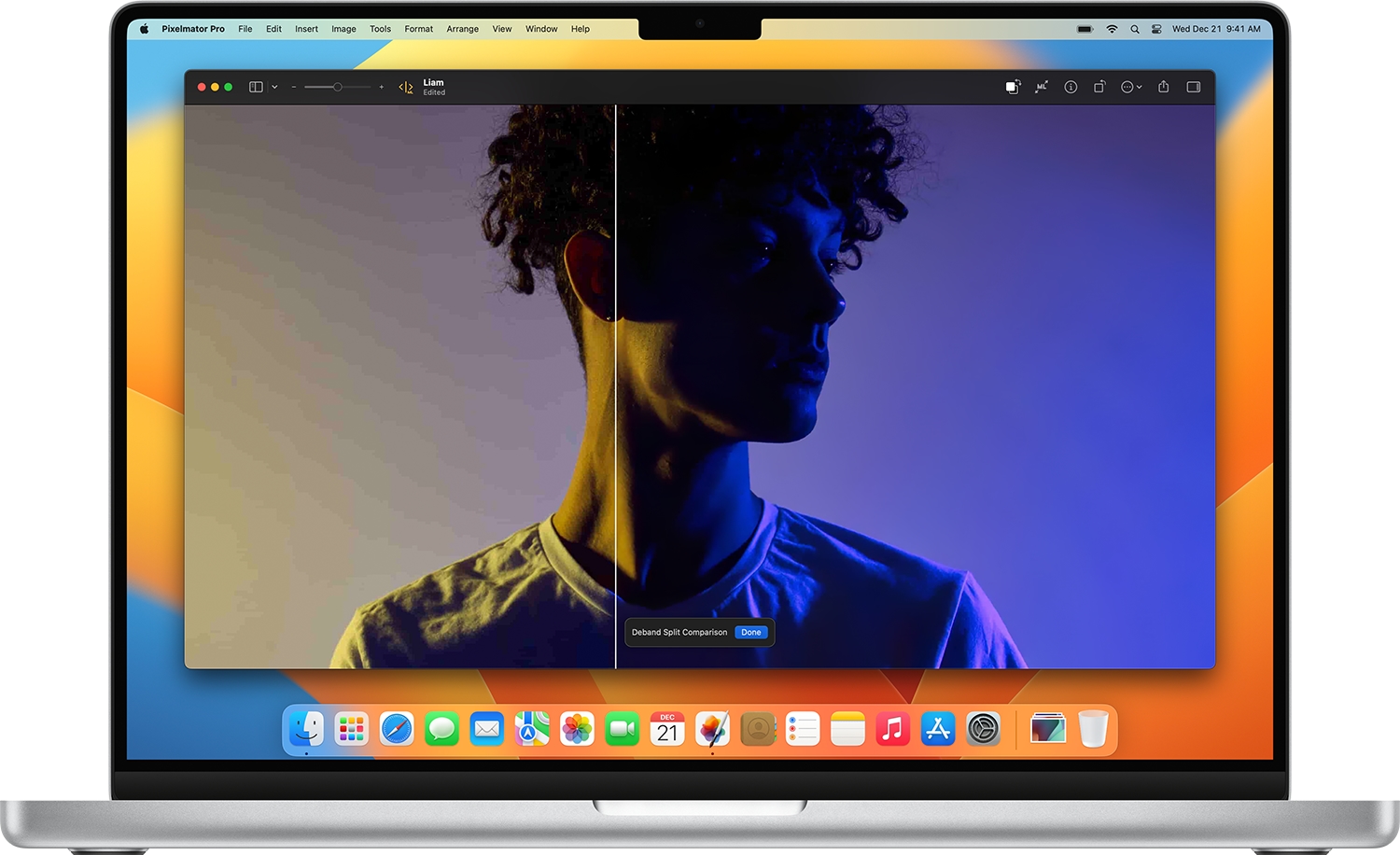
Pixelmator Pro only supports Deband, while Photomator supports Deband and Smart Deband. Both features use machine learning; the only difference is that Smart Deband also makes an image 16-bit. But don’t worry—you can always change color depth manually to 16 bits before invoking Pixelmator Pro’s Deband.
To change color depth in Pixelmator Pro, hit the … (ellipsis) menu in the toolbar at the top of the screen and choose Color Depth (or click the same option in the Image menu), tick the 16 Bits/Channel option and click OK to apply the changes.
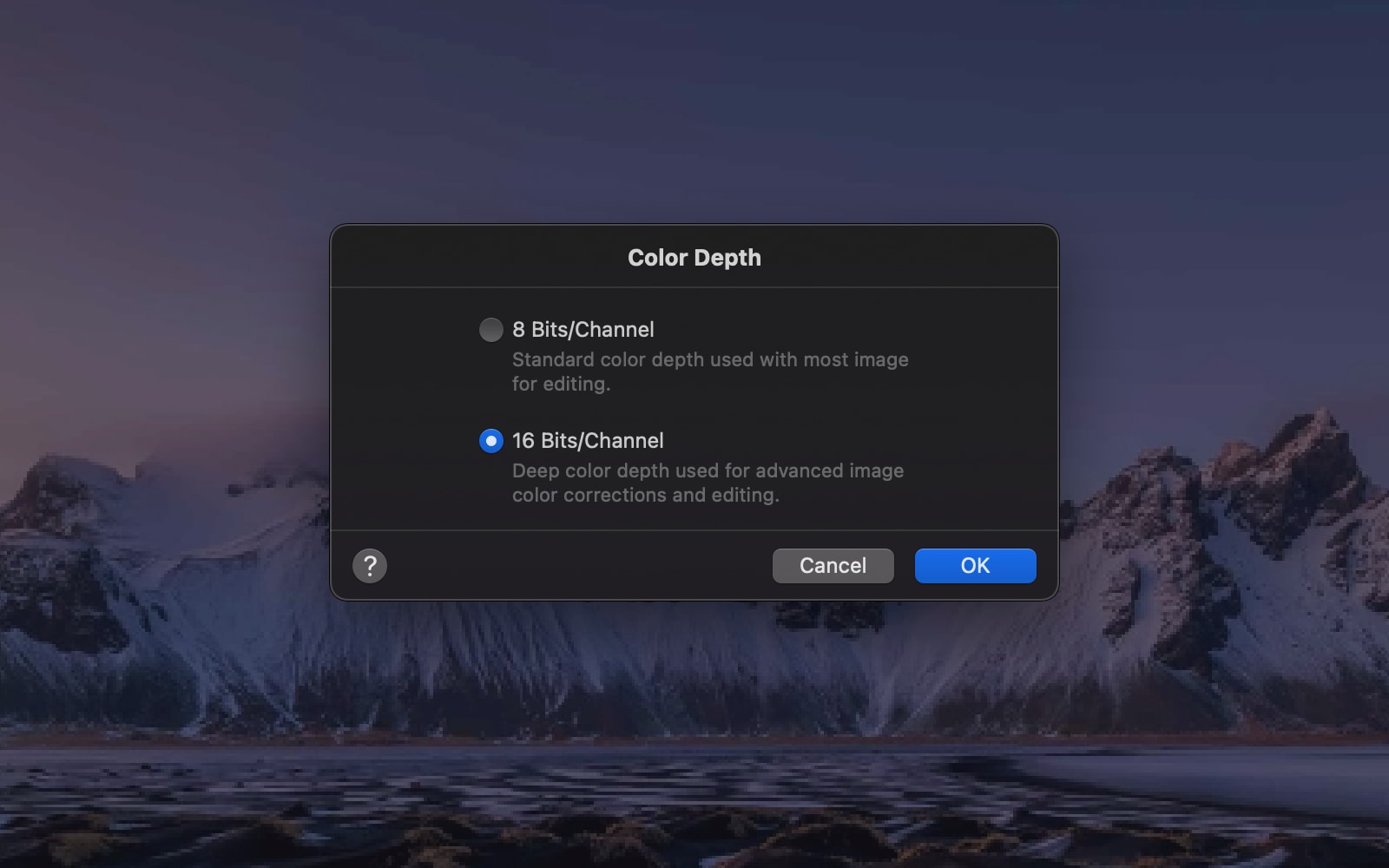
The Deband feature in Pixelmator Pro requires v3.2.3 or later of the app. For additional information, check out the Pixelmator Help.
How to download Photomator and Pixelmator Pro
The Pixelmator team is offering a discount on Pixelmator Pro and Pixelmator Photo. As part of a back-to-school sale, you can get Pixelmator Pro for Mac at a 30% discount exclusively in the Mac App Store.
View Pixelmator Pro for Mac on the App Store
Pixelmator Pro requires macOS 11.0 or later.
For a limited time, you can get over 30% off the first year of the annual subscription directly within Photomator for Mac, iPhone and iPad.
View Photomator for iPhone, iPad and Mac on the App Store
Photomator requires iOS 14.0 or later, iPadOS 14.0 or later and macOS 13.0 or later.
Get rid of posterization and compression artifacts
With AI-powered features like Smart Deband, removing posterization and compression artifacts from low-quality images is easier than ever.
With just a single click, you can turn those harsh, jumpy transitions from one color to another that are plaguing your landscape shots or portraits with vibrant gradient backgrounds into fine gradients that blend smoothly.
Source link: https://www.idownloadblog.com/2023/08/22/pixelmator-smart-deband-tutorial/



Leave a Reply