How to install iOS 17 or iPadOS 17 public beta on iPhone or iPad
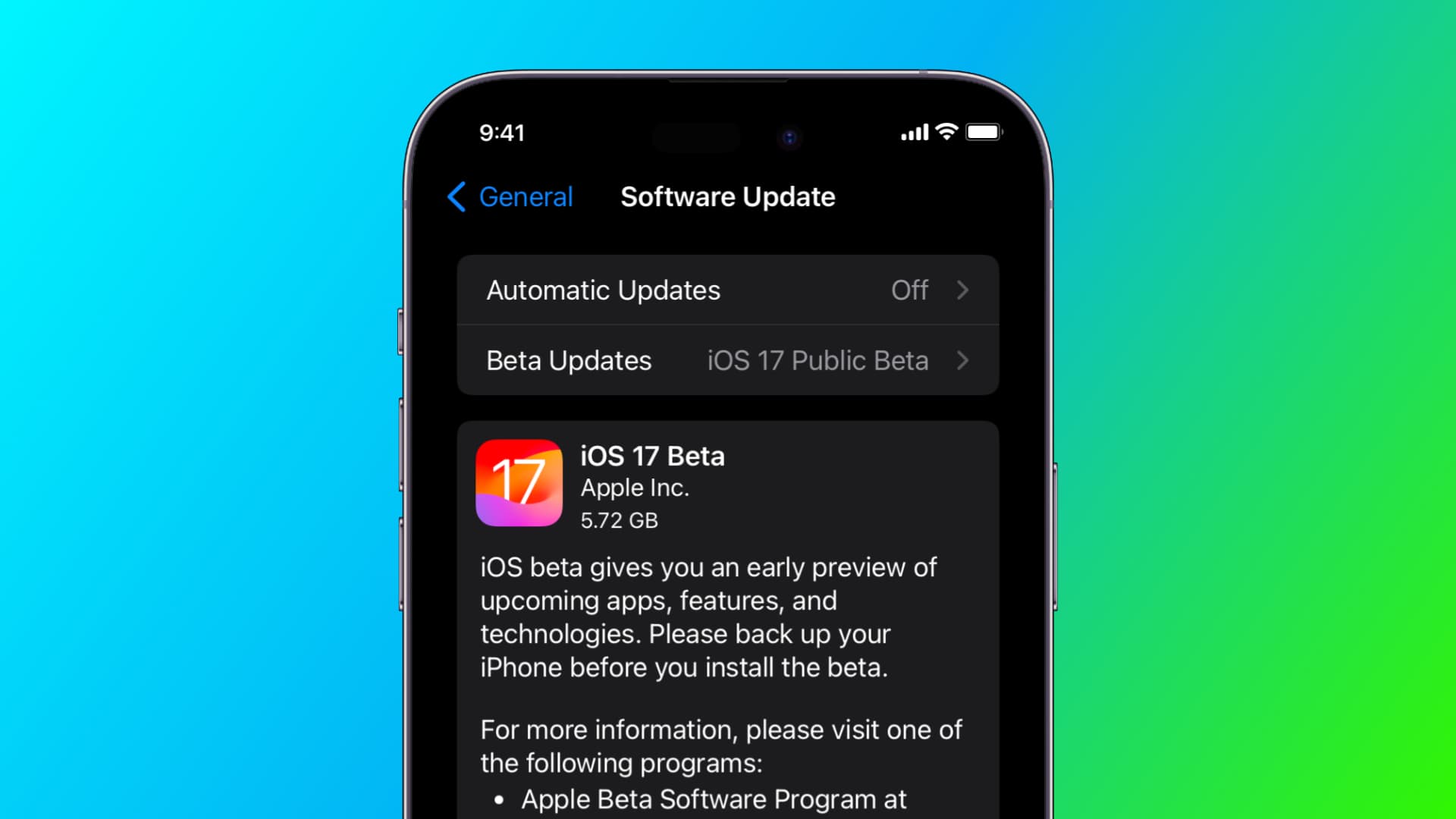
Learn how to download and install iOS 17 public beta or iPadOS 17 public beta on your iPhone or iPad to try out all new features before they officially release for the masses later this year.
Every iOS release follows a similar pattern:
- First, you get the developer beta after a new iOS version is announced at Apple’s yearly WWDC (Worldwide Developers Conference). It’s primarily for app developers, but the most eager testers can also get it on their devices for free.
- After about a month, Apple makes the public beta available to all iPhone and iPad users who want to try the new features but are ready to live with some bugs and inconveniences.
- Finally, in the fall (mid-September), the new non-beta iOS version is officially released for all iPhone and iPad users.
In this tutorial, we’ve got you covered if you want to get your hands on a bunch of new iOS 17 features by installing its public beta version on your iPhone. The steps for getting iPadOS 17 public beta are similar.
Before you begin
- iOS beta updates can be buggy, and some applications, like bank apps, may not open or crash instantly. So, make sure you proceed after doing your research. If you ask me, unlike iOS 16, my bank apps work perfectly on iOS 17, but the situation may be different on your end.
- Back up your iPhone or iPad to your Mac or Windows PC and archive that backup. It can help if you decide to downgrade from iOS 17 beta to iOS 16.
- I recommend installing the iOS beta on a separate device in case you happen to have one.
How to get iOS 17 public beta
- Open the Settings app on your iPhone running iOS 16.4 or later.
- Tap General > Software Update.
- From here, tap Beta Updates.
- Select iOS 17 Public Beta and tap the back button.
- You will see the option to update to iOS 17 public beta. Tap Update Now or Update Tonight.
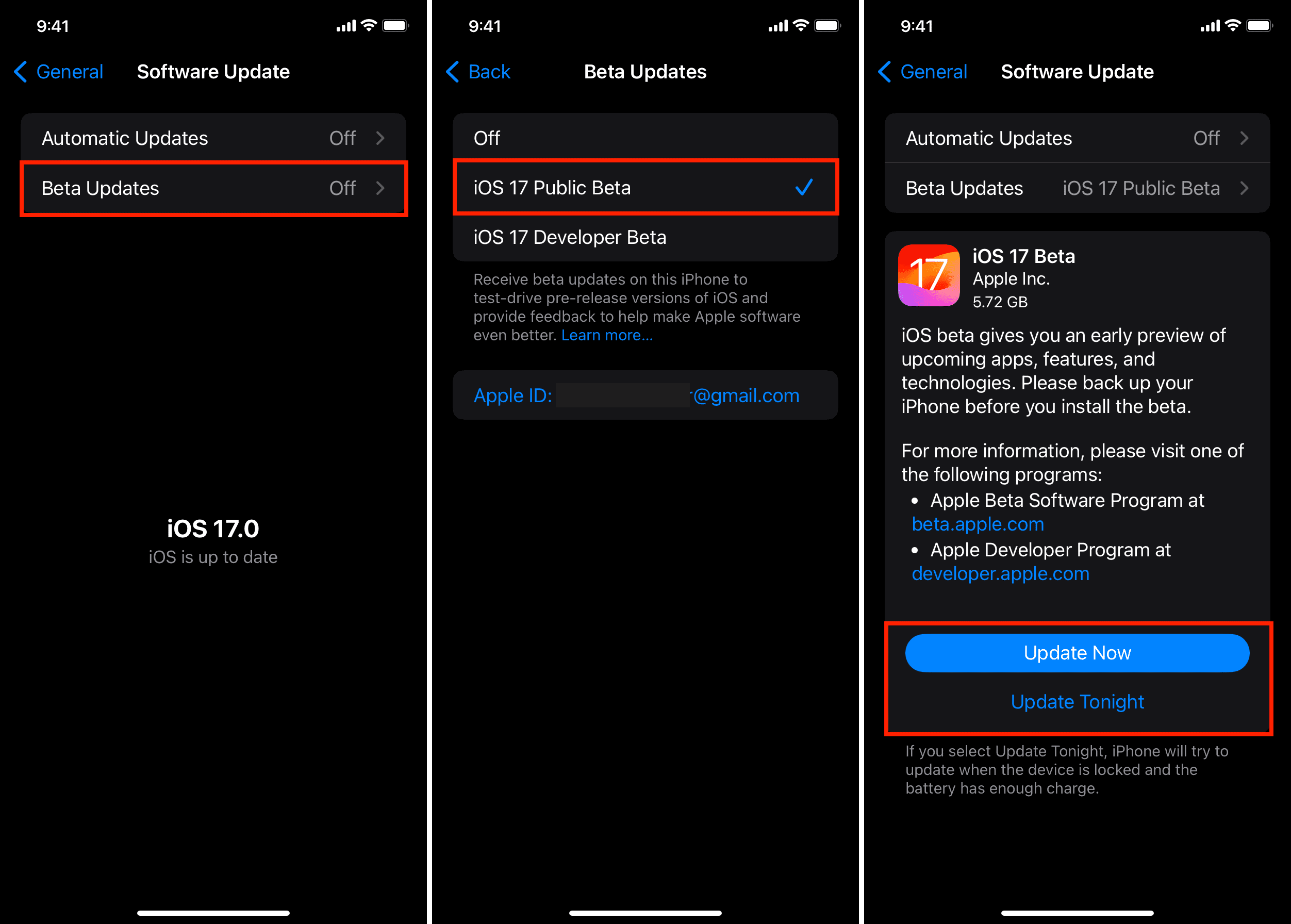
If you’re currently on iOS 16.3 or earlier
First, go to the Settings app > General > About and see which iOS Version is currently on your device.
In case your iPhone is not on iOS 16.4 or later, you won’t see the convenient Beta Updates option on the iPhone Software Update screen to opt-in to public beta. In this case, you can:
- Update your iPhone to the latest version of iOS 16 (which, as of now, is iOS 16.5.1), and then follow the above steps. I think this approach is more convenient.
- Or, you can go through the old method of enrolling your device in the iOS beta program by following the steps below:
1) Visit Apple’s beta program website in Safari on your iPhone or iPad.
2) Tap Sign up or Sign in and log in using the device passcode or your Apple ID password.
3) Scroll down the iOS screen and tap enroll your iOS device.
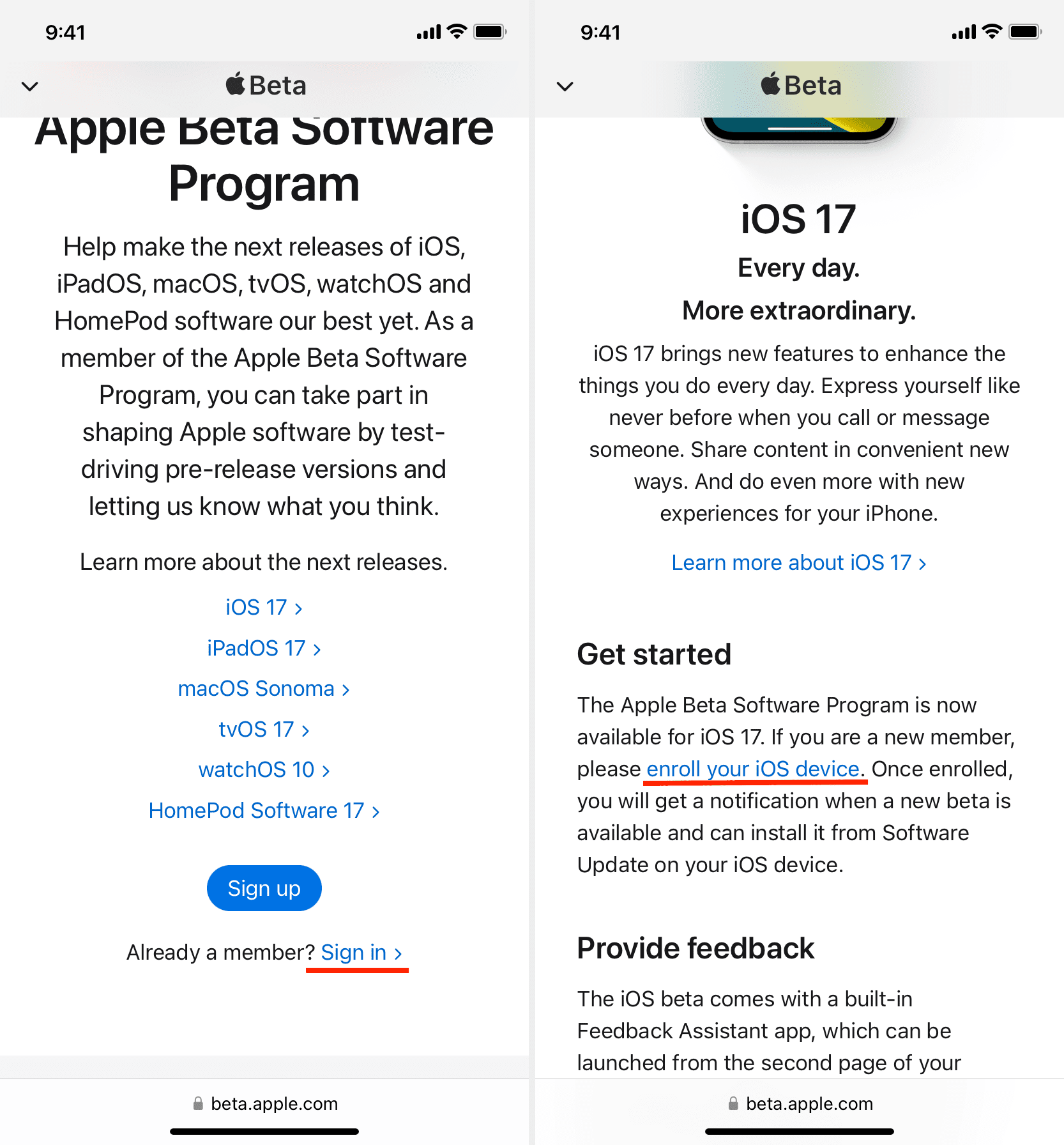
4) Scroll down and tap download the configuration profile.
5) Now, open the Settings app and tap Profile Downloaded.
6) Tap Install and follow the on-screen instructions. When prompted, tap Restart.
7) After your iPhone restarts, go to the Settings app > General > Software Update, and you will find iOS 17 public beta here, ready to be downloaded and installed.
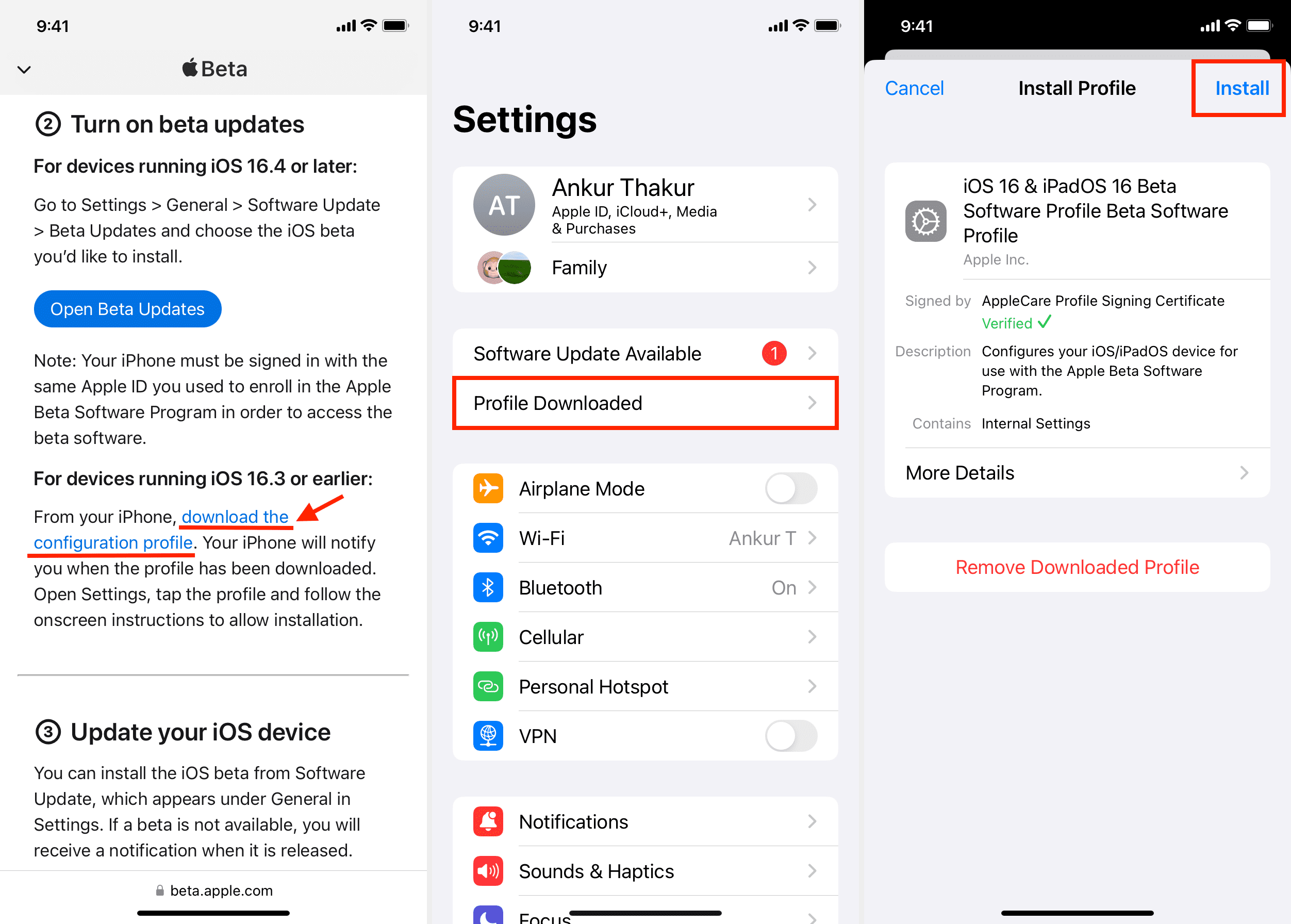
The Apple Beta Program is a great way to get a head start on the new OS. But like anything in its beta stage, it comes with risk as well. So, if you run into trouble, here’s how to downgrade from the iOS beta to the normal version.
Related reading: All iOS 17 news and tutorials by iDB
Source link: https://www.idownloadblog.com/2023/07/13/how-to-install-ios-public-beta/



Leave a Reply