How to fix uneven left and right AirPods battery discharge
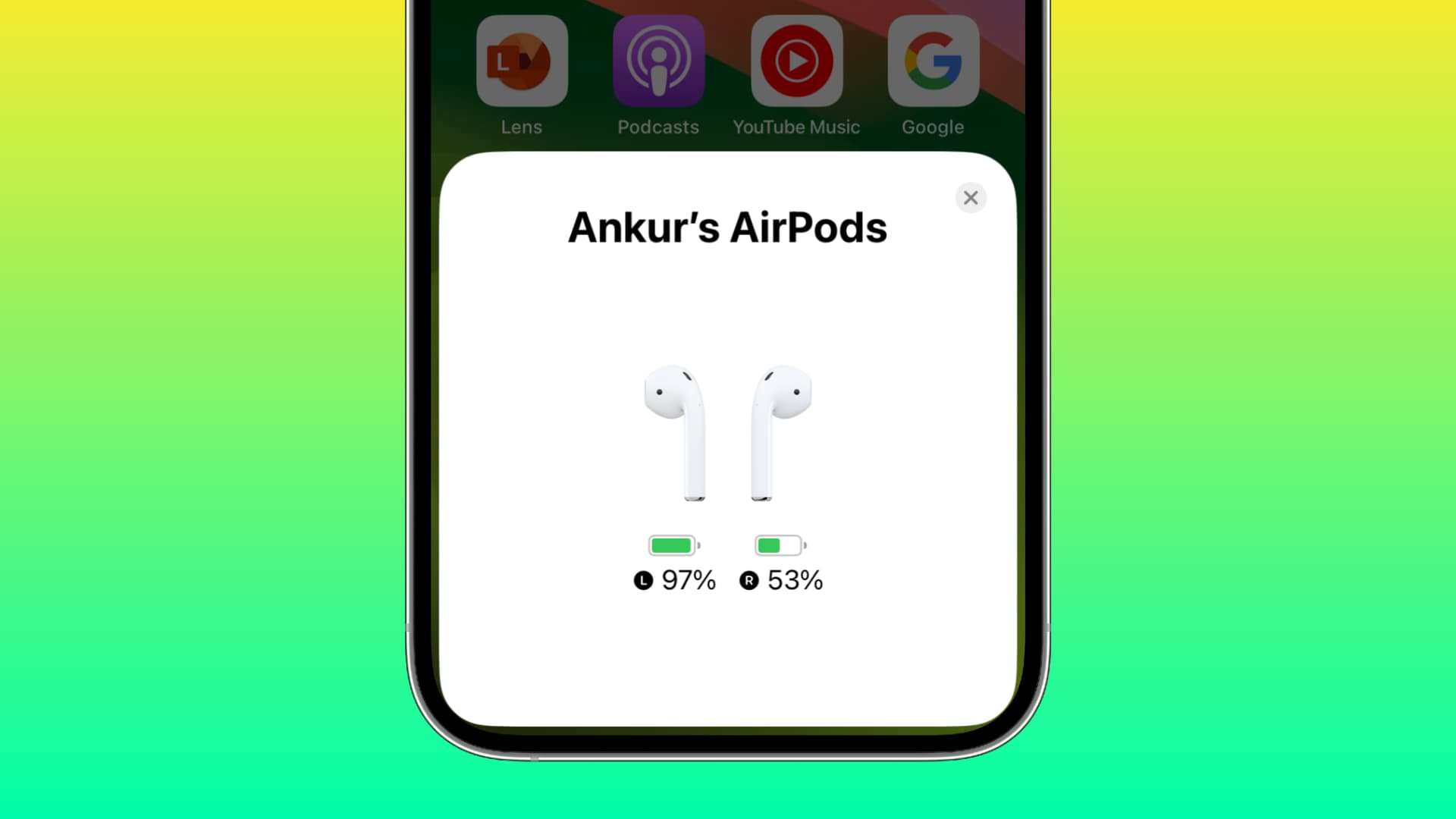
Are you experiencing one of your AirPods battery draining faster than the other? If so, we will tell you why that is happening and explore some possible options to fix this issue.
This tutorial applies to all AirPods except AirPods Max. So, you should be covered if you have an AirPods 1st, 2nd or 3rd generation or AirPods Pro 1st or 2nd generation.
Related: What to do if one AirPod sounds louder than the other
About uneven AirPods battery discharge
You may notice these issues while using your AirPods:
- One of the AirPods (either Left or Right) has discharged significantly compared to the other.
- The battery of one AirPod reaches 0% charge a lot faster than the other.
- You open the AirPods case and find that one AirPod is fully charged while the other is completely discharged or just partially charged.
Let’s discuss why these things happen and how to fix them.
1. Do you use just one AirPod at a time?
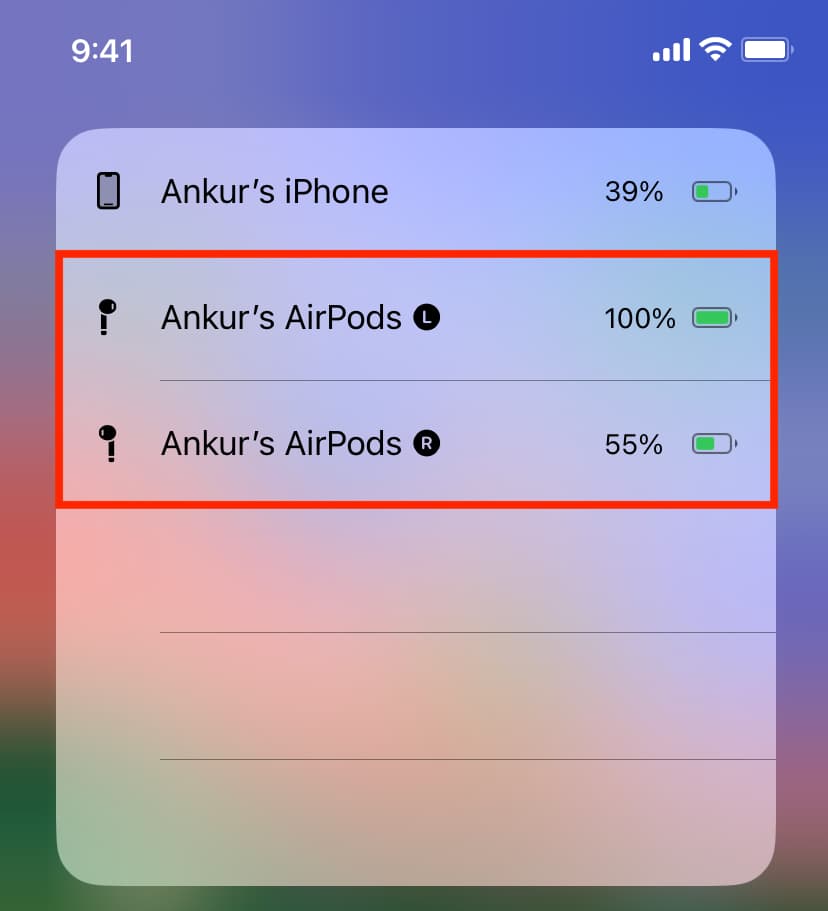
If you use one AirPod while the other is in its case, then it’s natural that the battery on the one being used will discharge faster. And if you continue this habit with a specific AirPod (like always using the right one), its battery capacity to hold maximum charge will decrease over time. After a few months, this one will discharge far quicker than the other AirPod (say the left one) when used together.
To address this, I’m not asking you to change your habit of using just one AirPod at a time, but I would recommend switching between both AirPods. For instance, after using the right AirPod for an hour, you can keep it in the case and use the left one.
This will ensure the usage of both AirPods is balanced. Plus, it also gives rest to one of your ears from being stuffed with an AirPod for a prolonged time.
Related: How to increase AirPods battery life (12 tips)
2. You interact more with one of the AirPods
I have set the double-tap action on my right AirPod to skip to the next track, and the left AirPod is configured to trigger Siri. As it turns out, I rarely use Siri, but double-tap my right AirPod a lot to skip to the next track. This results in the right AirPod discharging faster than the left AirPod.
If you also use one of the AirPods more for interaction (double-tap or press the AirPod Pro stem), its battery percentage may come down sooner than the other. It’s normal behavior, and you can’t change that.
If you want to go extreme, your only option is to disable these features, but that’s a huge compromise, and I don’t recommend doing that. However, if you’re interested, here’s how to turn off the left and right taps or press actions for your AirPods:
- Connect AirPods to your iPhone.
- Open the Settings app and select your AirPods from the top. You can also tap Bluetooth and hit the info icon ⓘ next to the AirPods name.
- Tap Left and choose Off.
- Go back, tap Right, and choose Off.
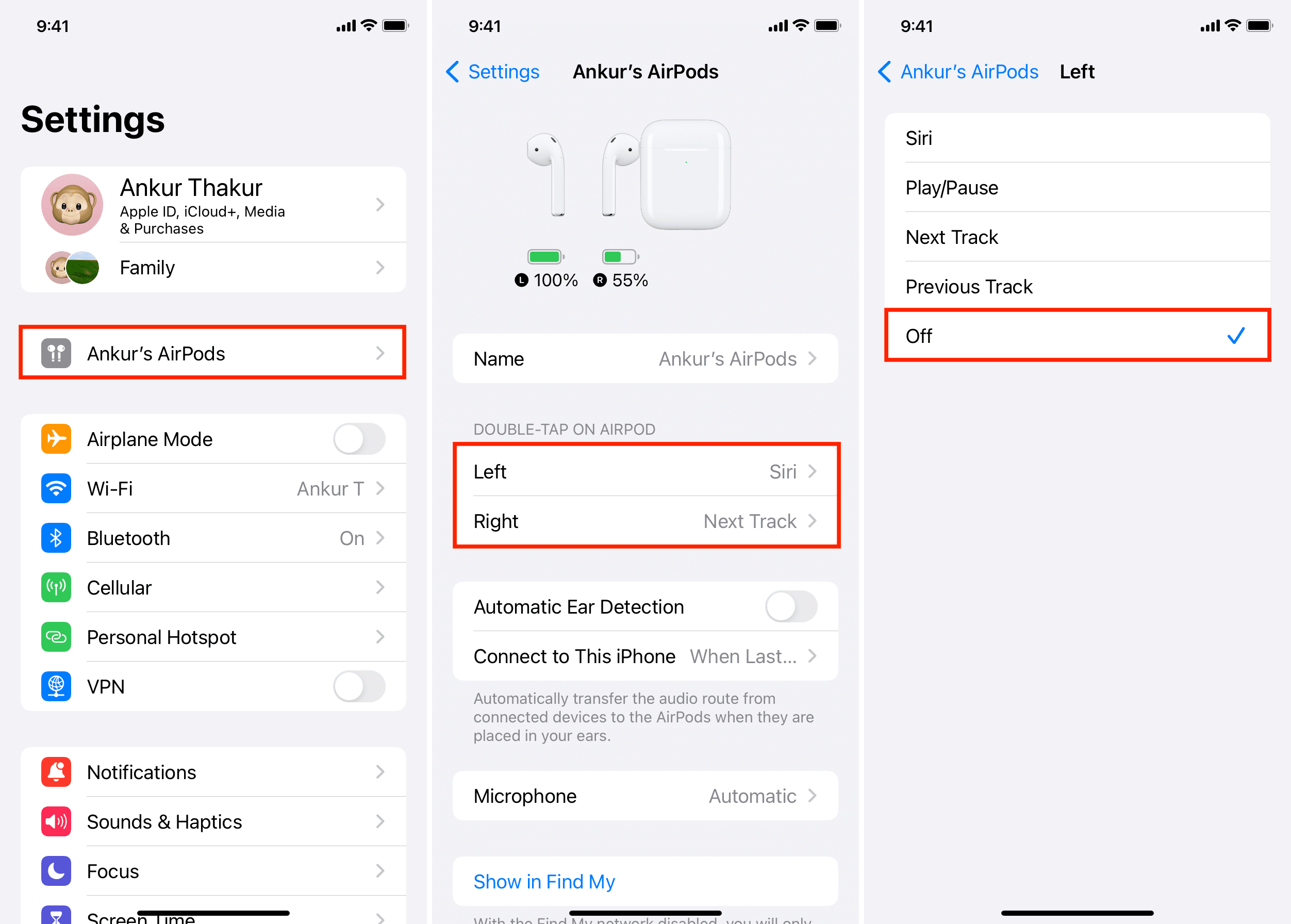
From now on, your AirPods will not respond when you use the double tap or press functions.
3. If you take a lot of calls
Both AirPods (left & right) have built-in microphones. However, when you’re on a call, the mic on only one of them is used. As a result, if you make or receive a lot of phone, FaceTime, or VoIP calls, you will notice that one of the AirPods discharges faster than the other.
4. Stop using just one AirPod microphone
You can ask your iPhone to use the microphone of just one AirPod at all times. If you have done that, it’s normal for the one AirPod whose microphone is continuously used to discharge faster. Usually, the best way to address this is by setting your iPhone to intelligently use either AirPod for calls:
- Connect AirPods to your iPhone, open the Settings app, and tap your AirPods from the top.
- Tap Microphone and select Automatically Switch AirPods.
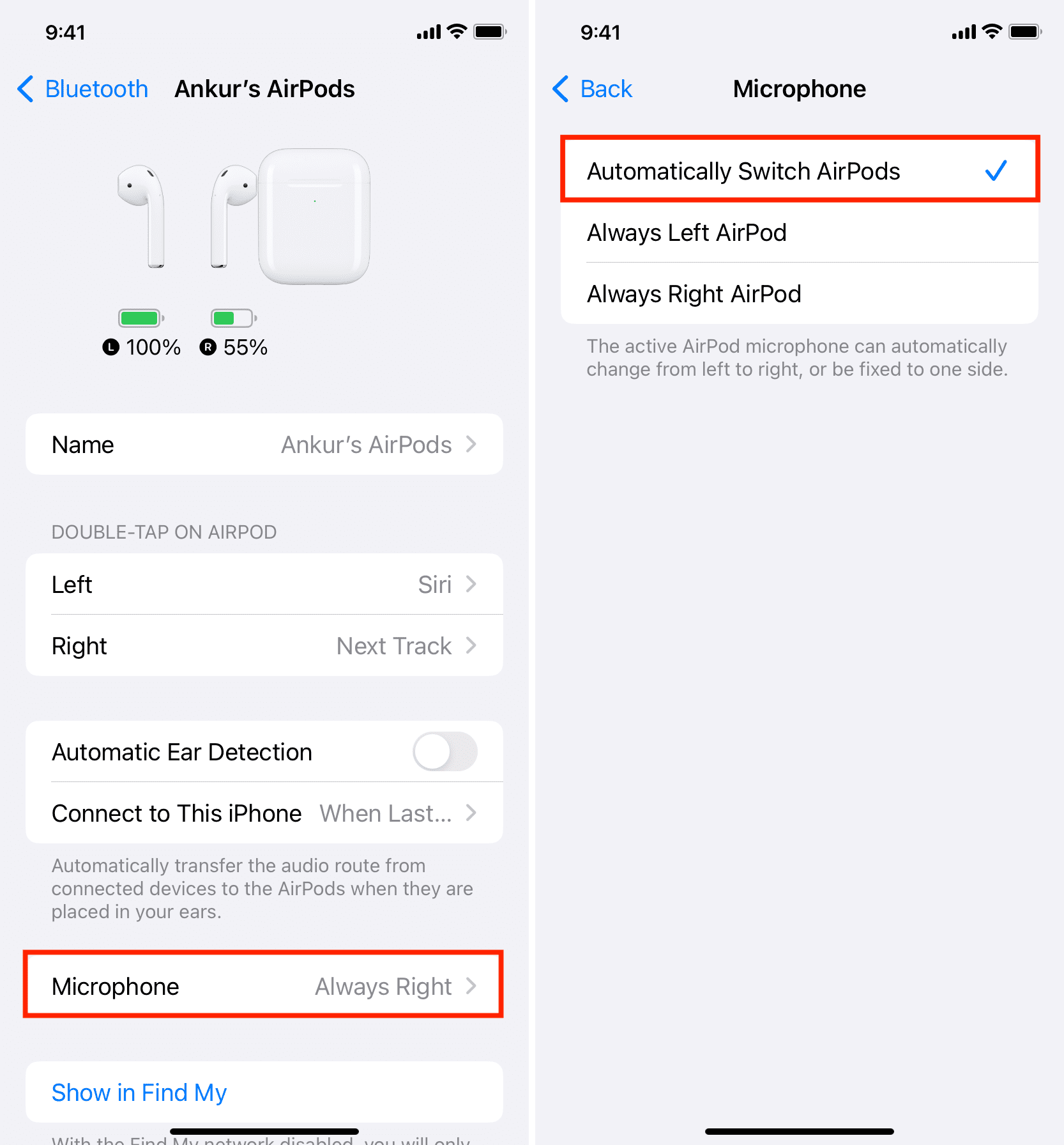
5. Turn off Hey Siri
AirPods 2nd generation and later support handsfree “Hey Siri.” Because of this, you can invoke Siri just by speaking “Hey Siri” – no AirPods double tap, double-press, or touch is required.
However, when it’s on, your AirPods will consume slightly more battery to keep the mics active. You can stop this by turning off “Hey Siri.” Unfortunately, AirPods “Hey Siri” is tied to your iPhone’s “Hey Siri,” and the only way to disable it is by going to iPhone Settings > Siri & Search and turning off Listen for “Hey Siri.”
6. Clean your AirPods
One of your AirPods may fail to charge or charge slowly if body oils or dirt is layered on the bottom connector. To fix this, use a soft dry linen cloth to wipe the bottom shiny part of your AirPods stem. This is where it connects with the Charging Case pins to charge.
7. Clean your AirPods case

Over time, dirt may get inside one or both of the slots of your AirPods Charging Case. Open the case lid, turn it upside down, and carefully blow air, or use a thin AirPods cleaning brush or something similar to clean it.
Caution: Don’t use a lot of force, as that can bend the pins and damage your Charging Case.
Related: 13 solutions to fix an AirPods case not charging
8. Take note when putting AirPods in their case
When you place your AirPod inside its Charging Case, the tiny light indicator on the case should blink once, signifying it has started charging. If the light doesn’t blink, that can lead to you having one AirPods that are fully charged while the other is at 5% or less.
So, when you put the AirPods inside and don’t see the light blink, that could be because of sweat or oils on the AirPods stem or dirt inside the case. So, make sure you follow the above cleaning tips.
Secondly, simply taking out the AirPod, quickly wiping its stem on a soft cloth like your cotton t-shirt or handkerchief, and putting it back in the case should also fix the issue and make the case light to blink, signaling the AirPods are charging.
Related: One AirPod stopped working? Here’s how to fix this
9. Update AirPods firmware
Your AirPods are updated automatically in the background. But still, if you face issues with your wireless buds, take a few minutes to learn more about manually updating its firmware.
10. Factory reset your AirPods
When you reset your AirPods, they’re unpaired from all devices and goes back to their default factory settings. This can potentially fix those issues that cause one AirPod to lose charge faster than the other.
11. Check for liquid and physical damage or manufacturing defects
If you dropped one of your AirPods (or dropped one of your AirPods in water), it could have been suffered internal damage while appearing fine on the outside. This could lead the battery issues you are experiencing.
Secondly, if this is a new pair of AirPods, we cannot rule out the possibility of a manufacturing defect.
In both these cases, consider contacting Apple Support and get your AirPods inspected at your nearby Apple Store or authorized service center.
12. Are your AirPods more than 2 years old?
After using AirPods 1st and 2nd generation for multiple years and reading reports of other users online, I can say that AirPods battery starts to give in after about two years of use.
For instance, it will offer you just one or two hours of usage per charge. One of them may also exhaust its battery far sooner than the other.
In this case, you can’t do much except:
- Live with the inconveniences
- Go to an Apple Store and replace one of the AirPods (Left or Right) whose battery frequently dies sooner than the other
- Explore AirPods battery repair options
- Buy a new pair
13. Get a new pair
My current AirPods are 2.5 years old, and I’m waiting desperately for the new model to launch this fall, along with new iPhones!
No matter what you do, AirPods become unusable after a few years of use because of their degraded battery. In this case, and if you want to get new features like Transparency Mode, Noise Cancellation, Spatial Audio, and Find My AirPods, you will have to upgrade to a new pair.
If you’re in the market for a new pair, make sure to check out our ongoing roundup of the best discounts on all AirPods models.
Source link: https://www.idownloadblog.com/2023/07/25/how-to-fix-uneven-left-and-right-airpods-battery-discharge/



Leave a Reply