How to schedule text, photo, and video messages on Telegram
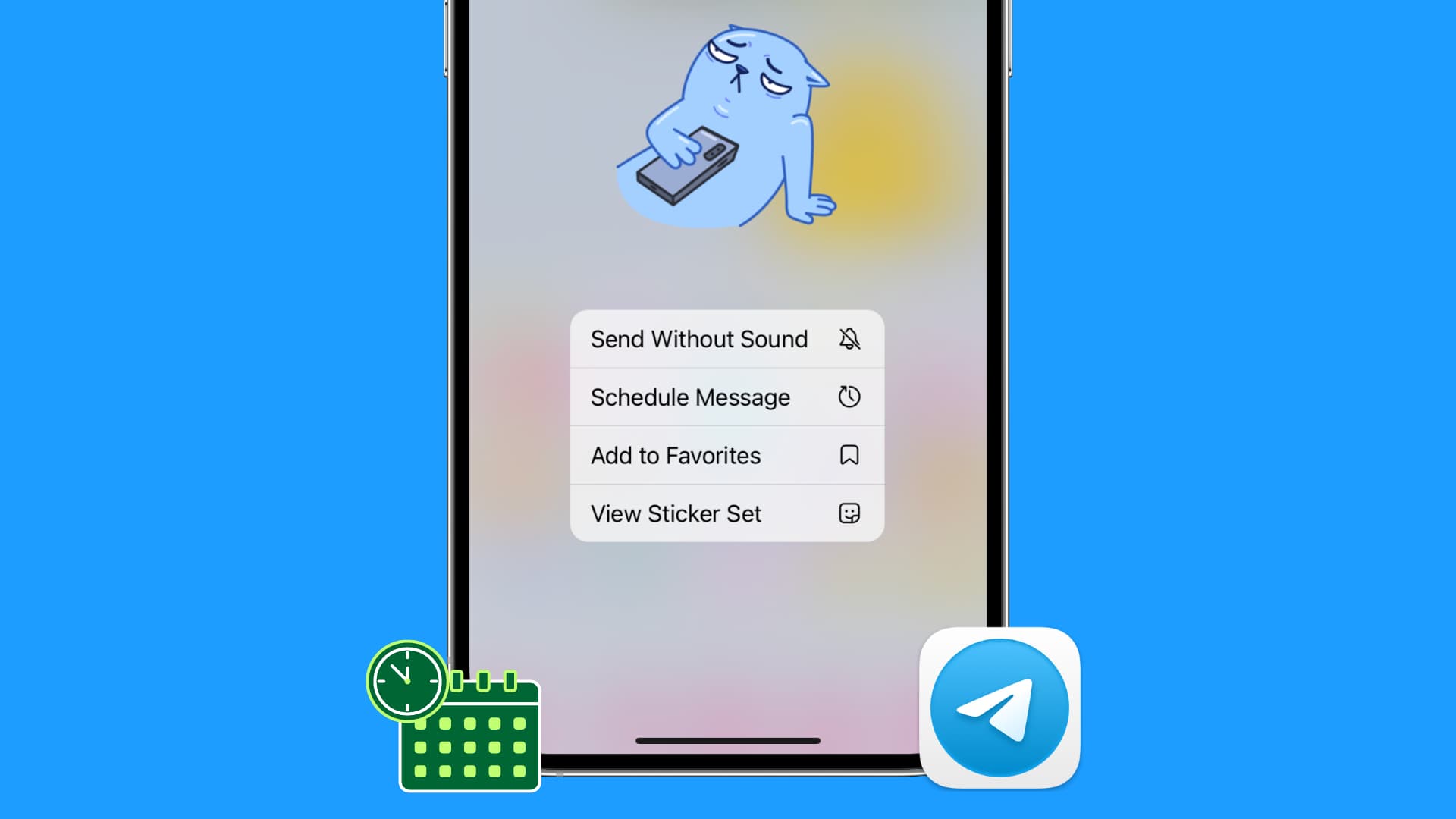
Unlike iMessage or WhatsApp, the Telegram app offers a way to schedule text messages, photos, and videos. Once you schedule your message, it’s sent automatically at the set time.
So, whether it’s for wishing a friend happy birthday precisely at midnight or messaging your colleagues at an appropriate future time, you can easily schedule your Telegram messages, and this tutorial shows you how to do that from your iPhone, Android phone, iPad, or Mac.
How to schedule messages on Telegram
- Open the Telegram app on your phone or computer and go in a private chat, group chat, or channel conversation.
- Type the message you want to schedule.
- Don’t tap or click the blue send arrow. Instead, touch & hold or click & hold the send arrow button and select Schedule Message.
- Pick a date and time when you want this scheduled message to be sent automatically.
- Tap Send on Date (03/16/2023) at Time (12:01 AM).
You have successfully scheduled a message on Telegram. Tap Close to exit the Scheduled Messages screen. Your message will be sent automatically at the time you selected.
Note: You can’t schedule messages from Telegram website at web.telegram.org. You need the computer app.
Schedule more messages
After scheduling one message, you can schedule another by typing the new message on the Scheduled Messages screen, hitting the schedule icon, and picking a date & time.
Besides that, you can also follow the usual steps to schedule more messages once you exit the Scheduled Messages screen.
See your scheduled messages
- Open the conversation for whom you have scheduled a message.
- Tap the scheduled message icon in the Message box to see your scheduled messages for this person, group, or channel.
Note:
- If you don’t see the scheduled message icon in the Message box, that means no messages are scheduled to be sent for this chat.
- Currently, there isn’t a central place to see all your scheduled Telegram messages.
- You can’t see whether you have scheduled a message for a chat unless you go inside a conversation. A tiny scheduled message icon on the main chats screen would have been a helpful addition.
Edit, reschedule, send now, or delete the scheduled Telegram message
- Access your scheduled message using the above steps.
- Touch & hold the scheduled message and select Send Now, Reschedule, Edit, or Delete.
How to schedule photos and videos on Telegram
- Go inside a conversation in the Telegram app.
- Tap the paper clip icon.
- Tap the desired image or clip, which will open it in full screen. Now, touch & hold the arrow send button and select Schedule Message. To select multiple media, tap the tiny circle for photos and videos to select them. After that, touch & hold the Send button and pick Schedule Message.
- Set the date and time and hit Send on Date at Time.
How to schedule a sticker on Telegram
- Go inside a Telegram chat.
- Tap the stickers icon.
- Touch & hold an added sticker until you see a menu pop out.
- Tap Schedule Message, set a date and time, and hit the send button.
Note:
- Only the stickers you have added can be scheduled. So, if you see a sticker under the trending section, tap and add it first.
- You can’t schedule GIFs.
Check out next:
- How to schedule text messages on iPhone
- How to set your Telegram account to receive calls only from your contacts or from nobody
- How to lock your Telegram chats on iPhone, iPad, and Mac
Source link: https://www.idownloadblog.com/2023/03/15/how-to-schedule-message-on-telegram/



Leave a Reply