How to fix Apple Music pausing randomly on your Apple and non-Apple devices
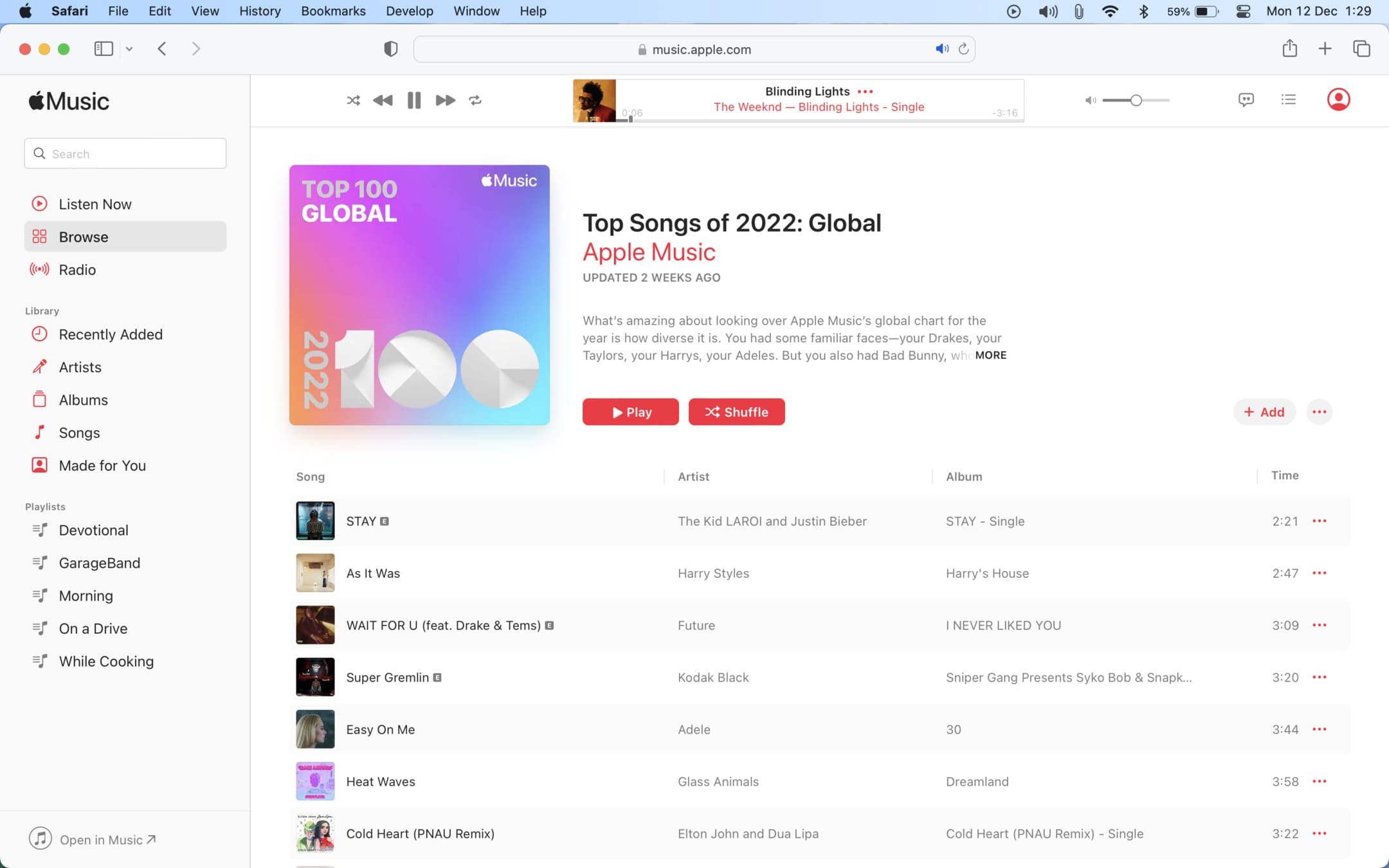
Apple Music should stream your songs without random and involuntary interruptions, pauses, or breaks. But if the app is pausing automatically without you doing anything, here are some solutions to fix this problem.
Important: Apple Music is available on a wide range of Apple and non-Apple devices such as iPhone, iPad, Mac, HomePod, Apple Watch, Apple TV, CarPlay, web browsers, iTunes on Windows PC, Android phones, smart TVs, Xbox, PlayStation 5, Roku, Amazon Echo, Sonos, Google Nest, and even your Tesla car! Most solutions here are generic and should apply to all devices where you’re facing this problem.
Make sure your Wi-Fi or cellular data isn’t choppy
Run a speed test on your device to ensure your internet is fast and stable. You can also play a high-resolution YouTube video and see if you’re successful or not.
If there are problems with your Wi-Fi or cellular connection, Apple Music is bound to pause. So, please fix that first:
- What to do when your iPhone or iPad can’t connect to Wi-Fi
- How to fix cellular data not working on iPhone or iPad
- Internet not working on your Mac? Here’s how to fix it
Stop your AirPods from pausing Apple Music
Your AirPods will automatically pause media playback on your iPhone, iPad, Mac, or Apple Watch if you take one of them out of your ears. To stop this, connect your AirPods to your device and follow these steps:
- On iPhone or iPad: Go to Settings > Bluetooth > ⓘ next to your AirPods and switch off Automatic Ear Detection.
- On Mac: Go to System Settings or System Preferences > Bluetooth > ⓘ next to your AirPods > AirPods Settings and turn off Automatic Ear Detection.
Some apps will pause Apple Music on purpose
When Apple Music is playing, and you open the Spotify app, it will automatically pause Apple Music even if you have not yet played anything on Spotify and are just browsing! This is true for several other iOS and iPadOS apps that stop existing media playback when you open them. Sadly you can’t change this.
This can also rarely happen on Mac.
Apple Music stops after just one or a few songs?
If you play a playlist, album, artist, or genre that has just one or a few songs listed in it, then your music will rightly pause after those songs finish playing. To ensure your music never stops, you can enable Autoplay, after which Apple Music will keep playing similar music. To do that, tap the Playing Next button and then hit the infinity symbol.
Turn off the music stop timer
You can set your iPhone or iPad to automatically pause Apple Music after a while. Go to the Clock app > Timer. From here, make sure When Timer Ends isn’t set to Stop Playing.
Force quit and reopen the Music app
- On iPhone or iPad: Swipe up from the bottom of the screen or double-press the Home button. Now, drag the Music app tile all the way up to force close it.
- On Mac: Click the Apple menu and choose Force Quit. From here, select Music and click Force Quit.
After this, wait for about 15 seconds and reopen the Music app. This should prevent Apple Music from pausing automatically.
Restart your iPhone, iPad, Mac, HomePod, TV, PC, or Android phone
Before moving to the remaining solutions, go ahead and perform a restart. If the problem is caused by minor glitches, turning off the device and turning it back on should fix the inconvenience.
Related: How to restart your HomePod
Refresh Apple Music on the web
Are you listening to Apple Music in your web browser, and it’s annoyingly pausing there? Follow these tips to address that:
- Refresh the page.
- Log out of Apple Music on the web and log in again.
- Clear the entire browser history and cache, and log in to Apple Music again.
- If possible, switch to iTunes or the Music app and access Apple Music there.
Check Apple Music’s system status
As you already know, Apple Music is streamed from Apple servers via the internet. Plus, at times, even to play locally downloaded songs, your device may perform a quick check with the Apple Music servers to ensure you still have a subscription or your account password and settings are still the same.
Now, if Apple Music is pausing randomly, it’s time to visit Apple’s System Status page. From there, make sure Apple Music has a green dot next to it. In case it’s yellow or red, or of a different shape, then the service is facing an outage, and you can’t do anything to fix it. Please wait until Apple resolves the issue.
Update your Apple device
Are you running an old version of iOS, macOS, tvOS, watchOS, or HomePod Software Version on your devices? If yes, update to the latest build, which should fix your Apple Music problems.
- iPhone or iPad: Settings app > General > Software Update.
- Mac: System Settings > General > Software Update or System Preferences > Software Update.
Related: How to update the software on your HomePod
Update iTunes or Apple Music app on Android
Do you use Apple Music inside the iTunes app on Windows PC or your Android phone? If so, open the Microsoft Store or Google Play Store and update the app.
Apple Music on Microsoft Store
Apple Music on Google Play Store
Note: Apple apps don’t receive updates like other third-party apps. So, the only way to update the Music app or Safari on your Apple devices is to update the entire operating system.
Disconnect Bluetooth buds and try on-device speakers
On rare occasions, wireless headphones from other manufacturers may cause trouble. To fix this, disconnect the Bluetooth headphones and use Apple Music via the built-in speaker. If it plays fine and doesn’t pause randomly, perform a restart of both the headphones and your device. If the nuisance continues, forget and re-pair the headphones.
Check your wired earphones
Are you using EarPods or other wired headphones? It’s possible that the stem where the wire and the headphone jack meet has internal damage causing the music to pause whenever there is a significant movement. Use this earphone with other devices and see if the problem continues. If yes, you’ll have to get a different pair.
Turn off the power and data-saving modes
If your device is in Low Power Mode or Low Data Mode, please turn them off and see if it helps.
- How to enable Low Power Mode on your iPhone or iPad and what happens when you do so
- How to use low power mode on your Mac
Android phones and Windows laptops also have a power-saving mode. Make sure to disable them.
Switch off pro features
An upside of using Apple Music is its nifty features like Dolby Atmos, Lossless Audio support, and such. But if your music is automatically pausing and downgrading the experience, consider turning these off. And if the problem fixes itself by disabling these features, make sure to update your device and also send feedback to Apple so that they address the problem. After all, fixing the random pausing issue by turning off pro features is a temporary solution and not something you might want to do permanently.
Disable Animated Art
Go to the Settings app on iPhone or iPad > Music > Animated Art and choose Off.
Set Dolby Atmos to Automatic or Off
- On iPhone or iPad: Go to the Settings app > Music > Dolby Atmos and select Automatic or Off.
- On Mac: Open the Music app and press the Command + Comma (,) keys. Now, go to the Playback section and set Dolby Atmos to Automatic or Off.
Try turning off Lossless Audio
- On iPhone or iPad: Settings app > Music > Audio Quality and turn off Lossless Audio.
- On Mac: Launch the Music app and press the Command + Comma (,) keys. Now from the Playback section, uncheck Lossless Audio.
Download the track locally
If Apple Music songs pause and break while streaming, consider downloading them for offline use. Once that’s done, you can listen even when your iPhone, iPad, Mac, Apple Watch, iTunes, or Android phone isn’t connected to Wi-Fi or mobile data.
Note: You can’t download songs locally if you’re on the cheaper Apple Music Voice plan.
Delete and redownload the songs
Are offline songs also pausing and breaking randomly? If yes, delete and redownload them. This basic tip should fix the issue.
Reset Apple Music cache
In case Apple Music doesn’t work reliably on your Mac or PC, reset its cache by following these steps:
- Open Music or iTunes.
- Go to Preferences by pressing the Command + Comma (,) keys on your Mac. On PC, click Edit and choose Preferences.
- Click Advanced.
- Finally, hit Reset Cache.
Delete the Music app and reinstall it
Still trying to fix the problem? Delete the Music app on your iPhone, iPad, or Android phone and install it again. On PC, you can delete and reinstall iTunes.
Download iTunes from Microsoft Store
Reset all device settings
Finally, if nothing helps and you continue to face the problem on your iPhone or iPad, go ahead and reset all settings. You can do the same on your HomePod by resetting it.
This should solve the random pausing issues in Apple Music.
Source link: https://www.idownloadblog.com/2023/01/05/how-to-fix-apple-music-pausing-randomly/



Leave a Reply