How to turn off CarPlay on your iPhone
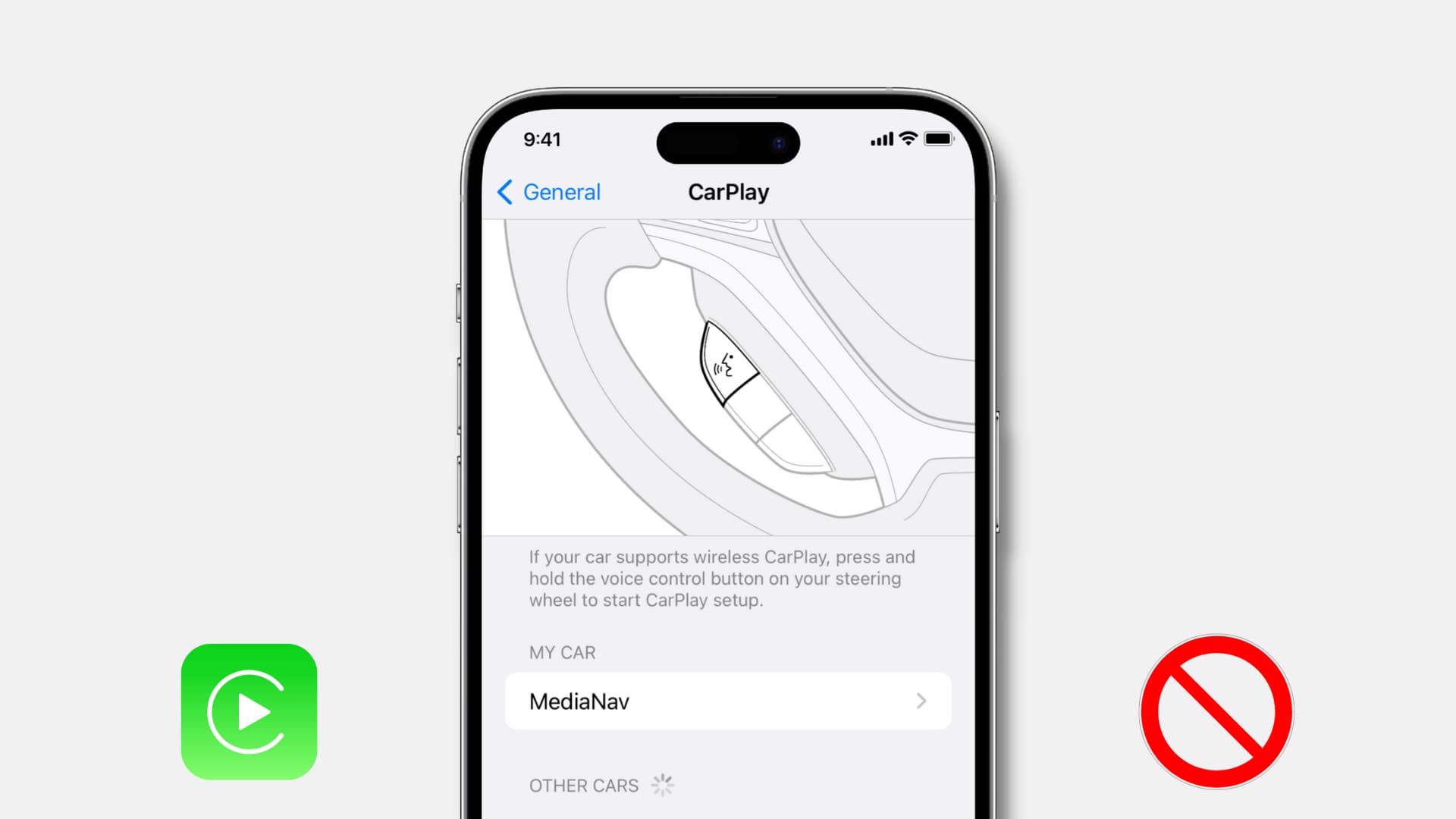
If you don’t want to use CarPlay, or have two iPhones and wish to disable CarPlay on one, you have the option to turn it off. In this tutorial, we will show you three easy ways to do that.
How to turn off Apple CarPlay for a specific car
Using your iPhone
Follow these steps to turn off CarPlay for a specific car but continue using it for your other cars:
- Open iPhone Settings and tap General.
- Pick CarPlay.
- Under My Car, select the car where you don’t want to use CarPlay.
- Tap Forget This Car > Forget.
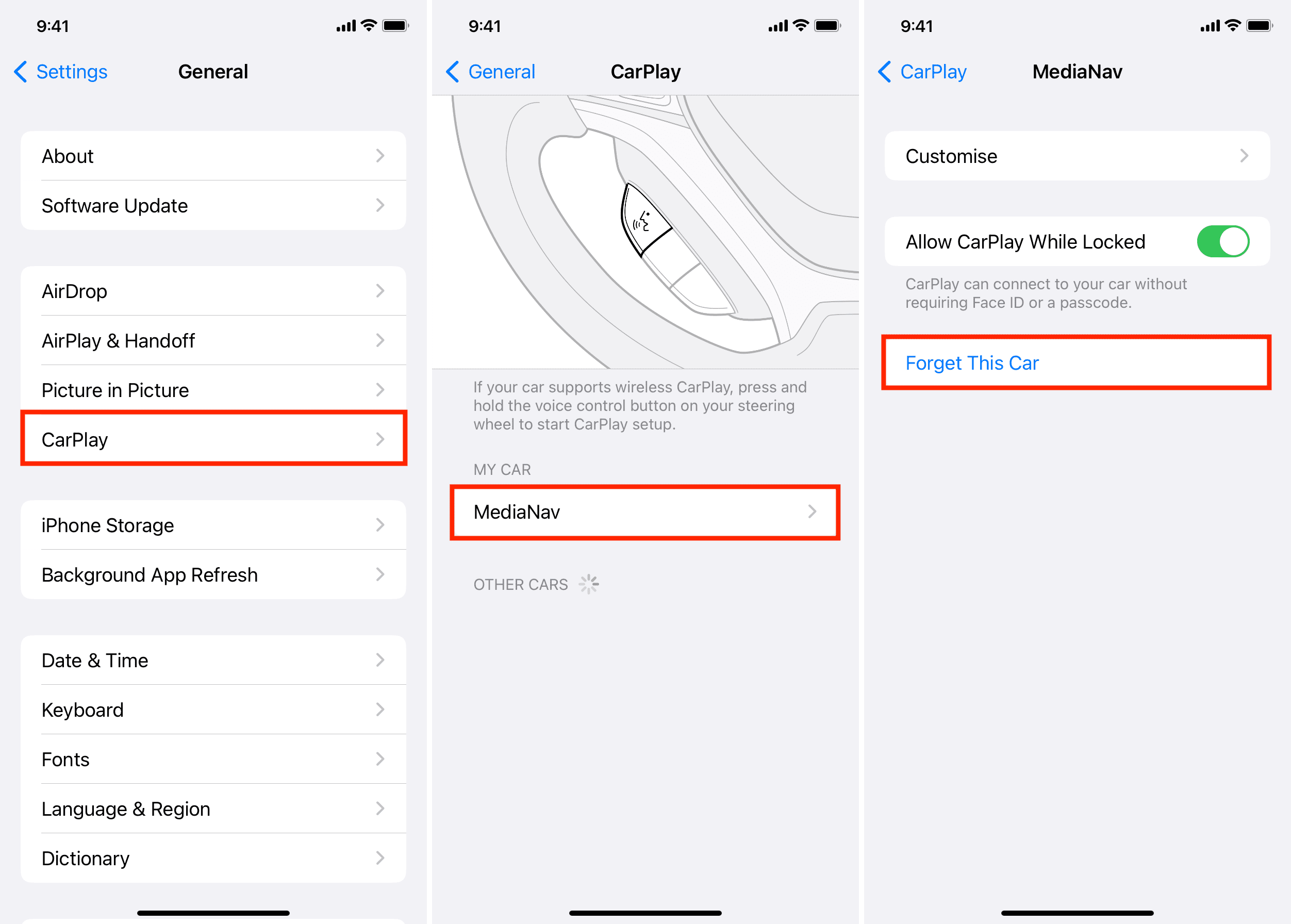
From now, you can no longer use CarPlay with this car. However, the next time you connect your iPhone to the car’s USB port, you will see a prompt to enable CarPlay, which you can ignore or decline.
Note: If you want to stop your iPhone’s Bluetooth from auto-connecting to your car, go to iOS Settings > Bluetooth > ⓘ next to your car > Forget This Device.
Using your car
After following the steps above, your iPhone will forget that car. If you want to use CarPlay in the future, you will have to perform the basic setup again.
Secondly, even after forgetting your car, you may be prompted to start CarPlay on your car’s screen every time you plug your iPhone into the car’s USB port for charging. Over time, this popup can get annoying. To address this, turn off CarPlay for your iPhone from your car’s settings.
Please note that, unlike the iPhone method, the steps below aren’t standard and may vary for different vehicles. It’s also likely that your car’s media system may not even have this. But here are the steps for my Renault car:
- Start the car and wait for the media system to load.
- Tap Settings.
- Pick the Connectivity tab.
- Tap View Smartphone devices list.
- Finally, tap No, which will disable CarPlay for this iPhone.
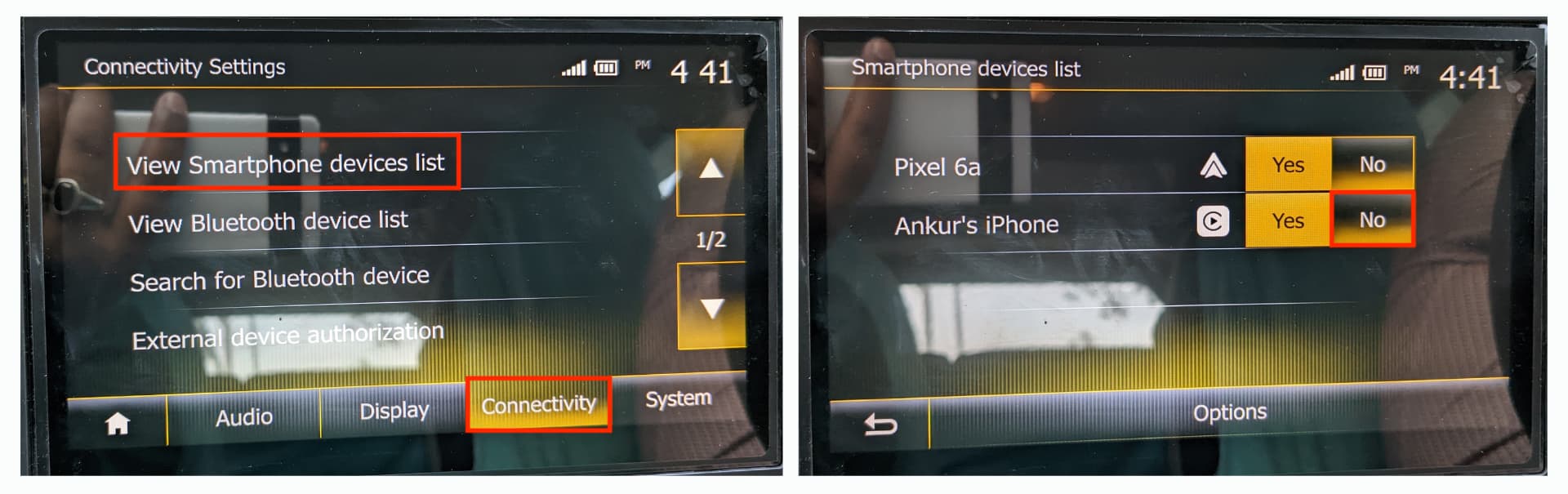
How to restrict or disable CarPlay for all cars on your iPhone
Follow these steps to block wired and wireless CarPlay on your iPhone if you don’t plan to use CarPlay at all or are tired of the constant connection alerts when you plug in your iPhone:
- Open the Settings app and tap Screen Time. Turn it on if it’s off.
- Tap Content & Privacy Restrictions, and from the next screen, make sure it’s switched on.
- Select Allowed Apps.
- Turn off the toggle for CarPlay.
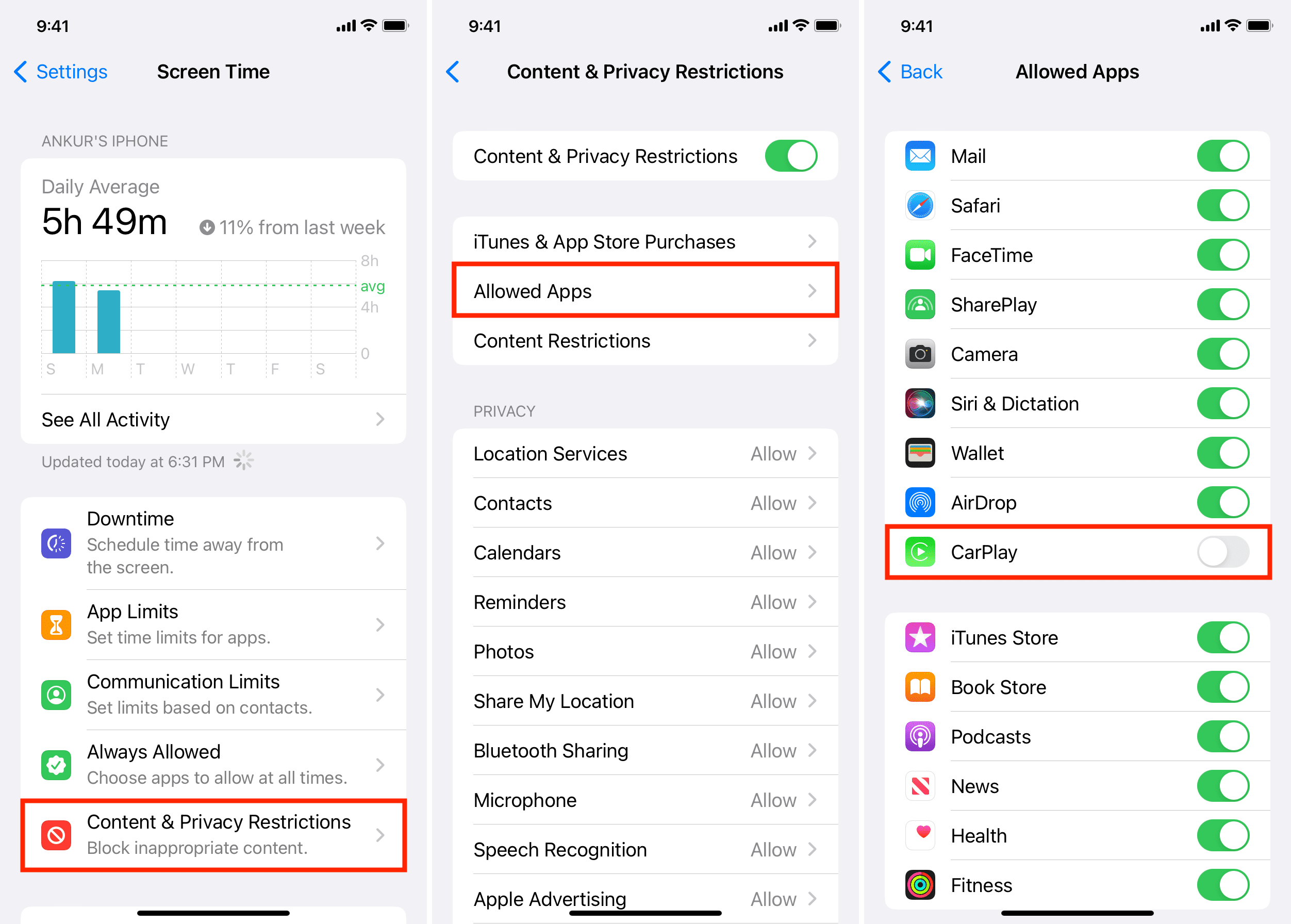
You have successfully disabled CarPlay on your iPhone. If you want to use CarPlay someday, make sure to enable it first. If you don’t, you will waste a lot of time wondering why CarPlay isn’t working on your iPhone, even with repeated tries!
Related tips:
- How to hide, show, and move apps in Apple CarPlay
- How to stop getting Messages, WhatsApp, or other app notifications in Apple CarPlay
- Other CarPlay posts by iDB
Source link: https://www.idownloadblog.com/2022/11/03/how-to-turn-off-carplay/



Leave a Reply