How to show the full screen call interface on your iPhone
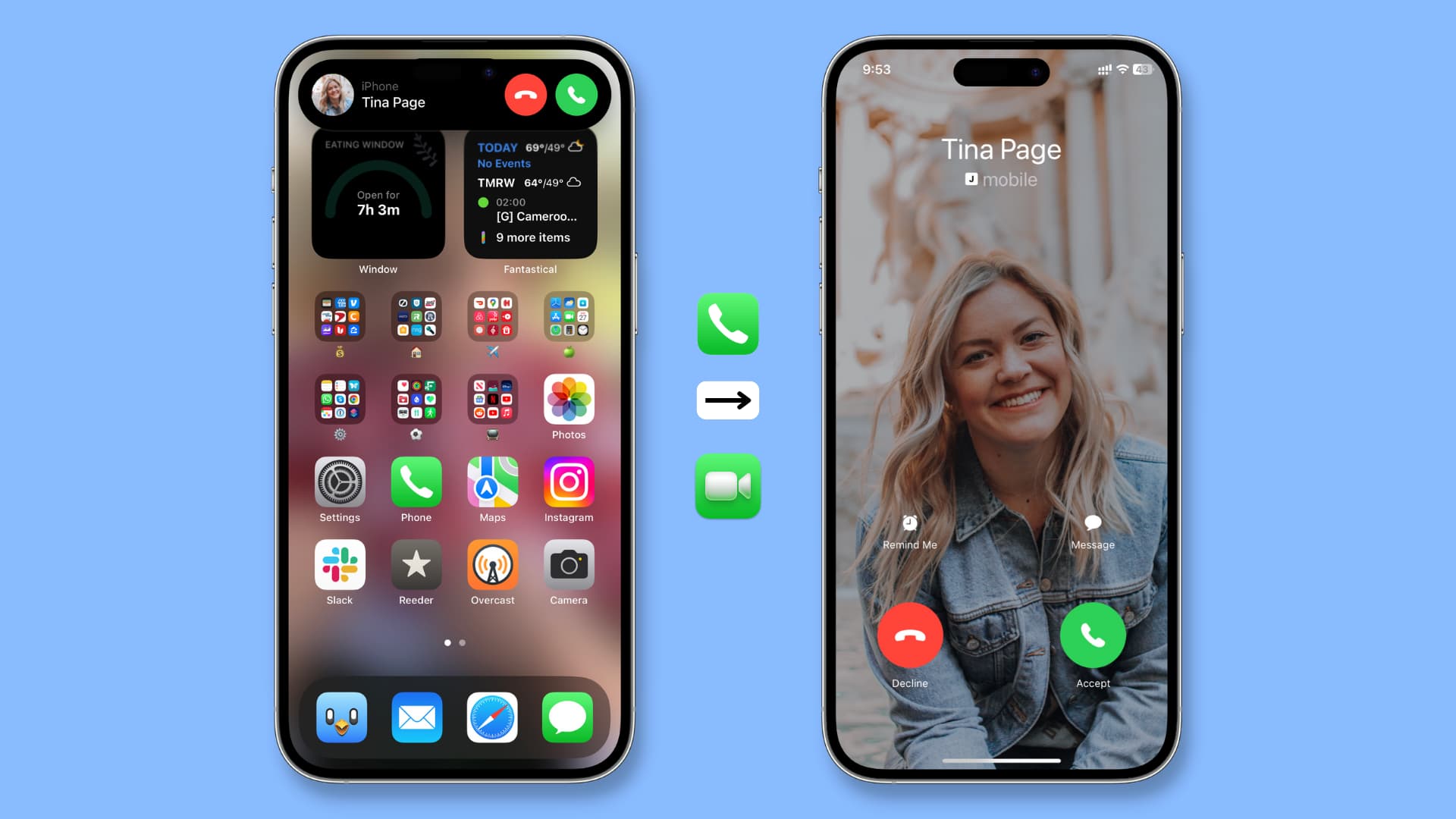
When you get a phone call or FaceTime call while your iPhone is unlocked, the call notification appears as a small banner at the top of the screen.
But what if you don’t like this compact call UI and want to get incoming calls as a full screen alert, with the large green Accept button and the red Decline button? It’s very easy to change that, and we’ll show you how.
How to get incoming phone calls in full screen
- Open the Settings app on your iPhone.
- Scroll down and tap Phone.
- Hit Incoming Calls.
- Select Full Screen.
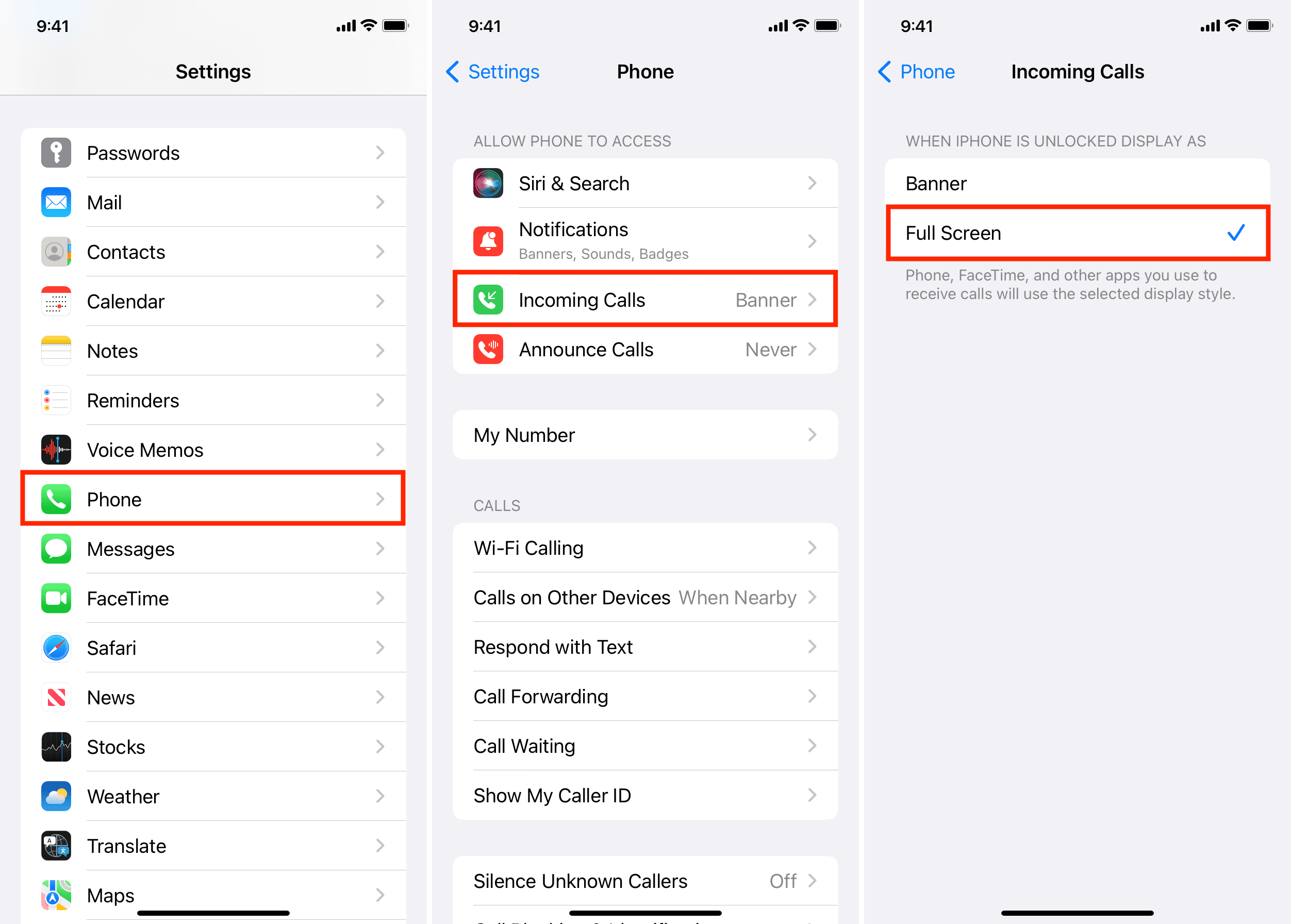
From now on, the incoming call will cover the entire screen when your iPhone is unlocked. It will show the following:
- Large green call accept button
- Large red call decline button
- Contact profile photo on the entire screen (if you have set it)
- Remind me later button
- Option to respond to the call with a quick message
Important: Even if you use the compact banner call UI, you can pull down the call notification, and it’ll show the call on the entire screen with all the controls. But still, there are reasons to set your iPhone to display incoming calls on full screen.
Why get iPhone calls in full screen
1) The compact UI call banner stays on the top of the iPhone screen, and if you have small hands, it may be difficult to reach it while using the phone with one hand. Bringing down the call banner will help fix this issue.
2) Some people may have difficulty seeing the small banner, contact name in small font size, and hitting the miniature call accept or decline buttons. So, if you’re setting up an iPhone for your parents, grandparents, and such, this small change will ensure they can pick up calls comfortably.
3) A visually impaired person may not be able to identify and tap the small accept or decline buttons due to other elements present nearby on the screen. A full-screen call interface removes this confusion, making everything more distinguishable.
4) The small phone call banner shows the contact profile picture as a tiny thumbnail. So if you want to see the person’s photo on the whole screen when they call, you’ll have to use the full-screen call banner.
Does it affect the Lock Screen call interface?
No, it doesn’t. The Lock Screen will always show the “slide to answer” call interface regardless of what option you choose in the steps above.
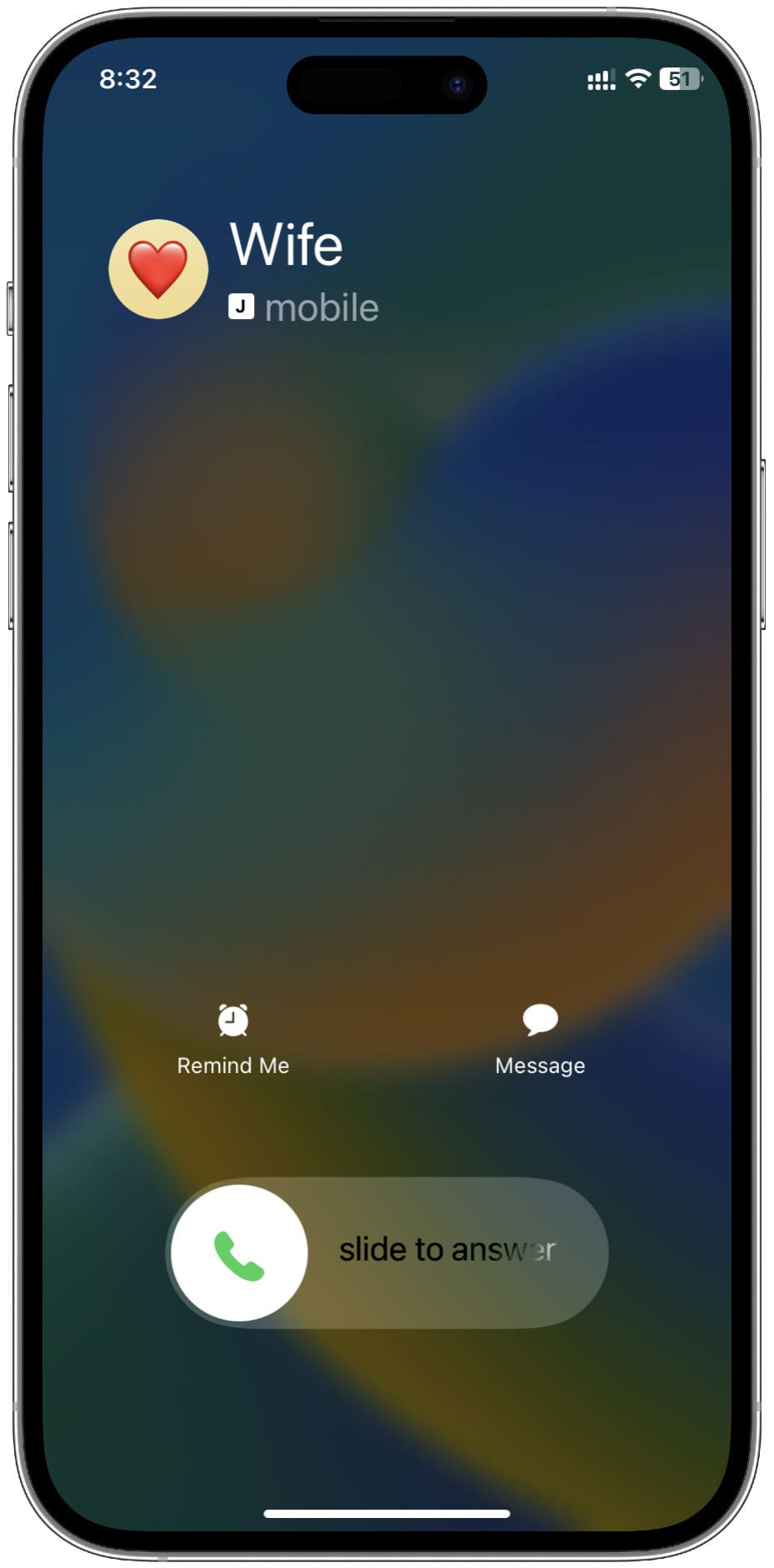
Does this setting change how iPhone call notifications appear on my Mac?
No. You can configure your iPhone to show its incoming phone calls on your Mac. However, it’ll always appear as a small banner in the top right corner of your Mac. You can’t force it to take the entire Mac’s screen.
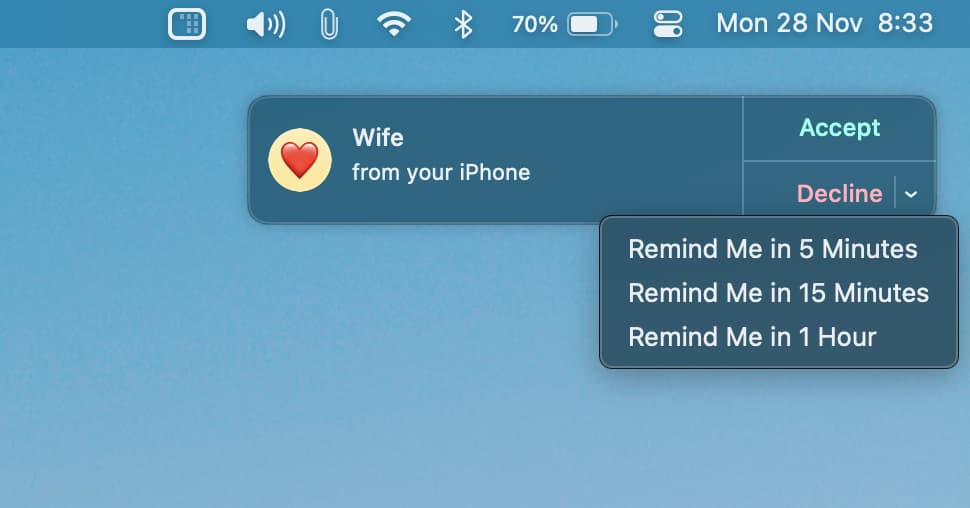
You’ll also love:
- 8 ways to speed dial on iPhone
- How to add a contact to your iPhone Home Screen and call them in one tap
- How to assign specific ringtones, text tones, and vibrations to your iPhone contacts
1st image: Courtney Cook for Unsplash.
Source link: https://www.idownloadblog.com/2022/11/28/how-to-show-full-screen-calls-on-iphone/



Leave a Reply