How to download a complete macOS Ventura installer
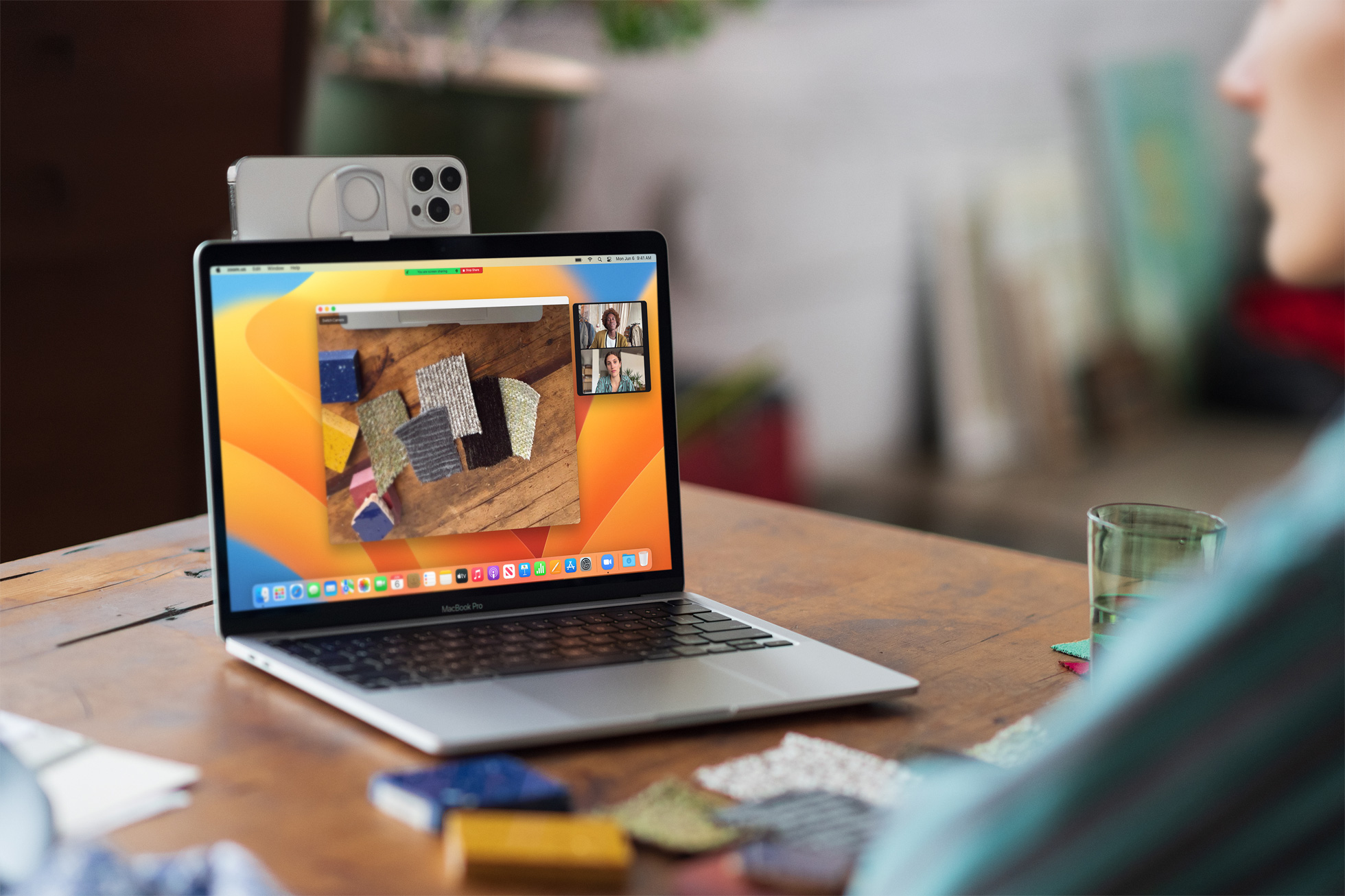
Learn how to download the macOS Ventura installer to create a bootable macOS 13 installer on physical media such as a USB drive for updating multiple Macs.
Do I need a standalone macOS installer?
You don’t need to download a complete macOS Ventura installer if you’d like to upgrade a single Mac computer. If two or more Macs need to update to Venture, however, a bootable installer on a USB drive is a much better idea.
You’ll download the installer only once and use it to create bootable media. You can then use the macOS Startup Manager feature to boot a Mac directly into the macOS Ventura installer. As soon as you’re done, you can pop the USB installer into another Mac you’d like to upgrade and boot the machine from it, it’s that easy.
But if you have too much time on your hands and don’t mind wasting bandwidth, you’re certainly free to have each Mac download a 12-gigabyte installer separately.
How to download the macOS Ventura installer
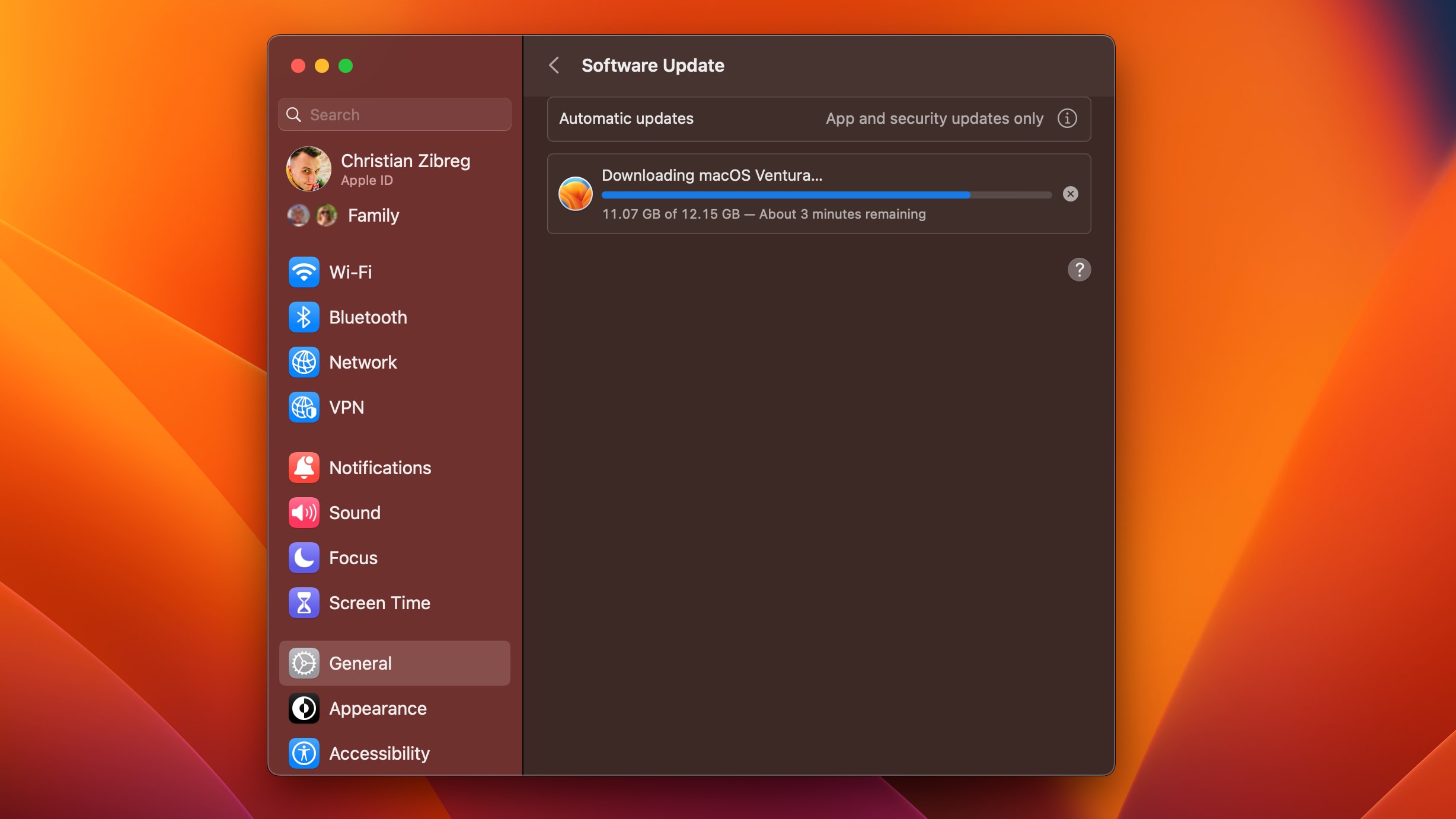
You can download a full macOS Ventura installer on your Mac in two ways. The first method requires downloading macOS Ventura through the App Store like you would any other App Store app. The second allows you to download a packaged installer in form of the “InstallAssistant.pkg” file using your favorite web browser.
Use the following links to grab your macOS Ventura installer:
- Download the macOS Ventura installer via the App Store
- Download InstallAssistant.pkg from Apple’s update server
Downloading the macOS Ventura installer via the App Store
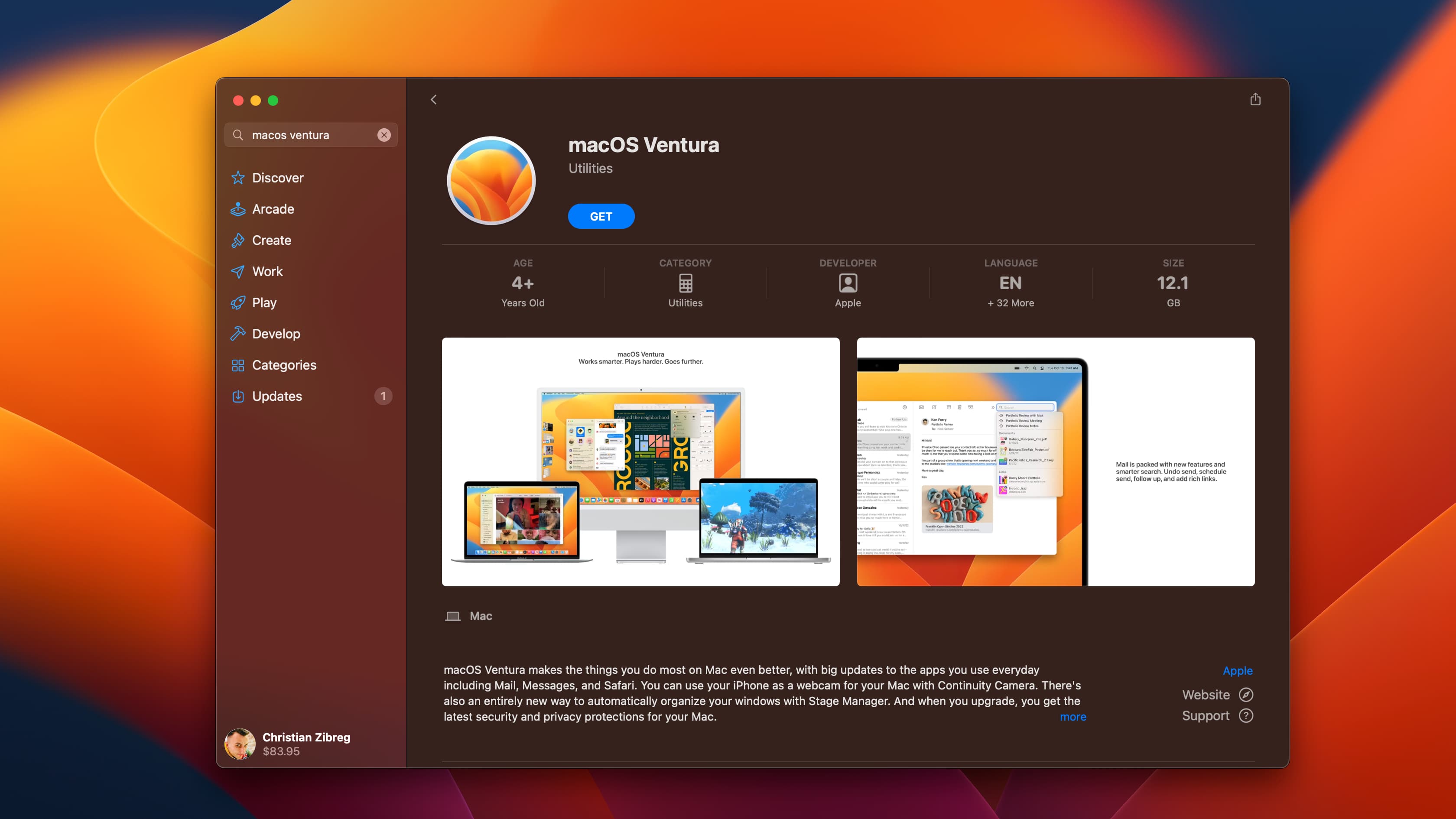
With the App Store method, clicking Get will not only download the same “InstallAssistant.pkg” installer package as the other method but launch it as well, which will put the “Install macOS Ventura beta.app” in your /Applications folder.
This is the actual installer that the user interacts with.
macOS will automatically launch the installer when using the App Store method but you don’t actually need to proceed with the installation. Instead, quit the installer when it launches and then move “Install macOS Ventura beta.app” out of the Applications folder into a different one, save it to external storage, back it up and more. Read: 19 solutions to fix USB devices not connecting in macOS
Downloading the macOS Ventura installer directly
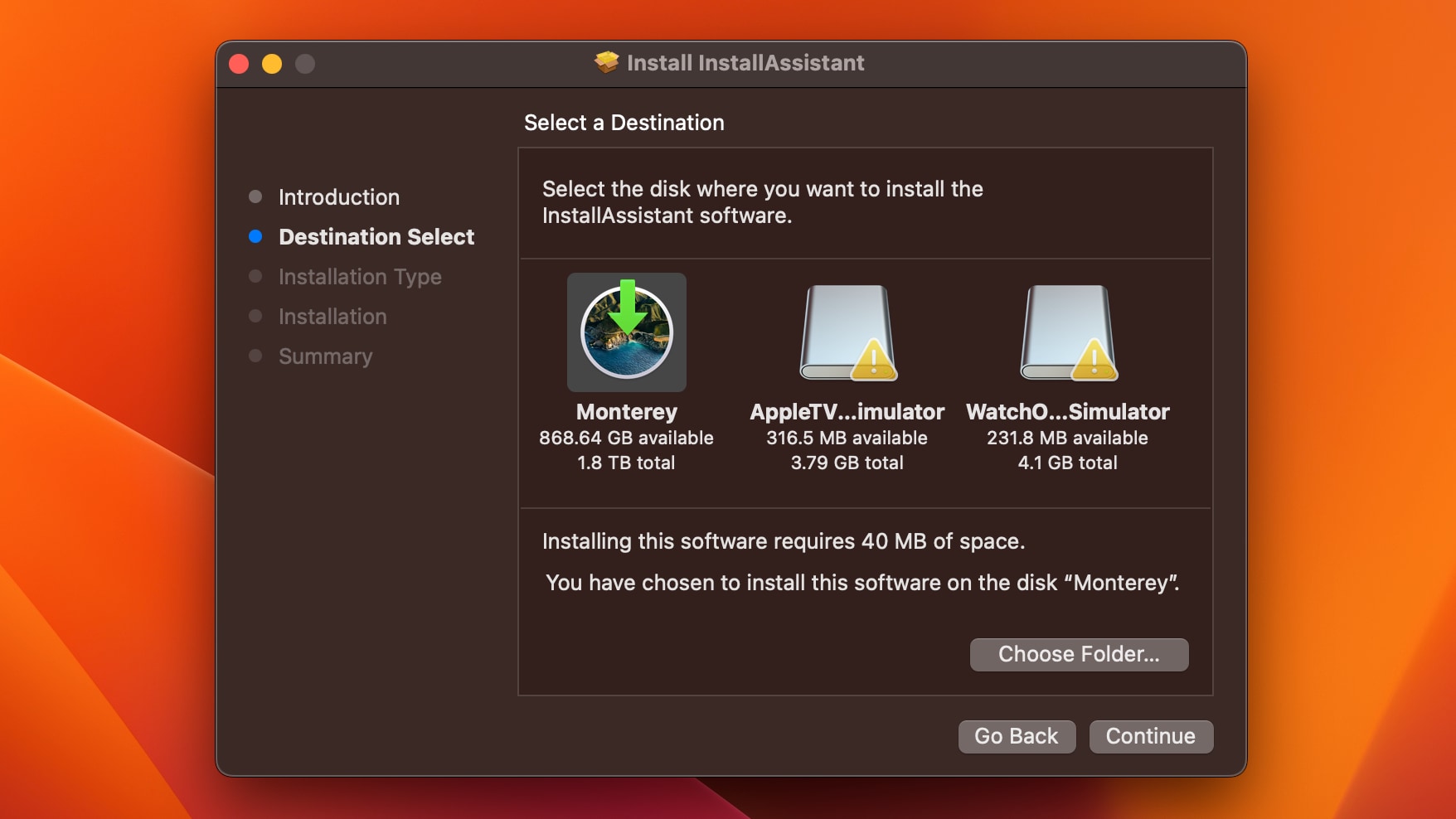
The other method will leave you with the “InstallAssistant.pkg” file in your Downloads folder. You’ll need to manually open this file and choose a folder where the InstallAssistant software will be unpacked. By default, it’s extracted into the Applications folder but you can change that to a folder of your choosing.
Creating a macOS Ventura installer
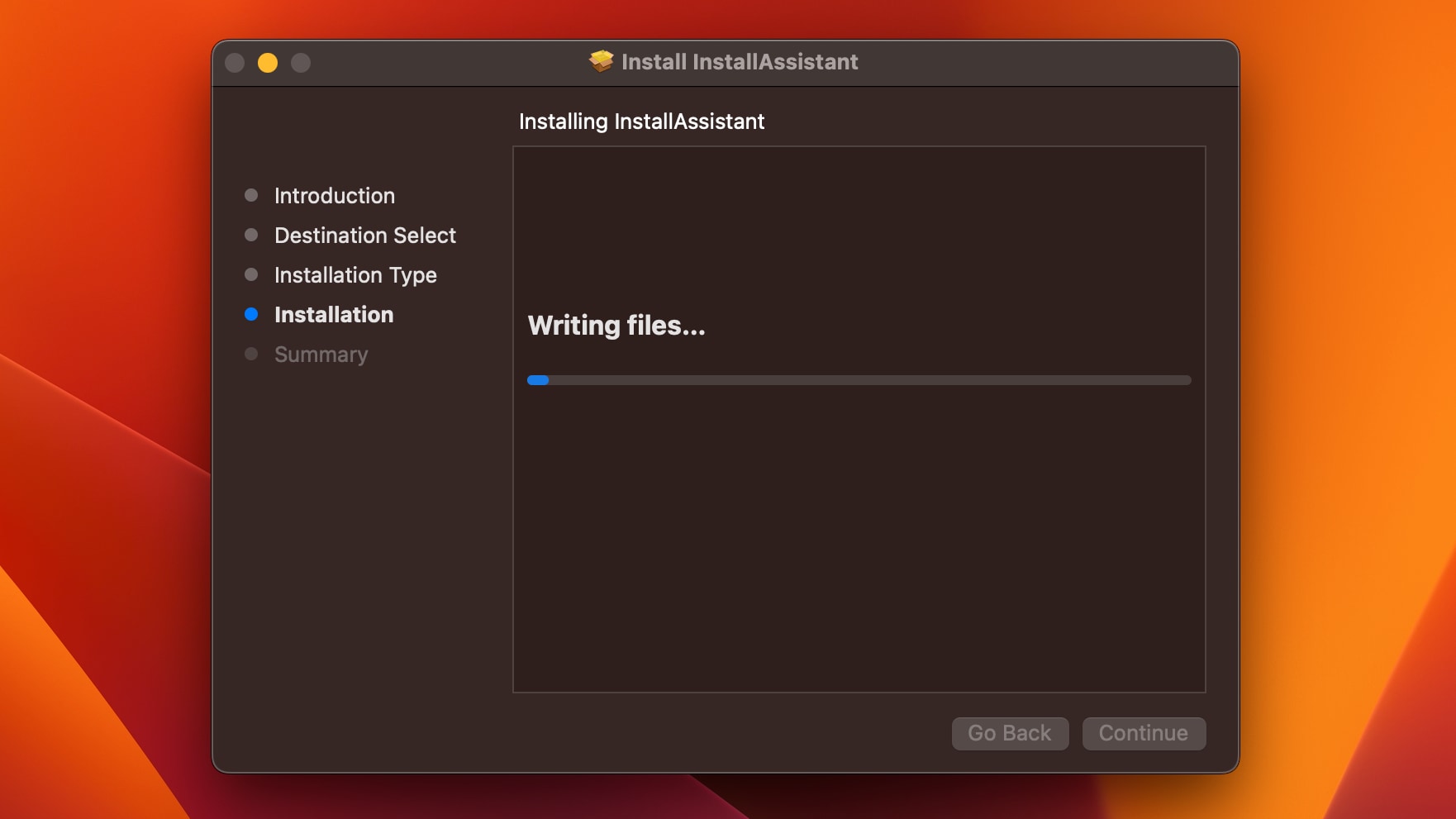
With the macOS Ventura installer downloaded, you can proceed to create a bootable macOS Ventura installer on a USB drive or other external storage.
- How to create a bootable macOS Ventura USB installer
- How to install macOS Ventura on a separate disk partition
You’ll need a USB drive or other external storage device with at least sixteen gigabytes of free space on it, formatted as Mac OS Extended.
Does your Mac support macOS Ventura?
The macOS Ventura system requirements are somewhat tighter compared to earlier macOS releases. Whereas macOS Monterey supports any iMac models from 2014 onward, Ventura only supports models manufactured in 2017 or later.
- iMac: 2017 and later
- iMac Pro: 2017
- Mac Pro: 2019 and later
- Mac Studio: 2022
- Mac mini: 2018 and later
- MacBook: 2017 and later
- MacBook Air: 2018 and later
- MacBook Pro: 2017 and later
Who should update to macOS Ventura?
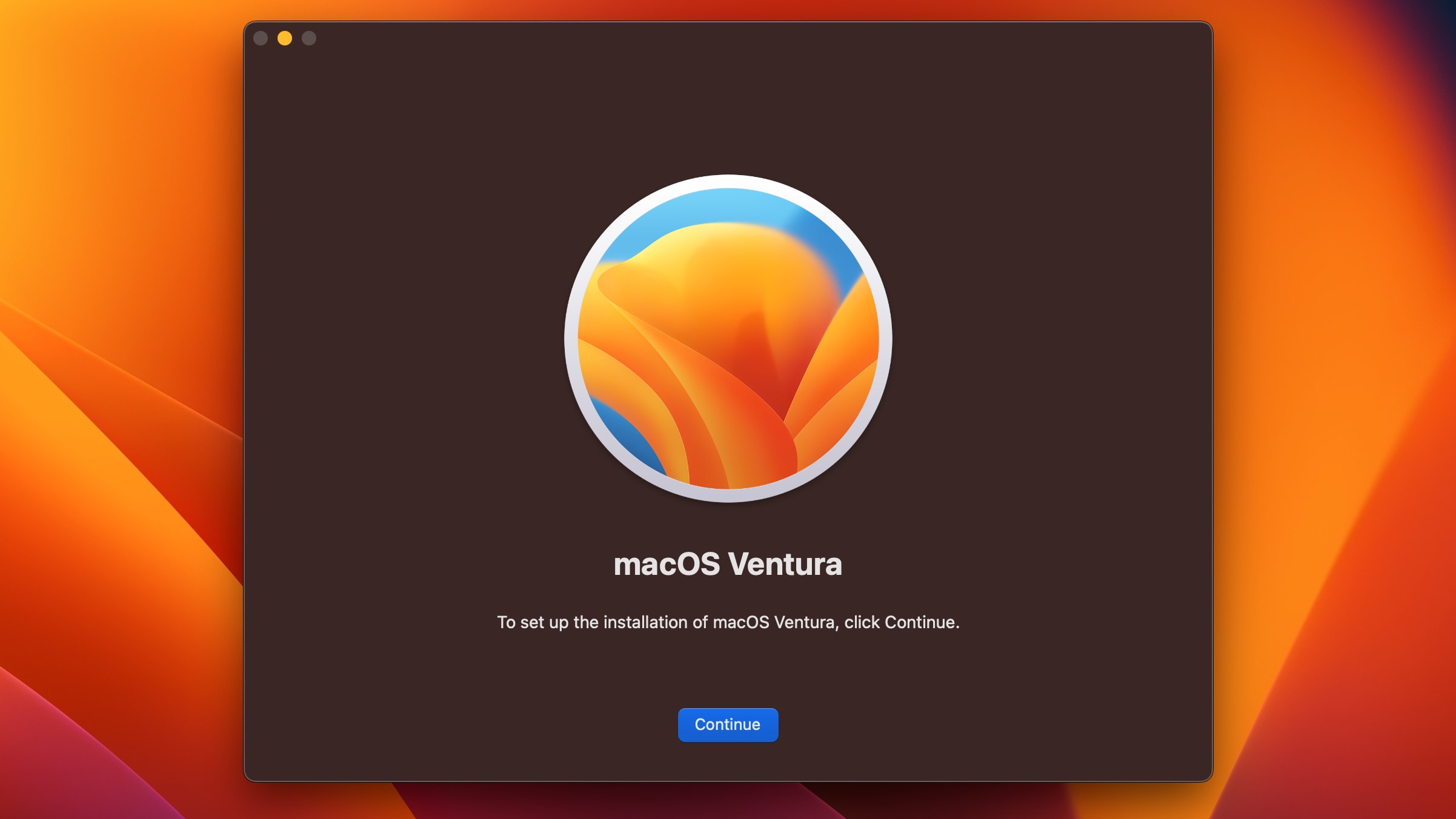
If your Mac is a work machine, it’s probably a good idea to withhold updating until Apple has squished the most important bugs that could cause compatibility issues. The last thing you want is an error message when you need to use a critical app.
For everyone else, this macOS update is worth installing to get features like Focus filters, recalling/editing sent iMessages, a Weather app and much more. And with macOS Ventura 3.1, Mac owners will gain Continuity Camera and other perks.
Read Apple’s story [App Store link] for more info on the macOS Ventura features.
Source link: https://www.idownloadblog.com/2022/11/02/download-macos-ventura-installer-tutorial/



Leave a Reply