How to reset AirPods, AirPods Pro, and AirPods Max
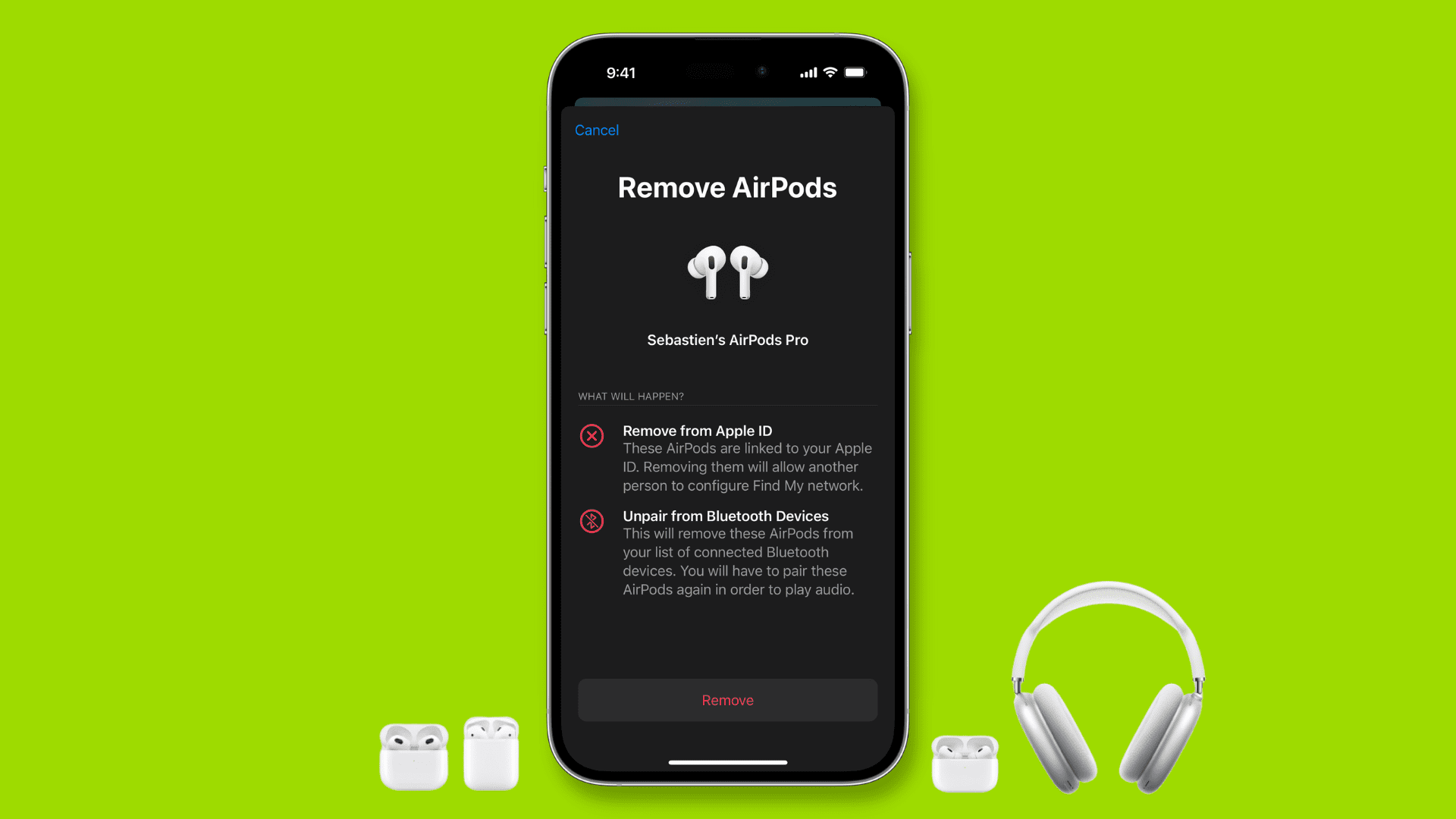
In this tutorial, we will explain why and how to reset your AirPods, AirPods Pro, and AirPods Max using your iPhone, iPad, iPod touch, Android phone, or Mac. We will also share what to do if you can’t reset your AirPods.
Why reset AirPods
AirPods work great most of the time. But like all electronics, they may stop working properly, develop sound issues, reduce the sound, fail to connect, suddenly drain the battery quickly, and such. In these cases, resetting your AirPods may help fix the problem.
Secondly, if you’re selling or gifting your AirPods, you must reset and remove them from your Apple ID.
What happens after you reset AirPods?
Resetting your AirPods erases all your customized settings (such as what happens when you press the right AirPod), unpairs your AirPods from all your devices, and restores factory settings.
Note: AirPods are linked to your Apple ID. So once you remove them from one Apple device, such as your iPhone, they will be removed from all your other devices, like your iPad and Mac. The same goes for pairing. So once you pair them to your iPhone, they are also ready to connect on your iPad and Mac.
How to reset AirPods and AirPods Pro
Follow these steps to reset AirPods 1st generation, AirPods 2nd generation, AirPods 3rd generation, AirPods Pro, and AirPods Pro 2nd generation.
Using iPhone or iPad
1) Put your AirPods in the charging case, and close the lid.
2) Wait for about 30 seconds with the lid closed.
3) Take the AirPods out of their case and put them in your ears. Next, make sure they’re connected to your iPhone or iPad. If they aren’t connected, open Control Center, tap the AirPlay icon and choose your AirPods. You can also connect them from the Settings app.
4) With AirPods connected to your iPhone or iPad running iOS 16 or iPadOS 16, open the Settings app, and you should see your AirPods below your name. Tap it. If you don’t see it or if you’re on iOS 15 or earlier, tap Bluetooth > ⓘ next to your AirPods.
5) Scroll to the bottom and tap Forget This Device > Forget Device > Forget Device. You will hear a disconnection tone in your ears.
6) Put the AirPods in their case and keep the charging case lid open. Now, press and hold the circular setup button on the back of the charging case. Keep pressing it for 15 seconds until you see the tiny status light of the AirPods charging case flash amber (yellowish-orange) and then white. You can now stop pressing the setup button.
Your AirPods have successfully reset.
Now, bring the charging case with its lid open and AirPods inside them near your unlocked iPhone or iPad. You should see an animation on the screen asking you to connect your AirPods. Follow those simple instructions to re-pair your AirPods. If you don’t see the animation to initiate the pairing, close the AirPods lid and open it again after about 10 seconds.
Related: What do the various lights on the AirPods case mean
Using Mac
All the foundational steps to reset your AirPods using your Mac are the same as resetting them using your iPhone or iPad. But here’s a recap:
1) Put your AirPods inside their case and wait for about 30 seconds.
2) Take them out of the case and wear them in your ears.
3) Make sure AirPods are connected to your Mac. You will see the tiny AirPods icon in your menu bar when they are.
4) Click the Apple icon and choose System Preferences > Bluetooth.
5) Right-click over the connected AirPods name and choose Remove > Remove.
6) Put your AirPods back in the case, and with the lid open, press the setup button on the case for about 15 seconds. The status light will flash amber for a brief moment and then flash white.
Your AirPods have reset successfully.
Now bring them close to your Mac, and you should see your AirPods on the Bluetooth screen inside System Preferences. Click Connect and follow the simple setup instructions. If your AirPods don’t show up in System Preferences > Bluetooth, close the charging case lid and open it again after 10 seconds.
Using Android phone
If you use your AirPods with an Android phone, here’s how to reset it using that:
1) Connect your AirPods to your Android phone and put them in your ears.
2) Open the Settings app and go to Connected devices > Bluetooth.
3) Tap the gear button next to your AirPods.
4) Tap Forget > Forget Device.
5) Put the AirPods back in their case and hold the setup button on the back of the charging case for about 15 seconds until you see the status light flash amber and then keep flashing white.
Your AirPods have reset. You can now pair them to your Android phone. To do that, go to the Settings app and stay on the Bluetooth screen. Now, with AirPods inside their case, open the lid and press the setup button at the back of the charging case. You should see your AirPods appear under Available device in a few seconds. Tap it and then tap Pair.
How to reset AirPods Max
The steps to reset AirPods Max differ from AirPods and AirPods Pro. So let’s help you with that.
Restarting vs. resetting
You may be wondering about the difference between restarting and resetting your headphones. Restarting the AirPods Max is the same as restarting any other device, like your iPhone or Mac. Doing this will erase the memory and reload the internal software and your settings. A simple reset may be all you need to fix whatever issue is plaguing your AirPods Max.
Restart AirPods Max
Be sure to charge your AirPods Max for a few minutes before rebooting them. Then, press and hold the noise control button and the Digital Crown until the LED flashes amber. Doing so will restart your AirPods Max.
Reset AirPods Max to factory settings
1) Charge your AirPods Max for a few minutes.
2) Simultaneously press and continue holding both the noise control button and the Digital Crown found on the left ear cup until the LED flashes amber, then white.
This will unpair the headphones from your iCloud account and reset them to factory settings. After resetting your AirPods Max, you can reconnect them by taking them out of the Smart Case and holding them next to your iPhone, iPad, or Mac until you see a setup animation. You can also pair your AirPods Max manually by going to the Bluetooth settings.
Reset AirPods without a phone or computer
Follow these steps if you don’t have your iPhone, iPad, iPod touch, Android phone, or Mac but still want to reset your AirPods or AirPods Pro:
1) Put the AirPods in their case and close the lid for about 30 seconds.
2) Open the lid, and with AirPods inside, press the setup button until you see the status light flash amber and then white.
This will reset your AirPods, and you will have to reconnect/re-pair them with your phone or computer to start using them.
What to do if you can’t reset your AirPods?
Resetting AirPods is a simple task but it may fail on rare occasions. In that case, the following solutions will help:
- Charge the case and the AirPods. We asked you to keep the AirPods in their case for about 30 seconds before moving on with the reset. This is primarily to ensure the buds are charged and can be reset. If your AirPods and their charging case are completely discharged, charge them first. After that, retry resetting them. For AirPods Max, plug in the Lightning cable.
- Clean the charging case, so there is no dust between the connectors of the case and your AirPods stem. When you look inside the case, do you see dirt in the slots where AirPods go? Blow air (without moisture) to displace them. What I do is roll the corners of a tissue paper, put it inside the slot, and gently rotate the paper. This usually cleans the insides of the charging case.
What to do after you reset your AirPods
After you complete the reset, you should pair them again with your devices.
But what if you’re giving off or selling the AirPods? In that case, remove the AirPods from your Apple ID. This is a must if the AirPods in question are AirPods Pro (1st or 2nd generation) or AirPods 3rd generation.
Follow these steps to remove associated AirPods from your Apple ID:
1) Open the Find My app on your iPhone or iPad.
2) Go to the Devices tab.
3) Pick AirPods from your list of devices.
4) Tap Remove This Device > Remove.
Once this is done, you can pass your AirPods to someone else who can pair them with their iPhone, iPad, or Mac. After that, the AirPods will be linked to their Apple ID.
Useful AirPods tips:
- How to get your AirPods battery replaced
- 20+ things to do and know after buying AirPods
- How to turn Siri off on AirPods 1st, 2nd, 3rd gen, and Pro
- 6 things to do after dropping your AirPods in water or getting them wet and sweaty
Source link: https://www.idownloadblog.com/2022/10/28/how-to-reset-airpods/



Leave a Reply