How to find and delete duplicate contacts on iPhone in iOS 16
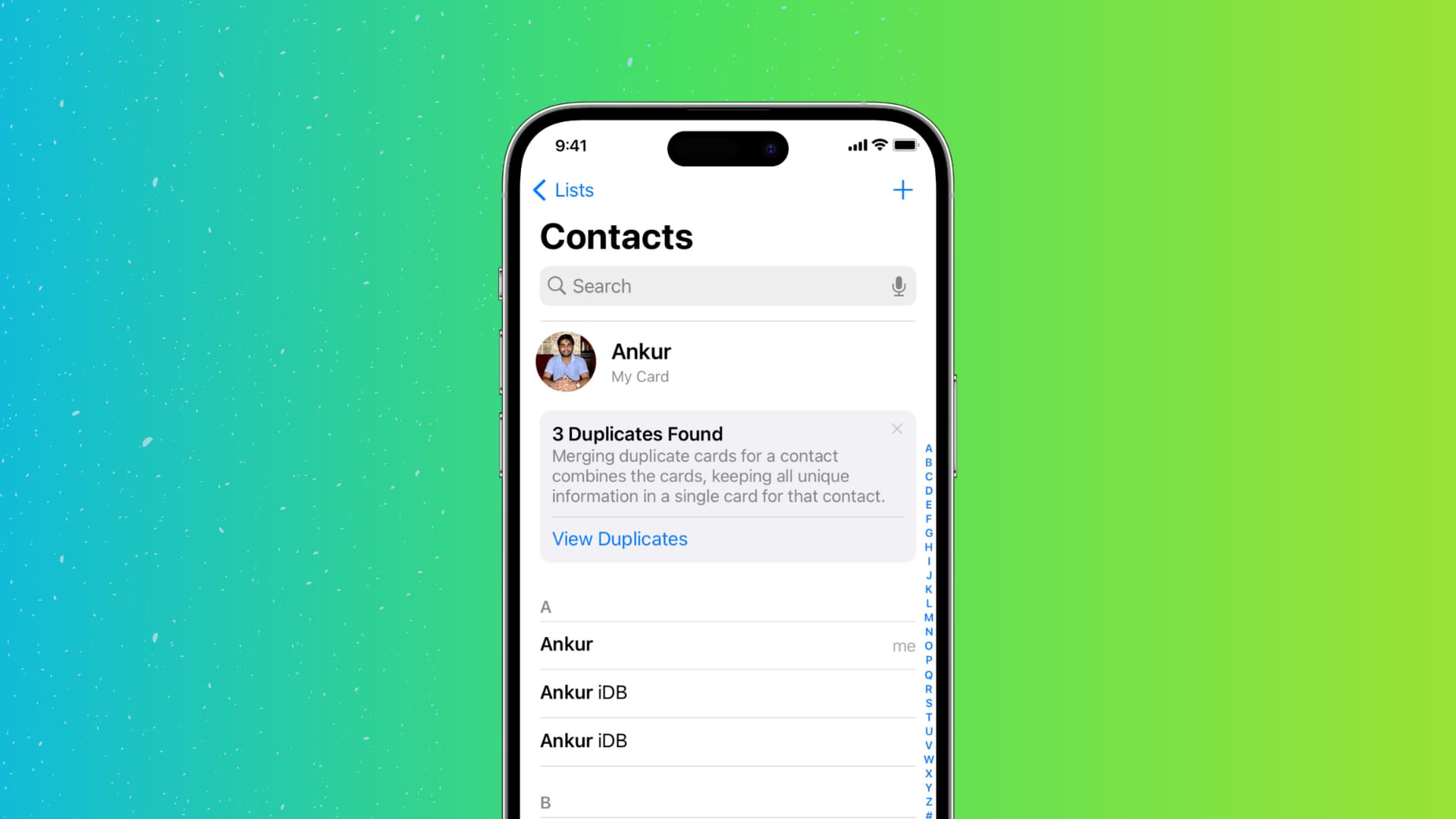
If you find yourself bogged down with too many contacts and want to clear out your figurative drawers, we’ve got a quick tip for taking care of duplicate contacts that doesn’t involve deleting them one at a time.
In this post, we will show you 3 ways to find duplicate contacts, and merge or delete them directly from your iPhone.
3 ways to merge duplicate contacts on iPhone
1. Use the Contacts app in iOS 16
The Contacts app on your iPhone scans your address book, and if there are two or more contact cards having the same first and last name, it shows them as duplicates and gives you the option to merge them.
Here’s how to view and merge these duplicates:
1) Open the Contacts app or open the Phone app and tap Contacts. If there are duplicate entries, you will see a message at the top alerting you.
2) Tap View Duplicates.
3) From here, you can tap Merge All > Merge Duplicates and it will merge all duplicate contacts in one go.

Or you can merge duplicate entries individually by tapping one. This lets you see the accounts (iCloud, Gmail, etc.) where the duplicate copies are saved. Plus, it shows you the mobile number. After you have decided to get rid of that duplicate contact, tap Merge and confirm.

Follow these tips if you don’t see the View Duplicates option inside the iPhone Contacts app:
- Make sure you have updated your iPhone to iOS 16.
- Tap <Lists from the top left of the Contacts screen and choose All Contacts.
- Force quit the Contacts app and reopen it.
- Restart your iPhone.
- It’s also possible that your iPhone has no duplicate contacts or it hasn’t finished scanning for duplicates. You can retry after some time or the next day.
2. Link Contacts
You can manually link two or more contacts that you think are for the same person but have different first or last names in your address book. After you link the contacts of the same person, you see just one entry for them in your contacts list. For example, if I have two contacts called Chris and Chris iDB (both contacts are for the same person), I can link them. Here’s how:
1) Tap one of the contacts and choose Edit from the top.
2) Scroll down and tap link contacts.

3) Find that person’s other contact in your list and tap it.
4) Finally, tap Link > Done.

Note that linking the contacts doesn’t merge them or remove the other copy. It keeps both contacts but just shows one entry in the address book.
3. Use third-party apps
Finally, you can use third-party apps to delete duplicate contacts from your iPhone. These apps usually go deep and allow you to find duplicates based on names, phone number, email, etc. If you have a lot of contact copies, using a dedicated app for this task can be handy.
These are some of the best free iOS apps you can use to remove duplicate contacts from your iPhone:
- Delete Contacts+
- Easy Contacts
- Easy Cleaner
- Contact Cleanup
- Cleanup Duplicate Contacts!
- Duplicate Contacts Manager
Related tips:
- How to quickly and easily delete duplicate photos on iPhone and iPad for free
- How to copy iCloud contacts to Google Contacts using iPhone, iPad, Mac, or PC
- iCloud contacts missing on iPhone? Here are 8 solutions to get them back
Source link: https://www.idownloadblog.com/2022/09/30/how-to-merge-delete-duplicate-contacts-iphone/



Leave a Reply