How to use Find Replace text in the Notes app on iPhone in iOS 16
2022 September 21
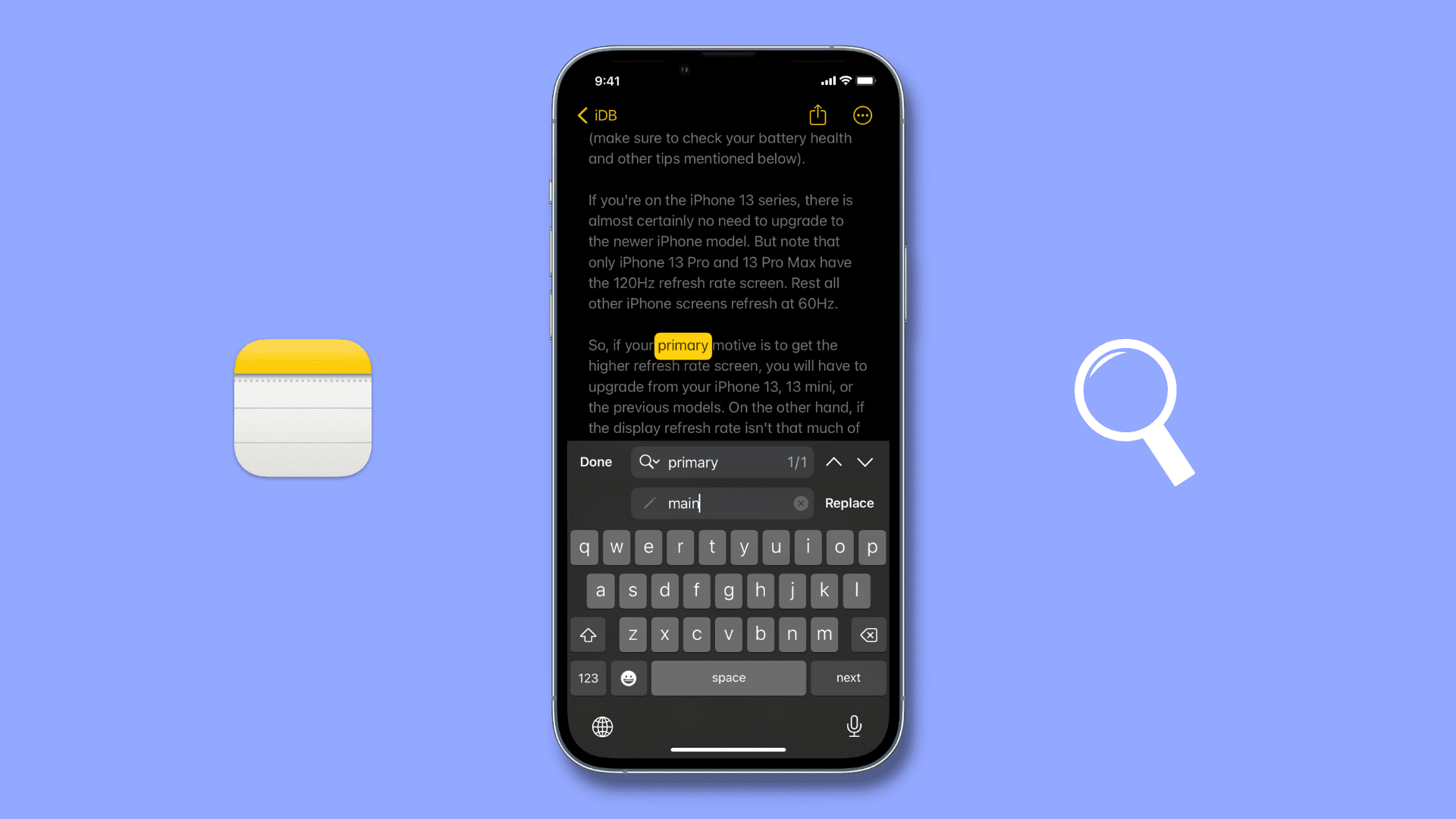
The Notes app in iOS 16 brings a handy Find & Replace option, and we show you how to use it on your iPhone.
Find and Replace in the Notes app on iPhone
There are two ways to do that.
Use “Find in Note”
- Open the desired note where you want to use the Find & Replace tool.
- Tap the more button (three dots inside a circle) and choose Find in Note.
- Tap the small magnifying glass button and select Find & Replace.
- Type the word you want to find.
- Enter the word you want to replace the typed word with.
- Finally, tap Replace (once or multiple times) followed by Done to save the changes.
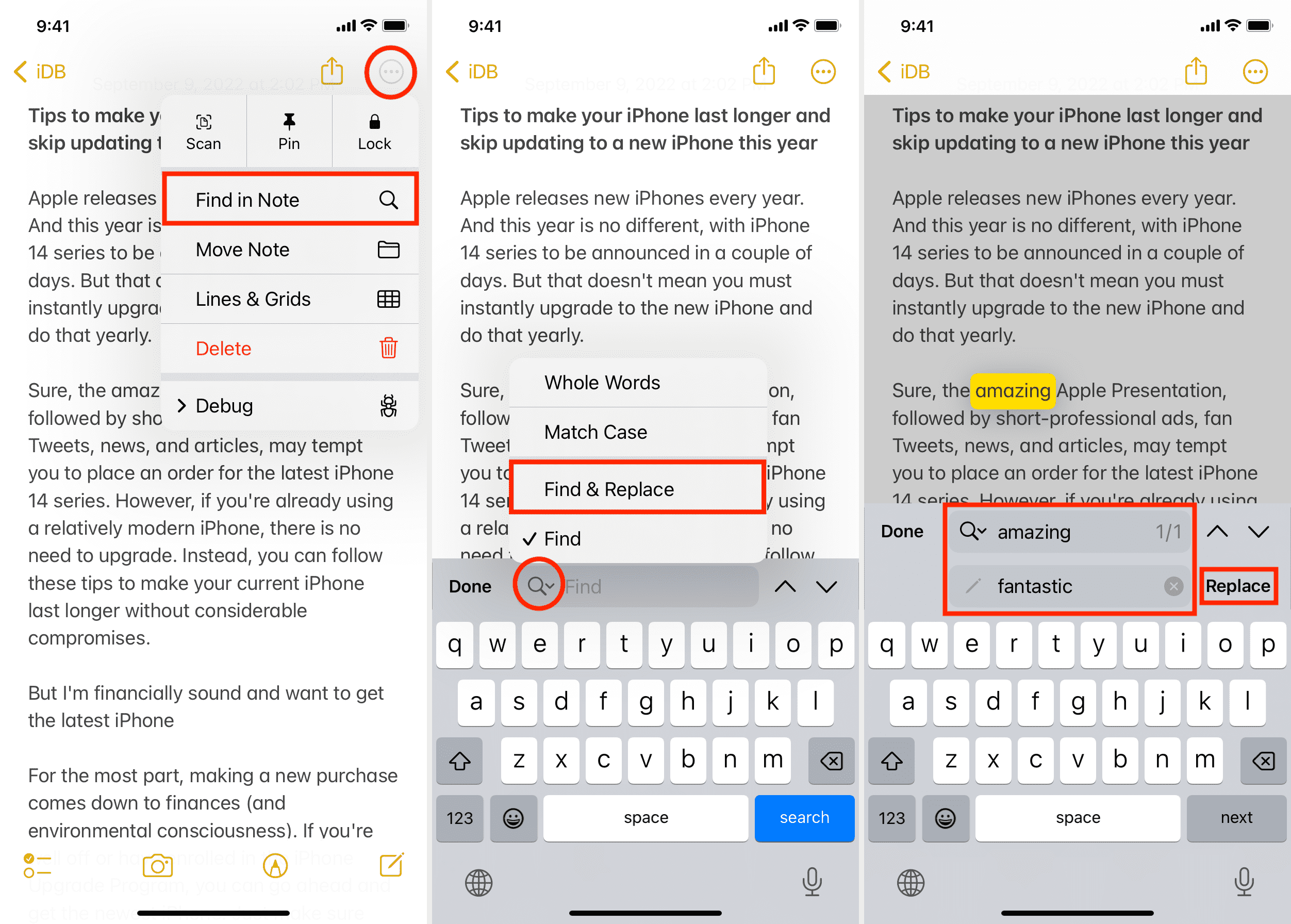
Use “Find Selection”
This is a quicker way to use Find and Replace in the iPhone Notes app. Here’s how:
- Start by opening a note and selecting the word you want to replace.
- Use the arrow button in the menu strip and tap Find Selection.
- Tap the tiny magnifying glass button and select Find & Replace.
- Enter the word you want to replace the selected word with and tap Replace.
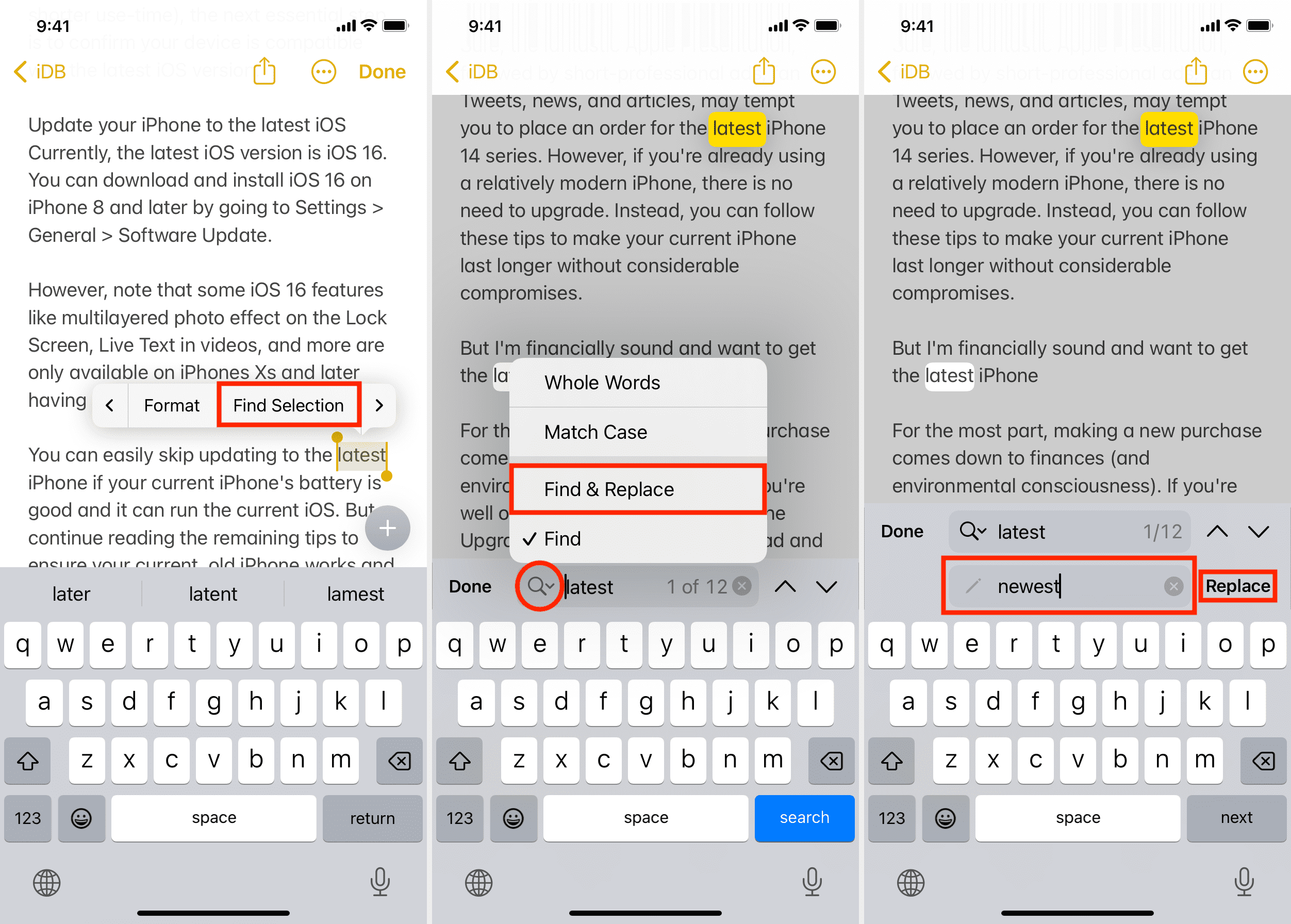
Useful Notes tips:
- How to fix the Notes app not working or responding on iPhone, iPad, and Mac
- How to stop specific notes from uploading to iCloud and prevent them from syncing to all your Apple devices
- The best ways to access your iPhone Notes on Windows PC
- How to use dark or light backgrounds for Notes on iPhone and iPad
Source link: https://www.idownloadblog.com/2022/09/21/how-to-use-find-and-replace-in-notes-app-iphone/



Leave a Reply