How to Undo Send or recall a sent email on iPhone, iPad, and Mac
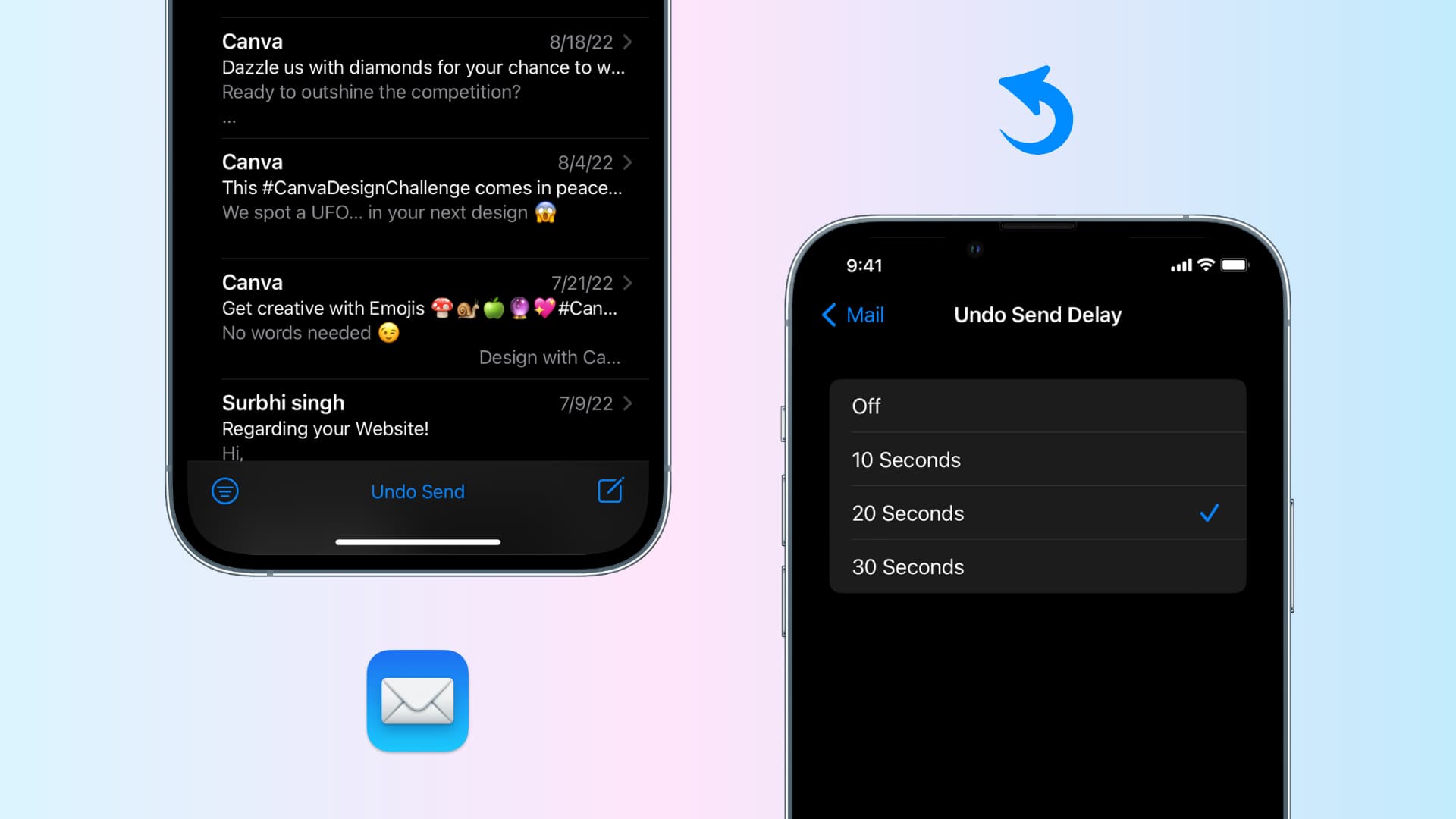
Sometimes you might send an email and quickly want to recall it because you forgot to add the attachment, made a typo, or for various other reason. Earlier, you had to rely on third-party mail apps like Spark to unsend an email.
Thankfully with iOS 16 and macOS Ventura, the Mail app will notify you if you forget to add the recipient, the attachment, or an important part of your email. Secondly, the Mail app now lets you undo send an email before it reaches the recipient’s inbox. So, immediately after sending a wrong email, there is no need to regret it; instead, you can recall the email, fix it, and resend it. Or you can just delete it.
Here’s how to unsend an email from the built-in Apple Mail app on iPhone, iPad, and Mac running iOS 16, iPadOS 16, and macOS 13 Ventura.
Undo send an email on iPhone and iPad
After you hit the blue arrow button to send an email, you will see a new Undo Send option at the bottom of the iPhone Mail app screen. Tap it immediately to recall the sent email. It will open the email editor where you can fix the error, attach the file, or make the desired changes. Once that’s done, you may resend the email.
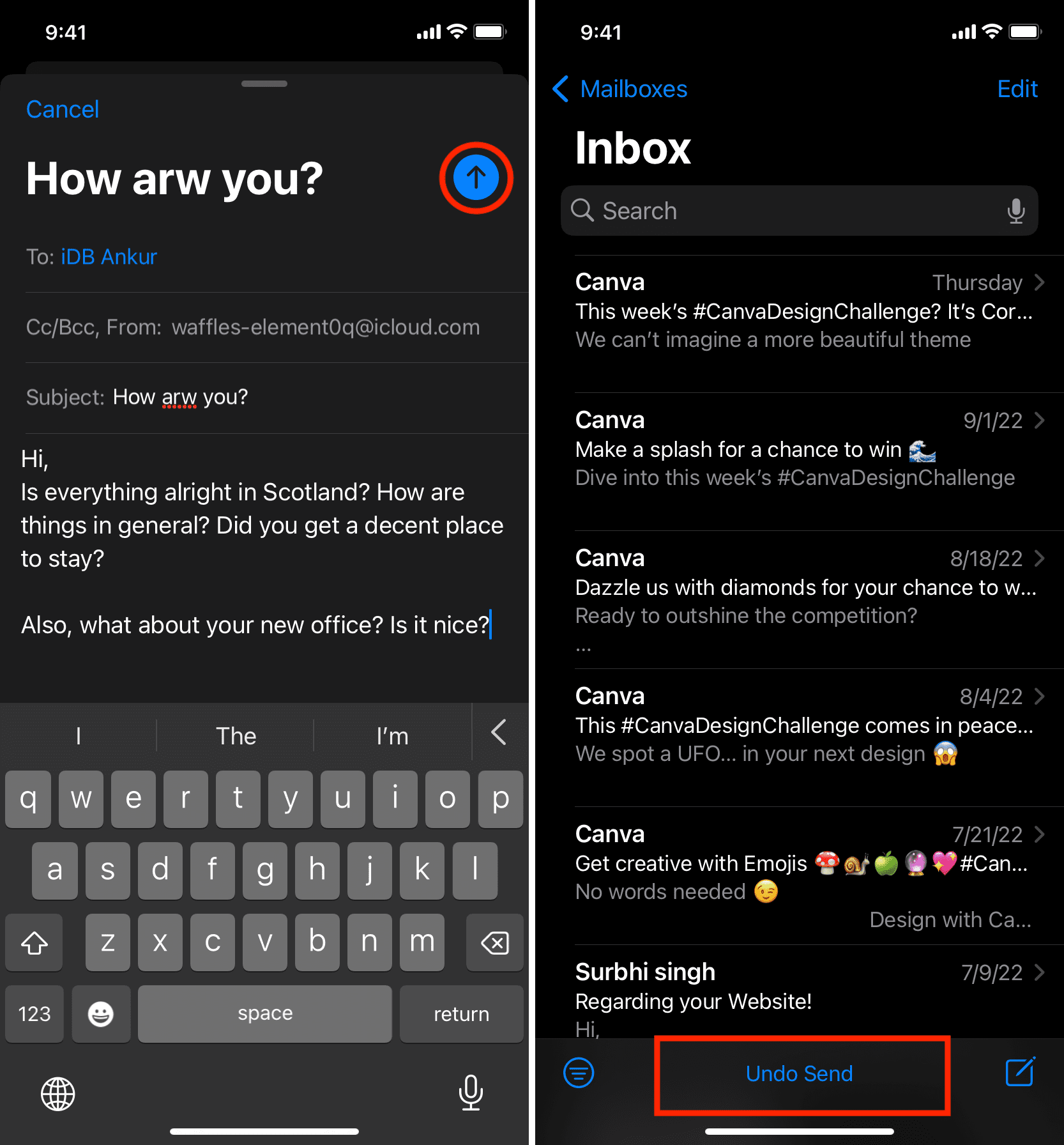
Increase the time within which you can recall the sent email
By default, you have 10 seconds to undo send an email from the iPhone Mail app. But you can change this:
- Open the Settings app and tap Mail.
- Scroll to the bottom and tap Undo Send Delay.
- Choose 20 seconds or 30 seconds.
- And if you’d rather send your emails instantly, choose Off. This will disable the undo send feature, and you won’t get the few seconds window to recall a sent email.
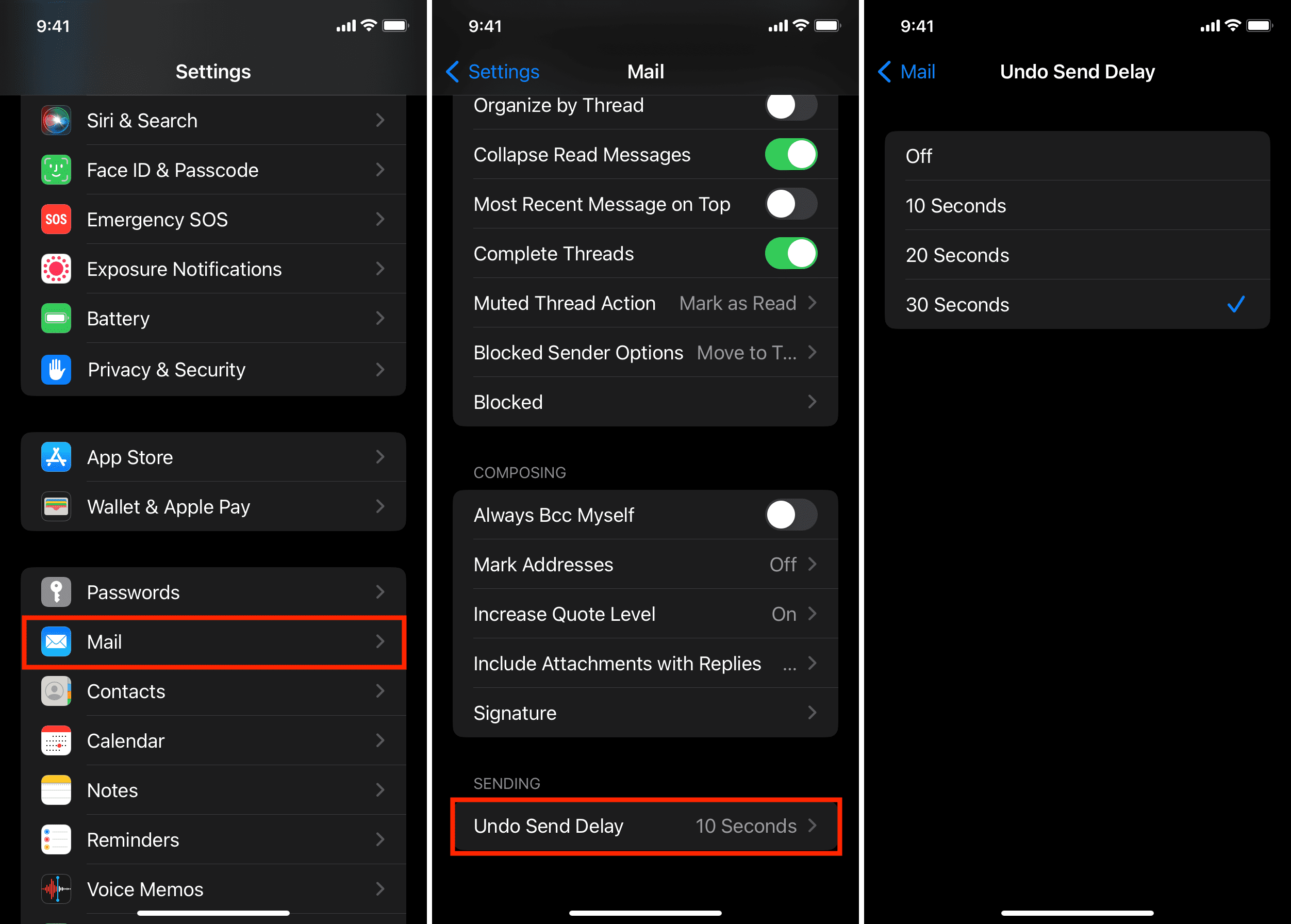
Undo send and Hide My Email
Apple’s Hide My Email generates a new, random email address every time you send an email. If someone replies to that email, it’s automatically forwarded to your main email (which is usually your Apple ID email).
In my testing, I found that if you use Hide My Email on your iPhone and recall a sent email, you’ll have to follow the quick steps to generate a new Hide My Email once again. You can do that straight from the Mail app by tapping the From section and choosing Hide My Email.
Recall a sent email on Mac
On Mac, the option to unsend a sent email appears in the left sidebar of the Mail app. So, it’s essential to show that sidebar. If you don’t, you can’t undo send an email on Mac.
Plus, keep in mind that when you compose a new email on a Mac, it opens the editor in a new window, and the main Mail app window stays open in the background. To use the Undo Send feature, you must keep the main Mail app window open.
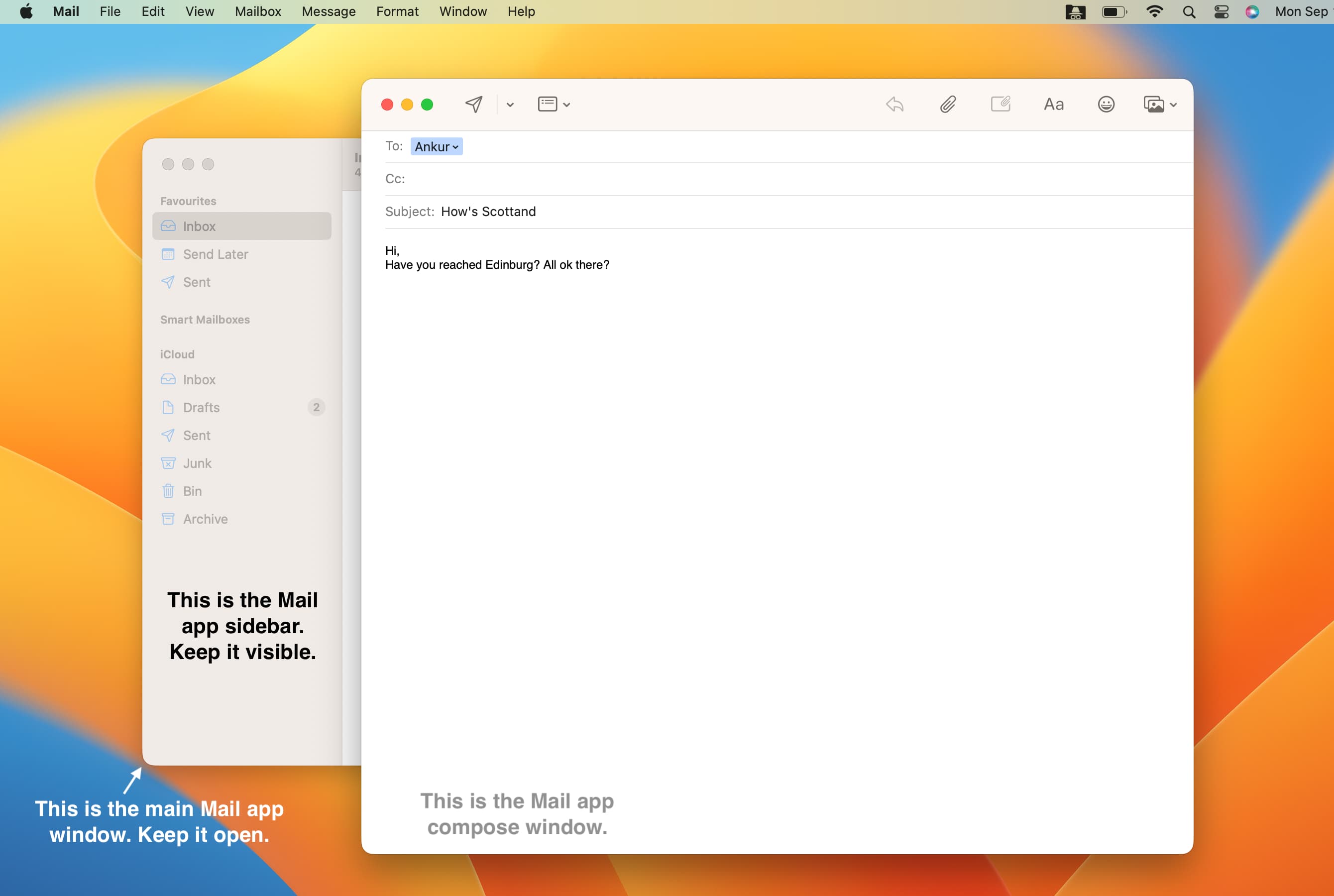
Here’s how to undo send an email on Mac running macOS Ventura:
- Open the Mail app and ensure you see the left sidebar. If you don’t, click View from the top menu bar and choose Show Sidebar. You may also press Control + Command + S to show or hide the Mail app sidebar.
- After you send an email, it will automatically close that Mail window. Now, you just have the main Mail app window with the left sidebar.
- Click Undo Send from the bottom of the sidebar.
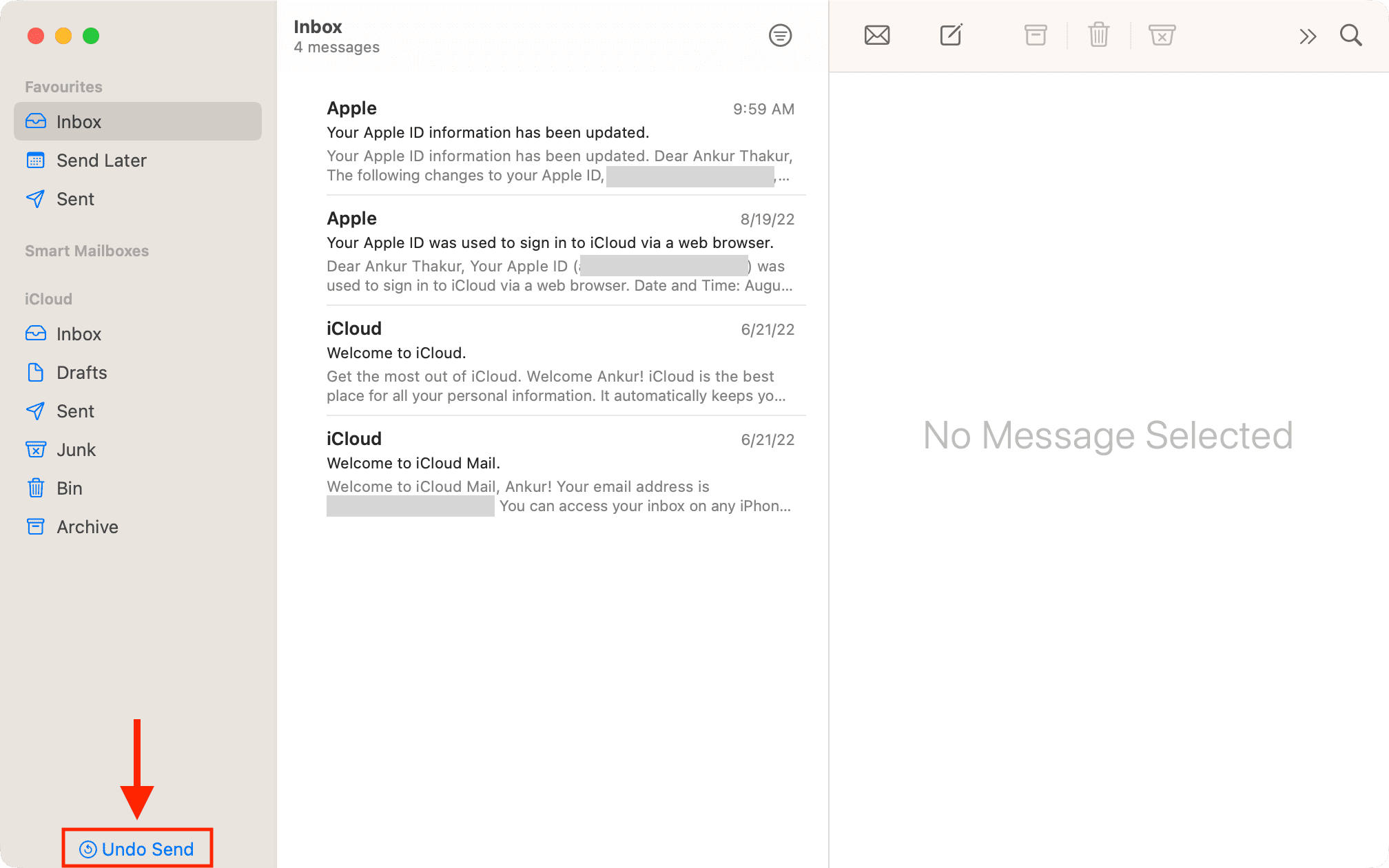
Can I change the Undo Send time period to recall email on Mac?
Unlike iPhone and iPad, where you can choose to set the recall window to 10 seconds, 20 seconds, or 30 seconds, there is no such option on Mac. It’s fixed at 10 seconds and you can’t customize it. After 10 seconds, the Undo Send option turns to Sending Message. Hopefully, a future macOS update will add an Undo Send Delay box to choose from 10 to 30 seconds.
How does Undo Send work?
Undo Send works by waiting a few seconds before actually sending your email. So the email doesn’t leave your device for a few seconds, giving you a chance to make any last second edit. After 10 seconds (or the delay you might have chosen on iOS), the email will be sent and it will then be impossible to recall it.
Check out next:
- How to stop email tracking in Gmail and the Mail app on iPhone, iPad, Mac
- How to set up multiple email signatures on iPhone, iPad, and Mac
- What is Mail Drop and how to use it on iPhone, Mac, and PC
Source link: https://www.idownloadblog.com/2022/09/13/how-to-unsend-email-iphone-mac/



Leave a Reply