How to turn off Instagram notifications about new Reels being shared
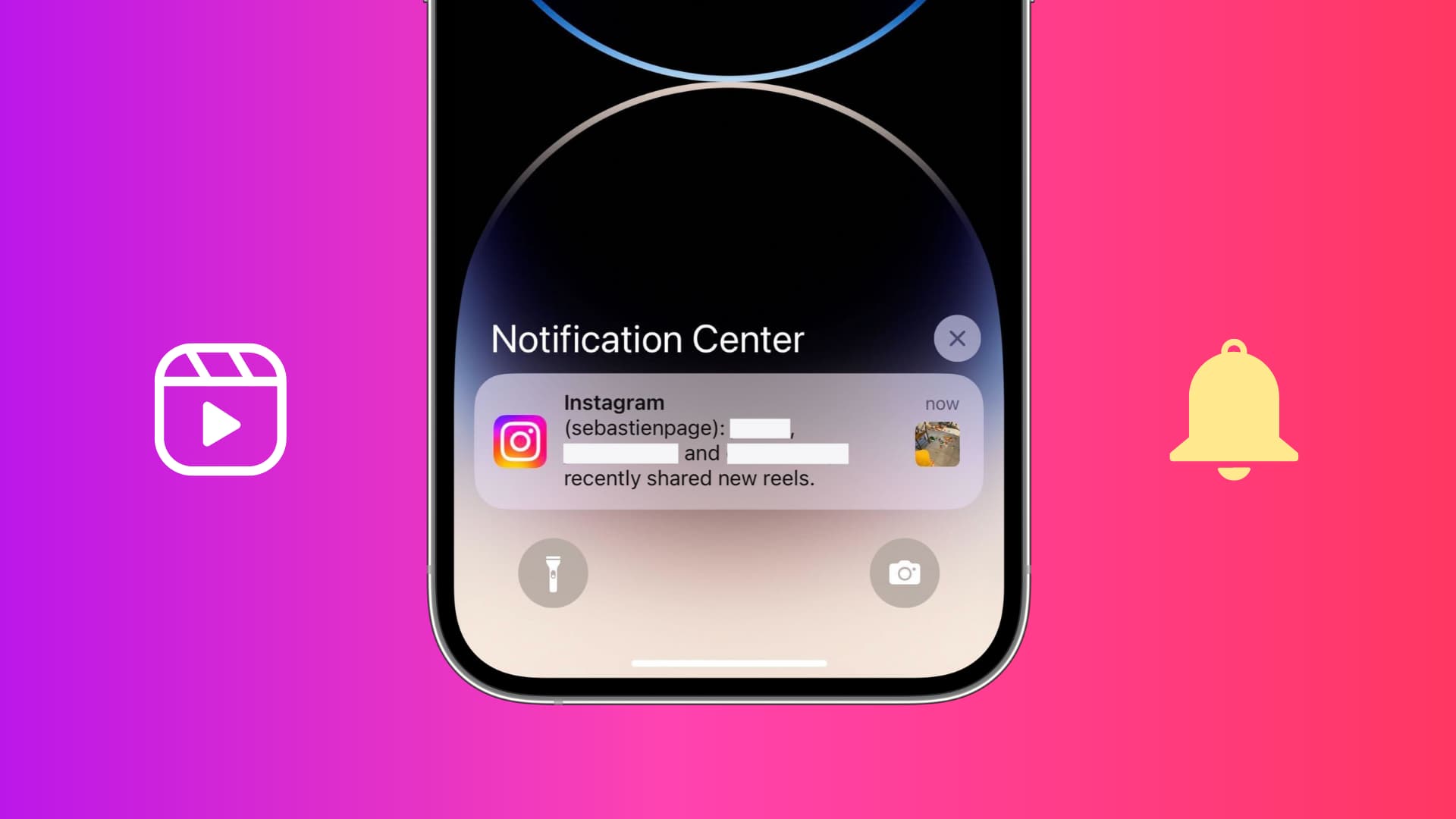
Are you tired of Instagram notifying you of new Reels shared by someone else? It’s no secret that Instagram does this to nudge you to open its app and spend time there. But in most cases, those recently shared new Reels may not be interesting and certainly not worth a notification alert pushed to your iPhone.
To address this, you can easily turn off Instagram notifications about new Reels being shared.
Disable all new Instagram Reels notifications on iPhone
1) Open the Instagram app and tap your profile icon from the bottom right to go to your profile.
2) From here, tap the three lines icon from the top and pick Settings.
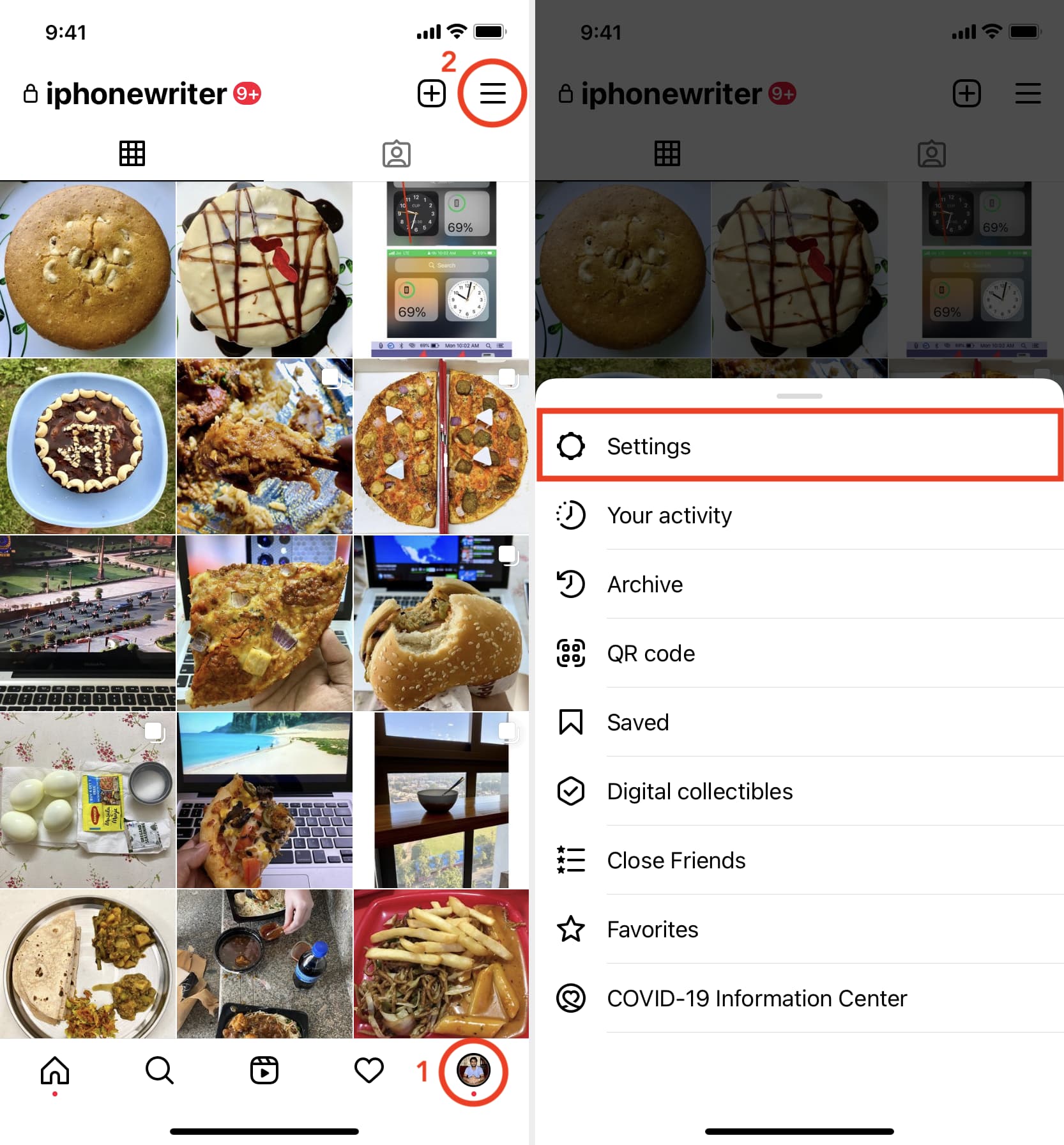
3) Select Notifications.
4) You can now choose to Pause All push notifications for up to 8 hours. Or, to disable all Reels notifications permanently, tap Live and Reels.
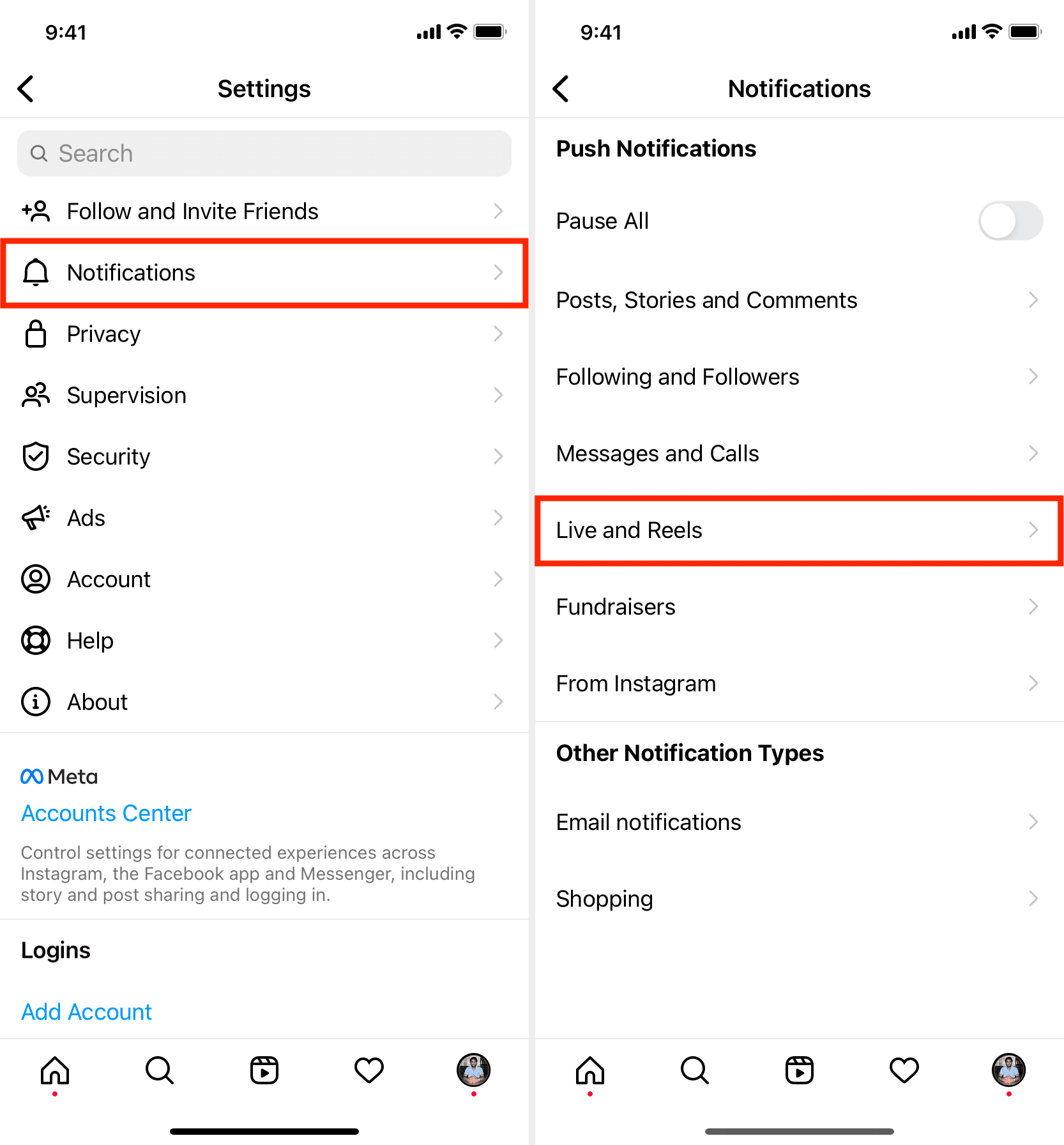
5) Choose Off for Recently Uploaded Reels.
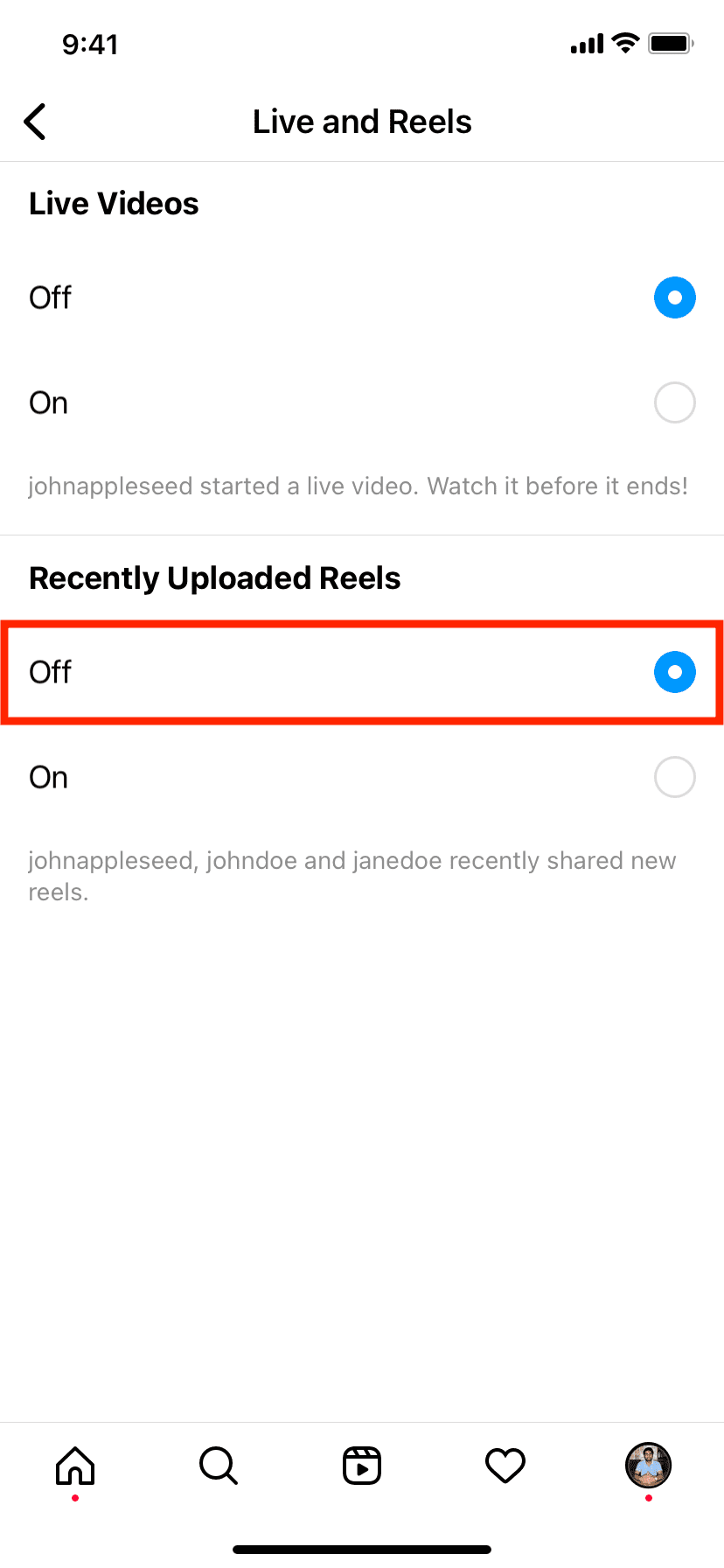
That’s it! From now on, Instagram shouldn’t send you a notification regarding new Reels being shared by other people. That’s one less unwanted alert on your iPhone. The process of turning off new Reels notifications on Android is almost the same.
Stop new Reels notification only for someone particular you follow on Instagram
Are you notified when a certain person you follow on Instagram uploads a Reel? If so, this is because you choose to get a notification for all new Reels posted by that account. Here’s how to stop getting new Reels notifications from a specific person or account:
1) Go to the person’s Instagram account. You can do so by searching for their name.
2) Once you’re on their profile page, tap the bell icon from the top right and turn off the notification for Reels.
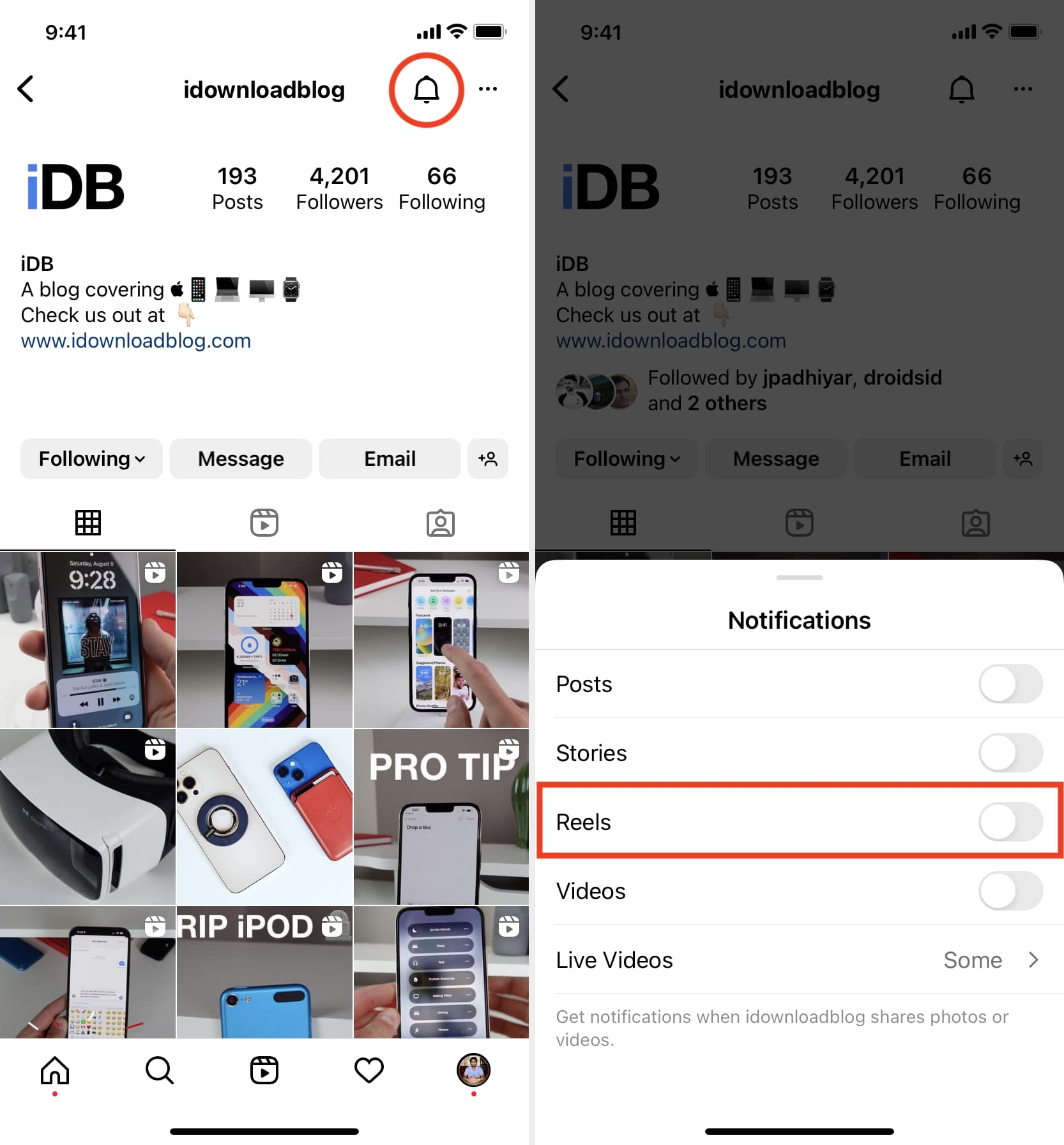
Tip: You can also go to your profile, tap Following (to see all the accounts you follow), and find the person whose Reels notification you no longer want to receive. Next, tap the three dots next to their name > Manage notifications and disable the toggle for Reels.
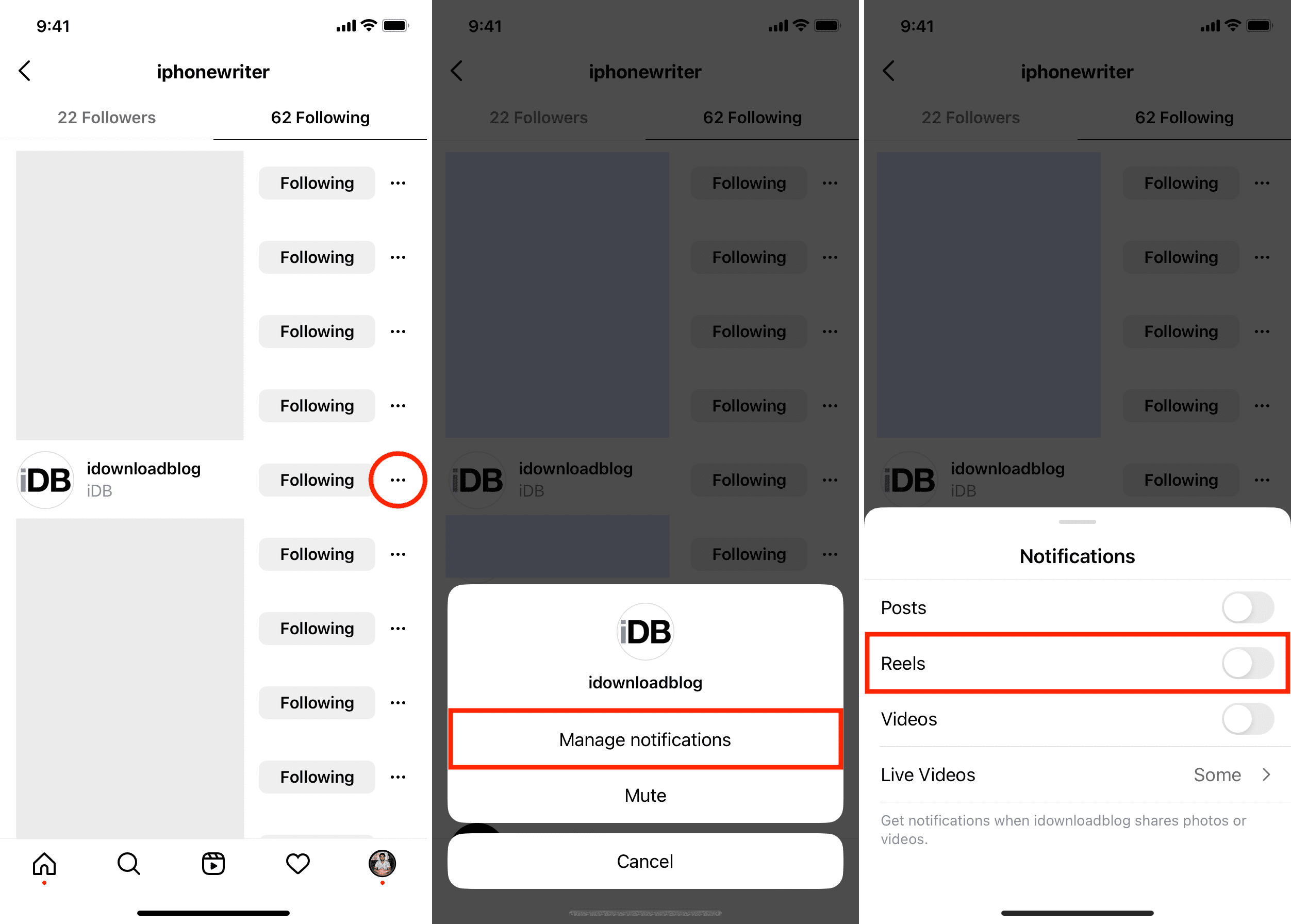
Set Instagram notifications to deliver quietly on iPhone
In contrast to turning off notifications from the Instagram app, you can also control them from your iPhone’s notification settings.
You have the option to disable all notifications on the iOS system level. But with this approach, you will miss things like direct Instagram messages, new follower requests, and other useful notifications.
Therefore, a better option is to set Instagram notifications to deliver quietly on your iPhone. With this, you will receive all notifications, but they will silently stack up in the Notification Center, which you can see at your convenience. In other words, when a new Instagram notification comes, you won’t be alerted via sound, banner, vibration, or display lighting up.
Other useful Instagram tips:
- How to download Instagram Reels without watermark for free
- How to see all your old Instagram profile bio
- How to pin and unpin posts on your Instagram profile
- How to stop seeing ads on Instagram
Source link: https://www.idownloadblog.com/2022/09/19/how-to-turn-off-new-reels-notifications-instagram/



Leave a Reply