How to see the file extension in the Files app on iPhone and iPad
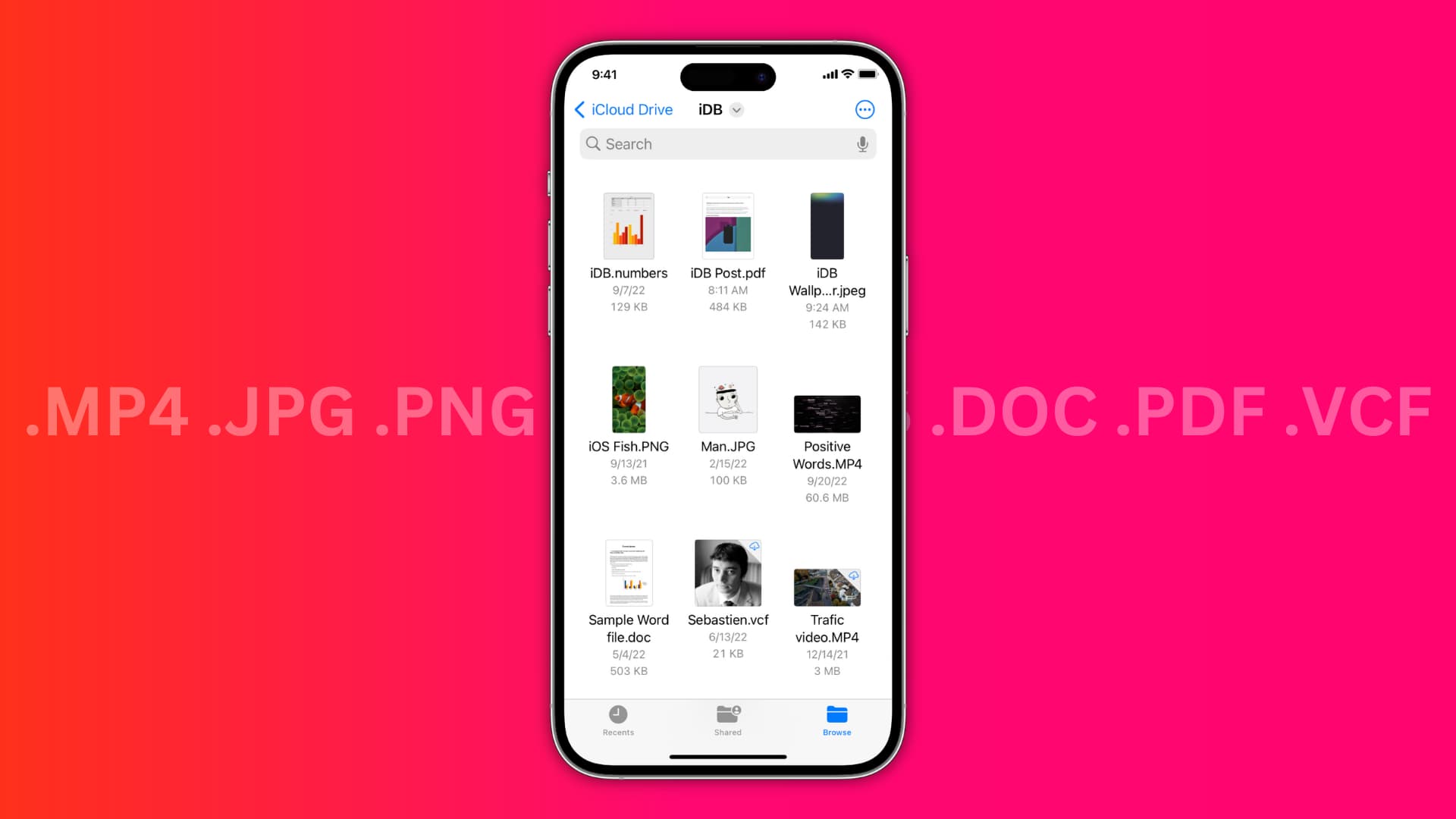
In this brief tutorial, we show you two easy ways to see the extensions of your saved images, videos, audio, documents, and more, inside the Files app on iPhone and iPad. You can choose to see the file type on a per-file basis or enable the option to permanently display the extension for all files in the iOS and iPadOS Files app.
Get information about a file in the Apple Files app
- Open the Files app and go inside any folder.
- Tap and hold the file and choose Get Info.
- Here, you will see the file type extension next to the file name, below the file name, and in the Kind field.
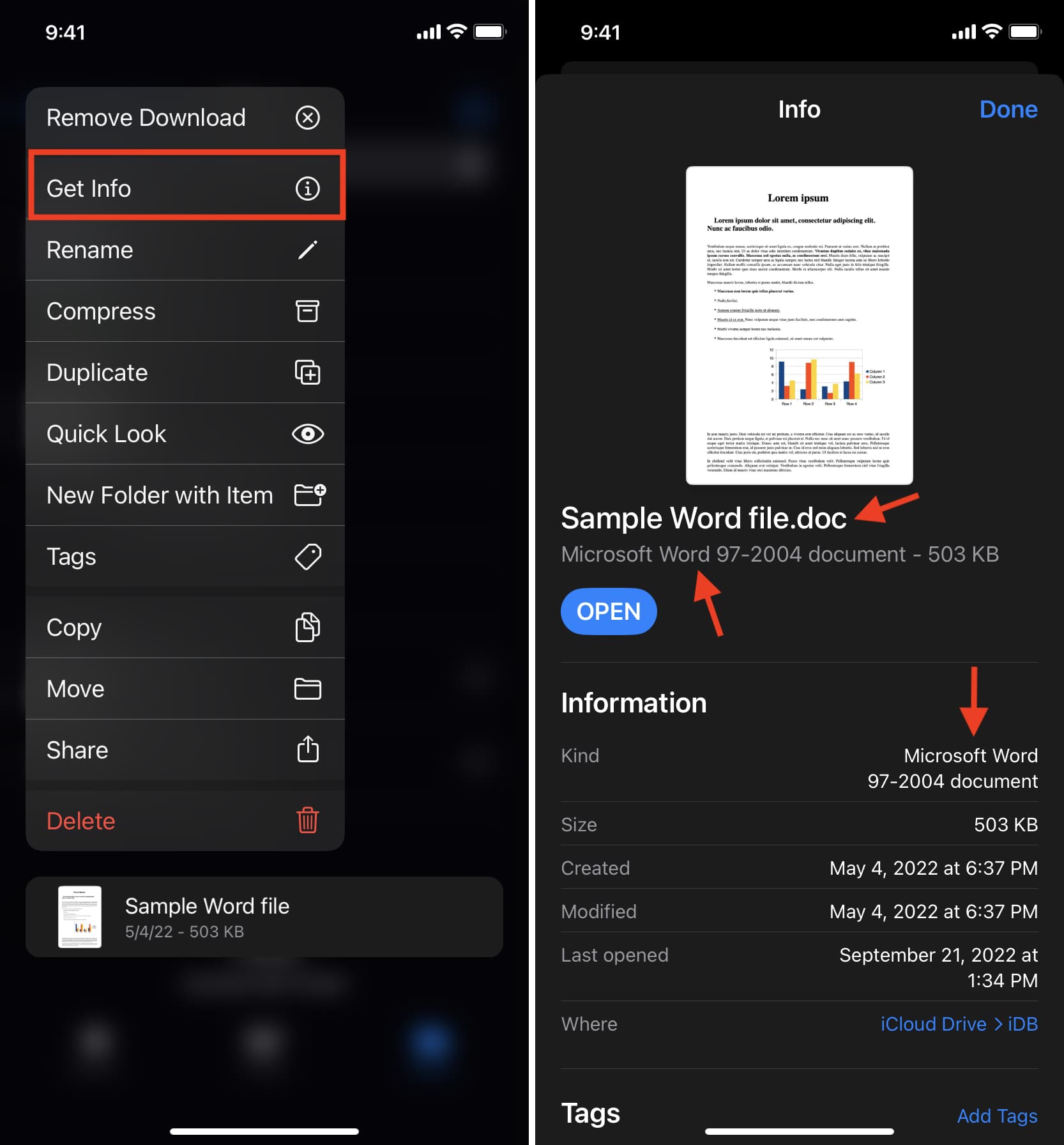
Permanently set the Files app to show file extensions
Follow these steps to set your iPhone or iPad running iOS 16 or iPadOS 16 and later to persistently display the file extension:
- Get inside the Files app and go to any folder.
- Tap the More icon (three dots inside a circle in the upper right corner).
- Pick View Options from the list.
- Tap Show All Extensions.
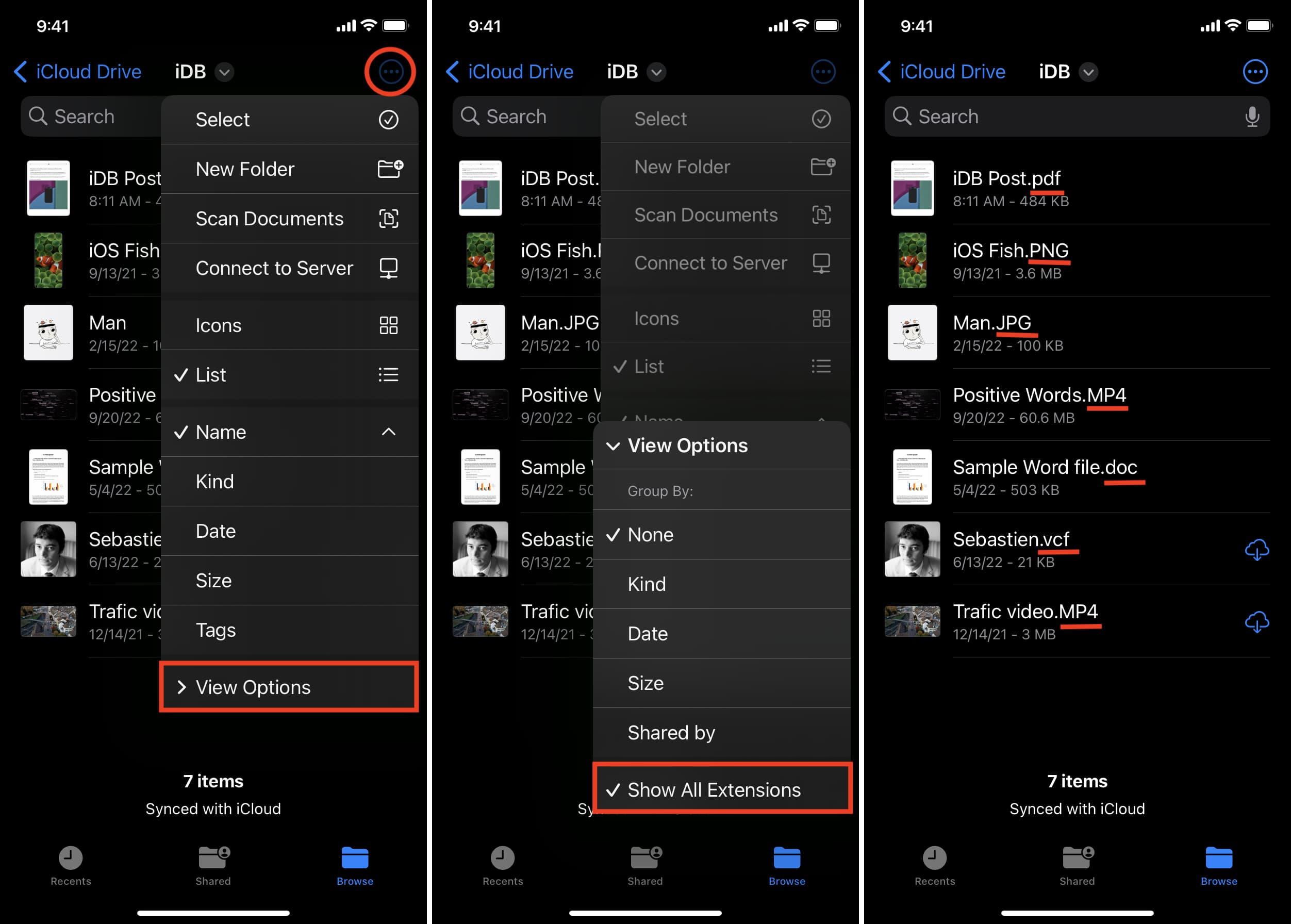
You will immediately see the file extension at the end of each file name.
The setting to show the file extension applies to the entire Files app. This means you will always see the extension names even if you go to any other folder inside On My iPhone, iCloud, or added third-party locations like Google Drive.
To stop seeing file extensions in the iPhone or iPad Files app, tap the More icon inside a folder > View Options and uncheck Show All Extensions.
Files app tips:
- How to show and hide filename extensions on Mac
- How to instantly preview items in the Files app
- How to convert file types to nearly any format on iPhone
Source link: https://www.idownloadblog.com/2022/09/28/how-to-see-file-extension-files-app-iphone/



Leave a Reply