How to stop seeing ads on Instagram
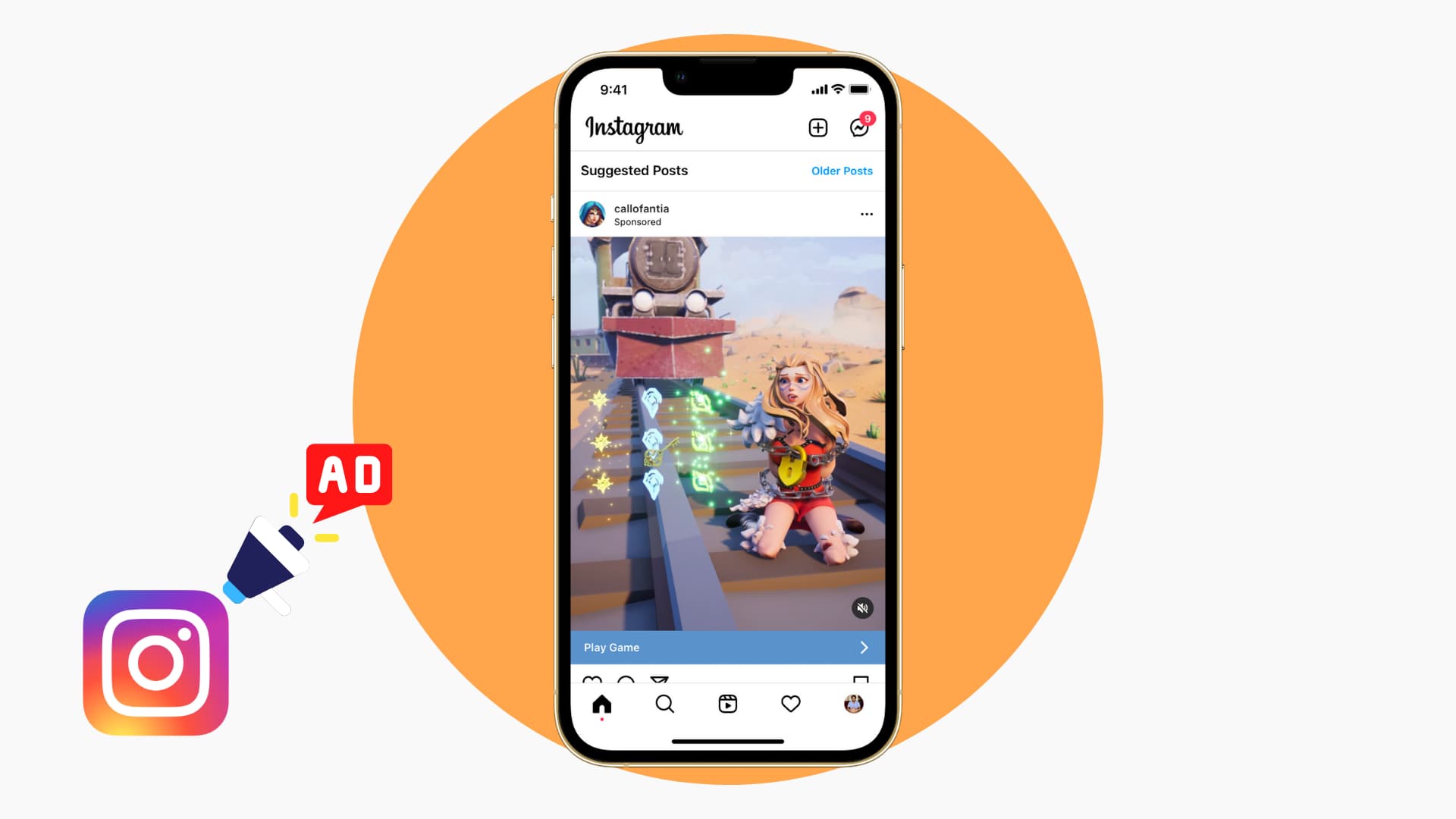
Whether you’re scanning through Instagram Stories or your timeline, you’re bound to see an advertisement labeled “Sponsored” sooner rather than later. If you would like to stop seeing ads on Instagram or customize your ad experience by hiding and blocking them, this guide will help you out.
Why you might want to block Instagram ads
Some ads can be helpful, letting you know about new products, services, apps, websites, and more. For instance, when I move to a new city I often see ads for new restaurants I might want to check out. And around Valentine’s Day I see excellent ads for custom woodwork designs and services that ship gifts. I like these ads.
On the other hand, I have had many irritating and poor ads. Some of them are pure scams or misleading at best! You really want me to believe I can be a millionaire and have a Lamborghini by getting your limited two-hour course sold at a 97% discount?
Here are some of the reasons to block ads on Instagram:
- Cleans up your Instagram timeline.
- Saves time as fewer ads mean less scrolling. You can finish catching posts from people you follow and close the app sooner.
- Saves mobile data.
- Protects you from seeing sensitive or misleading advertisements.
How to get rid of ads on Instagram timeline and stories
Here are two ways to stop seeing all Instagram ads:
1. Use a mobile phone browser
The easiest way to stop seeing Instagram ads is to use Instagram in your browser instead of the official Instagram app. I logged in to Instagram in my iPhone’s Safari browser and used it for a few days and I never saw ads in the browser. But the moment I switch to the official Instagram app, I start seeing tons of sponsored and suggested posts.
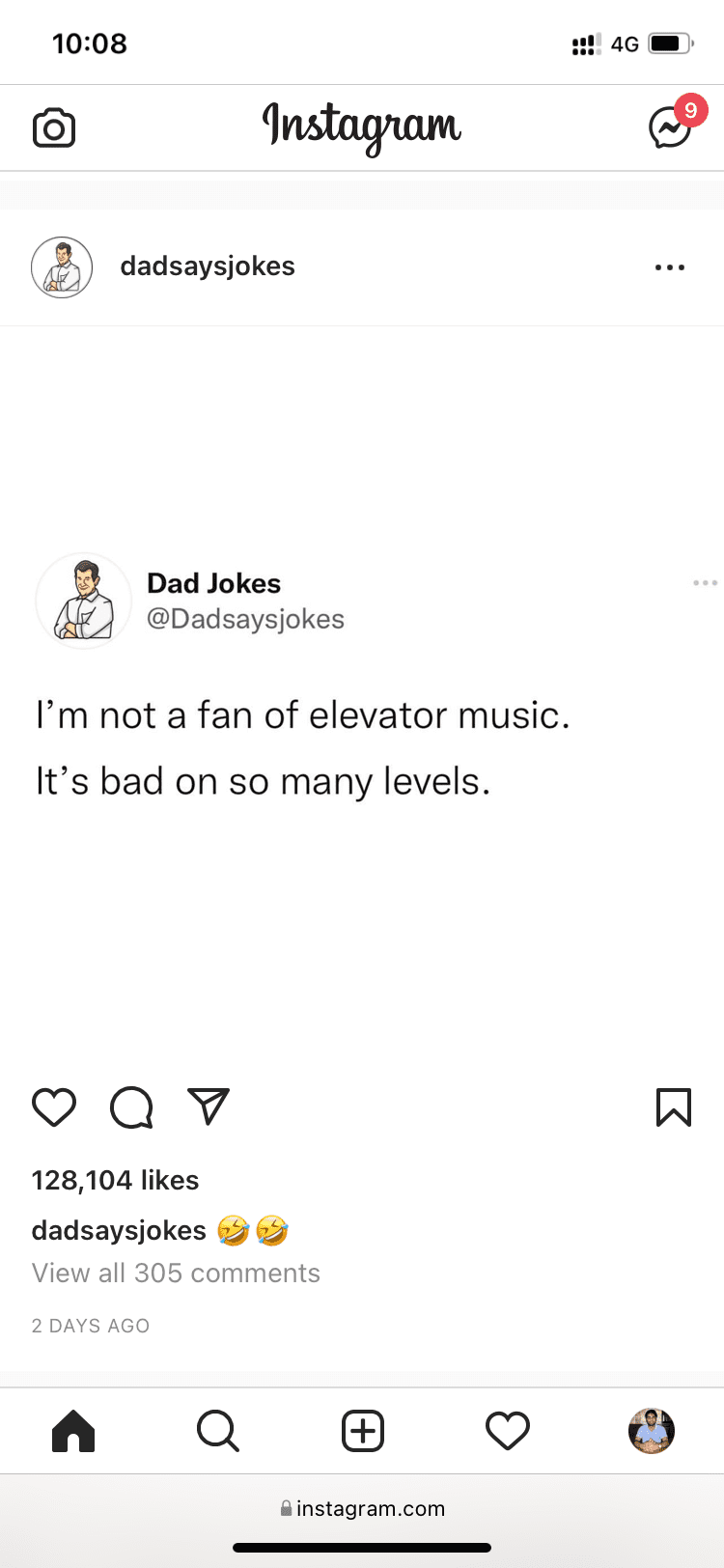
Must see: How to disable unknown suggested posts on Instagram
2. Use Instagram on a computer
I have also logged in to Instagram using Chrome on my Mac, and that never populated any ads, either. While writing this post, I realized it might be because of the ad-blocker extension. I turned off the ad-blocker and still no ads. After that, I used Instagram from a different account in a second Chrome profile with no ad-blocker installed and still, I didn’t see any advertisements!
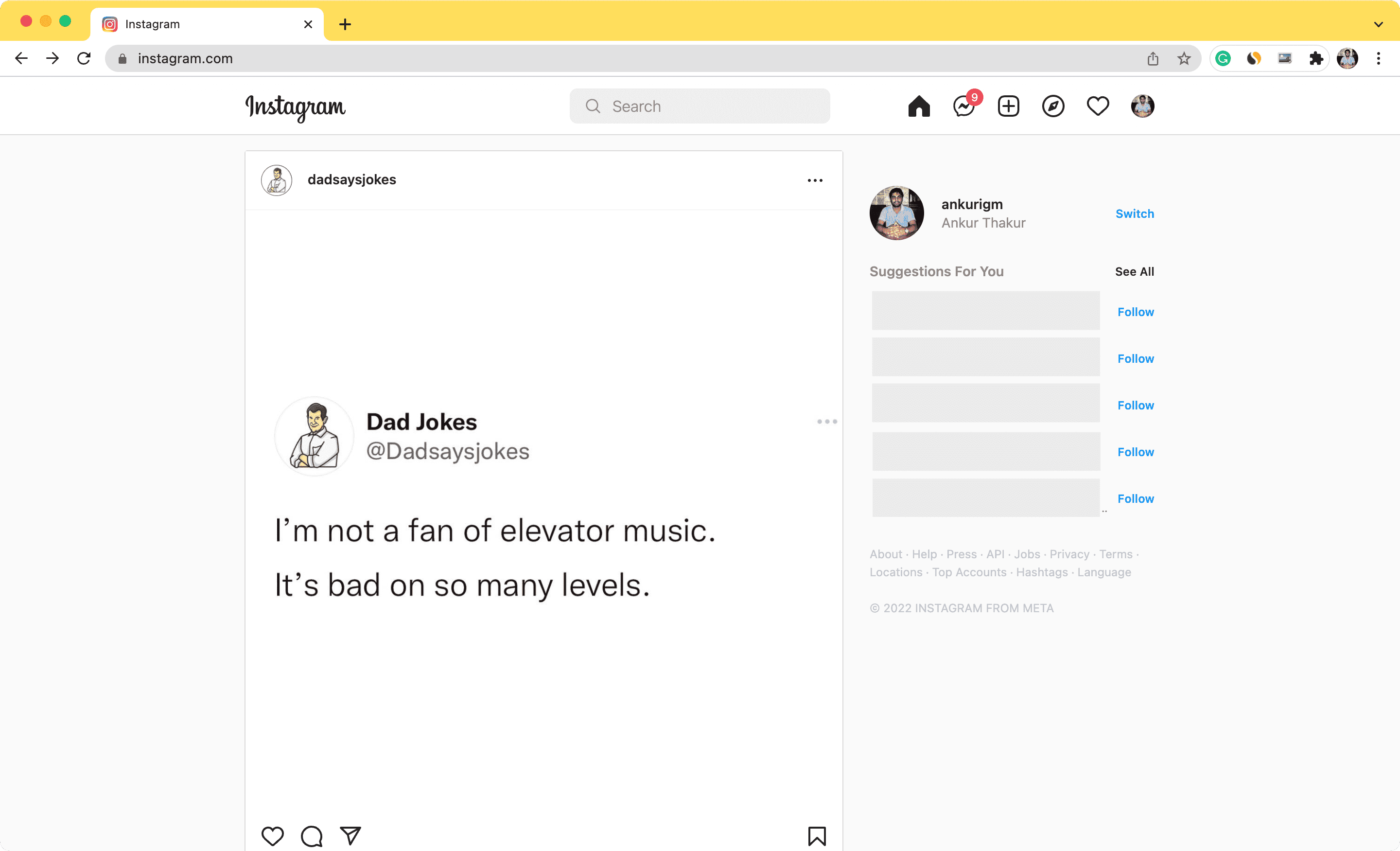
How to tailor your Instagram ads
Instagram works fine in a browser, and you won’t have problems scrolling through the social network in a phone or computer browser. No ads mean you can quickly catch up to the posts of people you follow, close Instagram, and do something productive. However, if you don’t like using it in a browser, there are no ways to turn off all ads in the Instagram app. But you can customize your ad experience so that you don’t see annoying, misleading, or repetitive ads. Here’s how to do that.
See Instagram ads you have interacted with
Let’s say you show interest in an ad (ie. you like, comment, share, follow, install the app, visit the link, or interact in some way with the sponsored Instagram post). Soon, you’ll notice that you see more related ads.
Here’s how to see the Instagram ads you’ve recently interacted with:
- Open the Instagram app and tap your profile picture icon from the bottom right.
- Tap the hamburger icon from the top right and choose Settings.
- Tap Ads > Ad Activity. On this screen, you can see the recently clicked story ads or other post ads you have interacted with. You can’t do much here except tap the three dots icon for an ad and report it, learn about that ad account or Instagram ads.
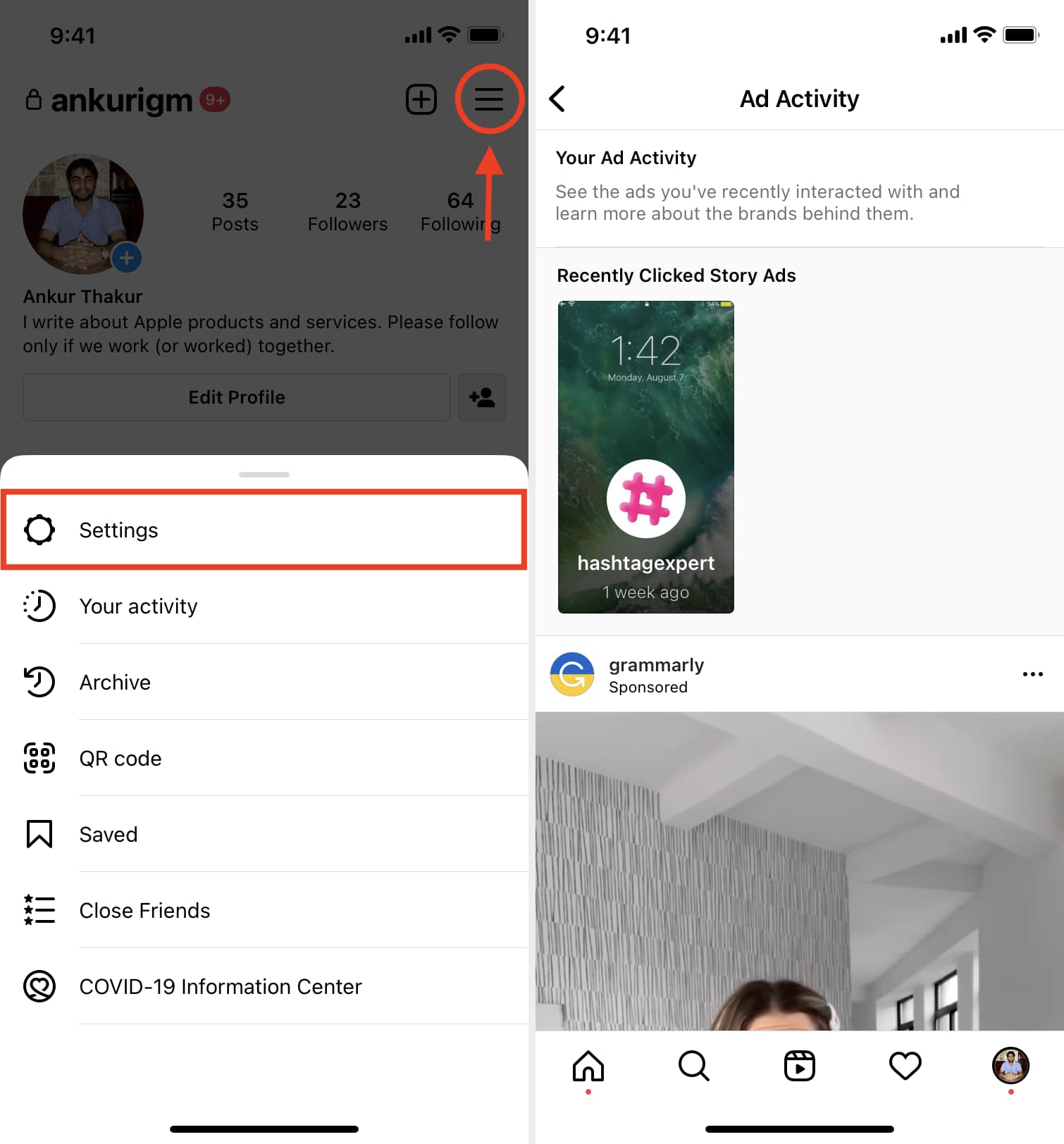
While you’re in the Ads section, take some time to explore it.
How to hide an Instagram ad
Don’t like an ad? Follow these steps to hide it, and Instagram won’t show it again:
- When you come across an Instagram ad, tap the three dots icon from its upper right.
- Tap Hide ad.
- Select a reason for hiding the ad.
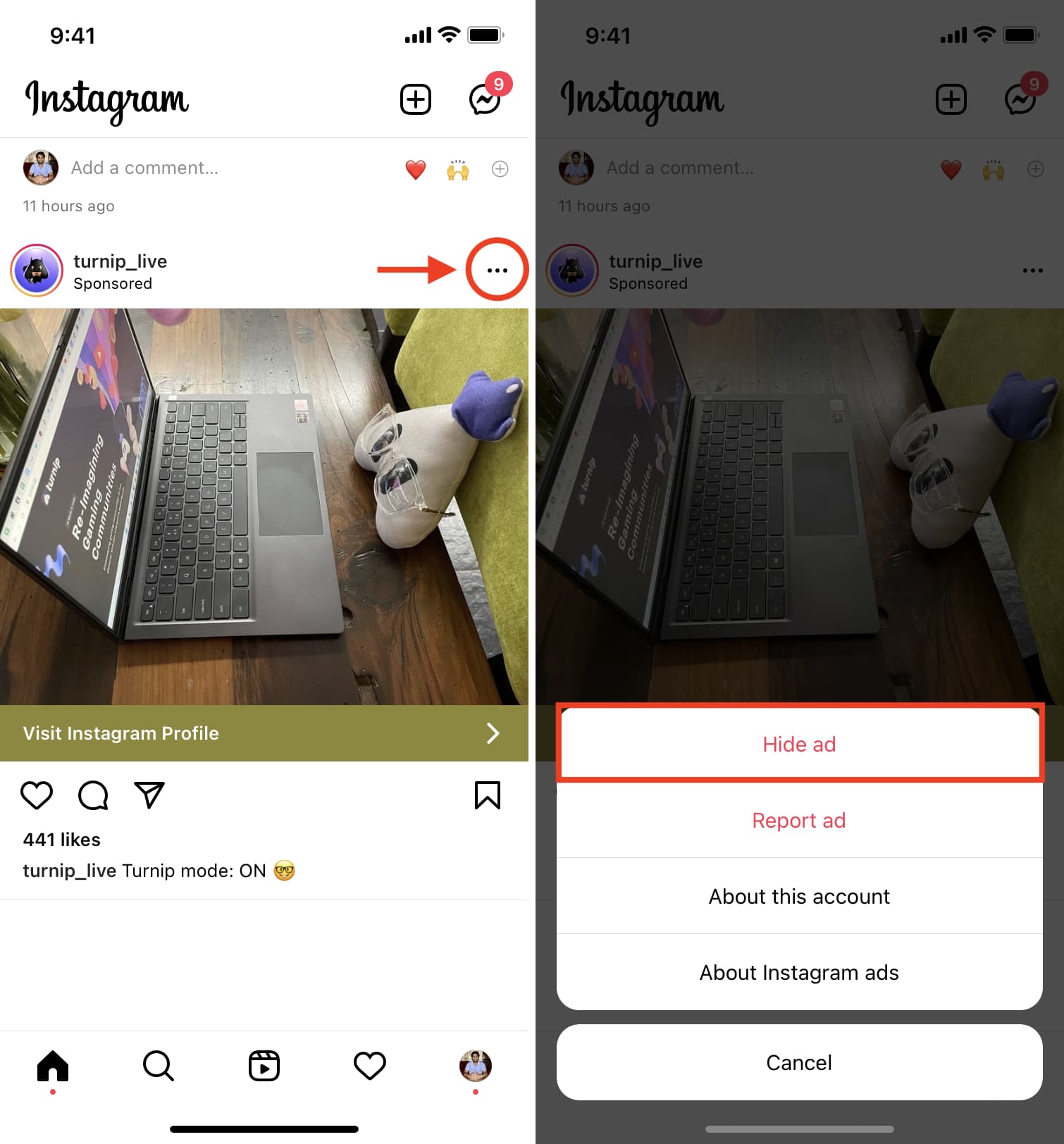
How to report an Instagram ad
You don’t like a normal ad, so you want to hide it. However, some ads on Instagram are scams, misleading, or dangerous. In these cases, you can report it to Instagram. Here’s how to do that.
- Tap the three-dots icon for an ad you want to report.
- Tap Report ad.
- Choose a reason for reporting this Instagram ad. Reporting an Instagram ad also means you shouldn’t see it again.
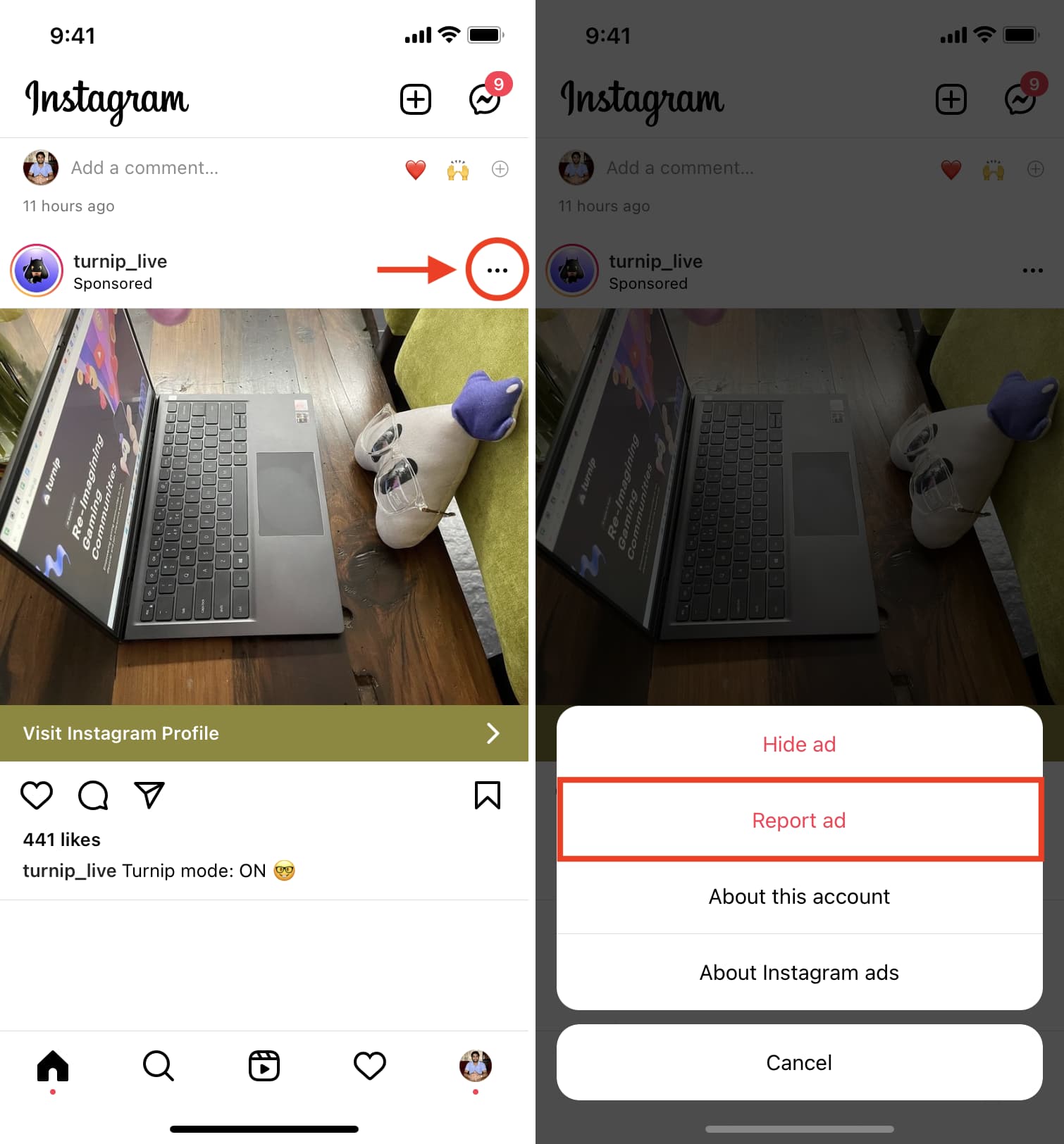
How to block an ad account on Instagram
Finally, if you dislike all Instagram ads (plus posts and stories) from a brand or individual, you can block their account. This will ensure you don’t see ads from that account again.
Here’s how to block a brand on Instagram to stop seeing their ads:
- Go to the ad account’s profile by tapping their name on the sponsored post. You can also search for it or find them under the Ad Activity section.
- Tap the three dots icon from the top right of that brand’s profile page.
- Choose Block.
- Tap Block.
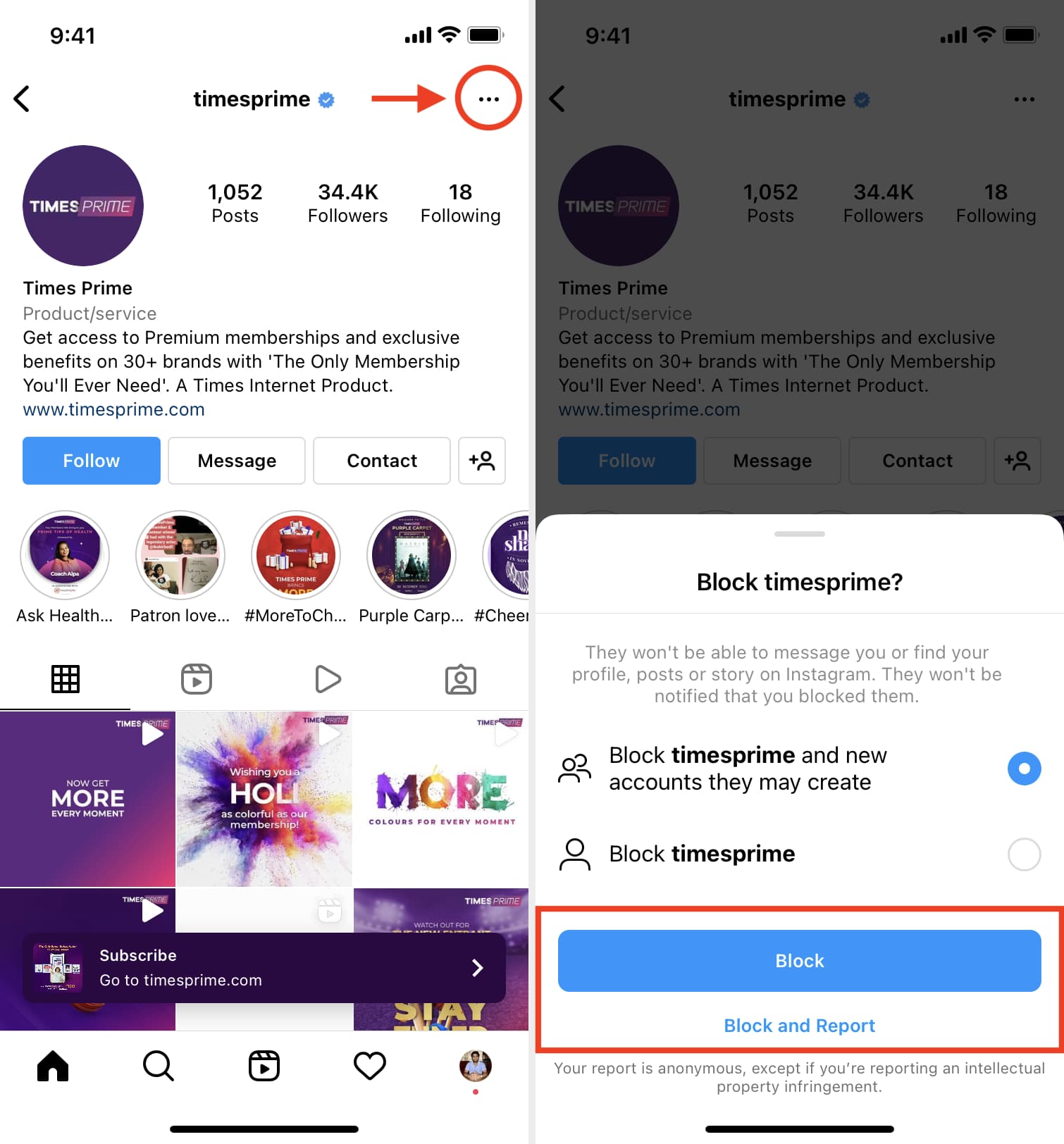
Ads blocked on Instagram
This is how you can stop seeing ads on Instagram and personalize your experience.
Apart from using Instagram in a web browser, there isn’t much you can do to block all Instagram ads. However, the above steps should help clean up your Instagram feed and offer an improved, safe experience.
Related tutorials:
- How to delete your Instagram account permanently
- How to download Instagram Reels without watermark for free
- Facebook Messenger and Instagram to adopt end-to-end encrypted chat
Source link: https://www.idownloadblog.com/2022/03/23/how-to-stop-instagram-ads/



Leave a Reply