How to check Activation Lock before buying a used iPhone, iPad, Apple Watch, or Mac
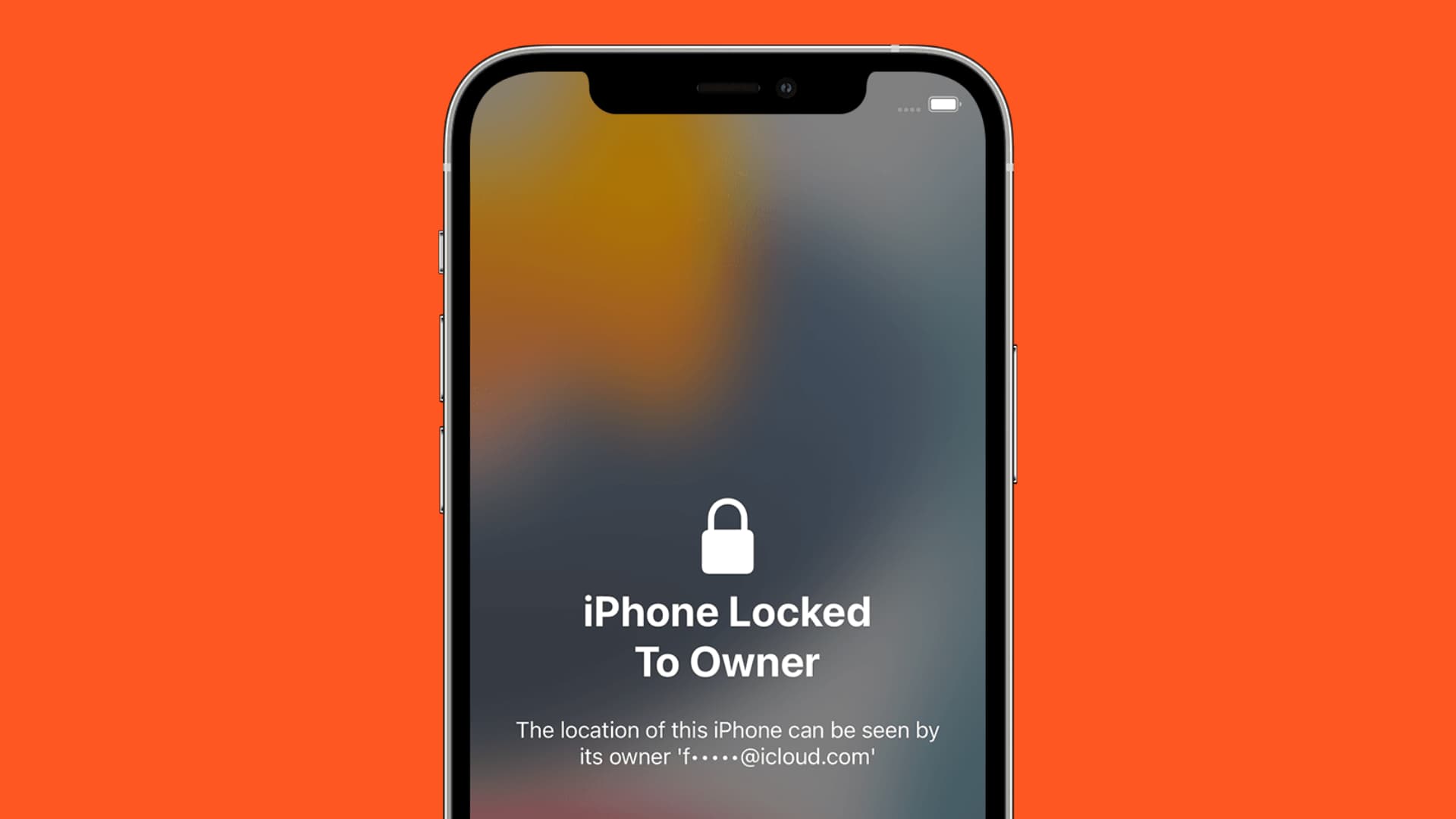
We published an article showing 15 things to do before selling your iPhone. However, if you’re on the other side and want to buy a used, second-hand Apple device, you must check the Activation Lock and ensure it’s disabled. In case you don’t, you might end up with an expensive paperweight!
This tutorial shows you the various ways to check Activation Lock on iPhone, iPad, Apple Watch, and Mac.
Why worry about Activation Lock before buying a used device
Activation Lock is automatically turned on when users enable Find My on their iPhone (Apple Watch), iPad, and Mac. This lock is tied to that owner’s Apple ID. Almost everyone has Find My enabled as it’s automatically turned on while setting up the device, and during use, almost no one turns off this safety feature.
If the device is forcefully erased without first turning off Find My, the Activation Lock prevents it from being set up again. On the setup screen, the only way to bypass Activation Lock is by entering the Apple ID password of the last owner. Failing to do so makes setting up the device impossible, rendering it entirely unusable!
In other words, when Activation Lock is enabled, the previous owner’s Apple ID password is required before anyone can reactivate and use the device.
If you buy a used iPhone, iPad, Apple Watch, or Mac from second-hand marketplaces, the seller may deliberately leave Activation Lock enabled. Once you contact them, they will demand an extra payment to remove Activation Lock remotely. That too has no guarantee if they will remove it or not. It’s also likely that the device is stolen, and the seller himself doesn’t know the password!
Devices and operating systems that support Activation Lock
Activation Lock is supported on the following Apple devices:
- iPhone, iPod touch, and iPad running iOS 7 or later
- iPad running iPadOS 13 and later
- Apple Watch running watchOS 2 and later
- Mac with Apple silicon (M1, M1 Pro, M1 Max, M1 Ultra, and its successors) or Intel-based Mac with the Apple T2 Security Chip running macOS Catalina or later
Besides the above device and OS requirements, two-factor authentication must be enabled for Apple ID. For most users, it already is.
Note: AirPods do not support Activation Lock.
Summary: Almost everyone has Activation Lock enabled on their iPhone and other Apple devices, even if they don’t remember enabling it. Therefore, before buying used or refurbished Apple devices from unauthorized Apple stores, ensure it’s erased and no longer linked to the previous owner’s Apple ID.
How to check Activation Lock remotely
You can check a device’s Activation Lock only in person. Earlier, there was a way to remotely check Activation Lock by entering the device Serial Number or IMEI on a dedicated iCloud Activation Lock page. But around 2017, Apple discontinued it. Now, you can no longer check Activation Lock remotely!
Important: You shouldn’t trust third-party websites that claim to check the Activation Lock for used or stolen iPhone, iPad, or other Apple devices. They don’t work!
How to check Activation Lock before buying a used iPhone, iPod touch, or iPad
Here are the methods to check Activation Lock before buying used Apple devices. Note that you must have the device in your hand, and it should turn on for you to know the Activation Lock status.
Method 1
Here’s how to check Activation Lock on an iOS or iPadOS device that the seller claims is erased and ready to be sold.
Power on the device and complete the basic setup process like choosing a language, region, and connecting to a Wi-Fi or cellular network. After this, if you see any of the following screens, that means the iPhone, iPad, or iPod touch has Activation Lock enabled:
- iPhone Locked to Owner: The location of this iPhone can be seen by its owner. (iOS 15 and later)
- Activation Lock: This iPhone is linked to an Apple ID. Enter the Apple ID and password that were used to set up this iPhone.
- Activate iPhone: This iPhone was lost and erased. Enter the Apple ID and password that were used to set up this iPhone. Message from Owner. This means the device not only has Activation Lock, but it’s stolen, and the original owner has put it in Lost Mode!
Don’t buy the iPhone, iPad, or iPod touch if you see any of the above messages.
To remove the Activation Lock, ask the device owner to enter his Apple ID password on this screen. After that, use your Apple ID to set up the iPhone. In case you can’t use your Apple ID, ask the seller to follow these steps to turn off Find My and then erase the device. Once that’s done you can buy the device and set it up using your Apple ID.
If you don’t see any of the above messages, there is no Activation Lock on that device. Proceed with the device setup and enter your Apple ID (or create one) to use on it.
Method 2
When you take the iPhone in hand, and it shows a Lock Screen to enter the device passcode, it means the device is not yet erased and most likely Find My (and Activation Lock) is still enabled. Ask the previous owner to turn off Find My and erase the device. After that, you can buy it.
Related: How to erase everything on your iPhone, iPad, or iPod touch
Method 3
If the device is set up, go to the iPhone Settings app > tap the name you see on the top > Find My > Find My iPhone, and if Find My iPhone is green, that means Activation Lock is enabled. Don’t buy this device unless the owner turns it off and erases the device.
How to check Activation Lock before buying an Apple Watch
When Find My is enabled on iPhone, the same is automatically enabled on the paired Apple Watch. While setting up your Apple Watch, if you see the Activation Lock screen, the watch isn’t removed from the previous owner’s Apple ID. Ask them to remove it from their Apple ID.
If the Apple Watch is already set up and you can see the watch face, apps, etc., that means the owner has not erased it. Ask them to go to the Watch app on their iPhone and unpair the Apple Watch. Don’t let them erase it from the Apple Watch Settings app, as this may leave the Activation Lock enabled.
How to check Activation Lock before buying a MacBook
Like iPhone and iPad, if you see the Activation Lock screen while setting up the Mac, contact the owner and ask him to remove it from their account.
In case the Mac switches on, you can see if Activation Lock is enabled or not by clicking > About This Mac > System Report > Hardware > Activation Lock Status.
What to do if you already bought an iPhone or Apple device with Activation Lock?
In case you already bought an iPhone, iPod touch, iPad, Apple Watch, or Mac that has the Activation Lock enabled, contact the seller or previous owner and ask them to remove the device they sold you from their Apple ID. The seller can do that from:
- iCloud.com/find > login with his Apple ID that was logged in to the device sold to you > All Devices > select the device they sold to you > Remove from Account.
- Or, open Find My app on one of his iPhone or iPad > Devices > select the device sold to you > Remove This Device.
In case, Remove from Account or Remove This Device isn’t visible to the seller:
- Turn off the device you have or disconnect it from the internet so that it appears offline. Once the device is offline, the seller should see the option to remove it.
- If the seller still does not see it, ask them to choose Erase [device] or Erase This Device. Doing so will remotely erase the device they sold to you (as long as it’s connected to Wi-Fi or cellular data). Once that’s done, ask them to remove this device if you still see the Activation Lock.
If the seller can’t follow the above steps:
- Ask them to take help from someone near them.
- Meet the seller in person and have them enter his Apple ID password on the device they sold you.
Related: How to remotely erase an iPhone or iPad that was lost or stolen
How to remove Activation Lock on an iPhone whose Apple ID you don’t know
On the Activation Lock screen, you see the first letter of the Apple ID to which the device is linked to. Now, here are some things you can do if you forgot that Apple ID:
- Check your Apple ID on your other devices and see if it matches the first letter of the Apple ID shown on the Activation Lock screen.
- Go to this official Find Apple ID support page, and enter your email that starts with the first letter of the Apple ID you see on the Activation Lock screen. Apple will let you know if you have an Apple ID with that email.
- Reset your forgotten Apple ID password and use it on the Activation Lock screen.
- If you can’t remember the Apple ID and/or its password, your only way is to contact Apple Support or take the device to an Apple Store. If you have a valid invoice for the device, and the device is not in Lost Mode (to rule out the possibility that it is stolen), Apple Support might remove that device from the forgotten Apple ID, which turns off Activation Lock. After that, you can set up the device and use any other Apple ID.
A few years back, my older brother somehow restored his iPhone and then couldn’t set it up due to Activation Lock. He had forgotten the Apple ID signed in on that iPhone. After a while, he gave up and bought a new iPhone. A few months later, when I went to his home, I dug out the original invoice for that device, contacted Apple Support, explained the situation, and in about two weeks, they removed that iPhone from the Apple ID, and I could set it up again!
Check out next:
- How to add and remove trusted devices for Apple ID two-factor authentication
- Why iPhone keeps asking for your Apple ID password and how to fix it
- How to sign out of iCloud or Apple ID
Source link: https://www.idownloadblog.com/2022/03/22/how-to-check-activation-lock/



Leave a Reply