How to turn off hourly “Time to Stand” reminders on Apple Watch
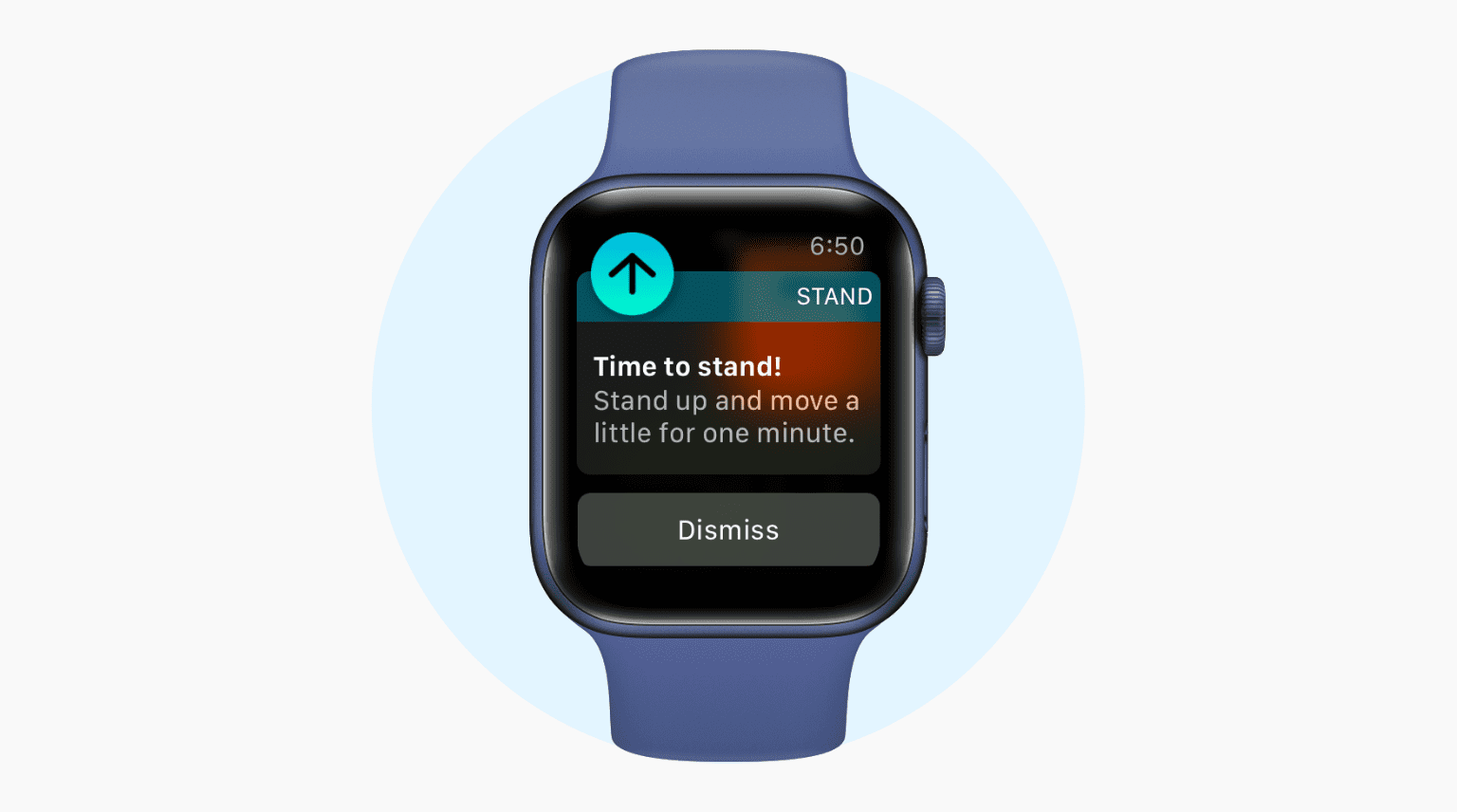
Are you annoyed by the periodic Time to stand reminders on your Apple Watch and want to turn them off? In this tutorial, we will tell you what the stand up reminder on Apple Watch is and how to disable it using your watch or iPhone.
What is “Time to Stand” alert on Apple Watch?
Sitting continuously for extended periods of time is unhealthy. If you keep sitting for the first 50 minutes of an hour, your Apple Watch sends a notification reminder asking you to stand and move a bit for at least one minute. This is due to a feature called Stand Reminders. And once you stand and move, it sends a praise notification telling you that you did it!
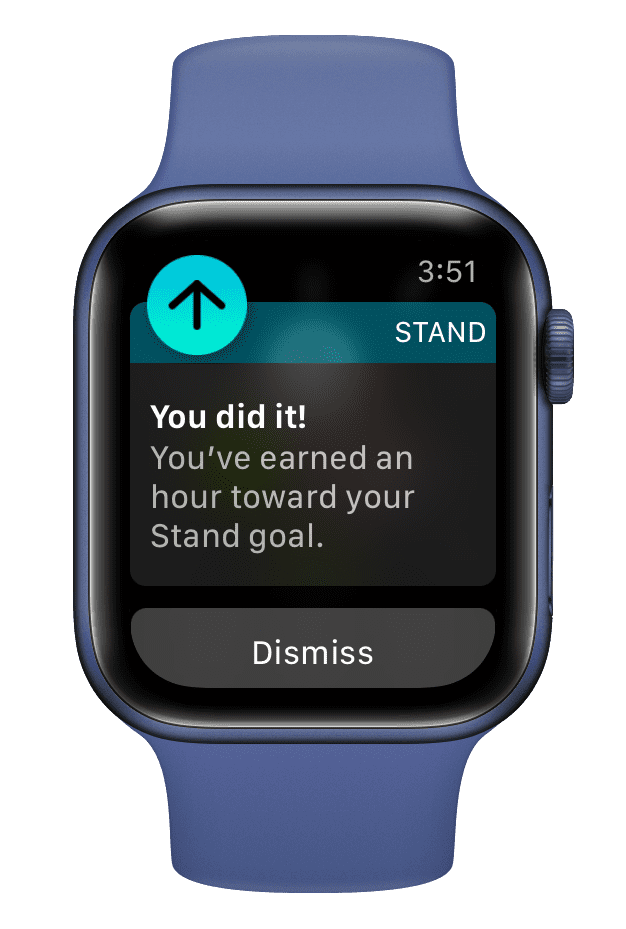
The Activity section on your Apple Watch has three rings – Move (red), Exercise (green), and Stand (blue). When you stand and move for at least one minute every hour for 12 out of 24 hours of a day, you complete the daily Stand goal. After this, the blue Stand ring is closed until the next day.
Note: You must move around to count as standing. If you keep standing all day at the same spot, it might not register and count.
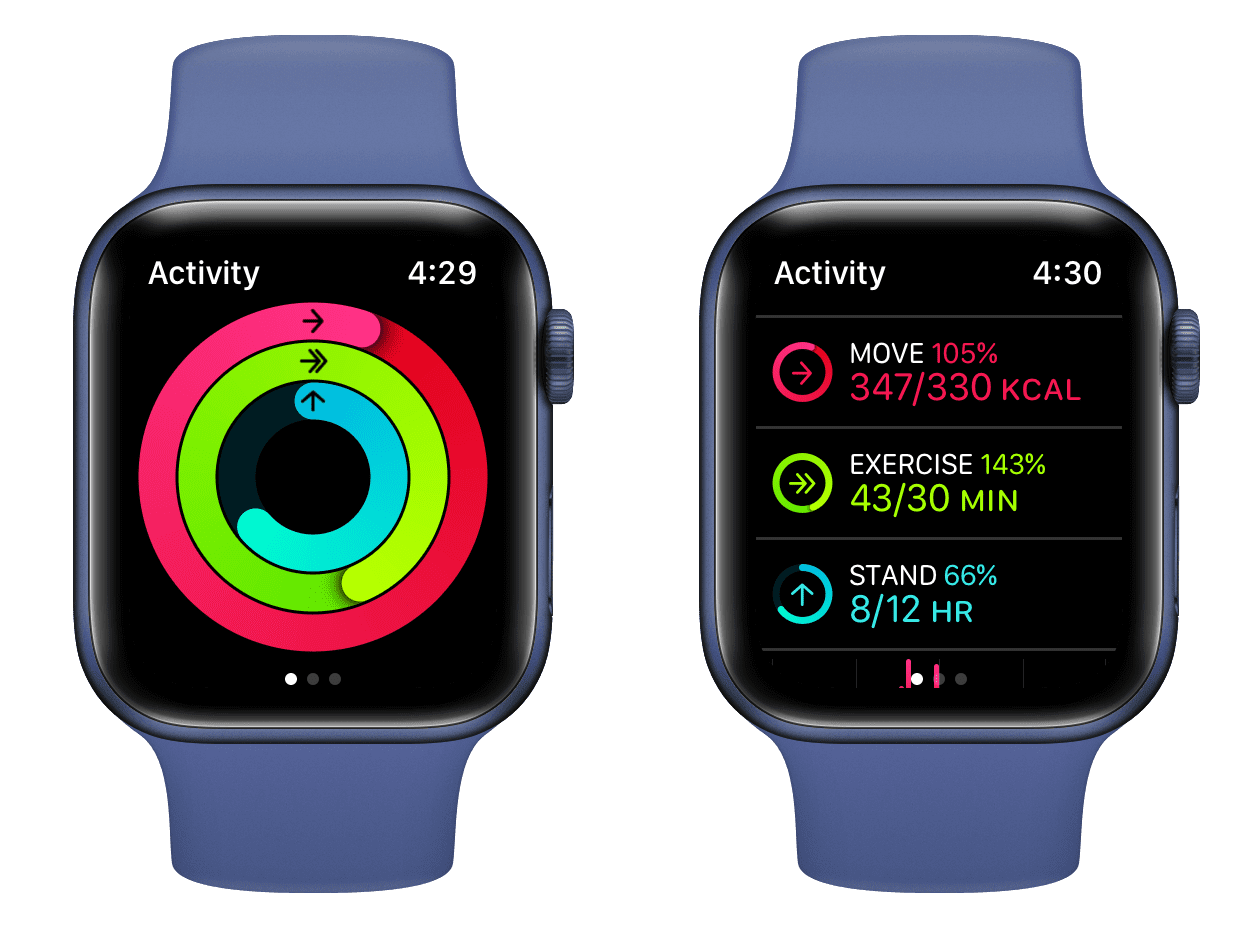
Overall this is a handy feature reminding you to get up, straighten your body, and be consistently active.
But if you do not appreciate this and think of it as an unnecessary annoyance, here’s how to turn off Time to Stand notifications on Apple Watch.
Disable Stand Reminders on Apple Watch
From your wrist
- Press the Digital Crown and open Settings.
- Scroll down and tap Activity.
- Turn off Stand Reminders.
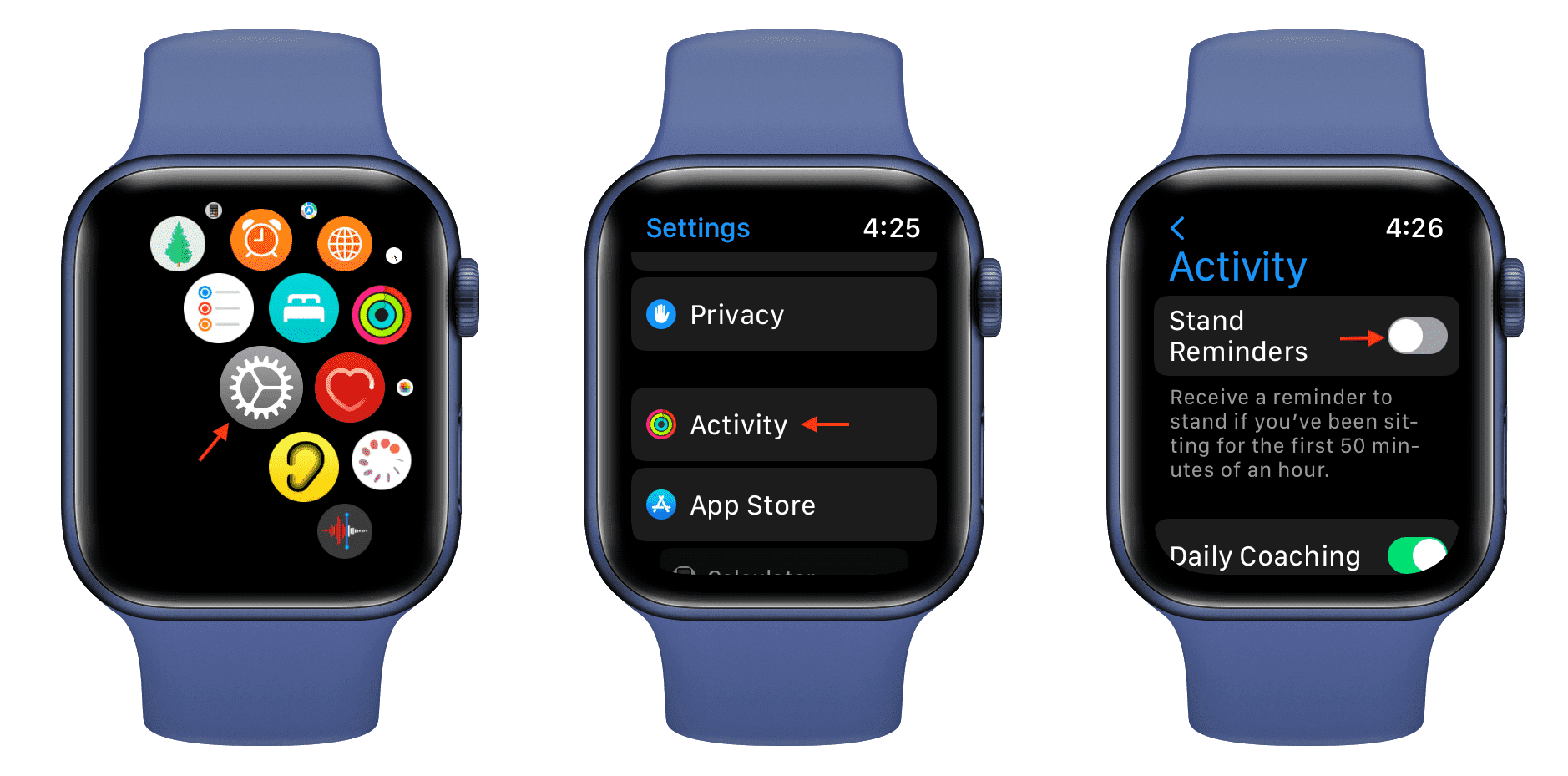
From the Watch app on iPhone
- Open the Watch app on the paired iPhone.
- From the My Watch section, tap Activity.
- Switch off Stand Reminders.
- You may also do the same from Notifications > Activity.
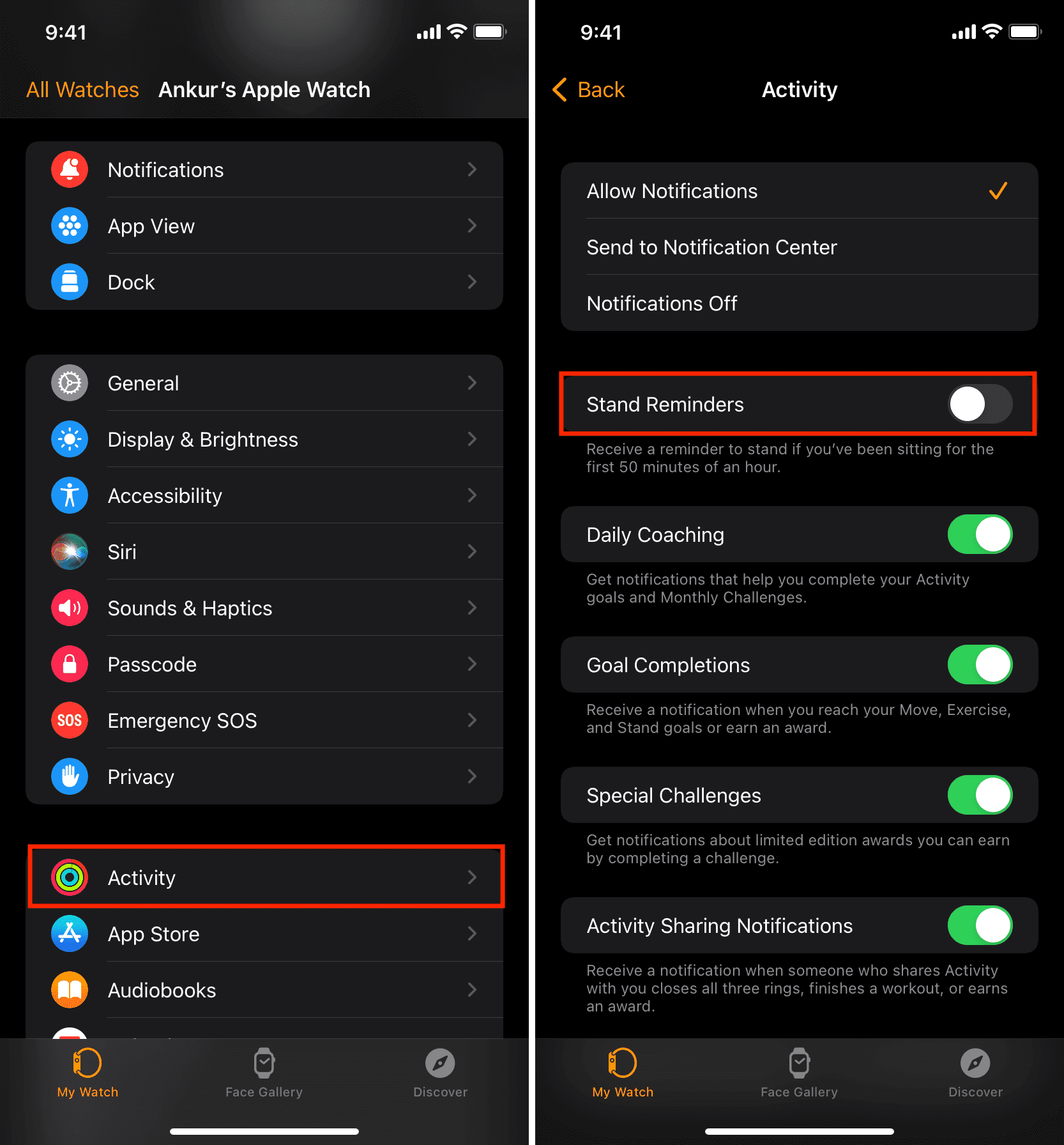
After you disable Stand Reminders using any of the above methods, your Apple Watch will no longer bother you to stand every hour you sit idle. But it will still note and record when you stand. And if you do that at least once for 12 different hours of the day, your daily Stand Activity ring will close.
In other words, you just stopped Apple Watch from nudging you every idle hour. So, it won’t notify you further but will keep recording when you stand. So make sure you take short breaks between work, sitting on the couch, etc. There is no harm in doing these small things to stay a bit healthy.
If you ever change your mind, follow the same steps to re-enable Stand Reminders.
FAQs
Can I customize Apple Watch Stand Reminders?
You cannot customize the Stand Reminders to notify you every 30 minutes or two hours or something else. It is fixed and reminds you every hour if you have been sitting unmoved for the first 50 minutes of that hour.
Can I change the 12-hour stand goal?
Once again, you cannot. Your Stand Activity ring of the day closes when you stand once every hour for any 12 hours of the day. You cannot change this to say 8 hours, or 15 hours, or any other number. Maybe a future watchOS version will offer these customizable goals.
What happens to Stand goals and reminders if I use a wheelchair?
If you use a wheelchair, it’s understandable that you can’t stand up. Therefore, open the Watch app > My Watch > Health > Health Details > Edit > and select Yes for Wheelchair. Now your iPhone understands you’re a wheelchair user.
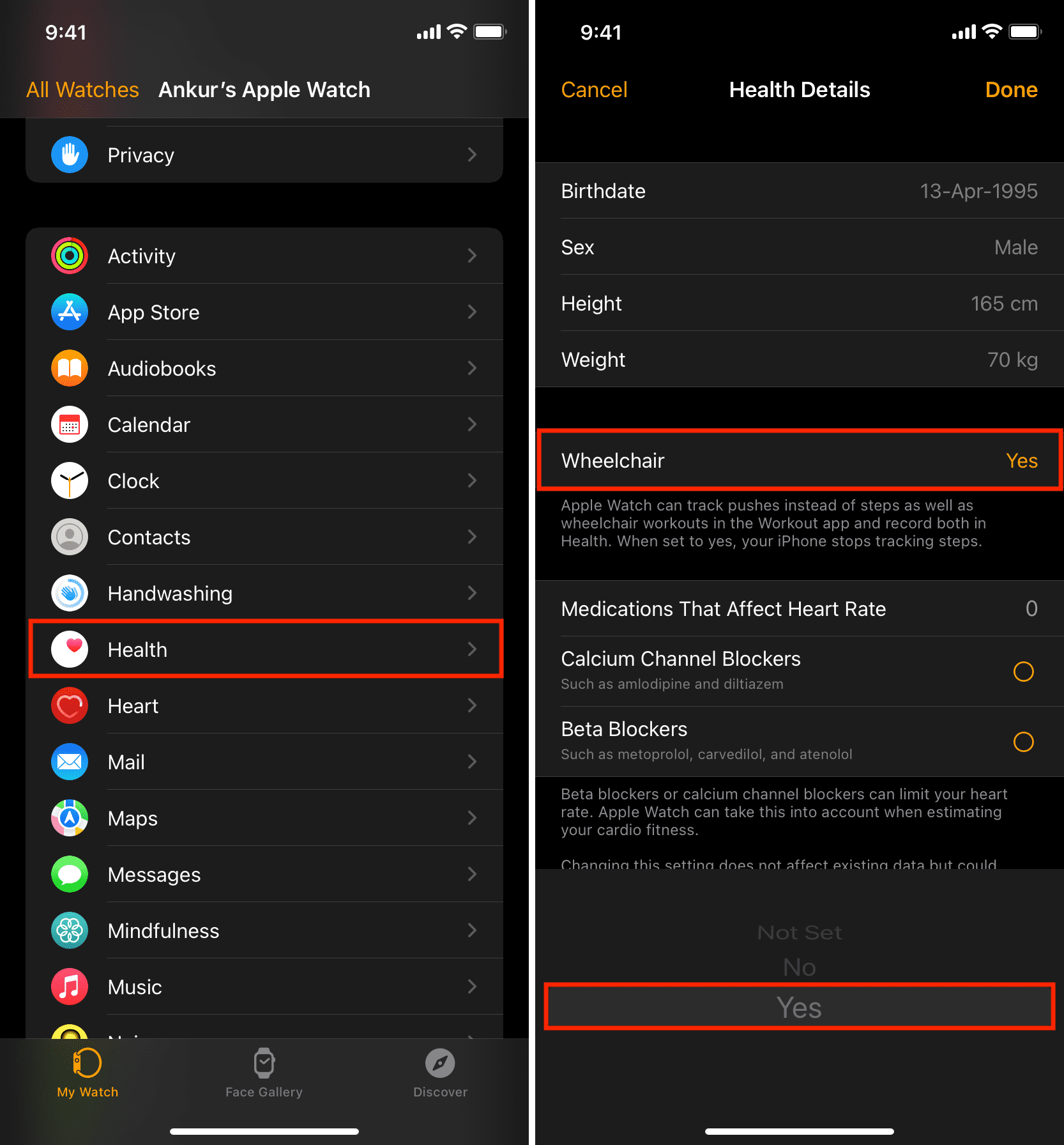
After this, Stand Reminders will be renamed to Roll Reminders, and the Stand ring will change to Roll ring.
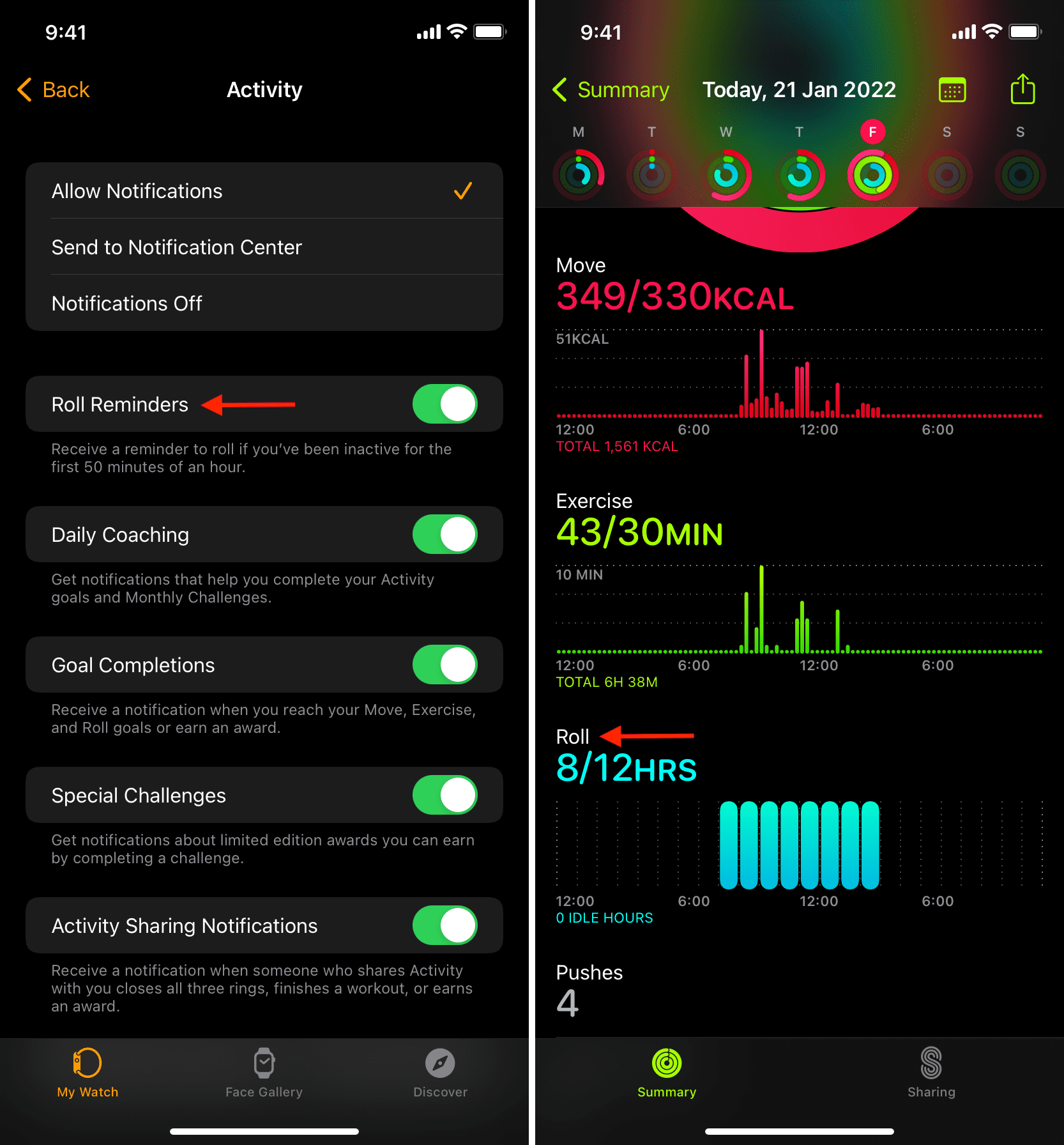
From now on, if you remain inactive for the first 50 minutes of an hour, your Apple Watch will remind you to roll (push your wheelchair). However, if you follow the same steps as above and turn off Roll Reminders, you won’t get these Time to Roll notifications. But still, if you push your wheelchair for at least 1 minute every hour, your Apple Watch will count that and you will come nearer to closing your Roll ring (same blue color).
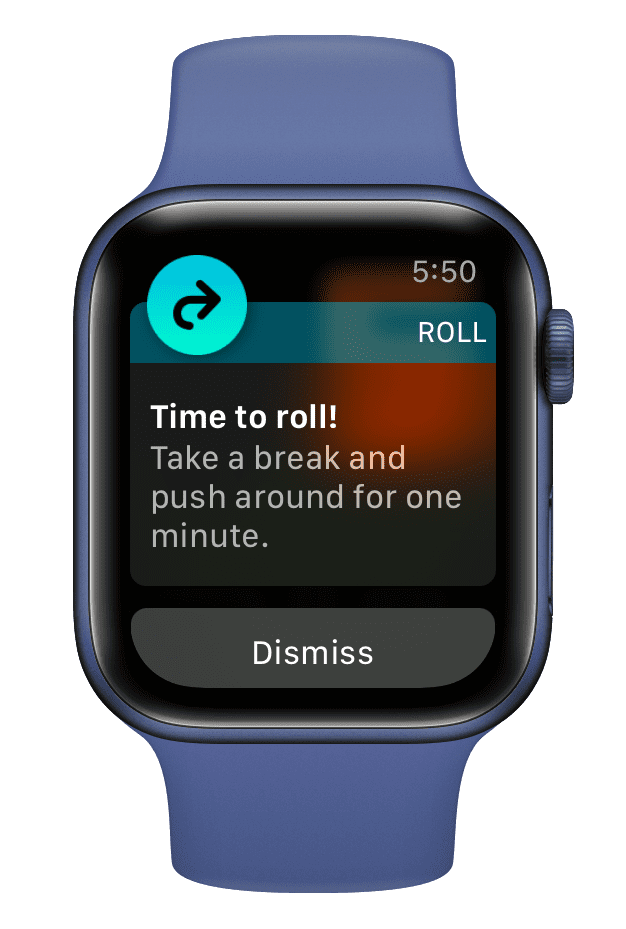
Other Apple Watch tips:
- How to make FaceTime calls from your Apple Watch
- How to use Apple Watch to get through your workday
- Seven cool things Apple Watch can do without its paired iPhone
Source link: https://www.idownloadblog.com/2022/02/02/how-to-turn-off-stand-reminders-apple-watch/



Leave a Reply