How to switch on end-to-end encryption for your WhatsApp backups
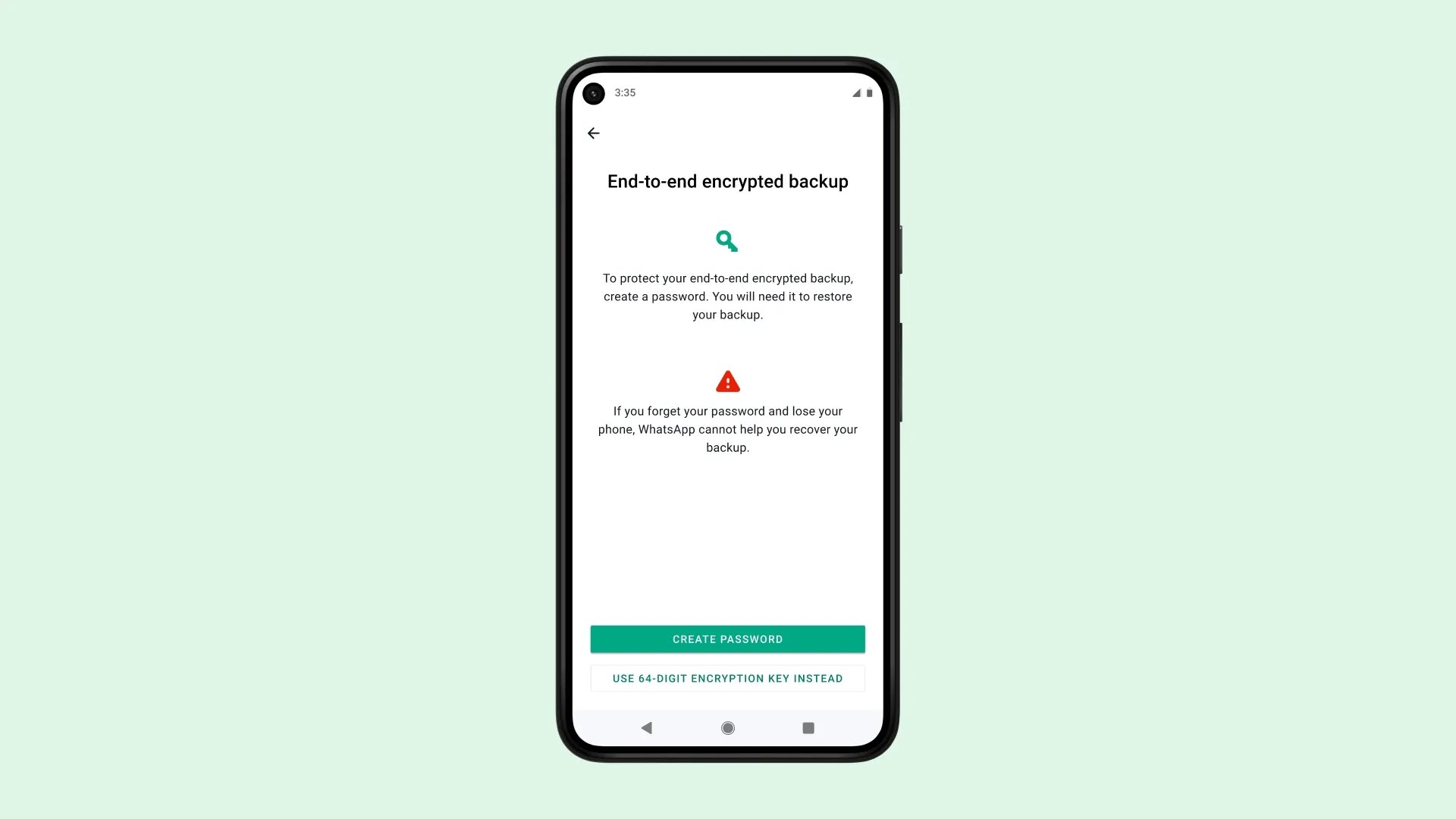
Follow these steps to enable end-to-end encrypted WhatsApp backup to boost your security by keeping your chat logs and media backups stored in the cloud private.
How does end-to-end encrypted WhatsApp backup work?
WhatsApp has supported backing up your chat archive to iCloud or Google Drive for quite some time. By default, your backups are stored unencrypted in the cloud. With a valid subpoena, a government agency could get access to an unencrypted backup file stored on Apple’s servers and comb through your WhatsApp chats.
What end-to-end encryption for backups does is add an optional layer of security to protect your chat history and media stored on Google Drive or iCloud with end-to-end encryption. Read: How to check if a specific mobile phone number is on WhatsApp
End-to-end encryption ensures only you and the person you’re communicating with can read or listen to what is sent, and nobody in between, not even WhatsApp. With end-to-end encrypted backup, you can also add that same layer of protection to your backup on iCloud or Google Drive.
You can secure your backup files in two ways:
- Encryption password: An encryption password of your choice must contain at least eight characters and one letter. This password is separate from your device passcode and your other passwords.
- Encryption key: Instead of using a password, you can create a 64-bit encryption key.
Be sure to store your password or encryption key in a safe place because WhatsApp cannot reset your password or help restore your backup.
How to fully encrypt your WhatsApp backups
To turn on end-to-end encrypted backups on WhatsApp, go to your chat backup in settings and slide the switch “End-to-end Encrypted Backup” to the ON position. This will secure and encrypt WhatsApp backup on your device, in transit and on servers.
- Open the WhatsApp app and choose “Settings” at the bottom
- Select “Chats” from the root list
- Touch the option labeled “Chat Backup”
- Now hit “End-to-end Encrypted Backup”
- Hit “Turn On” to enable end-to-end encryption for WhatsApp backups
- Choose “Create Password” to create your own encryption password or select “Use 64-digit Encryption Key Instead” to have WhatsApp generate your encryption key
- With your encryption password or key created, hit “Create” to start the encryption
As the encryption process takes place in the background, you can continue using WhatsApp and your iPhone. The operation can drain the battery so connect your iPhone to power. With the process finished, you’ll have an end-to-end encrypted backup in iCloud. You don’t need to do anything from this point onward as future backups will be automatically end-to-end encrypted.
Don’t forget to toggle off WhatsApp in iCloud Backup
If you are using Apple’s iCloud Backup feature, you should exclude WhatsApp from those backups as they aren’t protected by WhatsApp’s end-to-end encryption. To do so, go to Settings → [your name] → iCloud → Manage Storage, then choose “Backups” from the list below. Lastly, select a device backup in iCloud and then untoggle WhatsApp. That’s it, this will prevent unencrypted versions of your WhatsApp chat history and media from being backed up to iCloud as part of your device backup in the cloud!
How to turn off encrypted backups on WhatsApp
To turn off end-to-end encrypted backups on WhatsApp, access your chat backup in the app’s settings and toggle off the option labeled “End-to-end Encrypted Backup.” From that point on, your WhatsApp chat history and media will be stored unencrypted on your device, while being transferred through the network as well as stored on servers.
- Open the WhatsApp app and choose “Settings” at the bottom
- Select “Chats” from the root list
- Hit the “Chat Backup” option
- Now touch “End-to-end Encrypted Backup”
- Touch “Turn Off,” then enter your password
- Select “Turn Off” to confirm the action
Your WhatsApp backup will no longer be end-to-end encrypted. Here are all the ways to turn off end-to-end encrypted backup in WhatsApp if you choose “I forgot my password” on the password entry screen:
- Face ID
- Touch ID
- Device passcode
“If you turn off end-to-end encrypted backup, your messages and media will no longer back up to the cloud unless you set them up to do so,” WhatsApp notes.
Can’t remember your backup password?
That’s why we told you to write down your backup password! WhatsApp cannot reset your password nor can it help restore your backups. But as it turns out, you are permitted to change the password for encrypted WhatsApp backups or even turn the feature off—even if you cannot remember your encryption password or key.
- Open the WhatsApp app and choose “Settings” at the bottom
- Select “Chats” from the root list
- Choose the option labeled “Chat Backup”
- Hit “End-to-end Encrypted Backup”
- Choose the “Change Password” option
- Hit “I forgot my password” and then authorize yourself using Face ID, Touch ID or your iPhone passcode
- You can now create a new password for your encrypted backups or turn off end-to-end encrypted backup by selecting “Turn Off,” then “Done.”
Again, write that password down now!
I forgot my backup password and lost my phone!
This is the worst-case scenario. Unfortunately, there’s nothing you can do if you find yourself in this situation. You must either know your password, which will let you restore WhatsApp from a backup, or have access to the WhatsApp chats on your device. WhatsApp explicitly warns that “If you can’t remember your password and don’t have access to your WhatsApp chats, you won’t be able to access your backup.”
How many password attempts do I have?
Don’t panic and don’t try out different password combinations or you may get locked out temporarily. WhatsApp says that if you attempt to enter your encryption password or key a total of five times, you’ll need to wait before trying again.
What if I don’t restore my backup?
When you start using WhatsApp on a new device and choose to restore from a backup, you may skip this step and restore manually later in the WhatsApp settings. In other words, your backup continues to be available even if you reinstall WhatsApp on another device. Read: How to change your username in WhatsApp on iPhone
Source link: https://www.idownloadblog.com/2022/02/11/end-to-end-encrypted-whatsapp-backup-tutorial/



Leave a Reply