How to show your name on your Mac’s menu bar
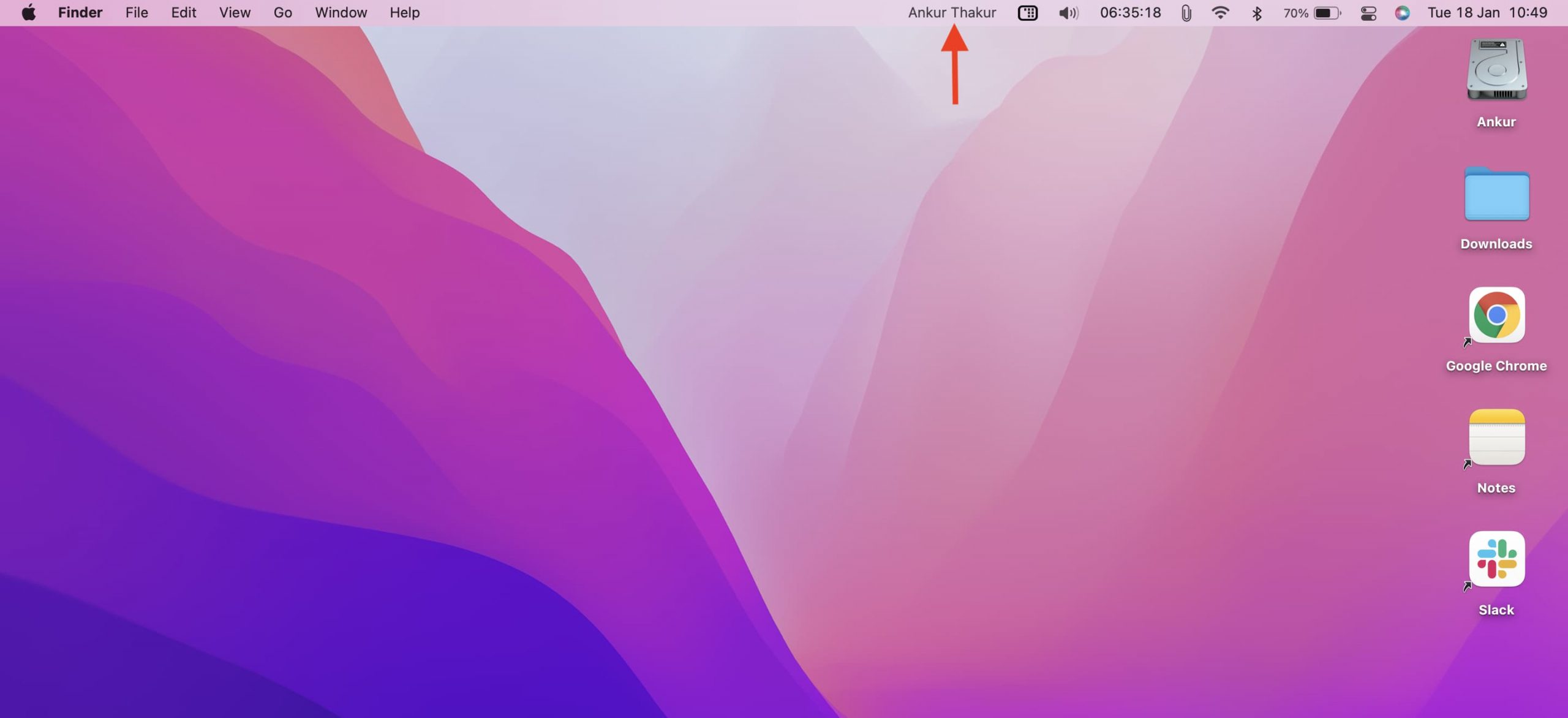
In this brief tutorial, we show you how to display your full name or short account name in your Mac’s menu bar. The steps below do not require a third-party app.
How to display the user’s name in Mac menu bar
1) Click the icon from the top left and choose System Preferences.
2) Click Users & Groups.
3) From the bottom, click the padlock icon, enter Mac’s password, and click Unlock.
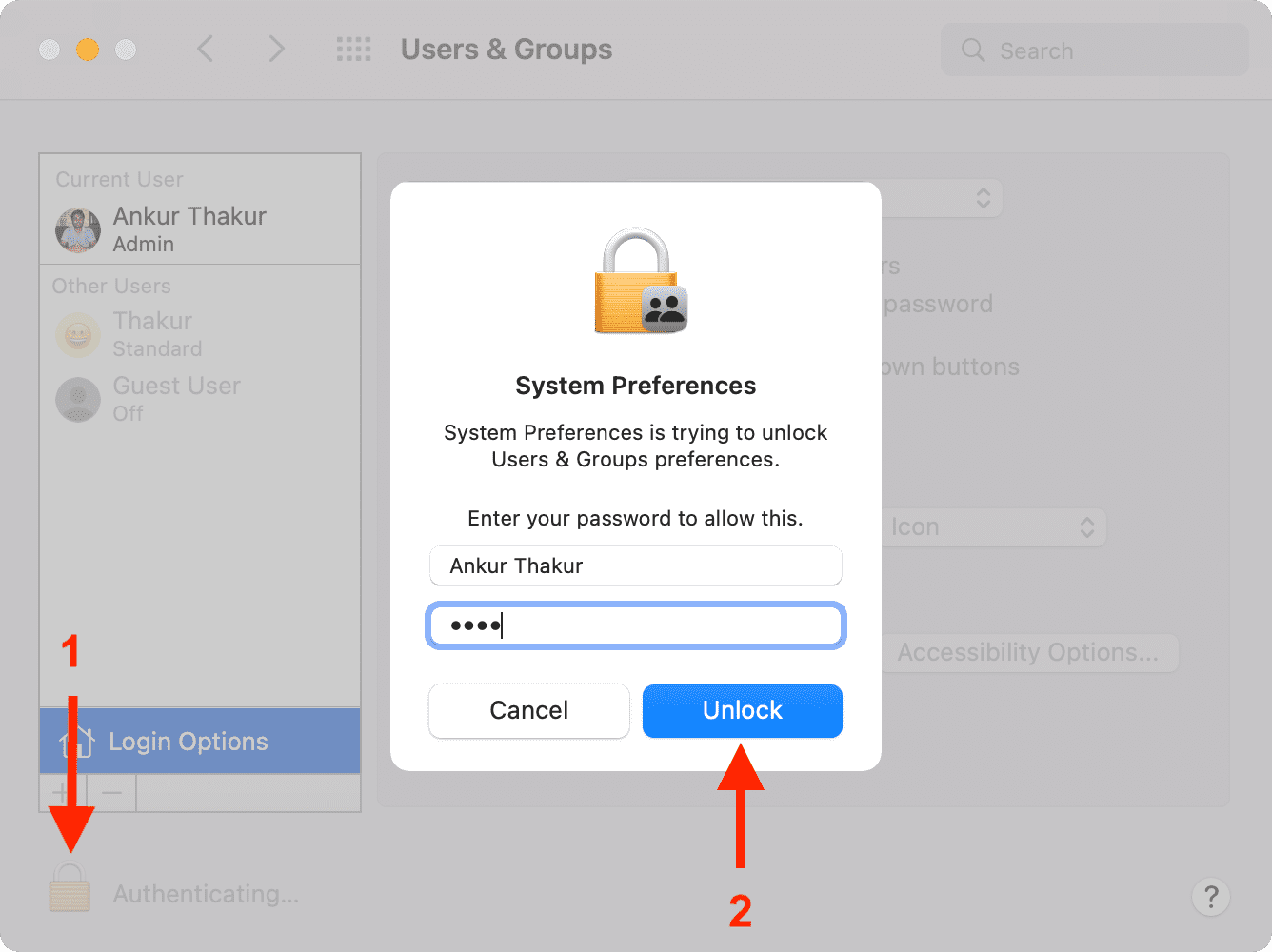
4) Click Login Options.
5) Check the box for Show fast user switching menu as and from the dropdown, choose Full Name. You can also select Account Name and see if you prefer this.
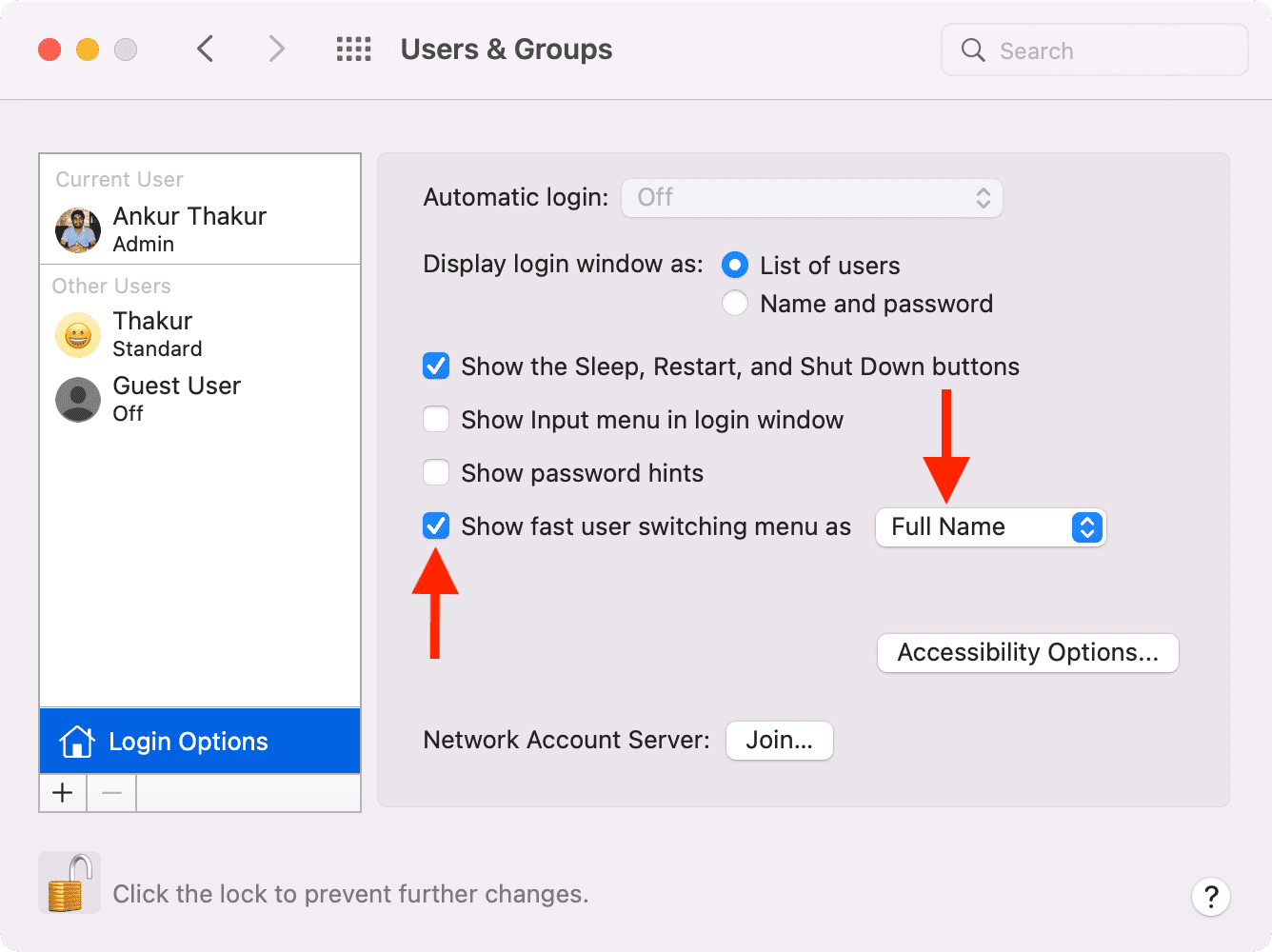
That’s it. You’ll immediately see your name (or Mac’s current user name) appear in the menu bar.
To change its position (I like it on the left end), press and hold the Command key and drag the name to a different place on the menu bar. You can’t have it on the right of the Control Center icon.
Related posts:
- How to add a new user account to your Mac
- How to create another admin user on your Mac
- Steps to create a guest account on your Mac
Pros and Cons of having the name there
- If you have created several user profiles on Mac, you can instantly know which one you are logged into. You can also switch profiles from here.
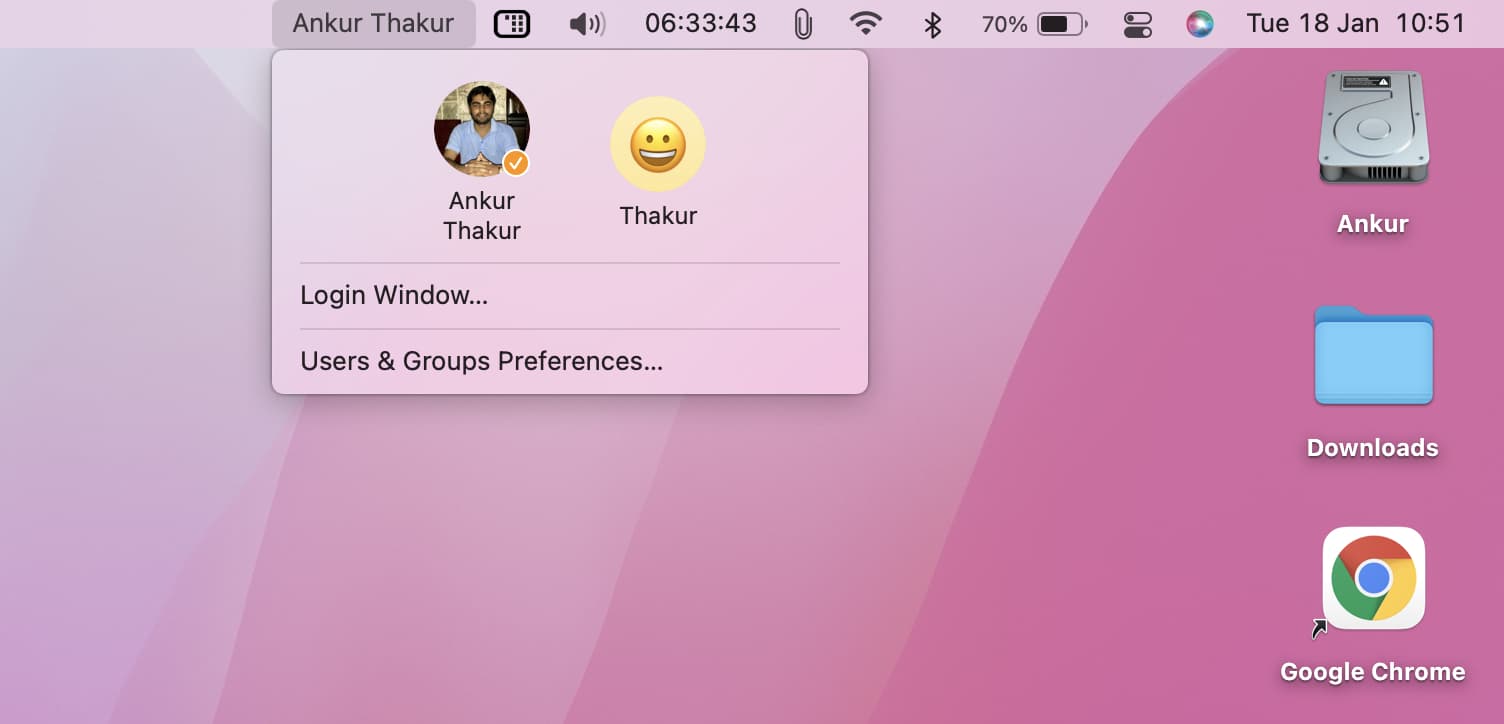
- Suppose you work a lot with Mac screenshots. Manually adding a watermark is time-consuming and may look unpleasant. But your name in the top menu bar discreetly serves as a clean watermark.
- The major con of this method is that it occupies significant space on your Mac’s menu bar. So, if you like a small, clean menu bar, this won’t sit well with you.
How to remove the name from Mac menu bar
To remove the current user name from Mac’s menu bar, press and hold the Command key. Now, place the mouse pointer on the name and drag it down to get rid of it.
You can follow this method to remove most menu bar icons like Wi-Fi, Bluetooth, battery, speaker, etc. You can’t get rid of the Control Center icon in macOS Big Sur and later.
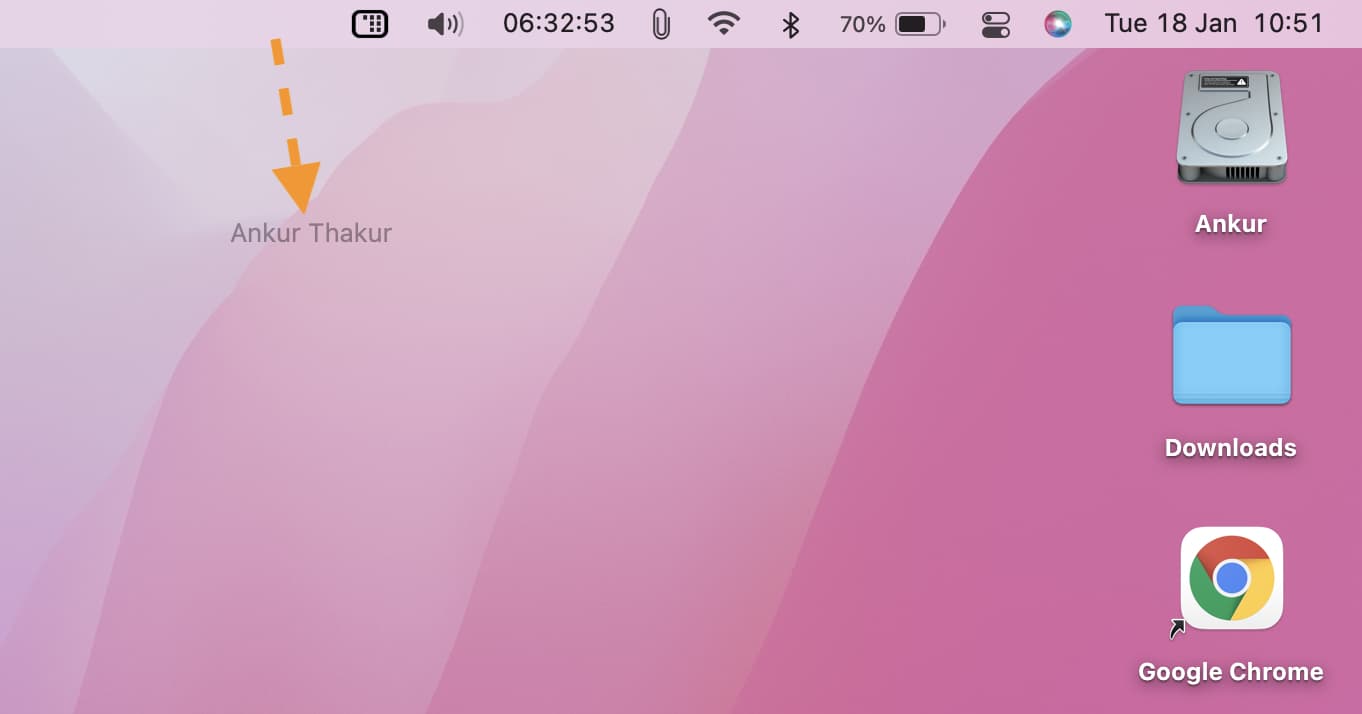
Additionally, you can uncheck “Show fast user switching menu as” from System Preferences. Or set it to display as a small icon.
Other exciting Mac tips:
- 33 things to do after setting up a Mac
- New to Mac? Learn the basics of your menu bar
- How to automatically start playing music at startup on Mac
- How to create Windows-like app icons on your Mac desktop
Source link: https://www.idownloadblog.com/2022/02/01/how-to-show-name-mac-menu-bar/



Leave a Reply