How to permanently delete your Apple ID
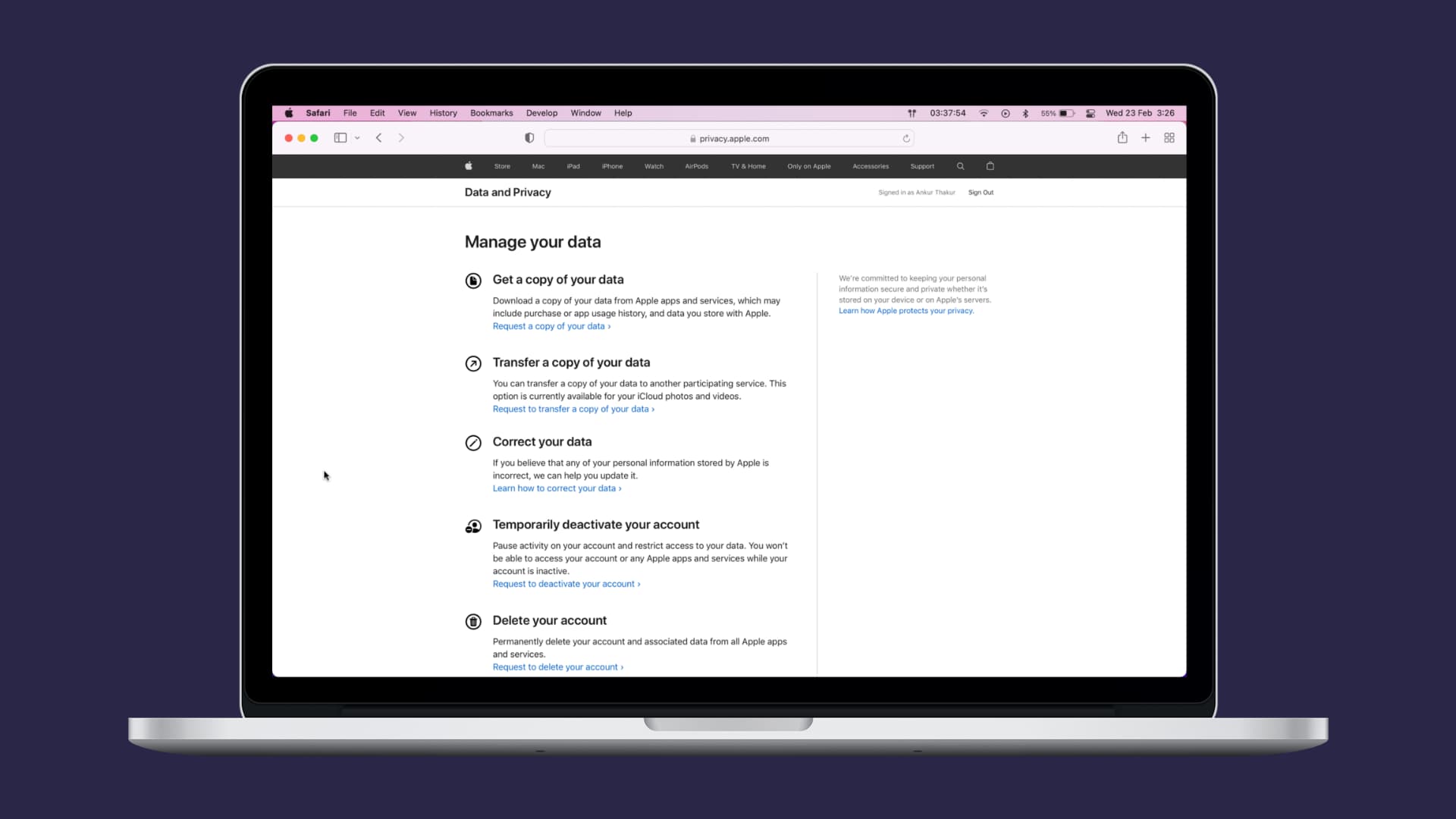
This tutorial shows you how to delete your Apple ID or iCloud account. But first, it’s essential to know about the consequences of such action, what will stop working, and what you must do before deleting your Apple ID to prevent your devices from becoming unusable!
Why delete your Apple ID
Since you’re here, you probably already know the answer. But here are a few reasons why you may no longer want to keep your Apple ID and delete it:
- You have a second Apple ID and wish to stop using the first one.
- You migrated to non-Apple platforms like Android or Windows PC and no longer use or plan to use Apple devices.
- You have privacy concerns with Apple.
Alternatives to deleting your Apple ID
Here are some related tutorials you might want to look at before deleting your Apple ID:
- How to add a new email address to iMessage and FaceTime
- How to find and know your Apple ID on iPhone, iPad, and Mac
- How to change your Apple ID email address
- How to temporarily suspend your Apple account
What to know before deleting your Apple ID
The process of deleting your Apple ID is permanent and has the following consequences:
- Once you delete your Apple ID, every detail and data associated with it is gone!
- After that, you can’t sign in to your Apple ID on any iPhone, iPad, Mac, iCloud web, or anywhere else.
- All your Apple devices won’t sync and keep data up to date.
- You can no longer back up your iPhone or iPad to iCloud.
- You can’t use Find My to locate your device if it’s lost.
- Photos stored in iCloud Photos are deleted.
- Documents and files in iCloud Drive are deleted.
- Notes stored in iCloud will be deleted and inaccessible.
- You can no longer access passwords saved in iCloud Keychain.
- Contacts, calendar events, and reminders stored in iCloud will be deleted.
- If you’re an organizer in Family Sharing, your family group is dissolved. All family members will lose access to shared subscriptions, content, and downloaded DRM-protected things like Apple Music songs, Apple TV content, Apple Arcade games, books, etc.
- When you’re the organizer of a Family Sharing group, and if this group has a child, that child’s Apple ID is also deleted when you (the organizer) delete your Apple ID. Learn how to remove a child’s account from iCloud Family Sharing.
- No Apple ID means no iCloud Drive. Thus, apps like WhatsApp won’t be able to back up (unless you sign in using a different Apple ID on your iPhone).
- All the emails sent or received via your iCloud email address (ending in @icloud) are deleted, and you can no longer access them.
- You will not receive emails or iMessages someone sends to you on your iCloud email.
- You can’t use this Apple ID for iMessage or FaceTime.
- Once the Apple ID is deleted, it can’t be used in App Store, iTunes Store, Books Store, Apple Pay, etc.
- You’ll lose access to all paid apps you have purchased using this Apple ID.
- You’ll lose access to all movies, TV shows, music, ringtone, books, and other digital things you have bought using this Apple ID (unless you download DRM free media locally like purchased music).
- Your ongoing subscriptions will automatically cancel after their current billing cycles end.
- You can’t play any rented items like movies or TV shows.
- You can’t use or get a refund for unused App Store or iTunes Store credit balance. So before deleting, spend it on something you can keep even after deleting your Apple ID, like DRM free songs, or use your Apple ID balance in an Apple Store. Before deleting your Apple ID, you can also contact Apple Support and request them to refund the pending amount.
- If you have pending Apple Store appointments and AppleCare support cases, they are automatically canceled.
Once your Apple ID is deleted, you or Apple Support won’t be able to reactivate it. Thus, if you have even a slight uncertainty that you would like to use this Apple ID in the future, you should temporarily deactivate your Apple ID instead of deleting it permanently.
In case you’re 100% sure about it, here’s how to proceed.
What to do before deleting your Apple ID
Before submitting your request to delete your Apple ID, you should follow these suggestions:
- Move your data or back it up somewhere else: If you have any meaningful data in iCloud, like Photos, Notes, important emails, app data, etc., move them somewhere else. Download them, take a screenshot, copy and paste them somewhere, or do what feels right to save a copy of your critical data. If an app backs up the data to iCloud, explore its settings or contact the app developer and ask if they allow backing up existing data to other services, like their own cloud storage or Google Drive, Dropbox, etc.
- Download your purchases: If you had purchased songs from the iTunes Store, they don’t have DRM protection. You can download them in the Music app or iTunes. After that, select the track and drag it onto the desktop. You can also right-click on a song in the Music app and choose Show in Finder. Songs downloaded from Apple Music are protected, and you can’t do anything about those. However, you can move your Apple Music playlists to Spotify or other music services before deleting your Apple ID.
- Save anything else that you think is necessary.
- If you have pending bills to Apple, you must clear this. You can’t delete your Apple ID unless you pay any balance due to Apple.
- Sign Out of your Apple ID on all devices: This is the most critical step before you delete your Apple ID. If you don’t do this, you can’t later turn off Find My service or sign out of iCloud. This means you can’t disable Activation Lock on your devices. As a result, after you ever restore your device, sell it to someone, force erase it for fixing an error, etc., you can’t activate it. In other words, your devices may become expensive paperweights – unusable! So, sign out of your Apple ID on all your devices, iPhone, iPad, Mac, Apple TV, Windows PC, etc., before proceeding.
How to delete your Apple ID and iCloud account
Here’s how to permanently delete your Apple ID:
1) Go to privacy.apple.com and sign in with the Apple ID you wish to delete.
2) Scroll to the end, and under Delete your account, click Request to delete your account.
3) Given the subject matter, the next page offers a long list of reasons not to delete your Apple account. These include not being able to access your purchases and seeing your iCloud photos, videos, documents, etc. Go through it.
4) Before requesting to delete your account, Apple asks you to give a reason for your decision. After selecting the reason, click Continue.
5) On the next page, you’re given one more chance not to delete your Apple account permanently. Once you confirm your decision to delete one final time, your account is set for deletion.
After requesting to delete your Apple ID, Apple will send you a code and verify that the actual account-holder (you) made this request. Keep this code somewhere safe. The review process can take up to 7 days. Once your request has been reviewed and approved, your Apple ID and its data are deleted permanently. Now, you can never recover it, nor can Apple.
Important: Within the 7-day safety period days, you can contact Apple Support, give them the code you received, and ask them to cancel the account deletion if you change your mind.
To continue having the best experience with your Apple devices, you can create a new Apple ID.
Check out next: How to create an Apple ID without a credit card
Source link: https://www.idownloadblog.com/2022/02/23/delete-apple-id/



Leave a Reply