How to know whether your Apple Watch is connected to the internet or not
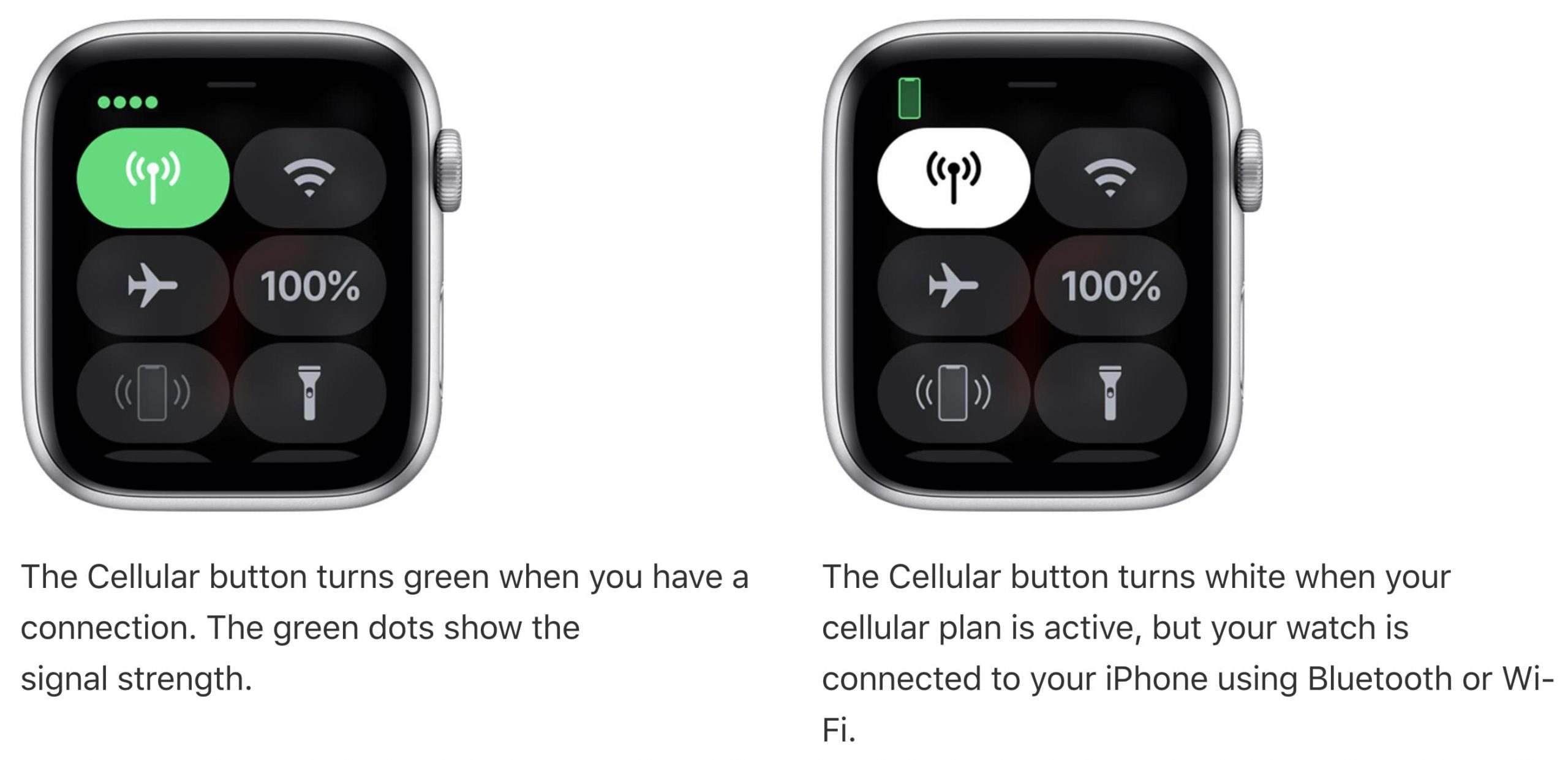
You need internet on your Apple Watch to use Siri, make FaceTime calls, and more. If you’re unsure whether your Apple Watch has Wi-Fi, cellular, or internet connectivity or not, this tutorial has got you covered. It will show you the different ways your Apple Watch can access the web and what its tiny network connectivity icons mean.
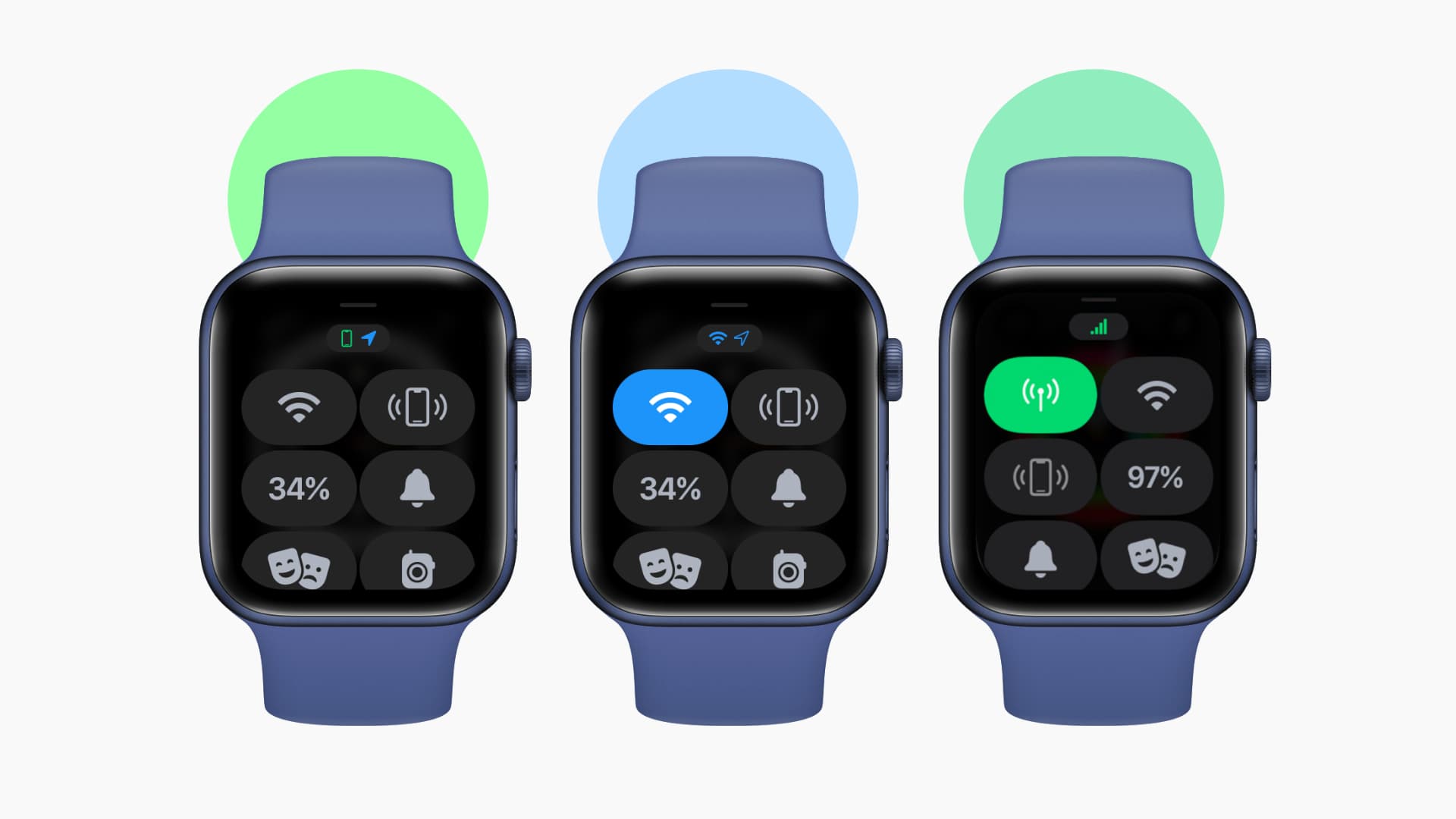
Quick Check
To quickly check whether your Apple Watch has internet connectivity or not, press the Digital Crown to call Siri. Now, make a request, and if it’s successful, your Apple Watch is connected to the internet.
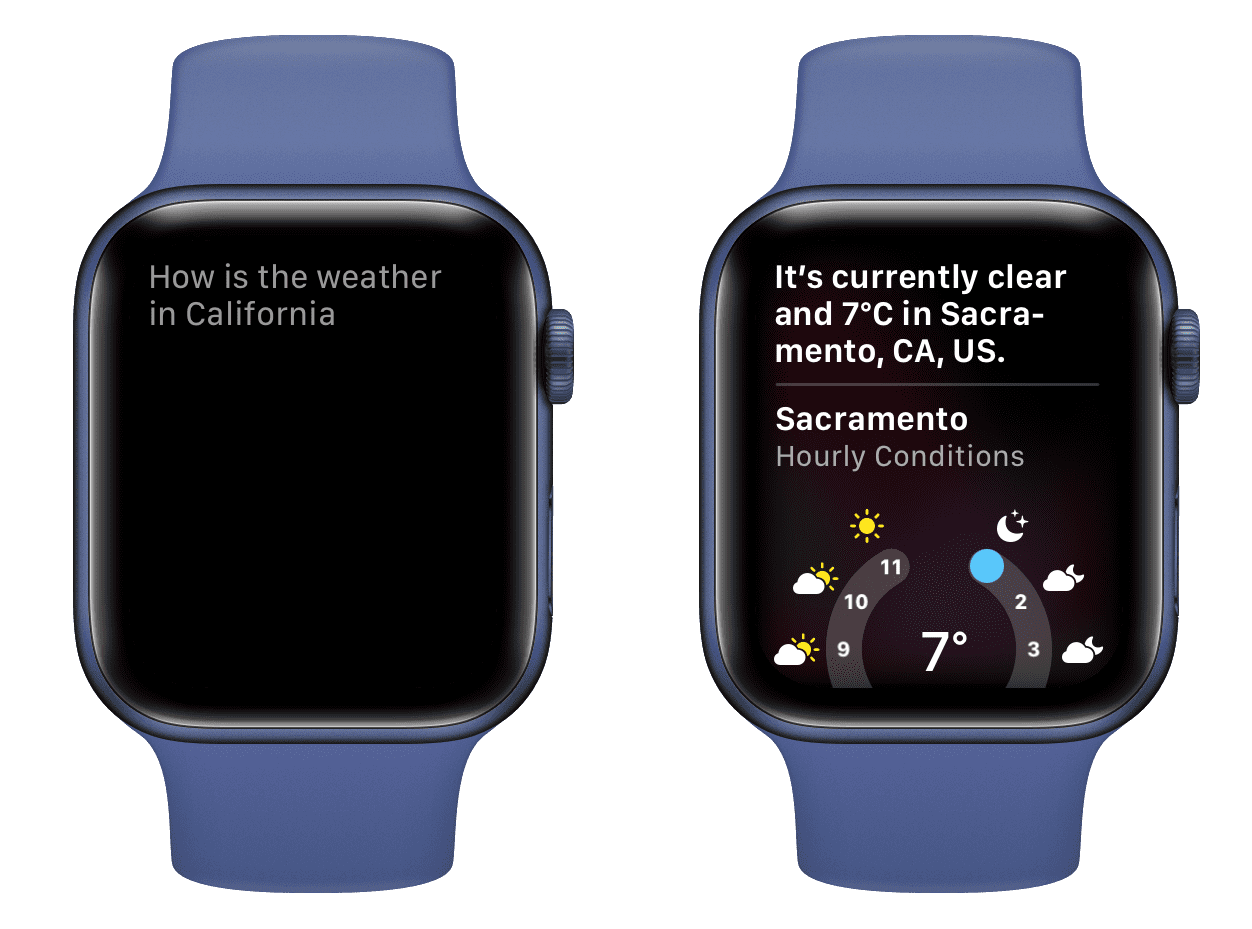
Being a watch owner, if you want to learn more about this topic, please continue reading.
Internet Connectivity on Apple Watch
Apple Watch can connect to the internet via three ways – Wi-Fi, cellular (on cellular models), or use your iPhone’s internet.
To start, bring up the watchOS Control Center by swiping up on the watch face. If you are inside an app, press and hold the bottom part of the watch screen and pull it up to bring the Control Center. Your Apple Watch is connected to the internet if you see any one of the three icons mentioned below.
1. Green iPhone icon
This means your Apple Watch is connected to your iPhone via Bluetooth, and it can use your iPhone’s internet. You see this icon most often.
Even if you turn off Wi-Fi on your Apple Watch, the wearable will use your iPhone’s cellular (5G, 4G, 3G) or iPhone’s Wi-Fi connection to access the internet. But if mobile data and Wi-Fi are off on your iPhone as well, the watch also obviously loses internet access.
Use case: Your iPhone is charging on the table nearby, and you make a FaceTime audio call from your Apple Watch or use Siri on it.
![]()
2. Wi-Fi icon
When your Apple Watch isn’t connected to the iPhone, but only to a known Wi-Fi network, you will see a tiny blue Wi-Fi icon instead of the green iPhone icon. This means, your Apple Watch can connect to the internet even without the iPhone being around.
To check, go to iPhone Settings (not Control Center) and turn off Bluetooth and Wi-Fi. This will disconnect the Apple Watch and the iPhone. In a few seconds, the tiny green iPhone icon in your Apple Watch Control Center will be replaced by a Wi-Fi icon.
Use case: You’re home or in the office, and your iPhone is switched off. Your Apple Watch is connected independently to the previously joined known Wi-Fi and can make FaceTime audio calls, use Siri, download apps, etc., on your wrist.
![]()
3. Green bars or dots
If you have a cellular model of the Apple Watch and you’re out of range from your iPhone or known Wi-Fi, your watch will use mobile data to use Siri, make FaceTime calls, and everything else that requires the internet.
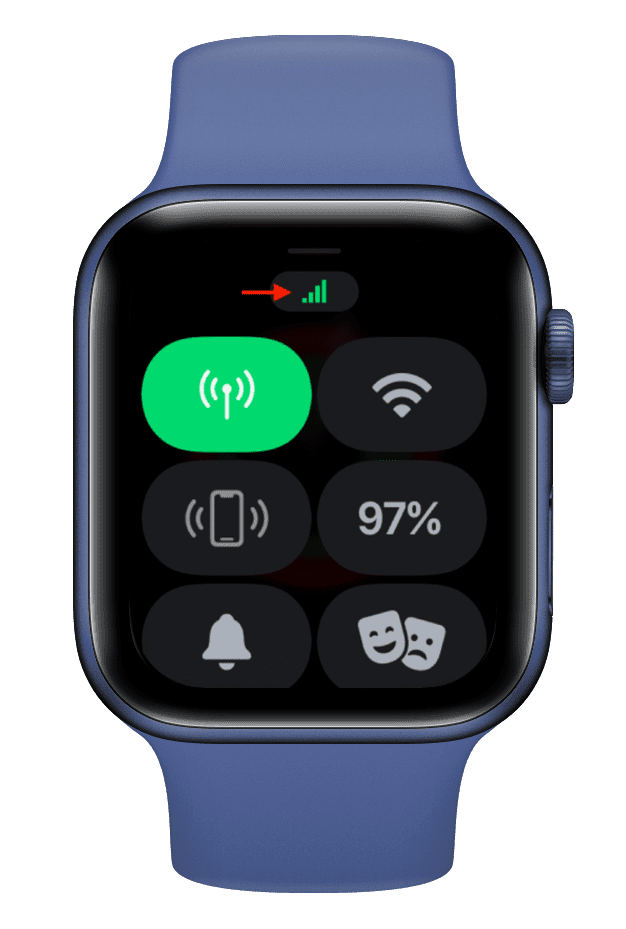
The big green oval cellular tower icon signifies your Apple Watch is connected to mobile data. And the tiny small green bars (or dots) show the signal strength.
Use case: You go for a morning run, leaving your iPhone behind. Your cellular Apple Watch can use mobile data to make FaceTime calls, use maps, etc.
What does the red slashed iPhone icon on Apple Watch mean?
The tiny red phone icon means your Apple Watch is disconnected from the iPhone. Once you enable Bluetooth on your iPhone and Apple Watch, the devices reconnect. As a result, the red iPhone icon is replaced by the usual green iPhone icon.
If your iPhone isn’t nearby, but your watch is connected to Wi-Fi or cellular (on cellular models), this red iPhone icon does not show in the Control Center.
![]()
How to access Wi-Fi on Apple Watch
- Open Settings and tap Wi-Fi.
- Tap the Wi-Fi toggle to enable or disable it.
- The Wi-Fi network your Apple Watch is connected to appears under the Wi-Fi. Tap it to change Aut0-Join settings or Forget This Network. The other networks are listed below Choose Network. You can tap one from here to connect your Apple Watch to it.
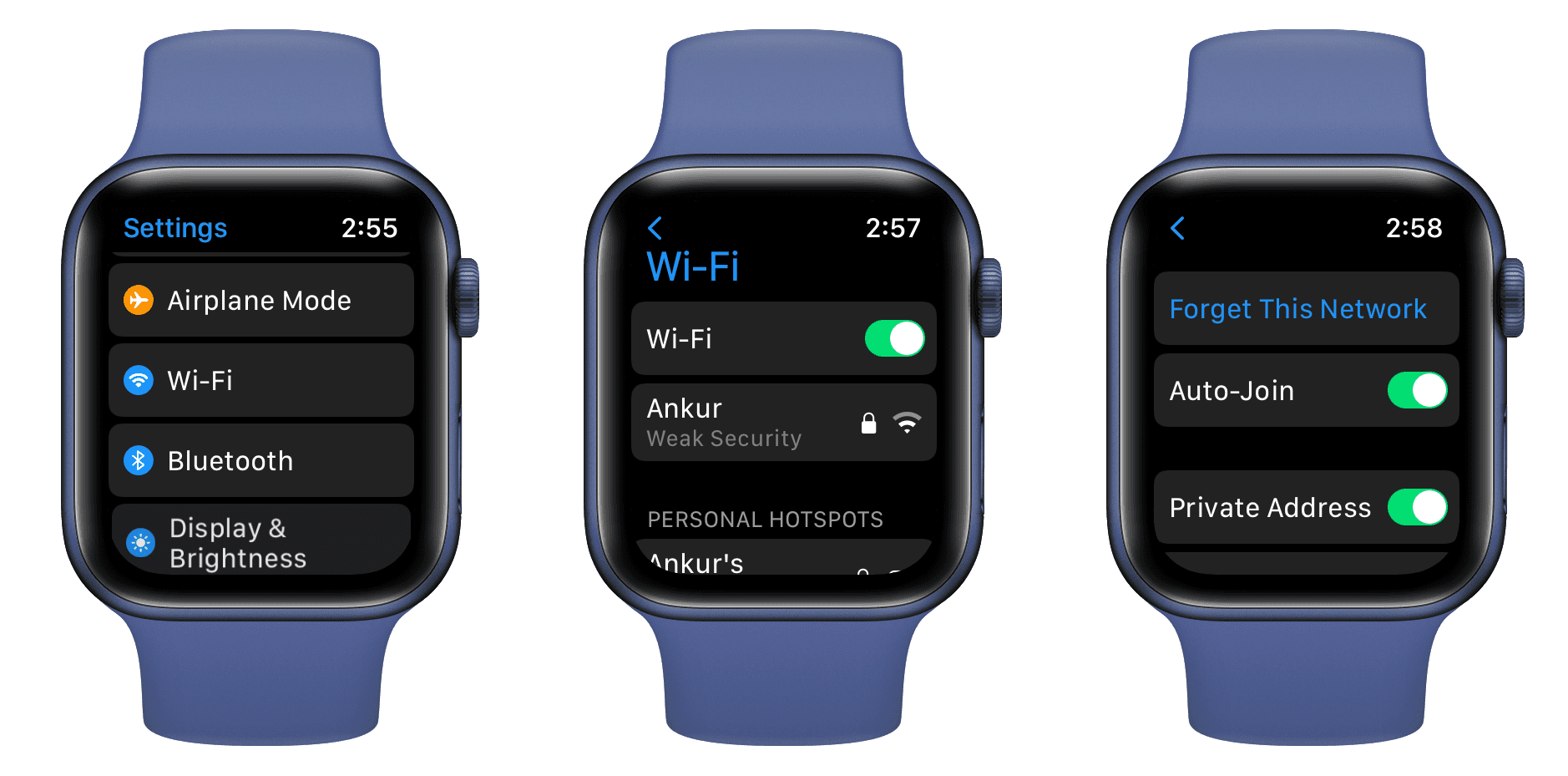
The Wi-Fi icon is also present in the watchOS Control Center.
How to access Bluetooth on Apple Watch
- Open Settings, scroll down and tap Bluetooth.
- Go past the connected or your iCloud Bluetooth devices (like AirPods) to see the Bluetooth toggle. You can enable and disable Bluetooth from here. Tap (i) next to a device name to forget/remove it.
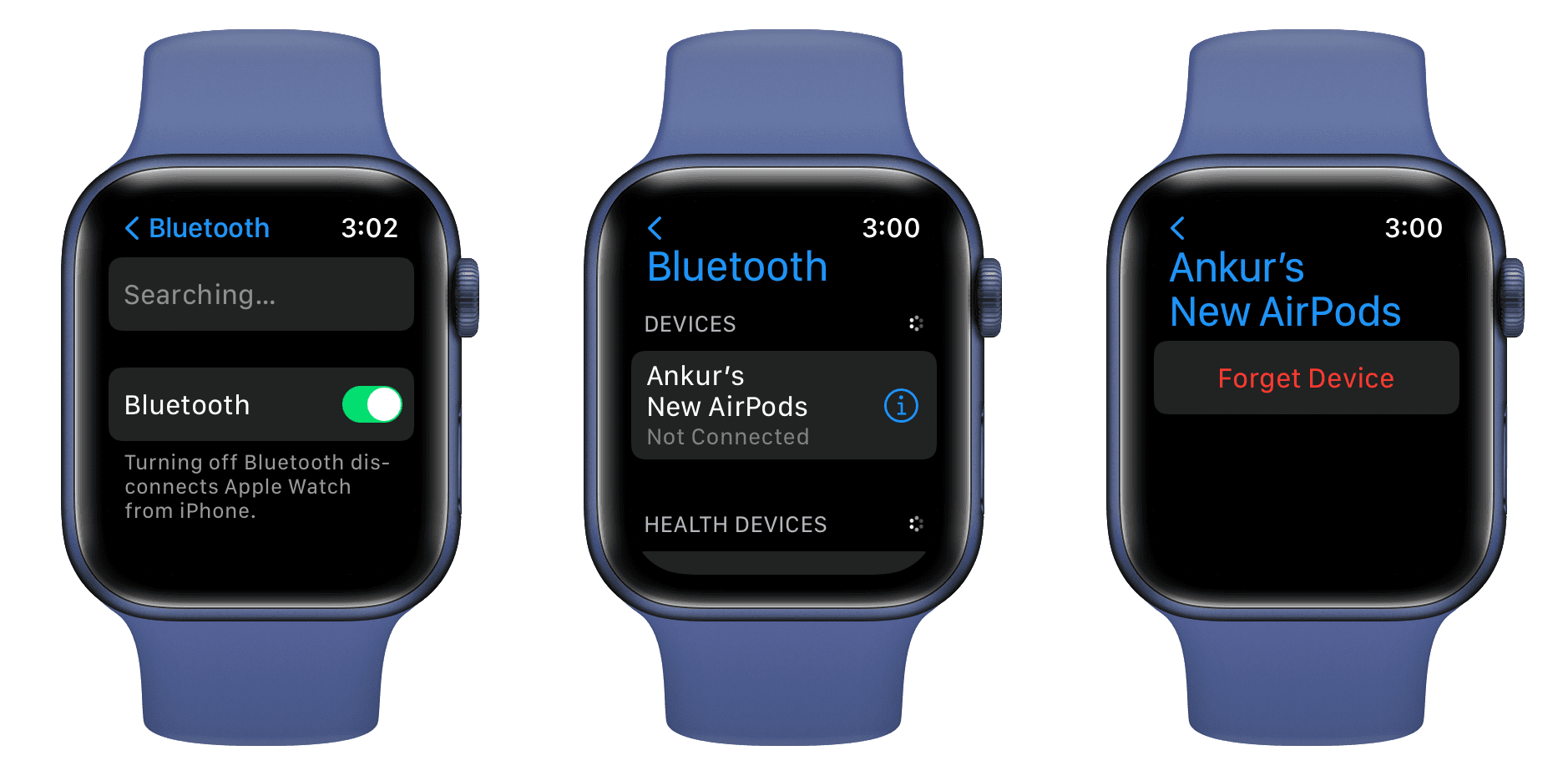
Since your Apple Watch and iPhone connect to one another via Bluetooth, the watchOS Control Center does not have a Bluetooth icon to prevent users from accidentally or quickly turning it off.
Your Apple Watch and iPhone use a combination of Bluetooth and Wi-Fi for AirDrop, AirPlay, Find My, location services, quickly transferring screenshots from Apple Watch to iPhone, and more.
Check out next:
- How to view web content on your Apple Watch
- How to rearrange Control Center toggles on Apple Watch to your liking
- What is Power Reserve on Apple devices? How does it work? What’s it good for?
Source link: https://www.idownloadblog.com/2022/01/20/internet-connectivity-on-apple-watch/



Leave a Reply