How to request a refund from Apple for apps, media, and subscriptions
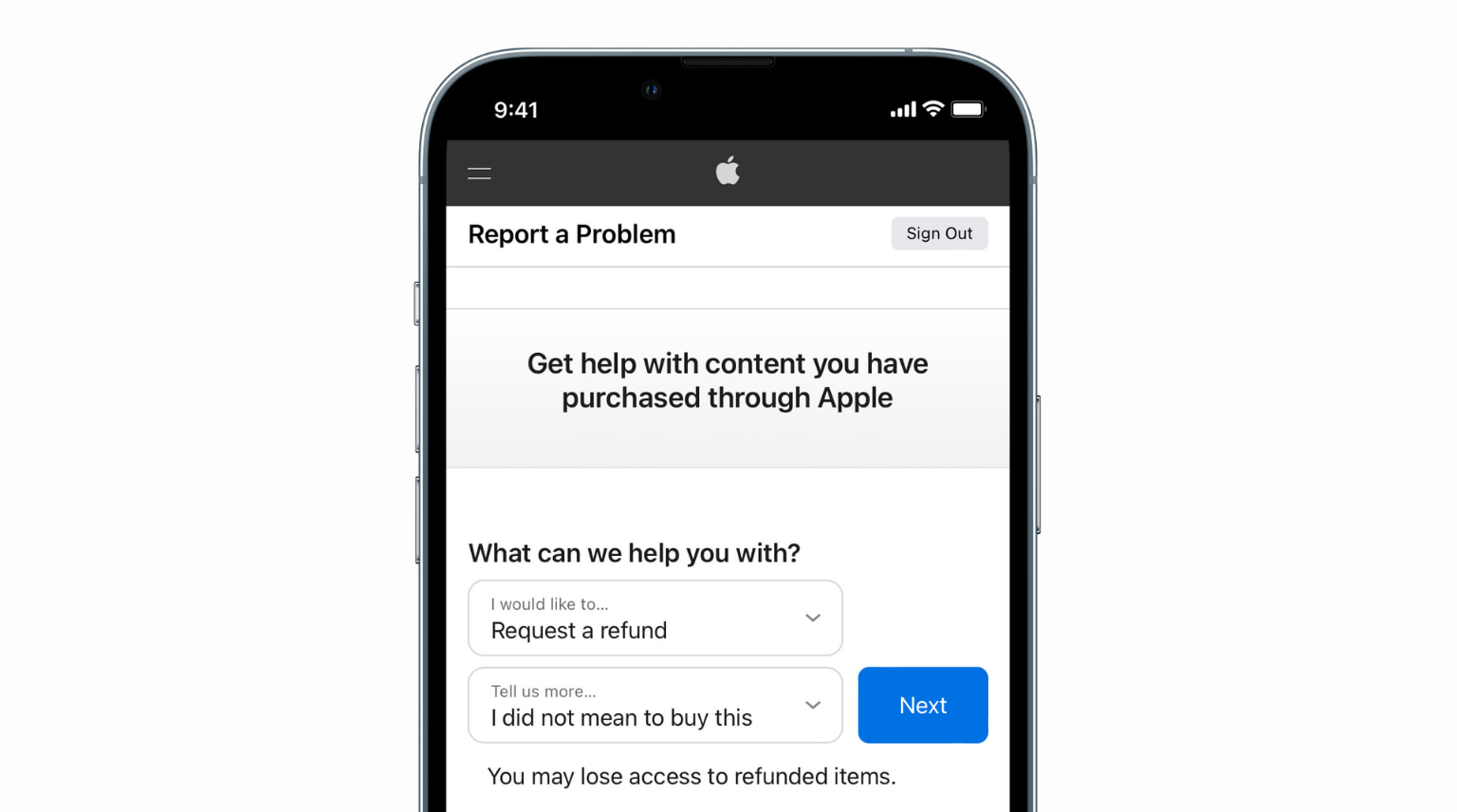
This guide shows you how to request a refund from Apple for an app, music, movie, TV show, or subscription you bought accidentally or if it doesn’t work as expected. You can follow these steps on your iPhone, iPad, Mac, or Windows PC to ask for a refund.
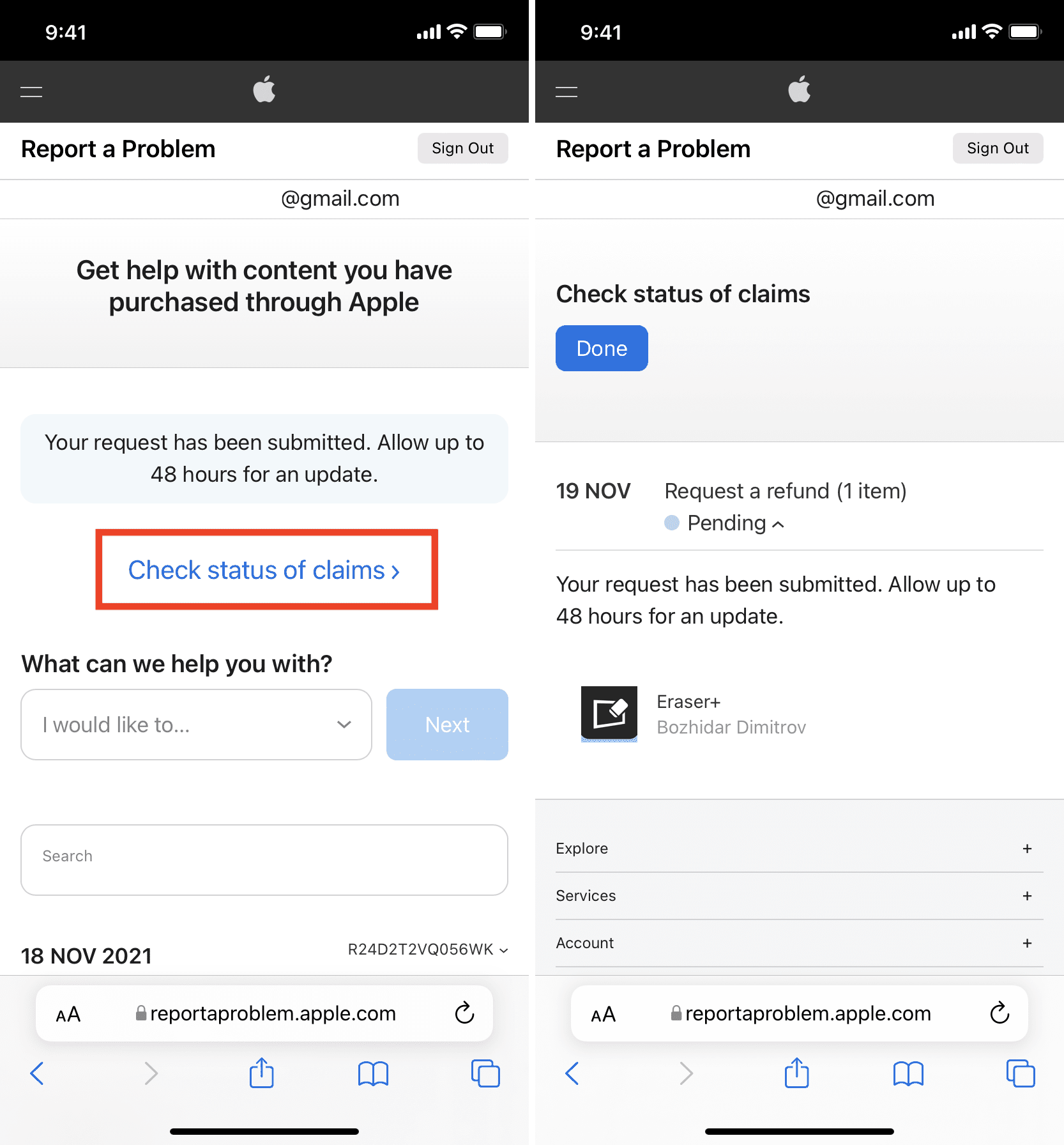
7. How can I get an invoice for the purchase from Apple?
When you buy an app, music, movie, subscription, etc., Apple sends you an email on the email address added to your Apple ID. This acts as your invoice. But if you didn’t receive it, go to reportaproblem.apple.com, tap the order ID and tap View Invoice. It’ll show the tax invoice. Take its screenshot and save it.
Additionally, if you would like to receive the bill in your email, go to iPhone or iPad Settings > your name > Media & Purchases > View Account > Purchase History > Total Billed for the desired purchase > Resend.
You can do the same from iTunes or Music app on Mac by clicking Account > View My Account > See All next to Purchase History > Order ID > Resend.
8. Why can’t I submit the refund request to Apple?
After payment authentication is complete, the purchased app or media starts downloading immediately. However, the purchase may still show under “Pending Purchases” for around 24 hours. Once it’s processed, you can submit the refund request.
9. What to do if you don’t see the purchased item?
In rare cases, it may take up to a day (for me 2 days) to show the purchased item in your purchase history. If you still can’t, check your Apple ID balance or the credit card statement and look for a deduction. Further, you may contact Apple Support.
Source link: https://www.idownloadblog.com/2021/12/07/how-to-request-refund-from-apple/



Leave a Reply