How to visit a blocked or geo-restricted website on iPhone and Mac
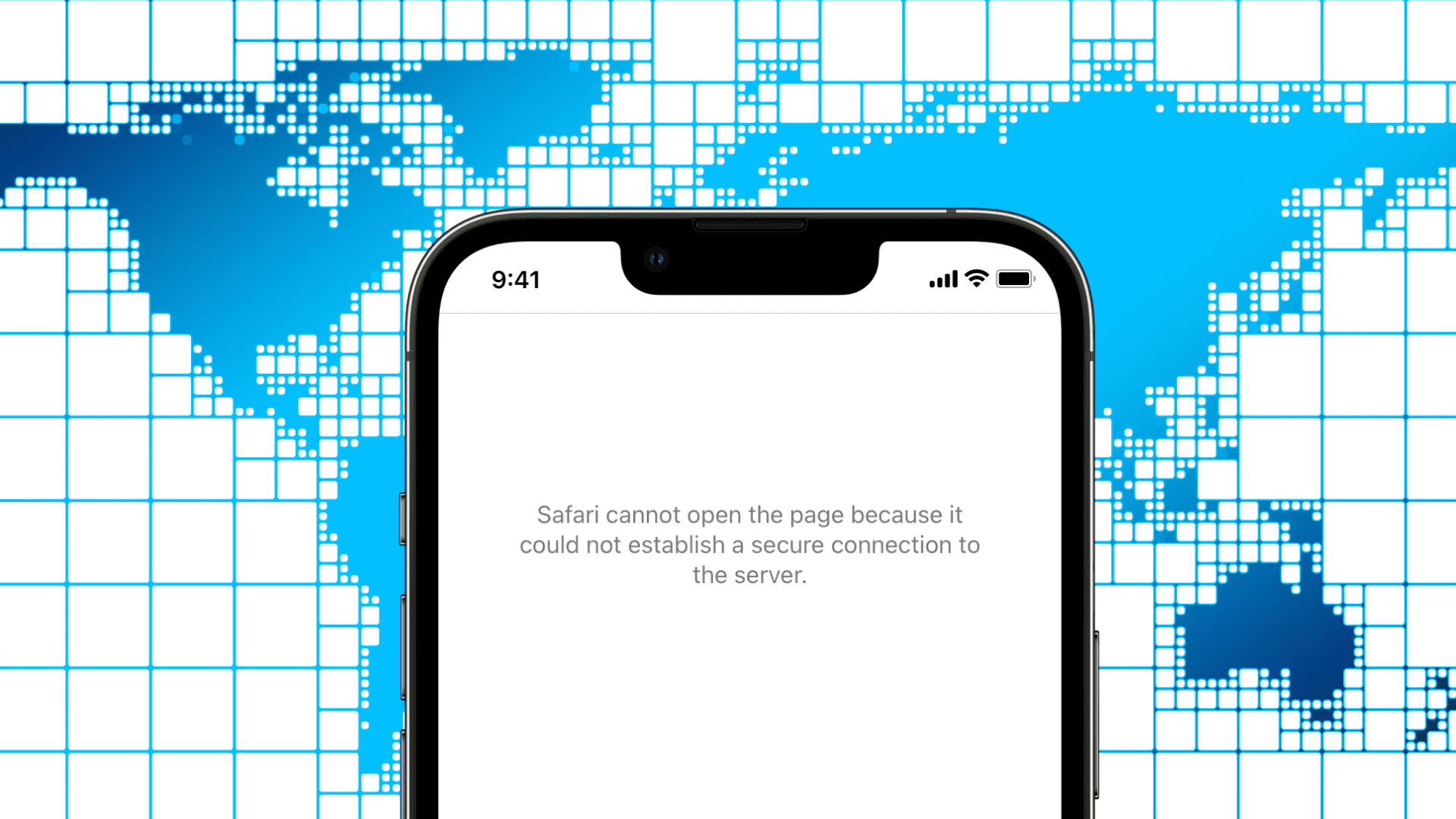
Government, school, office, and network administrators may block certain websites. It often includes adult sites, social media, gaming, political, news, or sites related to sensitive topics. If you’re in a similar situation and wish to access blocked or geo-restricted content, here are four free and easy ways to visit such websites on your iPhone, Mac, and other devices.
why and how to use a VPN on your iOS device or Mac.
When you type VPN in the App Store search box, it’ll offer you a ton of options. Get a VPN app that has excellent ratings. In case you are uncertain, our guide on the best VPNs for iPhone, iPad, and Mac should help.
Here’s how to use a VPN to access blocked sites on iPhone and iPad. The steps for Mac and other devices are almost similar:
- Download a VPN app and open it. I’m using the free ProtonVPN.
- Select a country other than yours.
- The first time you do this, it’ll prompt you to add the VPN configuration to your device. Tap Allow and authenticate using Touch ID or passcode.
- Return to the VPN app, and you should see the “connected” status. If not, use the option inside the VPN app to connect.
- Now you can access the blocked website inside Safari or other browsers.
Control Center.
2. Change DNS
Another method to access restricted sites is by changing the DNS. DNS stands for Domain Name System, and as Cloudflare puts it, “DNS is the phonebook of the Internet.” You can learn more about the technical side of things here.
The steps to change and use a custom DNS on your iPhone, iPad, or Mac are easy. This linked guide will take care of everything and answer your related questions. However, despite being easy, if you aren’t comfortable working in the system settings, you can use a simple app like 1.1.1.1 to change the DNS and load blocked websites. Let me show you how.
- Download 1.1.1.1 by Cloudflare and open it.
- Tap Install VPN profile > Allow and authenticate using iPhone passcode or Touch ID.
- Tap the big button to connect it.
- Open Safari or a browser and visit the blocked site. It should load flawlessly.
- To turn it off, open the 1.1.1.1 app, tap the big button and choose Disable.
https://translate.google.com/ in a browser on your iPhone, iPad, or computer.
kproxy.com using any browser. If it doesn’t load the first time, refresh the page.
How to block access to specific websites on iPhone or iPad
Source link: https://www.idownloadblog.com/2021/11/29/how-to-access-websites-blocked-in-your-country/



Leave a Reply