How does the Mac mouse pointer behave with that MacBook Pro notch?
Whoa, is that a notch on your Mac? Didn’t you get the memo? Your next Mac computer will come with a notch if you order one of Apple’s redesigned MacBook Pro notebooks.
Why there’s a notch in your MacBook Pro display
In redesigning the MacBook Pro, Apple expanded the display in all directions resulting in 24 percent thinner side borders. It also pushed the display up and around the FaceTime camera for a sixty percent thinner top border. This has created an engineering challenge: How do you put an improved 1080p camera along with ambient light sensors in such a small space?
How macOS and the mouse handle the MacBook Pro’s notch
Apple designer Linda Dong clarified on her Twitter that macOS Monterey makes the system mouse pointer actually travel behind the notch area. In other words, the mouse pointer acts as it normally would, roaming freely across both visible pixels and those in the notch that exist in the frame buffer but cannot be seen due to the cutout in the display.
Yup! The cursor moves underneath
— Linda Dong 🦑 (@lindadong) October 19, 2021
Like with Face ID-enabled iPhone and iPad models, taking a screenshot of your Mac screen will produce an image without any cutout. Instead, the screenshot shows actual pixels in place of the notch area. One curious side-effect of having a notch on a computer screen: You can effectively hide the macOS mouse pointer by “parking” it in the notch.
The notch disappears when running apps in fullscreen mode
The word “notch” isn’t mentioned at all in Apple’s press release announcing the 2021 MacBook Pro models. It’s not mentioned even once on the MacBook Pro webpage nor anywhere else on the Apple website. And you’ll have a hard time spotting the notch on Apple’s marketing images taking advantage of special macOS wallpapers and other tricks to make it seem as if there’s no cutout at the top of the MacBook Pro display.
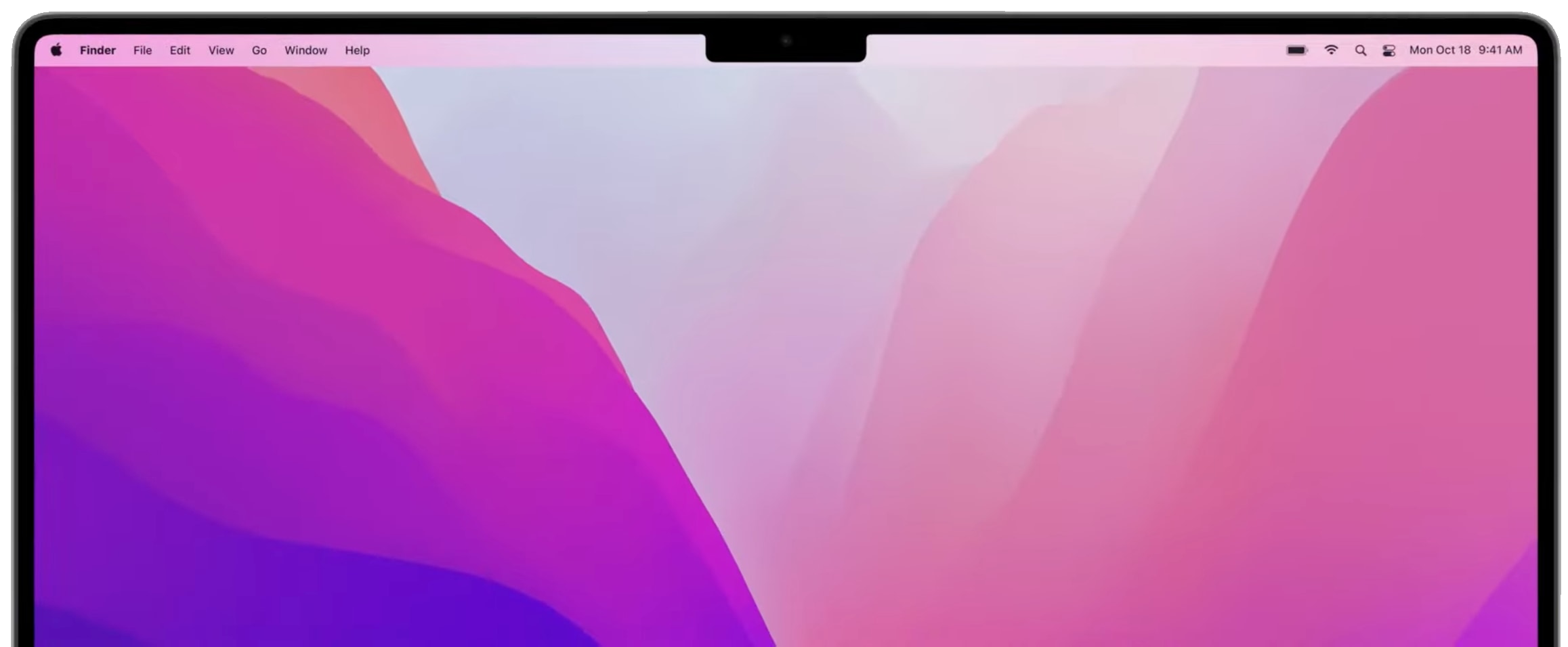
To toggle whether an app runs in the new compatibility mode, select it in the Finder and choose Get Info from the File menu. From there, you can tick a checkbox if you’d like the app to default to opening in compatibility mode. Read: Tips for macOS beginners
macOS Monterey automatically activates the new compatibility mode when an app that requires it runs in the current desktop or fullscreen space.
Source link: https://www.idownloadblog.com/2021/10/20/macbook-pro-notch-macos-mouse-pointer/



Leave a Reply