Why and how to create a QR code on your iPhone, iPad, or Mac
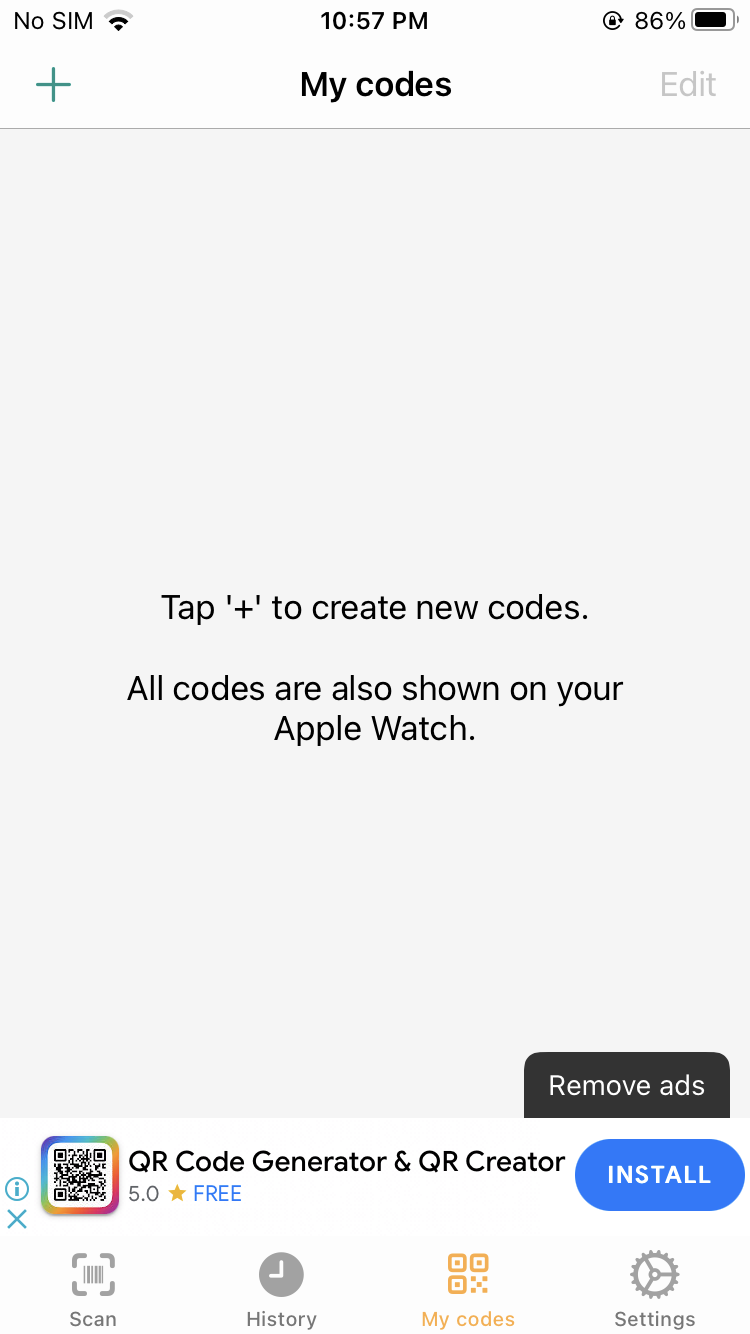
QR codes are basically images that consist of a number of black squares and dots which represent certain pieces of information. This information can be a link to a website, a link to your social profiles, email, a phone number, and many more.
In this article, we will show you how to create a QR code on your iPhone, iPad, and Mac.
QR code tips worth checking out:
- How to scan QR codes and documents from the Home screen
- How to allow guests to connect to your Wi-Fi network with a QR code
Why use a QR Code
A QR code can be used to share information such as a website link, email, phone number, social media accounts, business details, Wi-Fi access codes, etc. If you don’t want to reveal the information to the regular eye, or if you want to make it easily accessible from any smartphone, then concealing it inside a QR code is a great way to go about it. Sensitive information such as home address, phone number, etc, can be hidden within a QR code and sent across.
You can view a QR code using a scanner app on your iOS device or Mac. The iPhone Camera app comes with QR code support, which means that you can simply open the Camera app, point at the QR code, and tap the resulting link.
Make a QR Code on iPhone or iPad
While there is no built-in tool to create a QR code on iOS, there are plenty of third-party apps available that can do the job. We’ll be using the free QRbot app. You could use any other popular QR Reader app as well, since they usually come with features that let you make your own QR codes.
1) Download the free QRbot app from the App Store.
2) Launch the app and tap on My Codes.
3) Tap the ‘+’ button on the top left corner to create a custom QR code.
4) Select the type of QR code you want to create from the options you’re provided with. You can also create a barcode with this app.
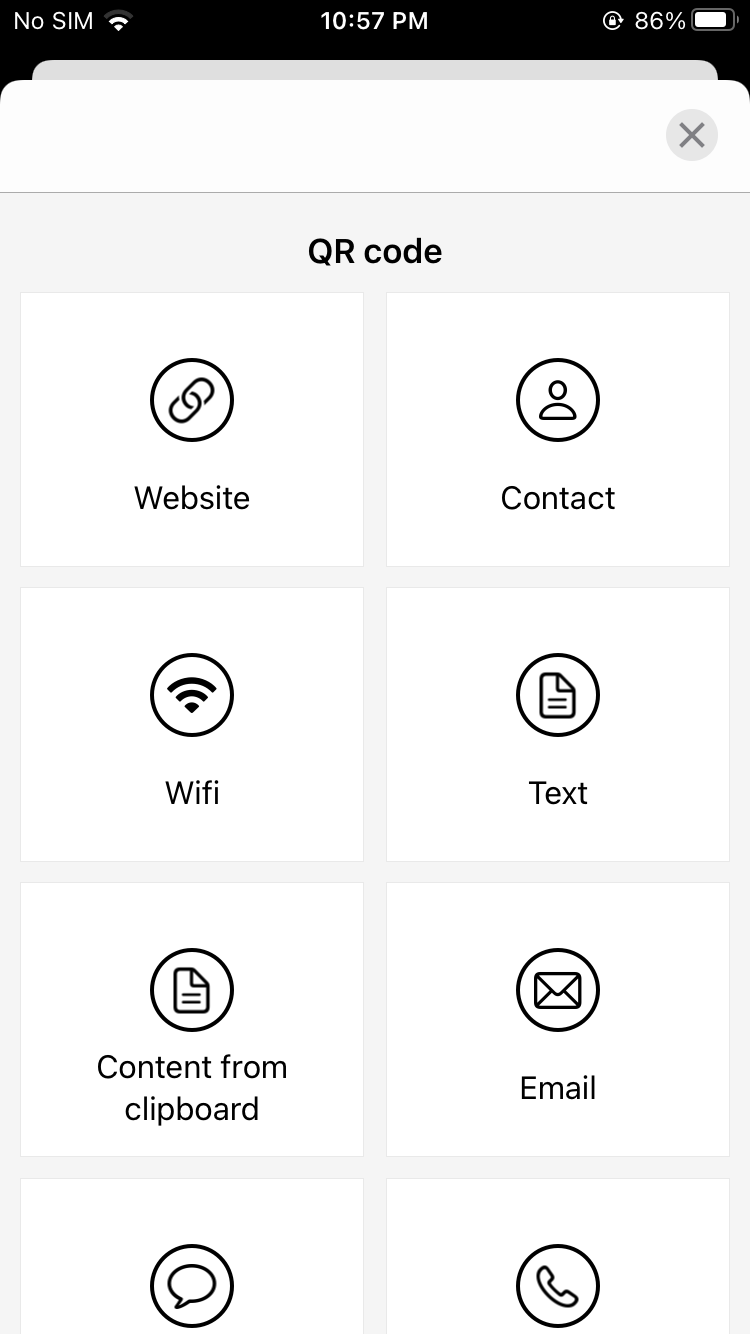
5) After you’ve created a QR code, you can then share it directly via the app.
All your QR codes will be available in the My Codes section and can also be edited. Similar to QRbot, there are other apps available in the app store that can offer the same functionality.
Create a QR Code on your Mac
To create a QR code on your Mac, you can use a website called QRCode Monkey. You don’t need to download any third-party apps on a Mac to get the job done. Here’s what you need to do.
1) Open your favorite browser and navigate to QRCode Monkey
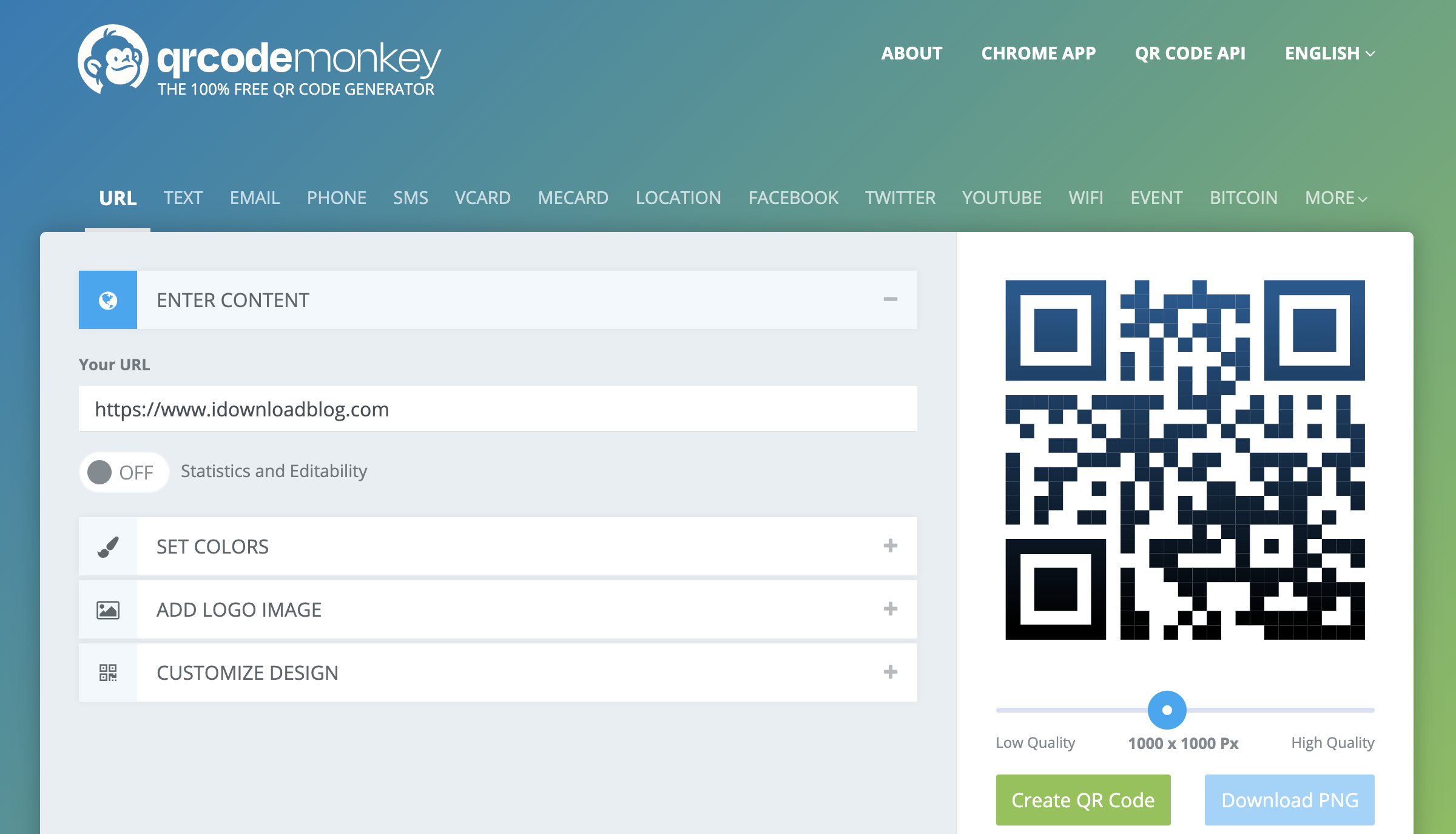
2) You will be provided with various options such as website, message, location, Wi-Fi, social media, Bitcoin, and more. Choose what you’d like to generate a QR code for and enter the details in the provided boxes.
3) Adjust the quality of the QR code, customise colors, add a logo, or edit the image, before clicking the Create QR Code button.
Creating a QR Code on the Mac is really simple and quick. We believe it’s best to use an online service instead of downloading an app.
Wrapping up
Although not a lot of people use QR codes, they can be really useful. You can use them to share phone numbers, website links, social media IDs, and more. The iPhone camera app automatically recognizes QR codes, which is very handy.
Source link: https://www.idownloadblog.com/2021/08/31/how-to-create-qr-code-iphone-ipad-mac/



Leave a Reply