How to use Apple’s Spatialize Audio feature to boost stereo and other non-Dolby sound
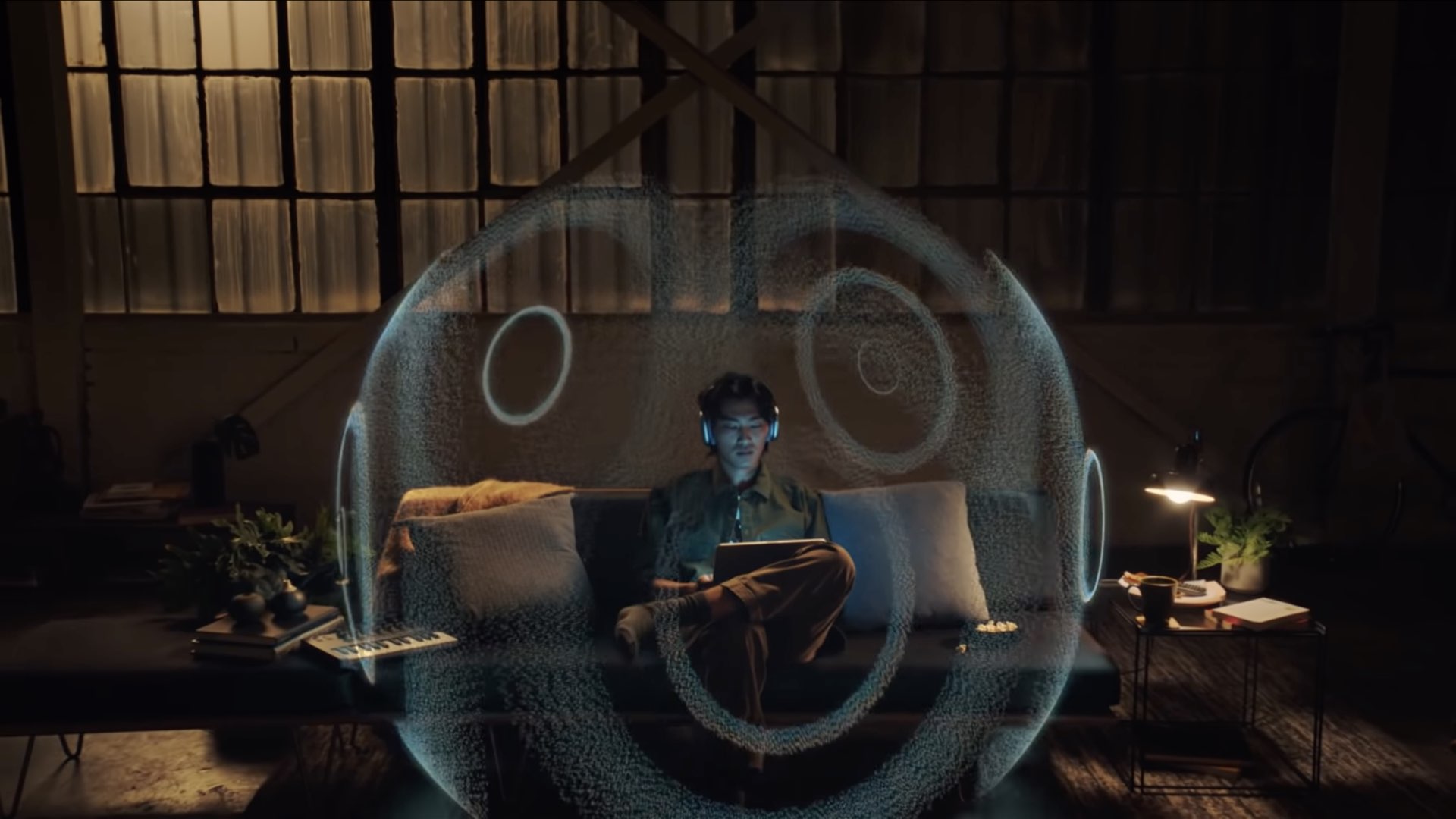
Spatial audio is great, but it only works if the source material is multi-channel audio. Thankfully, Apple’s Spatialize Stereo feature can place any stereo audio mix in a virtual spatial audio environment around you. Follow along as we show you how to use spatialized stereo.
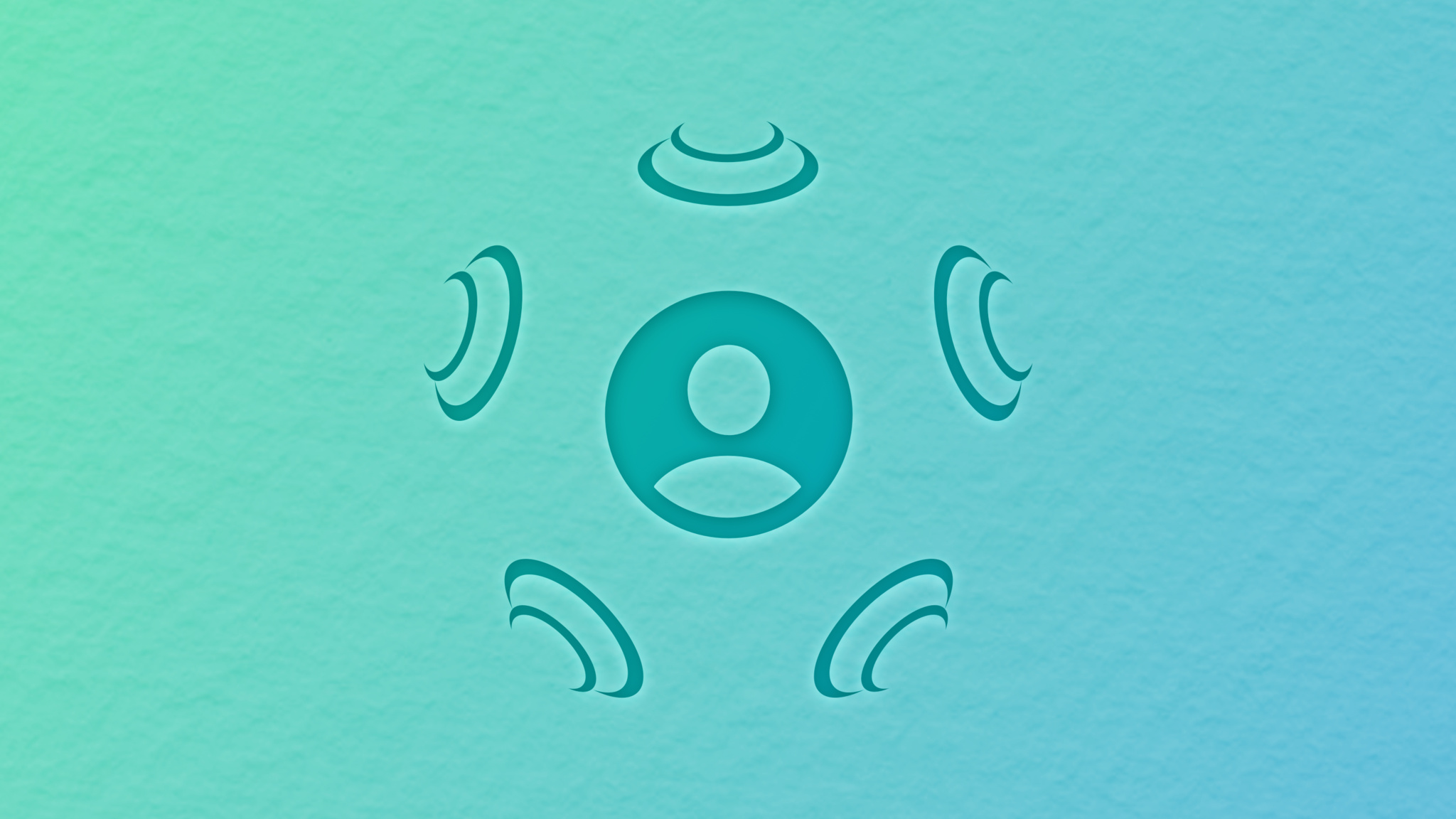
How to spatialize stereo for 3D-like sound on Apple devices
You can toggle the Spatialize Stereo feature on iPhone and iPad with iOS 15, and your Mac powered by Apple silicon and running the macOS 12 Monterey software or later. You will also need either the AirPods Pro earbuds or the AirPods Max headphones to use the feature.
How to toggle the Spatialize Stereo option on iPhone and iPad
To spatialize stereo content for a richer soundscape on your iPhone or iPad, you must press and hold the volume control in iOS Control Center to reveal a hidden toggle.
- Put on your AirPods Pro or AirPods Max.
- Play some stereo or mono content in a supported app, like Music.
- Access the iOS Control Center overlay on your iPhone or iPad.
- Touch and hold the volume slider until options appear.
- Touch the “Spatialize Stereo” toggle to turn the feature on or off.
Now you can enjoy simulated 3D soundscape on your AirPods with head-tracking support.
While the Spatialize Stereo feature enhances stereo sound for almost any app that produces it, including videos in the Photos app or songs on Spotify, native apps which don’t use Apple’s standard media player such as YouTube are unsupported (YouTube.com works though).
The Spatialize Stereo option is supported across iOS 15, iPadOS 15 and macOS 12 Monterey.
How to toggle the Spatialize Stereo option on Mac
To use the option to spatialize stereo audio for a 3D-like sound experience, press and hold the volume control in Control Center to reveal a hidden toggle labeled “Spatialize Stereo”.
- Put on your AirPods Pro or AirPods Max.
- Play some stereo or mono audio in an app on your device, like Music.
- Invoke the macOS Control Center overlay on your Mac.
- Click the “Sound” pane in the Control Center overlay.
- You can now toggle “Spatialize Stereo” to turn the feature on or off.
The Spatialize Stereo option on the Mac requires macOS 12 Monterey or later.
How Apple’s Spatialize Stereo feature works
Apple’s Spatialize Stereo feature was specifically designed to enhance standard stereo or mono sound. It’s especially convenient for TV shows and movies where using this feature creates a more realistic experience by centering dialog and other spoken content.
Available with the iOS 15, iPadOS 15 and macOS 12 Monterey updates, spatialize stereo is basically a computational audio technique that simulates three-dimensional sound.
It was specifically designed to enhance the stereo sound but isn’t perfect and can be a hit and miss at times, just like its spatial audio counterpart. That said, spatialized stereo should clearly sound better to your ear than the L/R separation provided by the original stereo content.
System requirements for spatialized stereo
This feature requires an iPhone or iPod touch with iOS 15 or later, an iPad with the iPadOS 15 update or later installed or a Mac with macOS 12 Monterey update or newer. Currently unavailable on the Apple TV, this feature also requires a pair of the AirPods Pro or AirPods Max.
The Spatialize Stereo feature enriches stereo sound in many but not all apps. For instance, it works like a charm on your shot-on-iPhone videos in the Photos app. Songs on Spotify are also supported. As a rule of thumb, spatialize stereo should be available for all native apps that use Apple’s standard media player.
Google’s YouTube app uses its own media player so the Spatialize Stereo option does nothing for YouTube clips. But if you visit the YouTube.com website in Safari, you’ll be able to enjoy spatialized stereo many web videos are compatible with Apple’s standard media player.
OK, spatializes stereo is great. So what’s spatial audio then?
It’s easy to mix spatial audio and spatialized stereo.
Spatial audio, also a computation audio technique, does a pretty decent job of taking multi-channel audio like Dolby Atmos and creating a multidimensional sound experience.
By applying certain audio effects, spatial audio creates a faux surround sound experience that makes you feel like you’re inside of the action as if the sound is coming from all around you. You get a clearer separation between the voices, music and background sound effects.
The best part is, you don’t have to own a multi-speaker Dolby 5.1 or 7.1 setup with a dedicated AV receiver and other Hi-Fi equipment to enjoy spatial audio. All you need is a pair of standard headphones like your AirPods or Beats along with spatial audio turned on Settings.
You can even enjoy spatial audio through the built-in speakers on your iPhone or iPad.
To perform its magic, however, Apple’s spatial audio algorithm requires source material to be encoded in one of the multi-channel audio standards, like Dolby 5.1 and Dolby Atmos, as explained in a support document found on the Apple website.
Source link: https://www.idownloadblog.com/2021/06/22/apple-spatialize-stereo-tutorial/



Leave a Reply