How to set up parental controls on Kindle Paperwhite
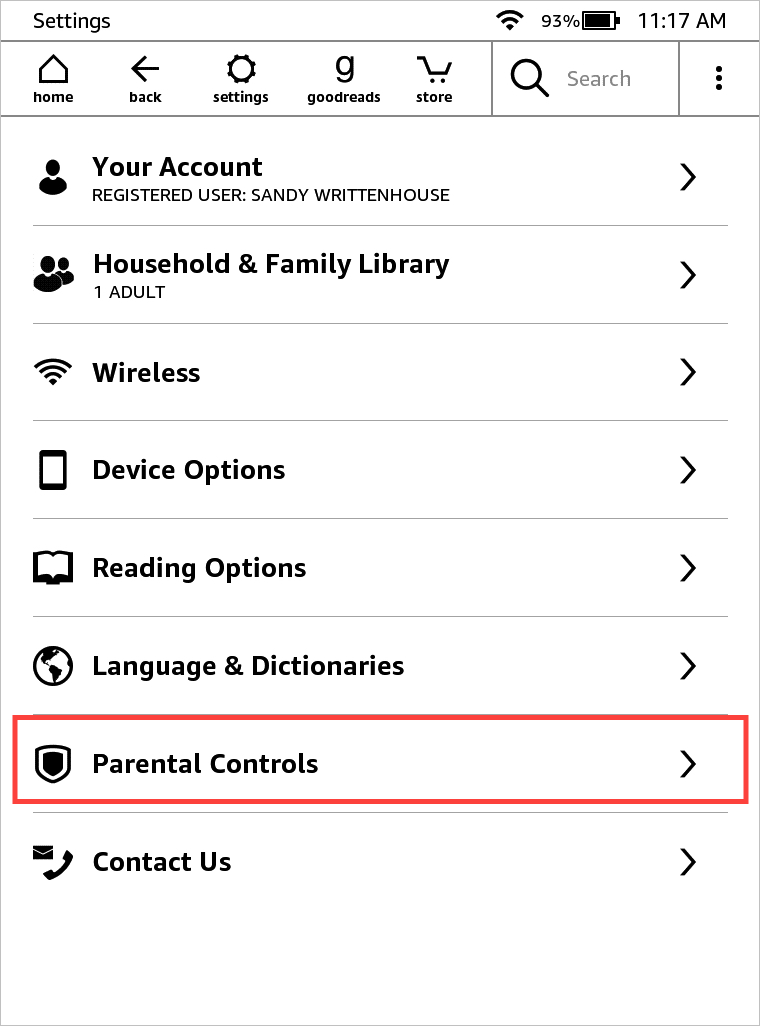
If you purchase a Kindle Paperwhite for your child to enjoy reading books, you may want to make a few adjustments. Depending on your child’s age, you can enable parental controls with a password. Then, allow or disallow specific settings, create Kindle FreeTime, choose books for them to read, and more.
Here’s how to set up the parental controls on your Kindle Paperwhite.
Set up parental controls
To navigate to the Parental Controls section, tap the Menu icon on the top right of the Home screen. Select Settings and then Parental Controls.
Create a password
Create your parental control password and it’s strongly suggested you use a hint. Your password cannot be retrieved if you forget it. You also cannot currently remove this password, only change it. If you must remove it, you’ll need to reset the Kindle.
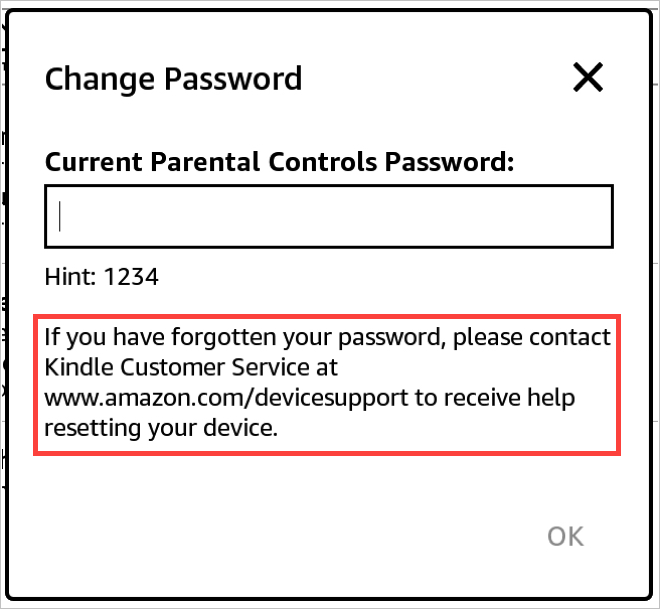
Be sure to check the Amazon Help section for updates to this process.
Amazon FreeTime
With Amazon FreeTime, you can set up multiple child profiles, add books specifically for your child, set goals, and track your child’s reading progress.
1) Tap Amazon FreeTime and then Get Started.
2) Enter the Parental Controls password.
3) Create a profile for your child.
4) Add books you’d like them to read.
5) Set a reading goal to encourage their love of reading.
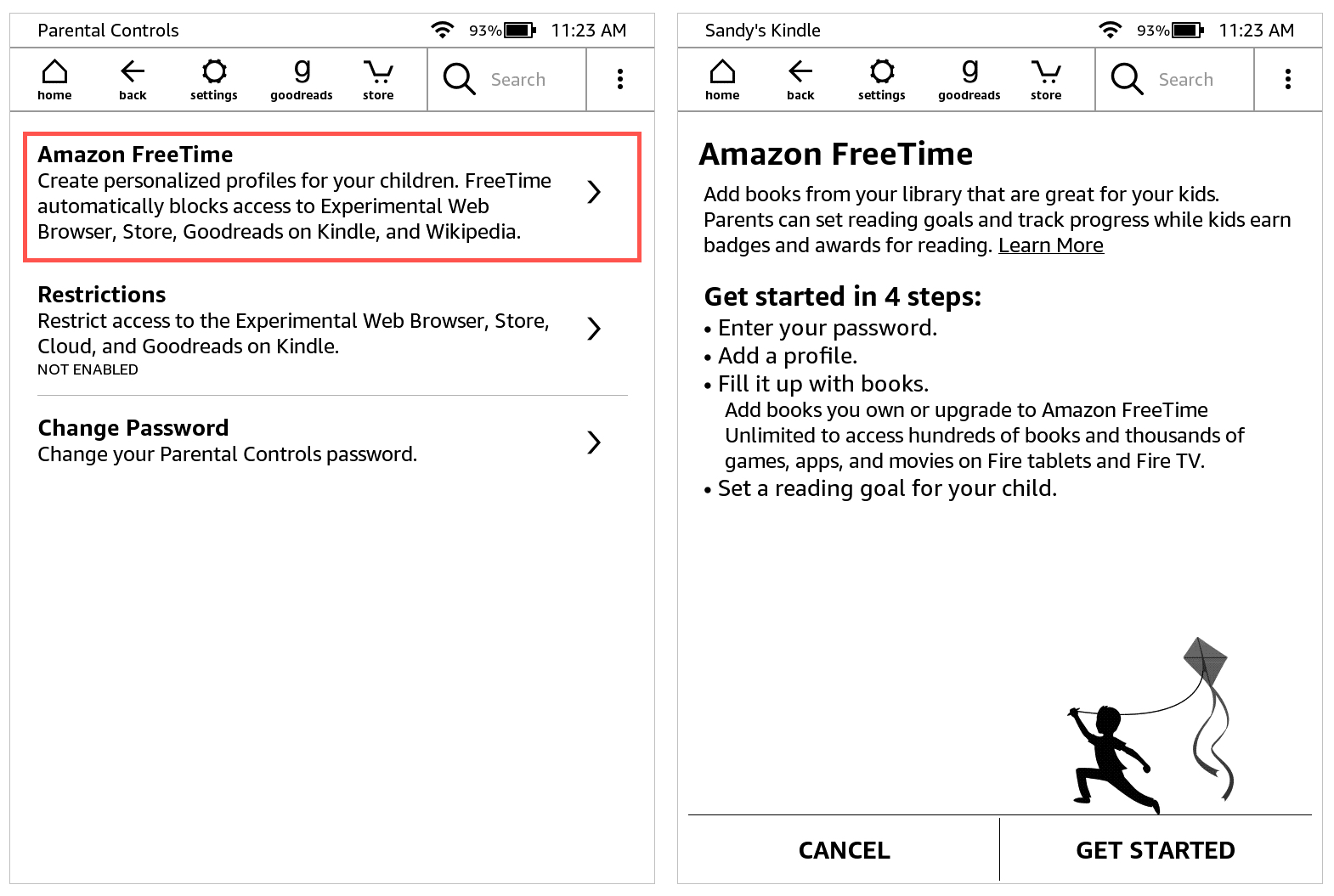
Configure restrictions
You can decide which items your child has access to with Restrictions. Tap that option from the Parental Controls screen and then use the toggles for Web Browser, Store, Cloud, and Goodreads. Hit OK when you finish.
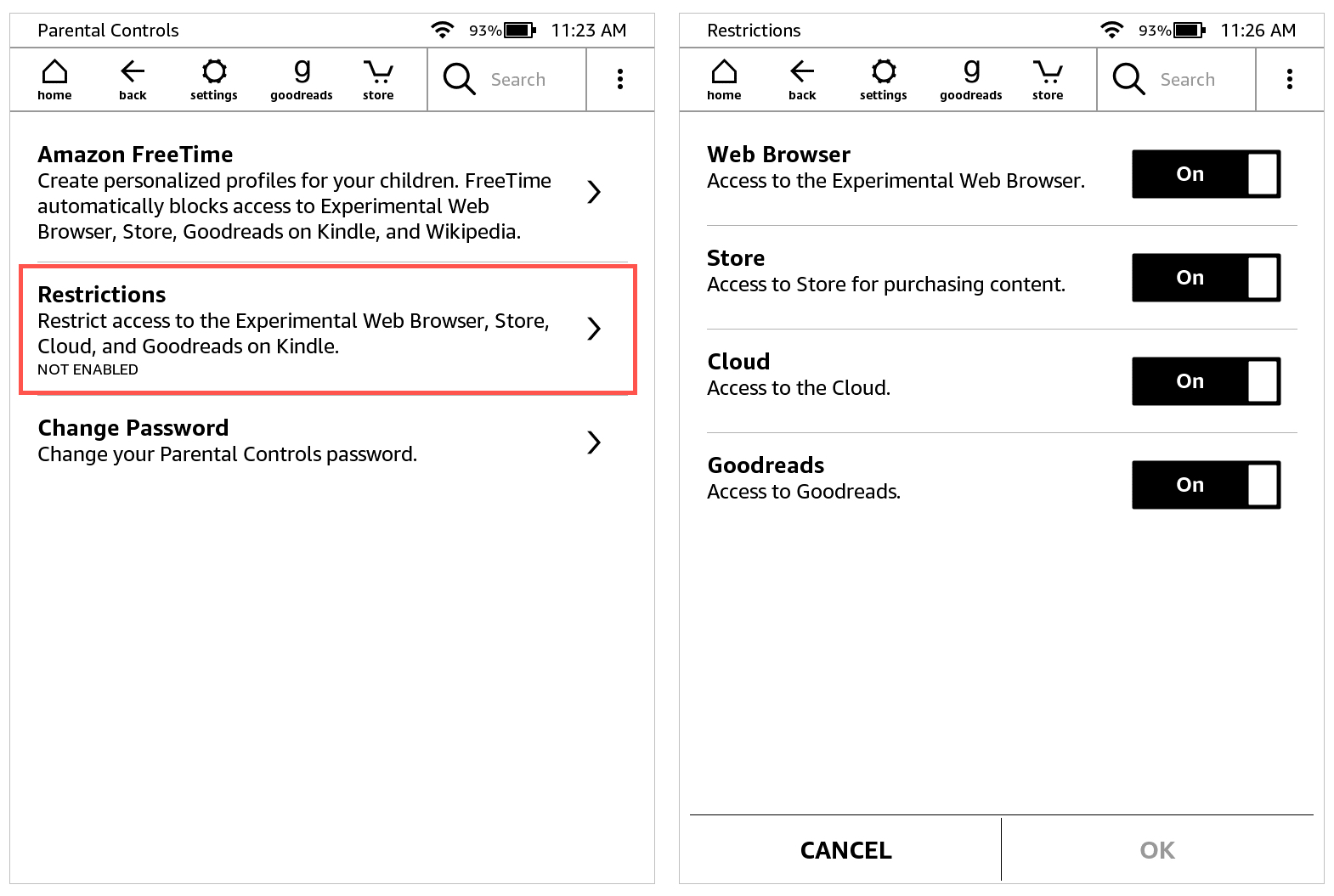
Wrapping it up
With Parental Controls on Kindle Paperwhite, you can make sure your child only accesses books you provide. Plus the Amazon FreeTime feature is helpful for motivating your little one to read and reach goals.
What tips do you have for other parents who are setting up a Kindle Paperwhite for their child?
Source link: https://www.idownloadblog.com/2021/04/13/set-up-parental-controls-kindle-paperwhite/



Leave a Reply