How to check your Apple device warranty with a special App Clip
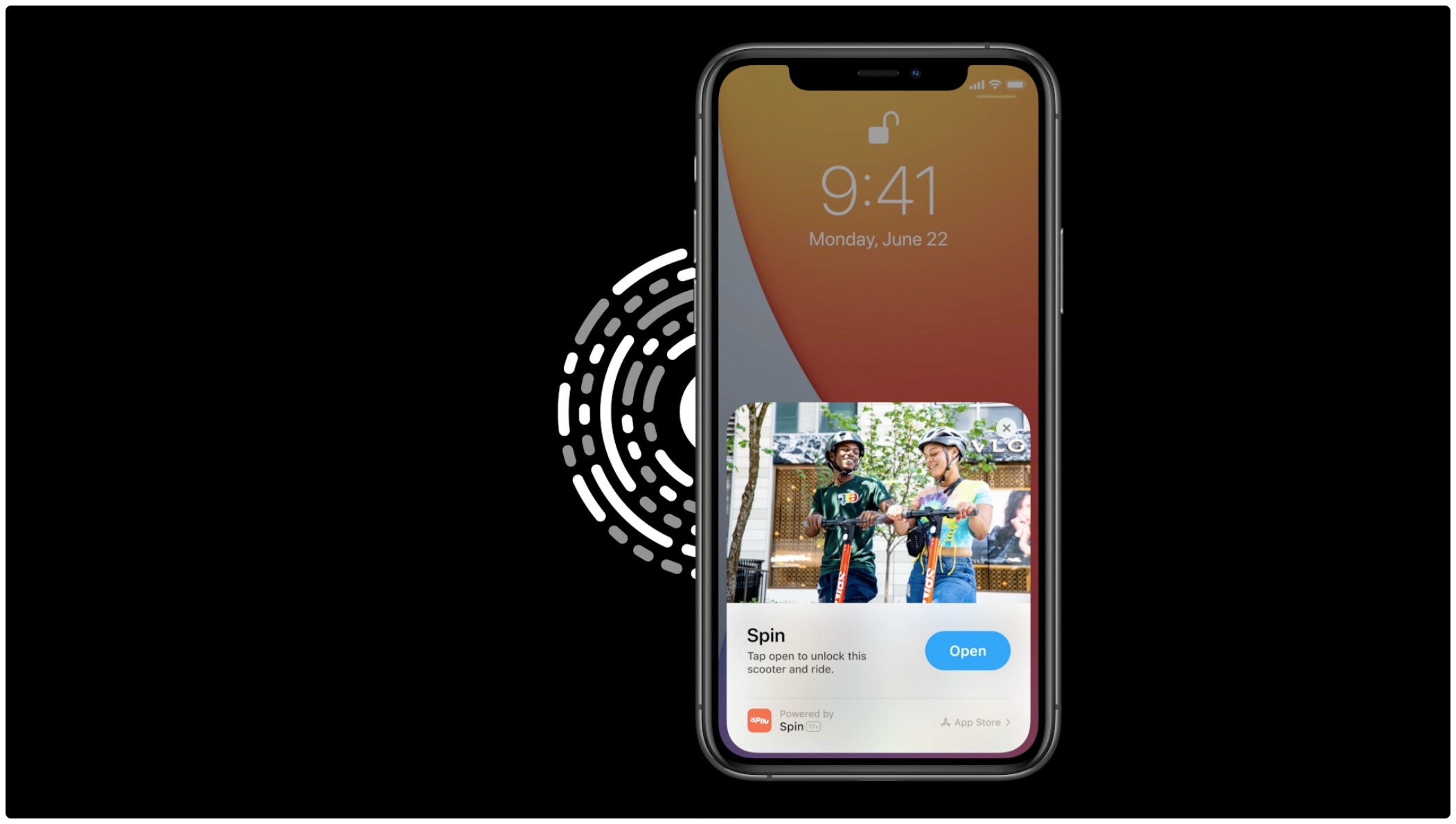
Apple provides several ways of viewing coverage status and AppleCare+ eligibility for your iPhone, iPad, Mac and other devices, including the dedicated Apple Support app and warranty check webpage. If you don’t have the full Support app installed on your device, Apple lets you check the warranty status and AppleCare+ coverage of all your devices with a special App Clip.
Tell me about App Clips
An App Clip is a small part of the full app that’s so lightweight that it opens practically in an instant. Introduced in iOS and iPadOS 14, App Clips gives users a simple way to perform a quick transaction like ordering take-out from a restaurant or renting a scooter without downloading the full app from the App Store.
This is similar to Android’s Instant Apps and App Slices features.
For developers, App Clips provide new ways to reach customers. Once inside the App Clip, the user can easily install the full app with a single tap.
And with an Apple Support App Clip, you get an easy way to see if your Apple device is under warranty or covered by AppleCare+ without downloading the full Apple Support app. Here’s how to use check the warranty of your Apple devices with the Apple Support App Clip.
How to check your Apple devices warranty with the Apple Support App Clip
To use this App Clip, you simply open Apple’s warranty check webpage on your iPhone, iPad or iPod touch, then touch the banner at the top of the page to launch the App Clip experience.
- Visit checkcoverage.apple.com in Safari on your iPhone, iPad or iPod touch.
- Tap the blue “Open” button in the banner at the top of the page (pull down to reveal it).
- Now touch “Open” at the bottom of the Apple Support App Clip.
- Choose “Continue” on the “Your Coverage Information” screen.
- Choose a device from the list to view its coverage status.
You can also view the coverage status along with AppleCare+ eligibility for a specific device serial number by choosing the option “Enter Serial Number”.
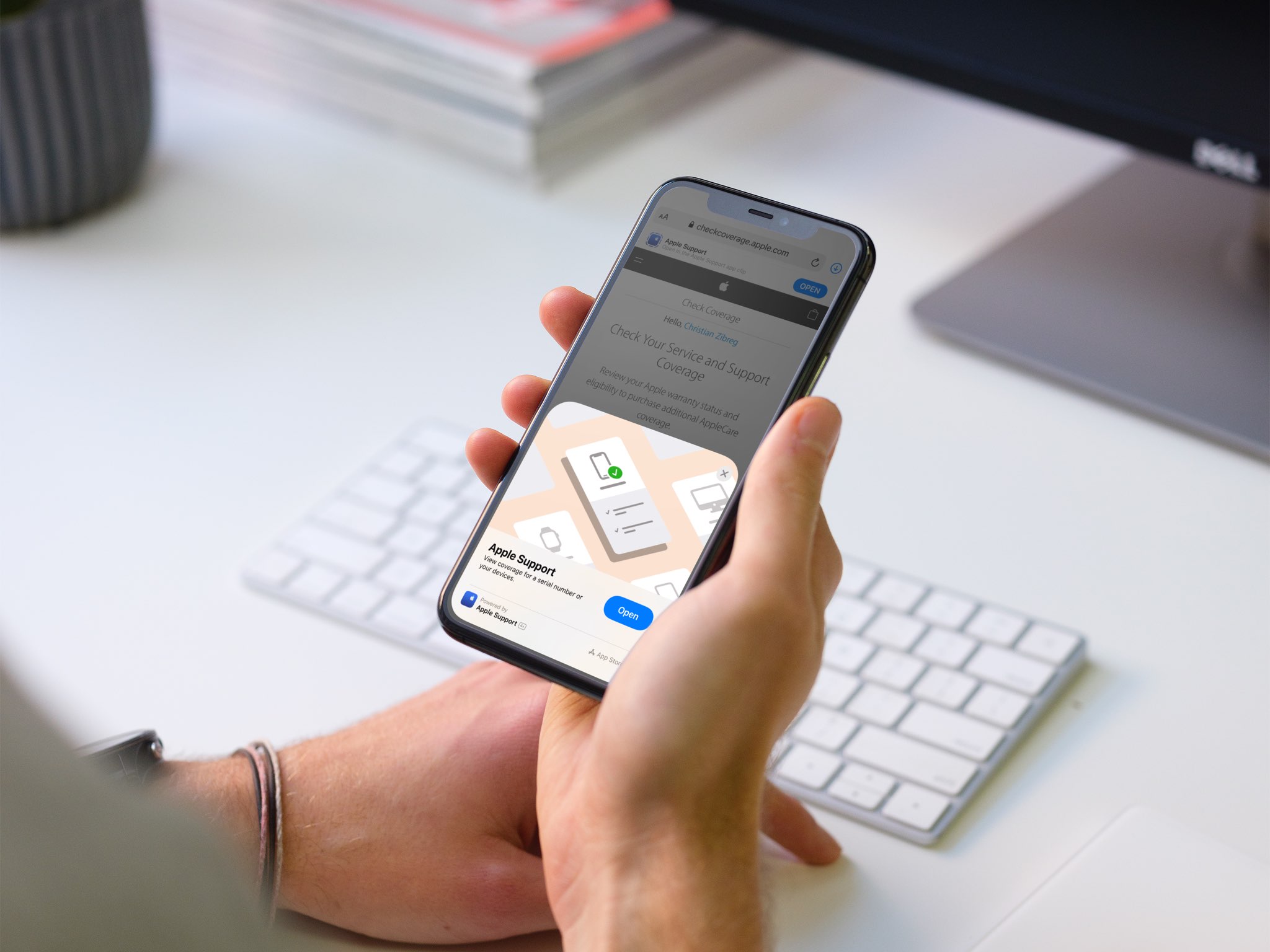
Apple says tapping “Continue” in the App Clip will use your Apple ID information and certain device identifiers, including serial number, not only to authenticate you but also provides the coverage status and eligibility of any devices that are associated with that Apple ID account.
Other ways to check the warranty status of Apple devices
Aside from the aforementioned App Clip method, you have other ways to check the warranty and AppleCare+ status of your iPhone, iPad, Apple Watch, Mac and other devices.
- Apple Support app: Download the full Apple Support app using this App Store link. After launching the app, log in using your Apple ID credentials and then go to the Account tab to select the option labeled “Check Coverage.”
- Warranty check webpage: This method requires you to find your device’s serial numbers. With that done, simply visit Apple’s warranty check page, enter the serial number/IMEI along with the captcha code., then hit “Continue.”
- iOS Settings: To check the warranty status of your iPhone, iPad and iPod touch directly on the device itself, go to Settings → General → About and touch a section labeled “Limited Warranty” or “AppleCare+” or some such.
And that’s all you need to know about checking the warranty status of your Apple devices.
Source link: https://www.idownloadblog.com/2021/04/06/check-warranty-app-clip-tutorial/



Leave a Reply