How to change line and character spacing in Pages
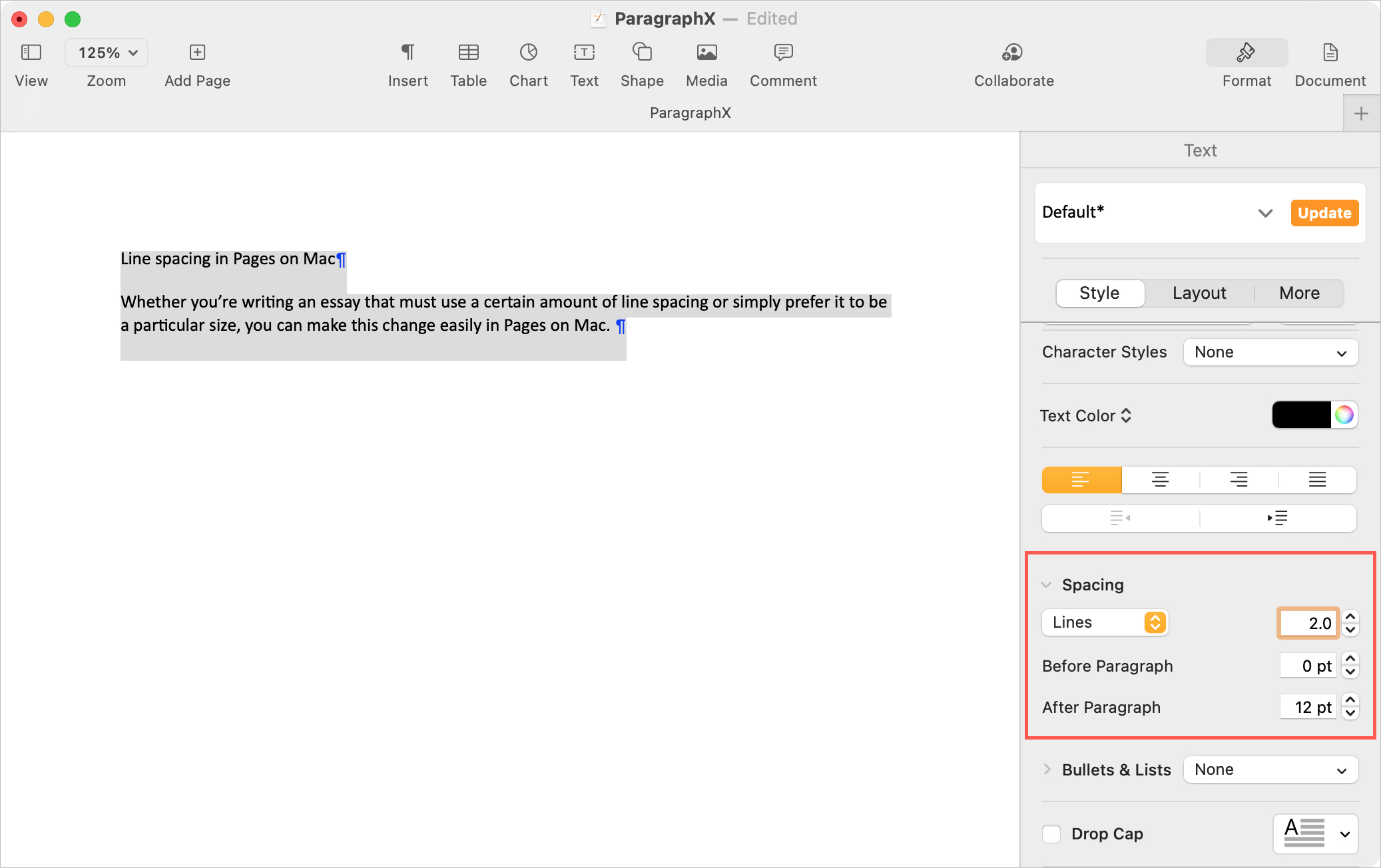
Making your Pages documents more pleasing to the eye can also makes them easier to read. One way to do this is to adjust the line spacing. And for some, using specific spacing is required, like double-spacing.
In addition, the spacing you use between your characters can come into play if you’re using certain font styles. You don’t want the characters to be squished together or even too far apart, both of which can make your document hard to follow.
Since these settings work together to make your Pages documents more legible, we’ll show you how to adjust both line and character spacing in Pages on Mac, iPhone, and iPad.
Line spacing in Pages on Mac
Whether you’re writing an essay that must use a certain amount of line spacing or simply prefer it to be a particular size, you can make this change easily in Pages on Mac.
1) Open your document and click the Format button on the top right to display the sidebar.
2) If you already have text in your document that you want to adjust, select it. If not, you can simply make the change.
3) Make sure Style is selected near the top of the sidebar.
4) Scroll down to Spacing and expand the section if necessary.
5) Select Lines in the drop-down list and to the right, set the value. You can use the arrows to adjust it or type in an exact number.
6) Below that, you can adjust the spacing before and after paragraphs as well.
You’ll see the changes you make immediately. So if you need to adjust further, it’s simple.
Character spacing in Pages on Mac
If you want to change the character spacing instead or in addition to the line spacing, you’ll make this adjustment in the Style section of the sidebar as well. We have a full tutorial on adjusting the character spacing in Pages on Mac that you can check out, so we’ll briefly touch on it here.
Below Font near the top, click the Show Advanced Options button (gear icon). Next to Character Spacing, enter a positive or negative number for the percentage of increase or decrease in the spacing. You can also use the arrows to move the percentage up or down.
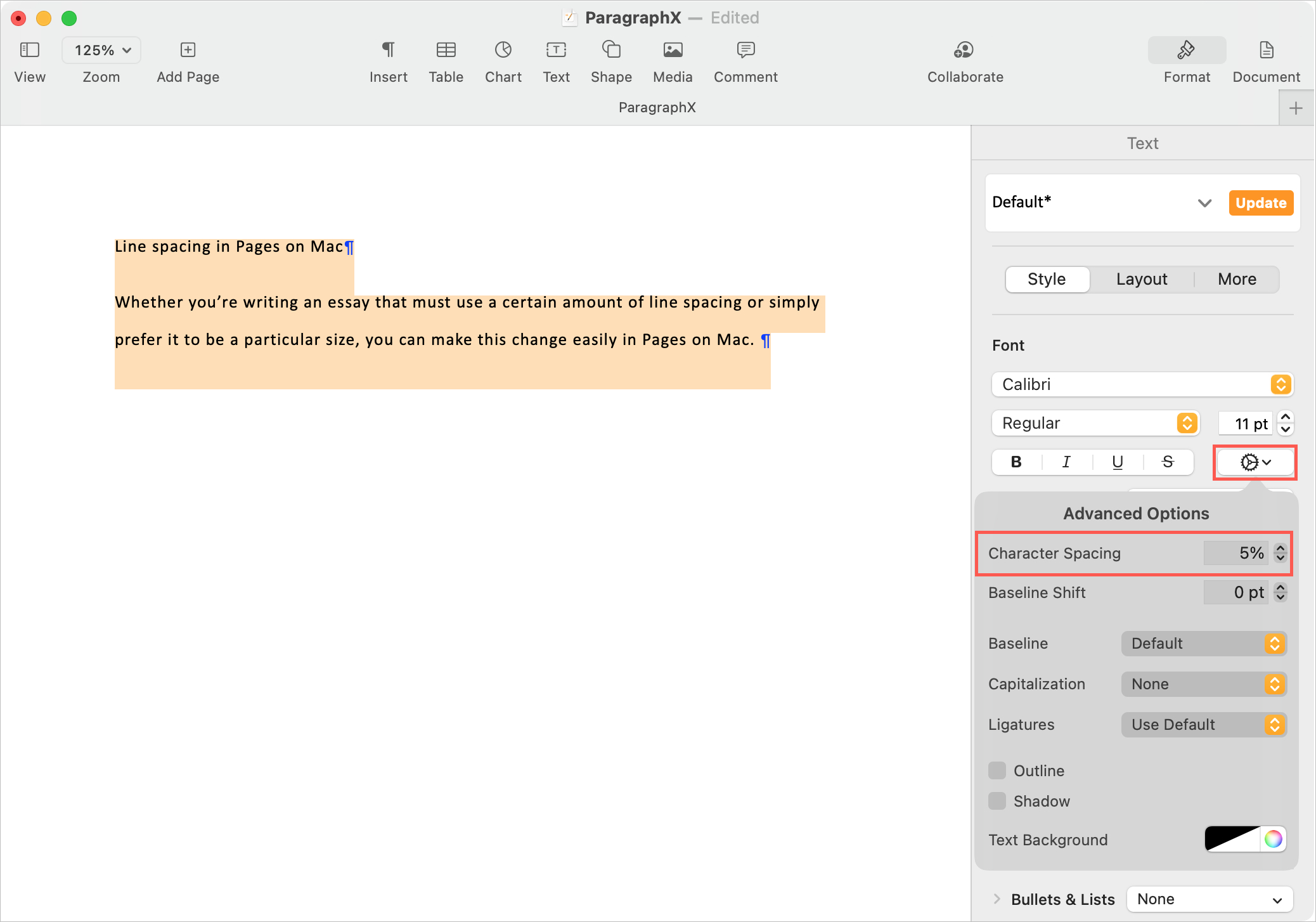
If you like, you can choose an option for Ligatures here. Ligatures provide “a decorative joining of two characters to form a single typographic character”. Since ligatures only apply to certain font styles, like script, you may want to experiment with this setting for the style you’re using.
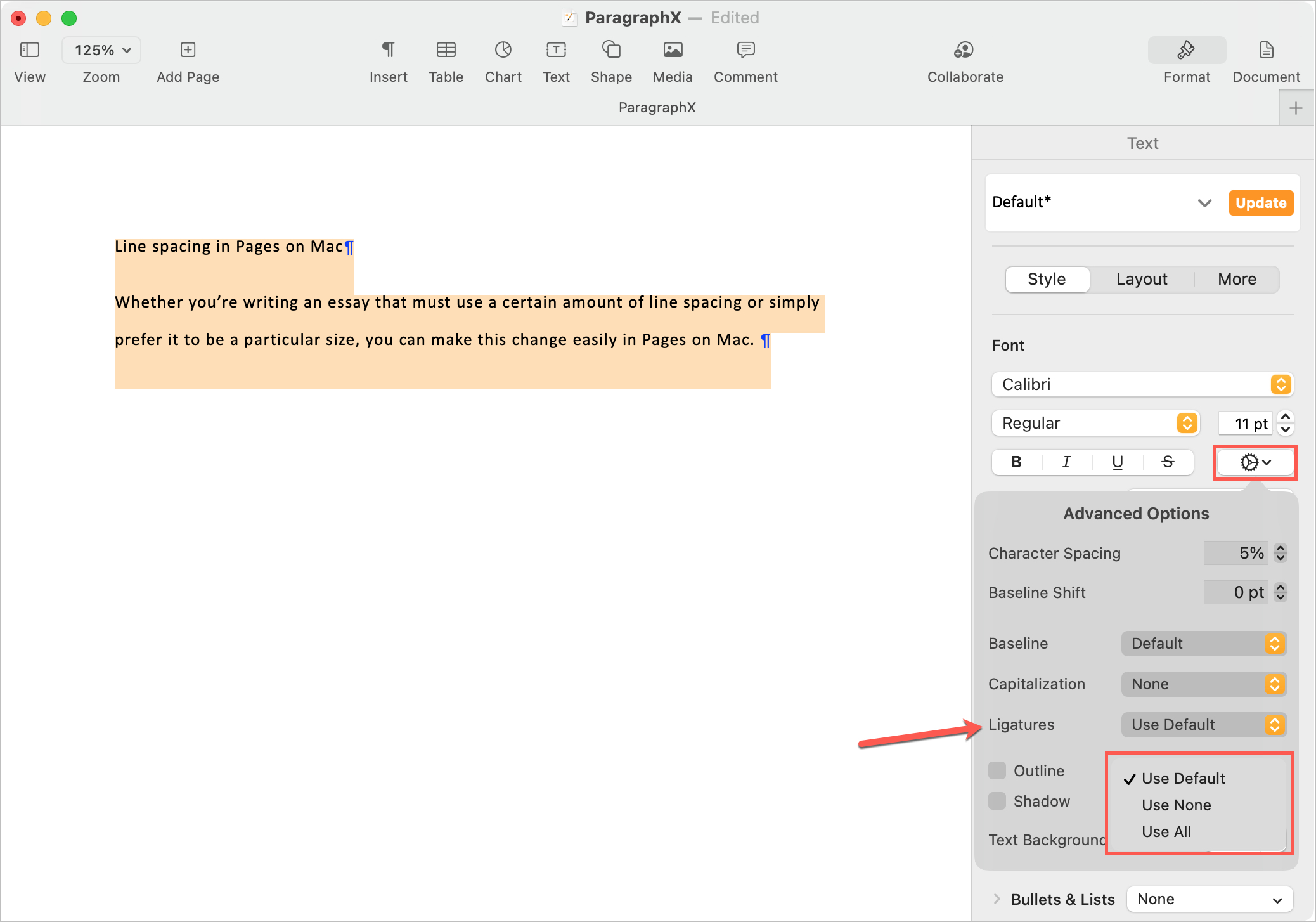
Set Ligatures to Use Default, Use None, or Use All. Default with apply ligatures per the settings for the font style, None will apply none, and All will use all available ligatures for that font.
Line spacing in Pages on iPhone and iPad
Maybe you work in Pages on iPhone or iPad. If so, changing the line spacing for your document there takes only a few taps.
1) If you have text in your document, select it. Otherwise, tap a blank spot on your document.
2) Tap the Format icon (paintbrush) at the top.
3) Scroll down to and tap Line Spacing.
4) Use the plus and minus buttons to set the amount of spacing.
5) Optionally, do the same for Paragraph Spacing.
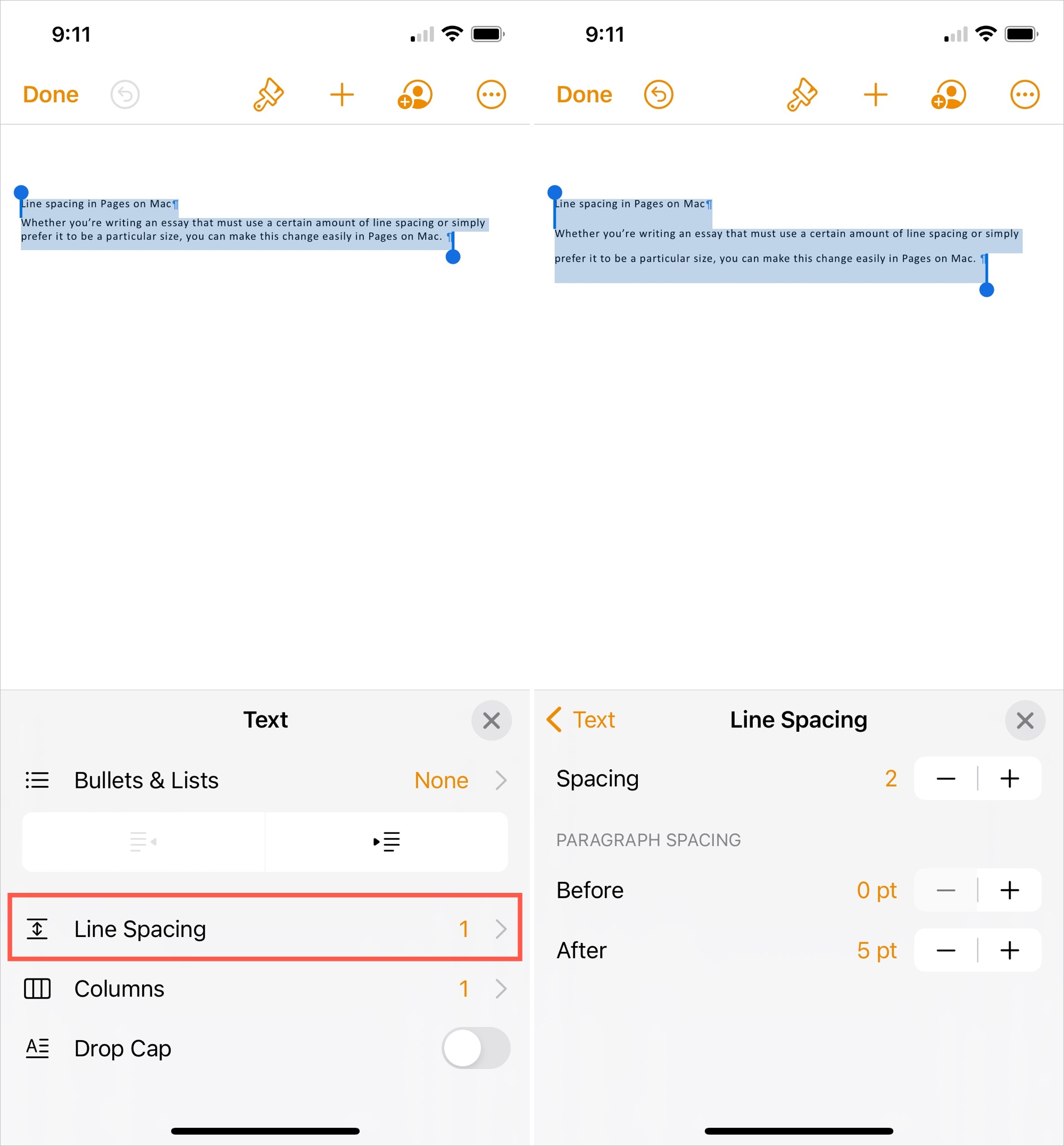
You can see the changes to your document instantly. So if you want to adjust the line spacing further, just keep that pop-up open and make your changes. Tap the X to close it when you finish.
Character spacing in Pages on iPhone and iPad
For some reason, there isn’t a Character Spacing option in Pages on iPhone and iPad at this time. So the only option you have is to use Ligatures. Ligatures on iOS work the same way as on macOS where you can pick Default, None, or All.
1) Select the text and tap the Format icon at the top.
2) Below Font, tap the three dots which is to the right of the font format options.
3) Scroll down to Ligatures and make your selection.
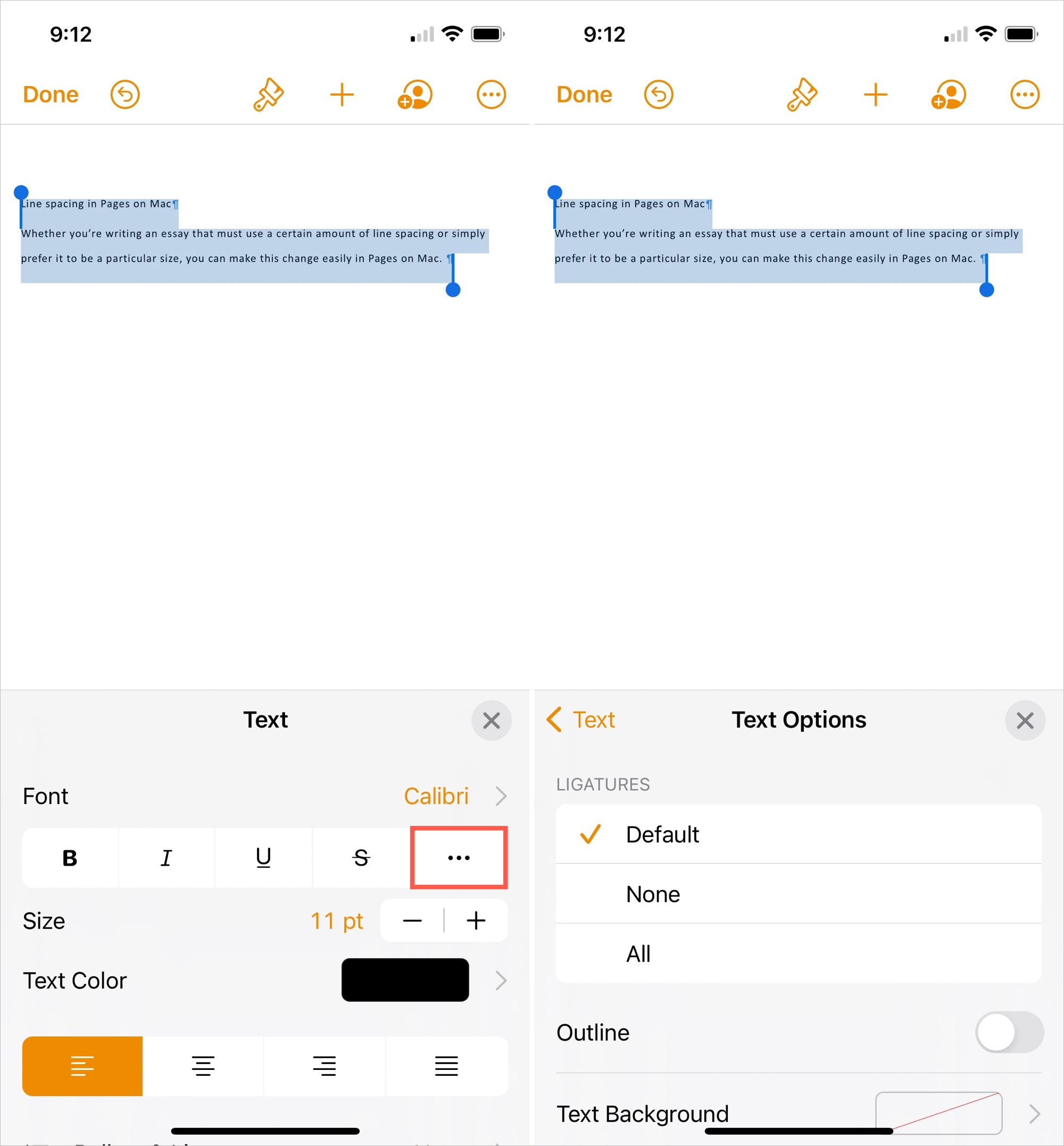
Hopefully Apple will update Pages on iPhone and iPad at some point to offer a Character Spacing setting like on Mac.
Wrapping it up
Adjusting line or character spacing in your Pages document can make a big difference in how easily your audience can read it. So keep these settings in mind for your next paper, proposal, or report in Pages.
For more, take a look at how to format lists in Pages or change the document background color.
Do you have tips for formatting documents in Pages that you’d like to share? You can comment below or ping us on Twitter!
Source link: https://www.idownloadblog.com/2021/03/11/change-line-character-spacing-in-pages/



Leave a Reply