How to enable reader view in Chrome on Mac
Safari and Firefox both offer a reader view by default. So if you want to read a webpage without all the extra banners, ads, navigation, and such, it’s just the click of a button. But for Chrome users, it’s not that easy.
Google offers a hidden flag you can use for reader mode in Chrome. While this is still considered an experimental feature as of this writing, it is still an option. As an alternative, you can install a Chrome extension for reader view. Here, we’ll show you both methods so you can enable reader mode in Chrome on your Mac.
Reader mode in Chrome
Enable the Reader Mode flag in Chrome
If you’ve never perused the list of experimental features for Chrome, you can access them easily. Simply enter chrome://flags/ into the address bar in Chrome. Heed the warning at the very top that you’re viewing experimental features that may affect your data and security when using Chrome.
If you’d like to proceed and try out the Reader Mode feature, you can search for it at the top or use the direct address chrome://flags/#enable-reader-mode.
When you see the feature, use the drop-down list to choose how to enable it.
If you select Enabled Available in Settings, you can turn the feature off and on when you wish.
![]()
No matter which option you pick, the change will apply when you restart Chrome. You’ll also see an option at the bottom to Relaunch immediately.
Use Reader Mode in Chrome
When you land on a page where you want to use the feature, click the Reader Mode icon on the right side of the address bar. You’ll see the page transform to a nice, easy to read version.

You can also adjust the font style and size along with the background. Click the A on the top right of the page to open the Reader View settings.
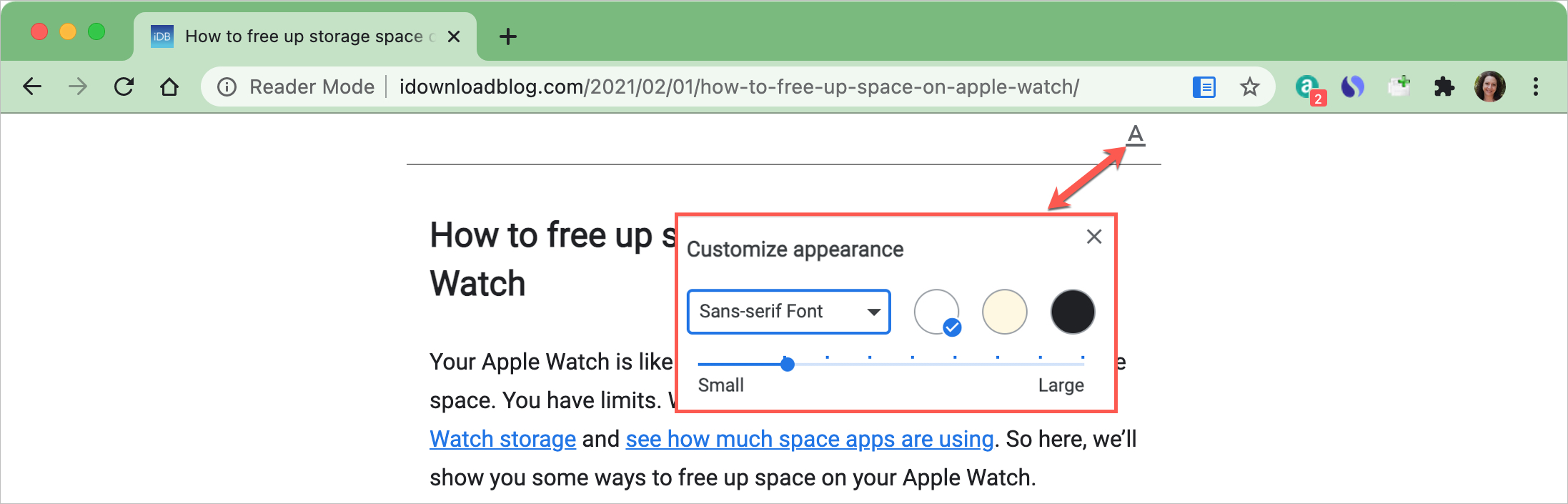
To exit Reader Mode, just click the Reader Mode icon in the address bar. You’ll notice the icon is blue when you’re using the feature and it shows Reader Mode on the left side of the address bar.

If you don’t mind trying out an experimental feature for Google Chrome, then give Reader Mode a try. But if you prefer to play it safe or would like extra features, you can use a Chrome extension for reader view.
Chrome reader view extensions
If you search the Chrome Web Store, you’ll see plenty of options for reader view extensions. But we’ve listed a couple of good ones here you can check out.
Just Read
Just Read is a nifty reader mode extension for Chrome with useful features. Once you install the extension, click the button the toolbar to enable it on a webpage.
You’ll, of course, see a clutter-free version of the page. On the top right, you have additional options for the extension.
Click the Trash Can icon to enter deletion mode which lets you remove specific elements from the page. Or, click the Paintbrush icon to change the appearance. You can select a theme, font size, background color, and more. You can also print the page, or with the extension’s premium version, share it.
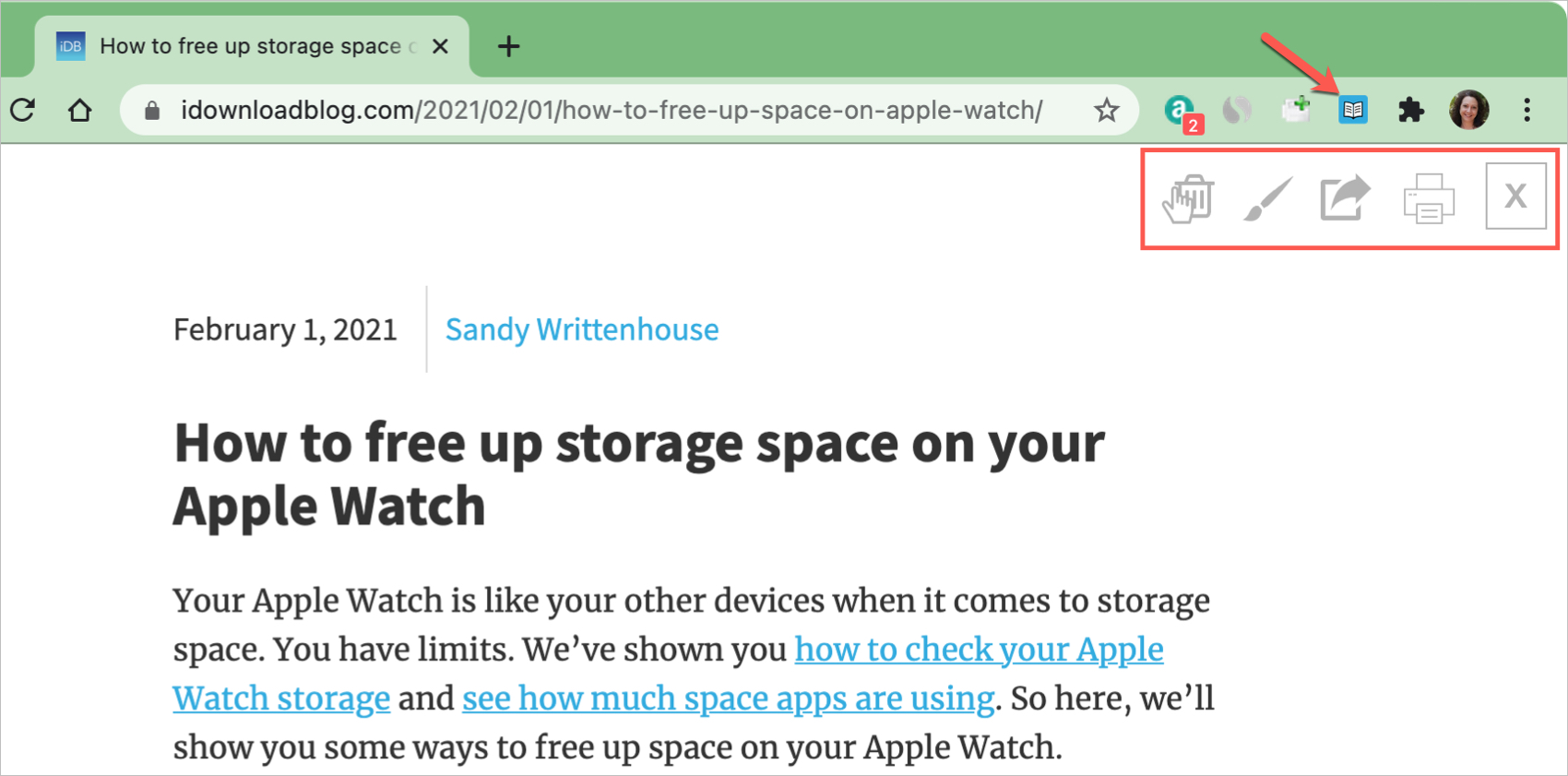
When you finish with Just Read, click the toolbar button to turn it off.
Reader View
Reader View is another great Chrome extension with features you’ll like. Install the extension and then click the button the toolbar to enable it.
After the page refreshes in reader view, you have a toolbar along the left side for various actions.
You can change the font style and size, page size and alignment, and background. Print, share the page via email, save it, and enter full-screen view. You can also annotate the page, hear it read aloud, and hide or show the images. Click the toolbar button to turn off Reader View when you finish.
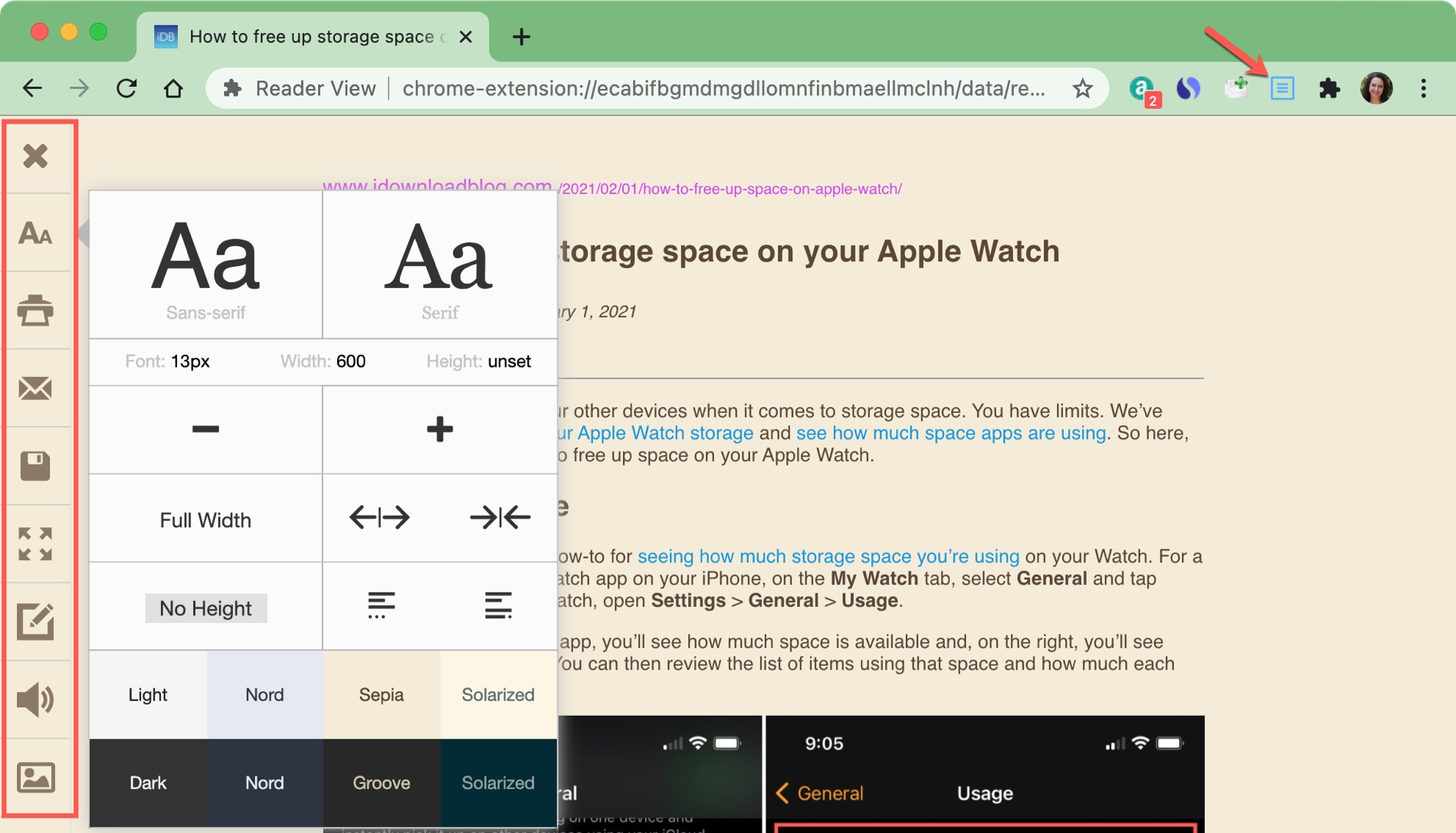
Reader View has a wonderful set of features, so it’s an excellent extension for reader mode in Chrome.
Wrapping it up
Until Google turns the experimental Reader Mode feature into a permanent one, you do have options for a reader view in Chrome. Whether you try out the hidden feature or opt for an extension, let us know!
For more, take a look at how to automatically invoke Safari’s Reader mode for specific websites.
Source link: https://www.idownloadblog.com/2021/02/02/enable-reader-mode-chrome-mac/



Leave a Reply