5 ways to use your Apple Pencil in the Books app on iPad
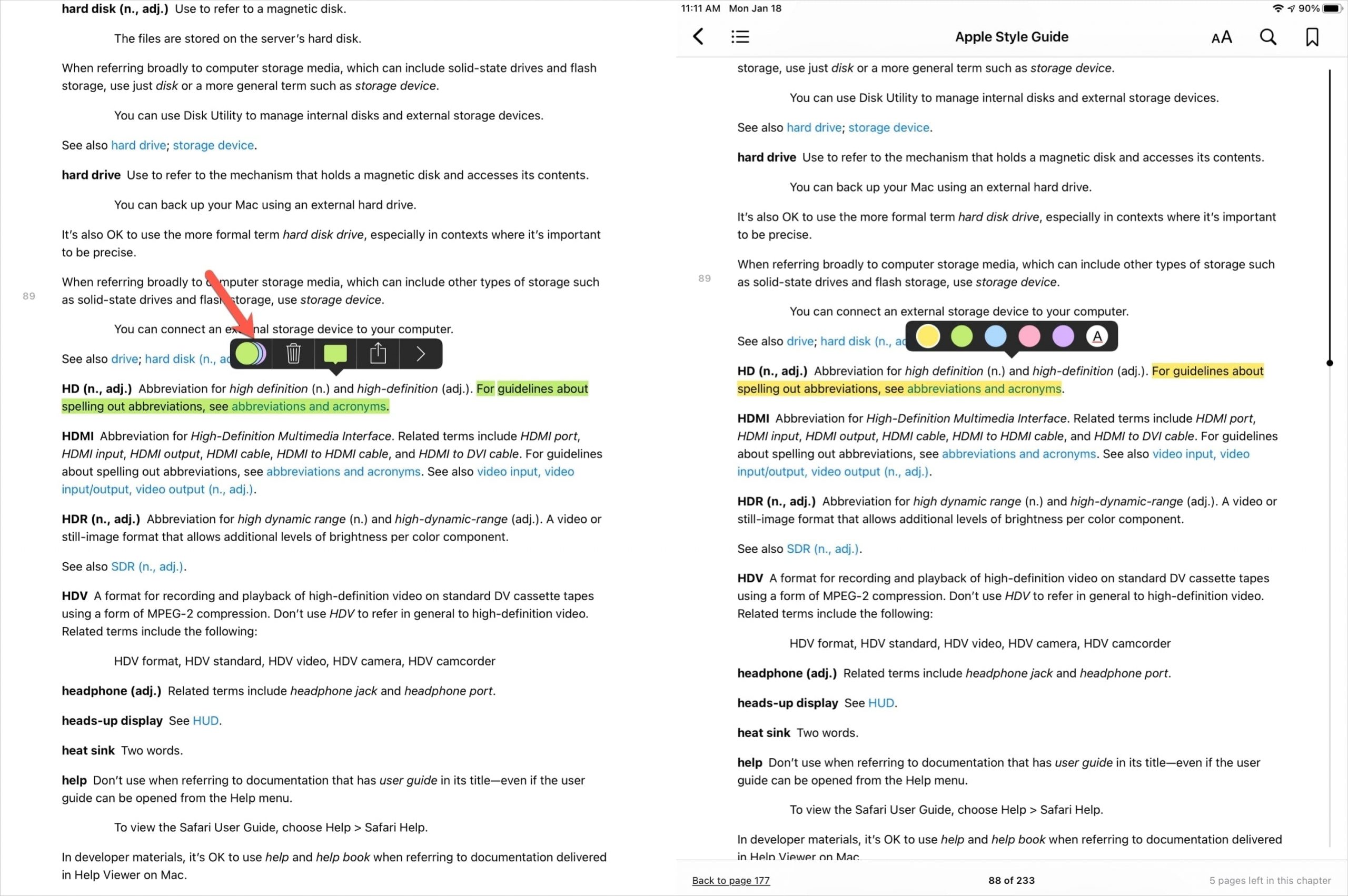
If you use the Books app on your iPad for reading manuals, textbooks, or PDFs, then you’ll be glad to know you can use your Apple Pencil with it. You can add highlights, include notes, search, and use lookup for books, and of course, annotate PDFs.
Here, we’ll show you the ways you can use Apple Pencil in the Books app on iPad.
Apple Pencil in Books
Most handy for books like manuals or textbooks, you can easily add highlights, jot down notes that turn to typed text, and use the shortcut menu to search or look up words and terms.
Add highlights
To highlight a single word, just tap the word with the with the tip of your Apple Pencil. For a phrase, sentence, or paragraph, drag through the text with your Pencil. You can also hold your Pencil on a word and use the handles to drag through the remaining text. The highlight is automatically added.
To change the highlight color or underline the text instead, tap the text you highlight and then tap the colored circles.
Include notes
Notes in Books come with highlights. So to include a note, you must first highlight some text using the instructions above.
Then, tap the highlight and select the Note icon. Jot your note directly in the small sticky that appears on the screen. The text you write will convert to typed text automatically.
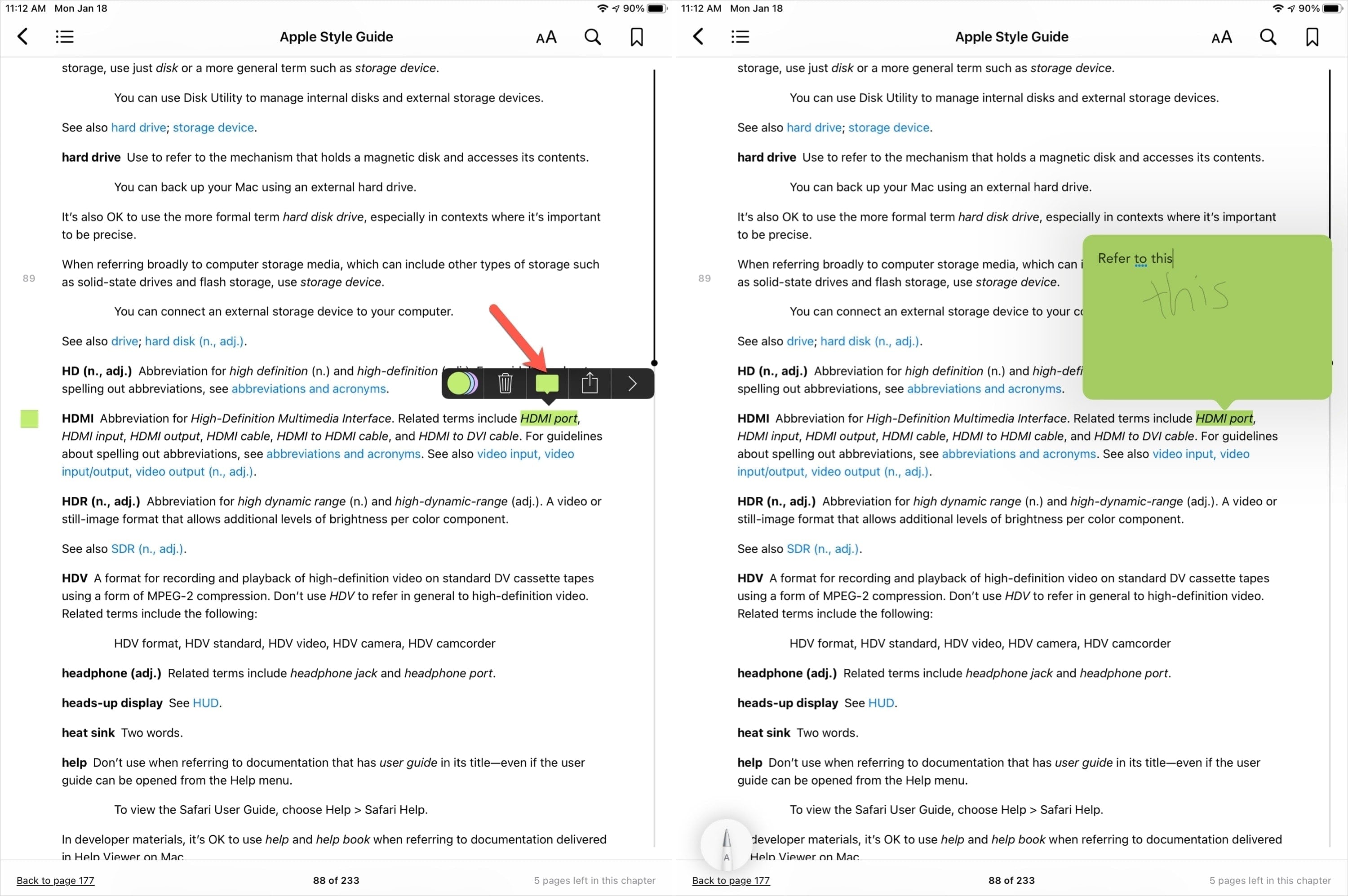
Remove highlights or notes
To delete a highlight or note you add, tap it, and select the trash can icon in the toolbar.
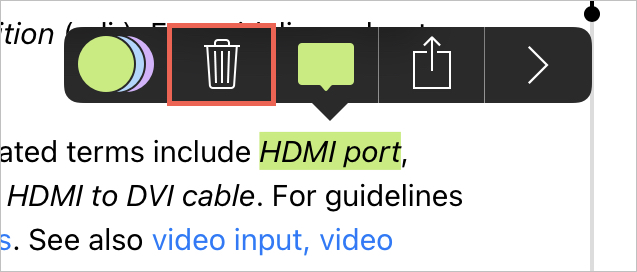
If you have a note attached to the highlight, you’ll be asked to confirm that you want to remove both.
You can also add a highlight or note, as well as use Look Up, Search, or Share by tapping a word to display the toolbar. Tap the arrow on the far right of the toolbar to view your options and make a selection.
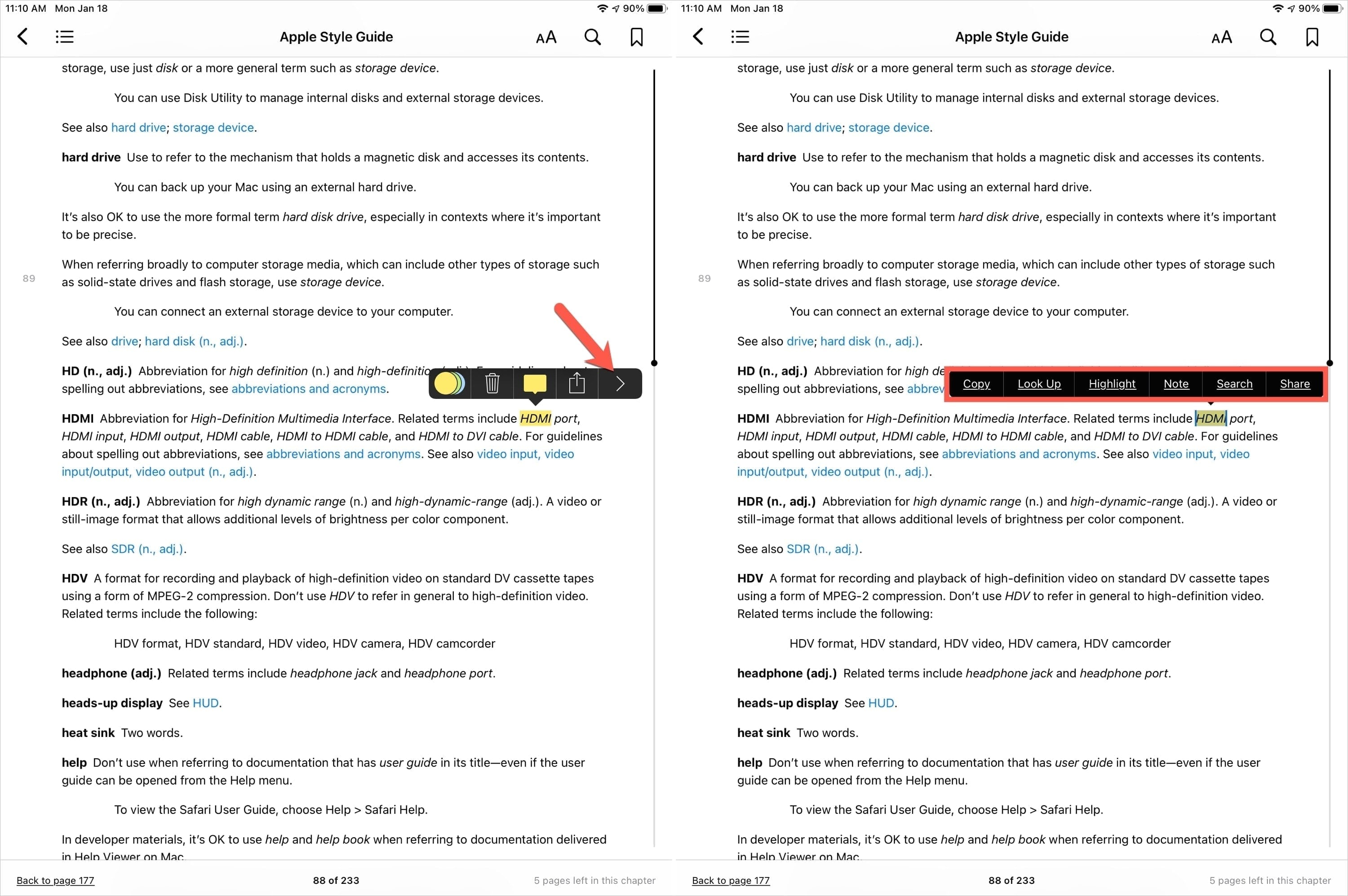
Annotate a PDF
You can annotate PDFs in books the same with your Apple Pencil as with your finger, if you’ve done so in the past.
Open the PDF, tap the screen to display the toolbar at the top, and tap the Markup icon. You can then use your Apple Pencil to draw, highlight, erase, or add shapes like a circle or arrow using the toolbar at the bottom.
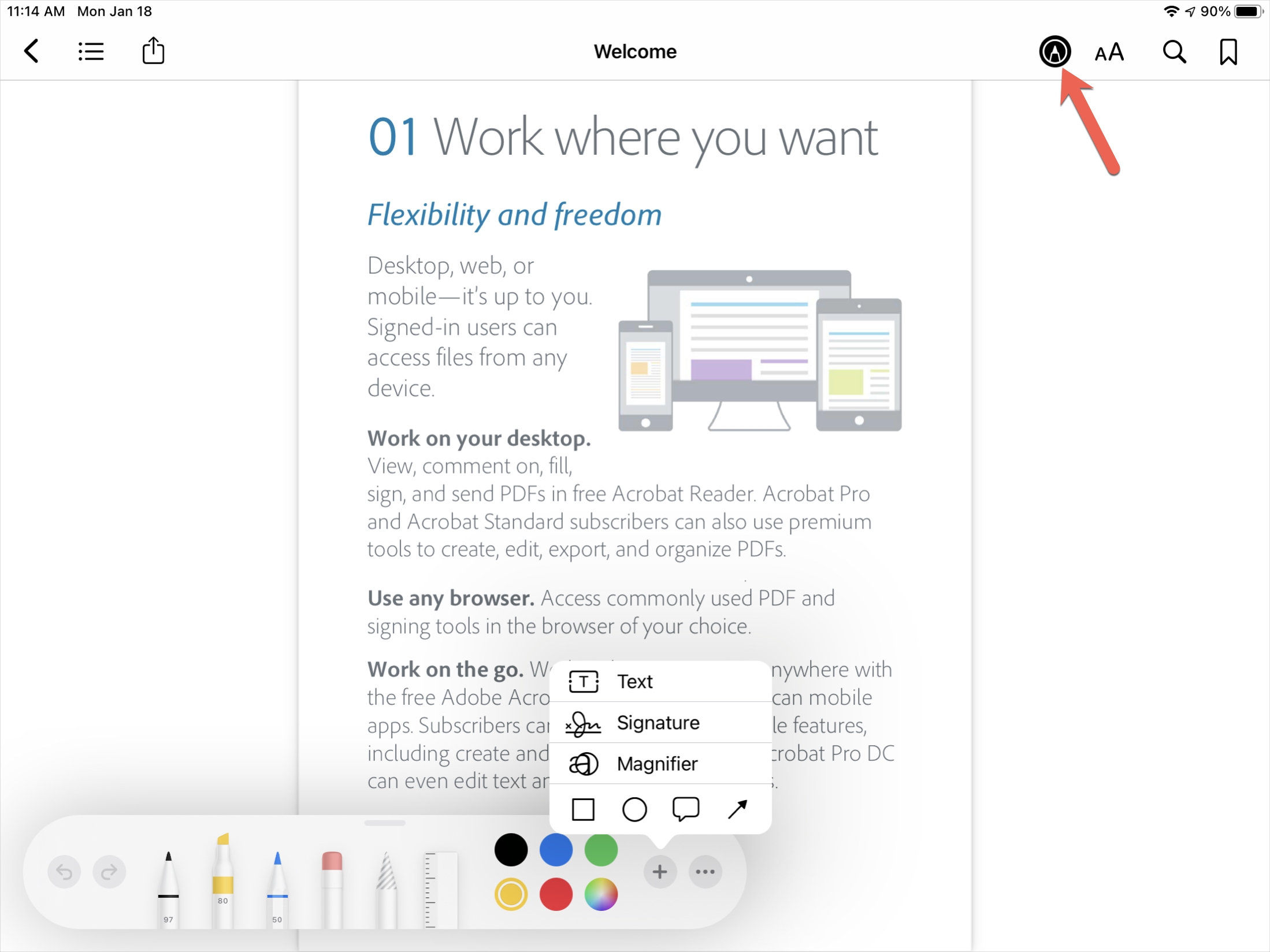
Wrapping it up
Along with using your Apple Pencil to navigate the books app and select items from the menus or toolbar, you can use it for highlights, notes, and other actions. Hopefully Apple will add the ability to annotate books like PDFs down the road.
What do you use your Apple Pencil for most on your iPad? Do you use it in the Notes app for converting handwriting to typed text? Or maybe you like to use it for filling out forms or search fields instead of typing? Let us know!
Source link: https://www.idownloadblog.com/2021/01/21/apple-pencil-books-app-ipad/



Leave a Reply