How to see the amount of iCloud storage each family member is using
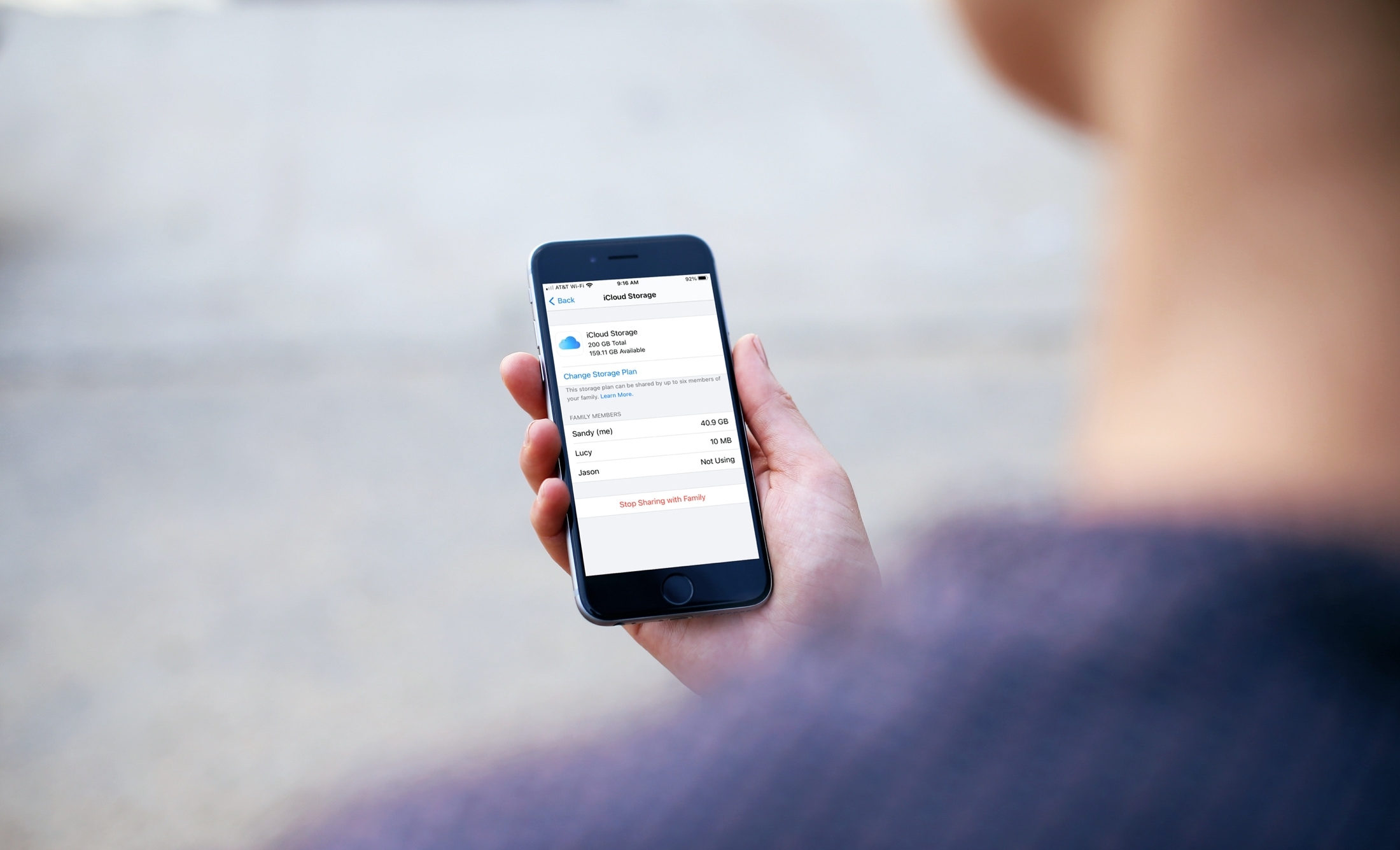
If you and your family are sharing iCloud storage, then it’s a good idea to check now and then to see how much is being used. For instance, you may have opted for the Apple One Family or Premier plan with shared storage among its other offerings.
Here, we’ll show you how to see the amount of iCloud storage everyone in your Family Sharing group is using. This way, if you’re getting close to the limit, you can make some changes or look into purchasing additional storage.
You have a few convenient places to check out your Family Sharing iCloud storage usage. So no matter which device you’re using at the time, you can easily see who’s using how much. Just make sure you’re logged in with the correct Apple ID for your Family Sharing group.
View iCloud shared storage on iPhone and iPad
On iPhone and iPad, you’ll go to your Settings but have two different places to get the information. So open Settings and select your Apple ID at the top.
If you want a detailed look at how your own storage is being used in addition to your family, perform the first set of steps. But if you’re only interested in your family members’ usage, use the second set.
For the first method:
1) Tap your Apple ID and choose iCloud. Here is where you can see how much space you’re using and what for.
2) Pick Manage Storage.
3) Select Family Usage.
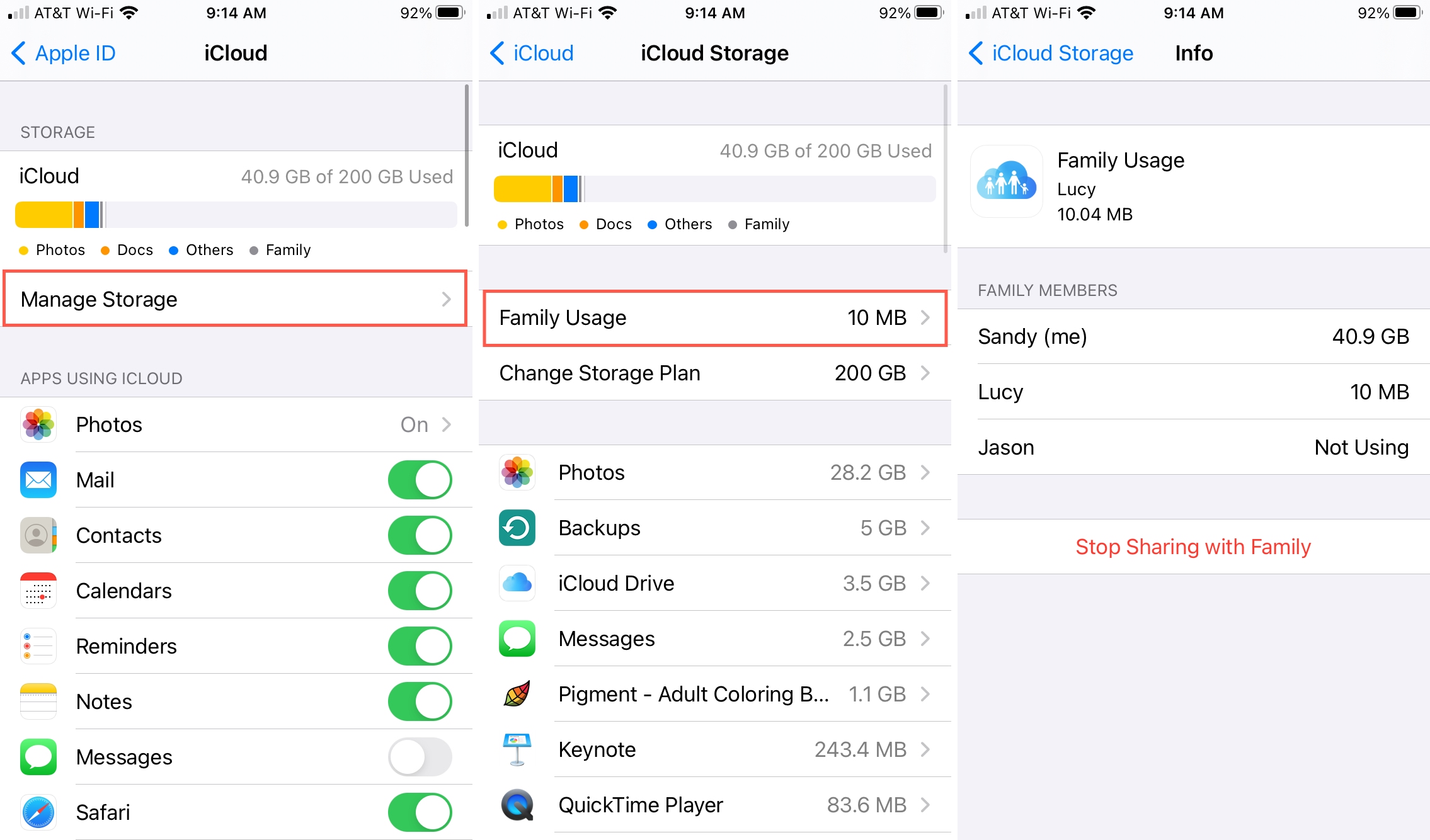
You’ll see a breakdown for how much storage each person in your Family Sharing group is currently using. To upgrade your storage, tap iCloud Storage at the top to go back and then pick Change Storage Plan.
For the second method:
1) Tap your Apple ID and choose Family Sharing.
2) Pick iCloud Storage.
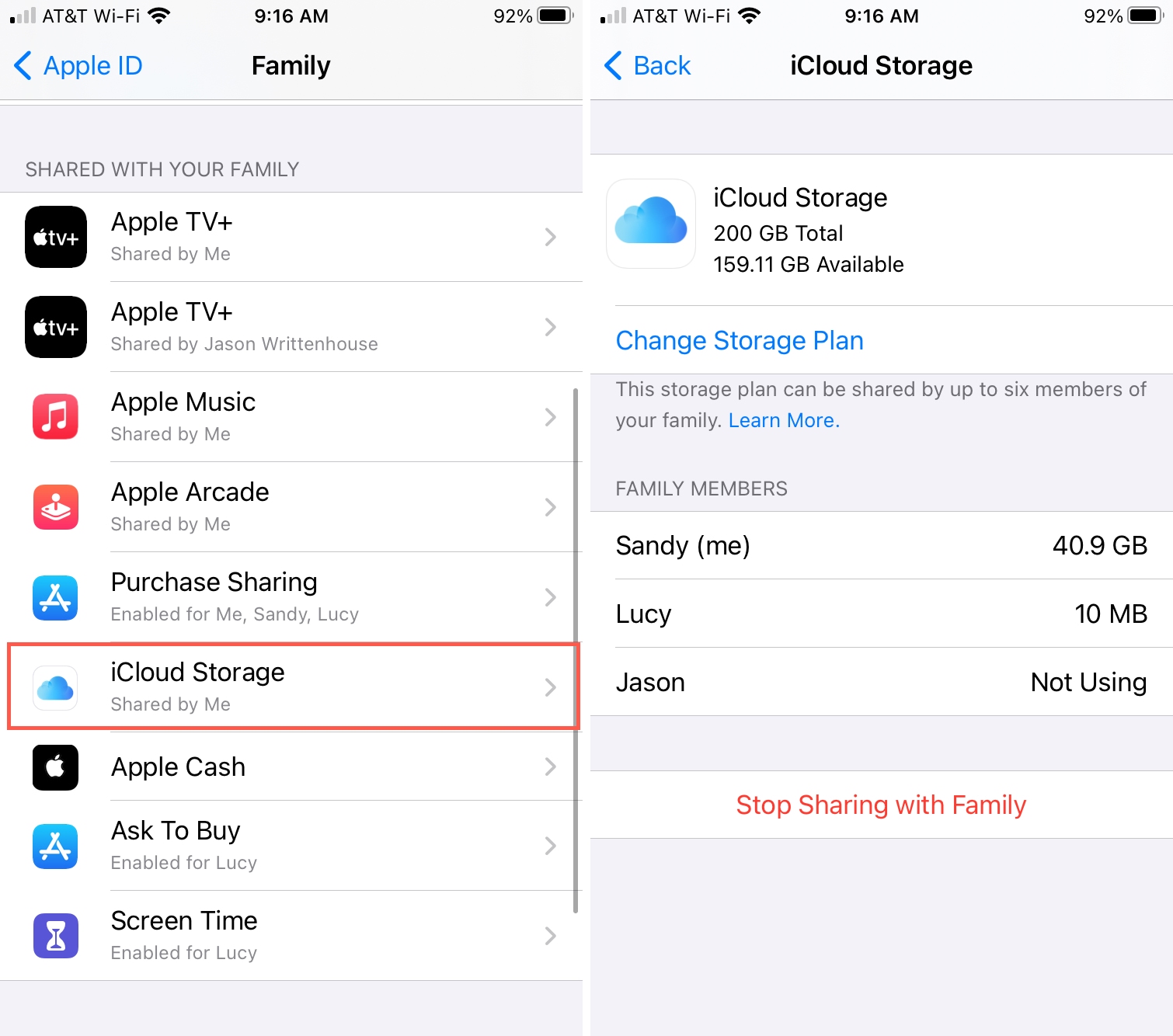
Again, you can see the amount each family member is using. To upgrade your storage, tap Change Storage Plan.
View iCloud shared storage on Mac
On Mac, you have two different spots to view the storage for your family, just like on iOS. One is in your Apple ID section and the other is in Family Sharing; we’ll show you both. So pop open System Preferences from the menu bar or Dock and then follow one of the sets of steps below.
Like on iOS, use the first set of steps to view your storage along with your family’s or the second set just for family usage.
First, you can visit your Apple ID in the System Preferences:
1) In System Preferences, select Apple ID.
2) On the left, pick iCloud. Here you can view your own usage in detail.
3) Click the Manage button.
4) On the left this time, pick Family.
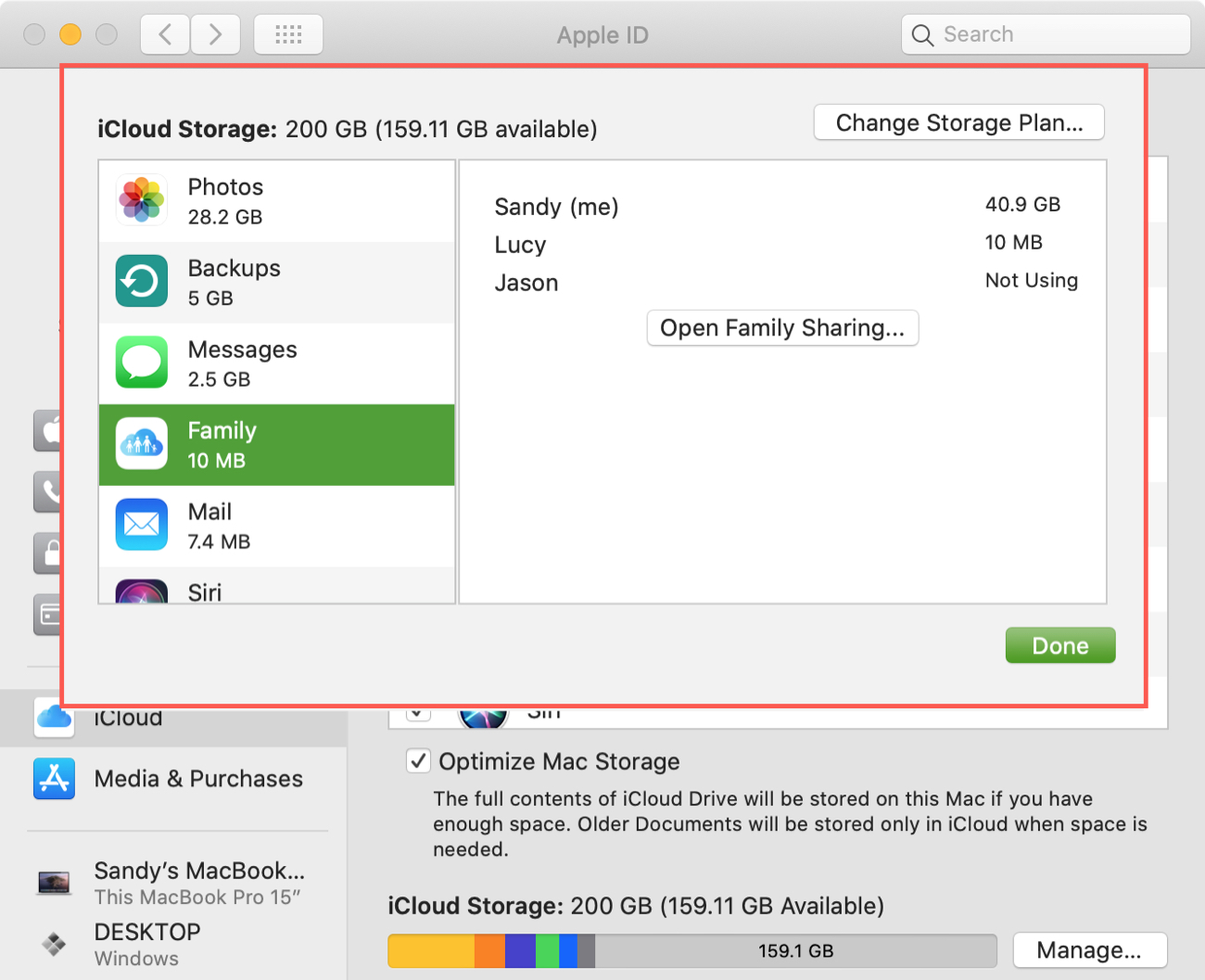
You can see each family member and the amount of storage they’re using. To upgrade your storage, click Change Storage Plan.
Second, you can go straight to the Family Sharing settings in System Preferences:
1) In System Preferences, select Family Sharing.
2) On the left, pick iCloud Storage.
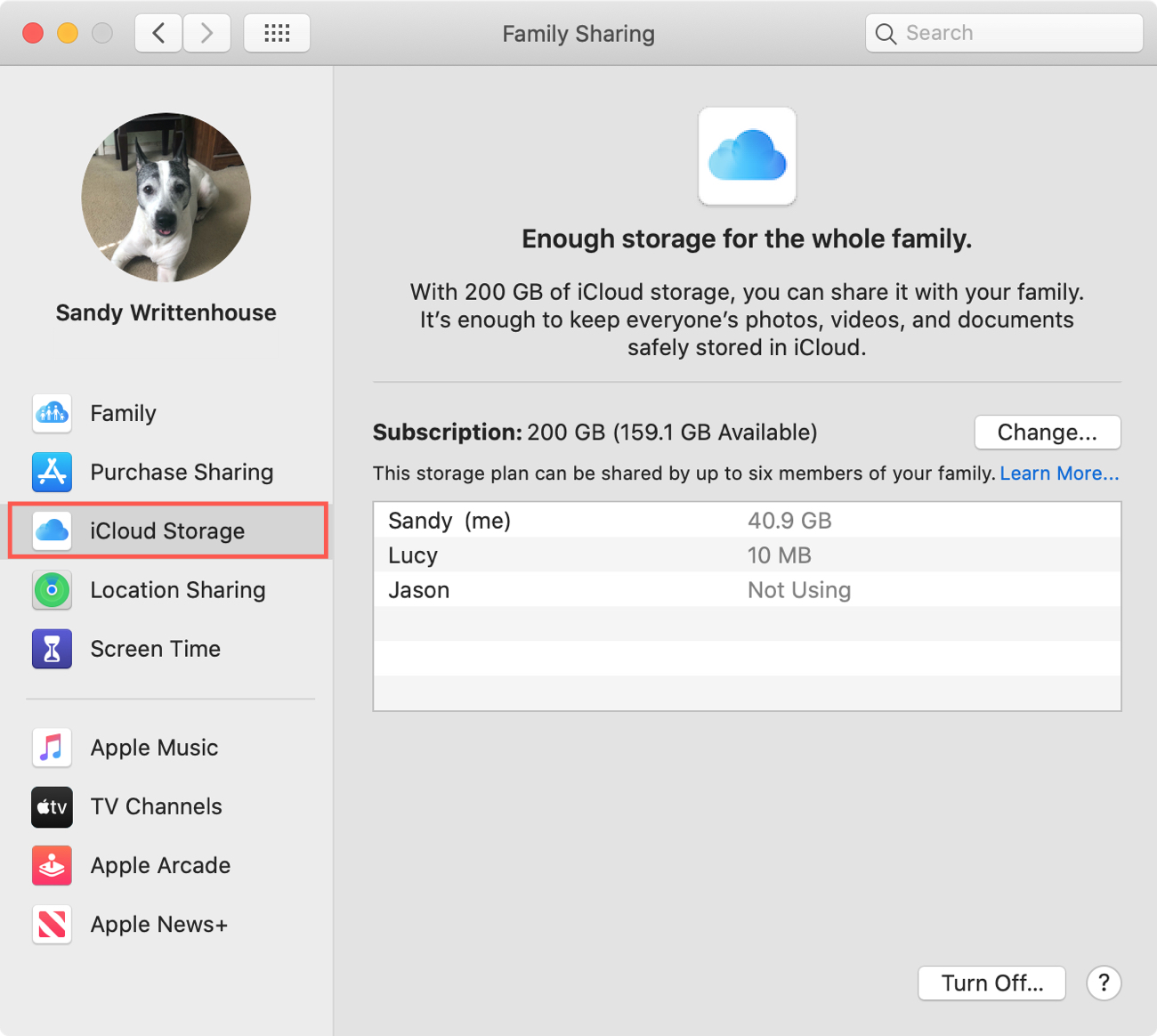
Again, your Family Sharing group’s storage is broken down for you. To upgrade your storage, click Change.
Wrapping it up
If you’re sharing iCloud storage with a handful of family members, you’ll want to keep an eye on how much is being used. And since it’s easy to do on iPhone, iPad, and Mac, you can check on it as often as you like!
Do you share iCloud storage with your family? If so, who seems to use the most storage? You, your spouse, your teen?
Source link: https://www.idownloadblog.com/2020/12/14/family-sharing-icloud-storage-usage/



Leave a Reply