How to use and add complications for Shortcuts on Apple Watch


If you enjoy using the Shortcuts app on your iPhone for setting up quick actions, then you’re in luck! On Apple Watch you can use some of the same shortcuts and turn them into complications.
For things like letting family know your ETA, playing a playlist, or even setting a laundry timer, leave your iPhone on the table and tap your Watch instead.
Shortcuts on Apple Watch
Run shortcuts on Apple Watch
You can open the Shortcuts app on your Apple Watch to quickly run one of the shortcuts you create on your iPhone. Whether it’s setting up chores for the weekend or logging your water intake, many of the shortcuts you set up are available on Apple Watch.
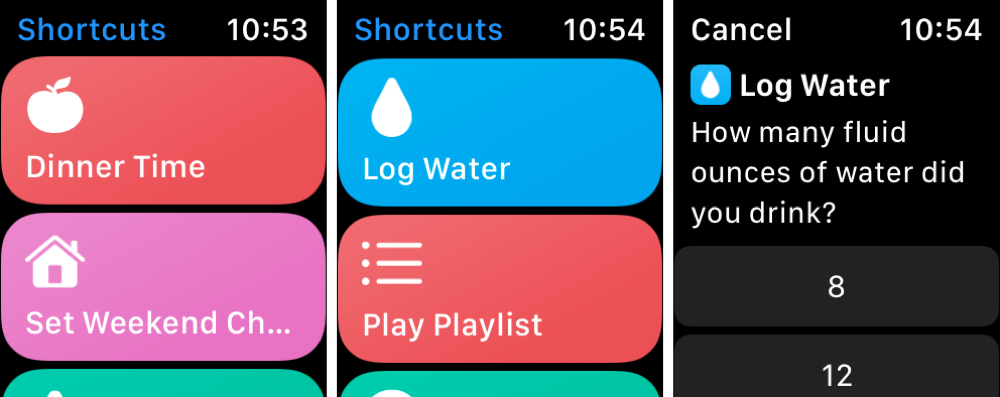
Enable shortcuts
Missing a shortcut on your Watch or setting up a new one on iPhone that you also want on your wrist?
1) Open the Shortcuts app on your iPhone and the shortcut for editing. You can do this for existing shortcuts on the My Shortcuts tab by tapping the three dots in the corner of the shortcut.
2) Tap the three dots on the upper right corner of the shortcut editing screen.
3) Enable the toggle for Show on Apple Watch.
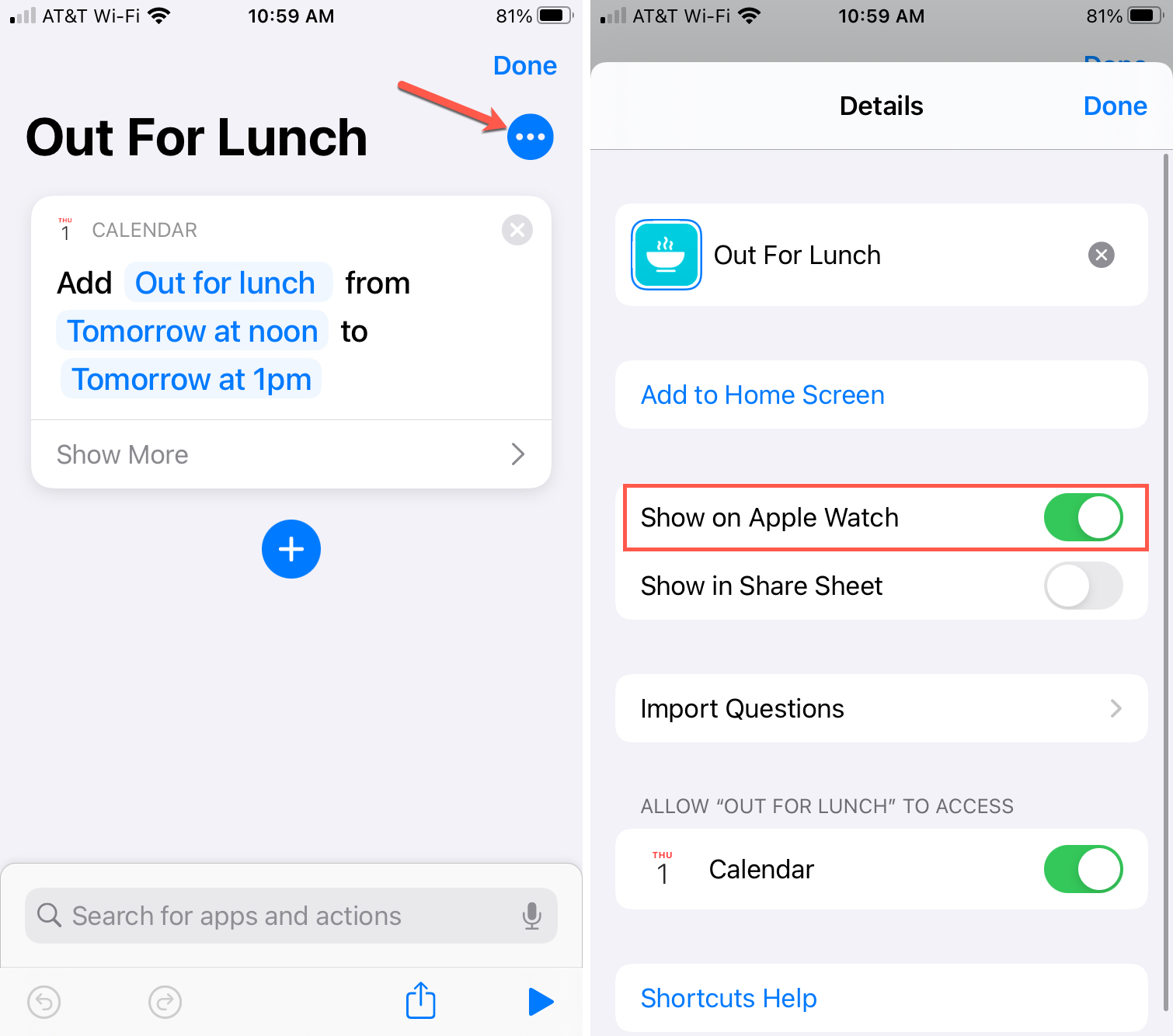
And remember to turn off this toggle if there are shortcuts you don’t want to see on your Apple Watch.
Add a shortcut complication
There’s no better way to get fast access to a shortcut you use often than to turn it into a complication on your Apple Watch.
Add the complication on your Watch
1) Open your Watch face for editing. Press and hold the face and tap Edit.
2) Swipe to the Complications customization screen and choose the complication where you want the shortcut. Note not all faces may offer Shortcuts as a complication.
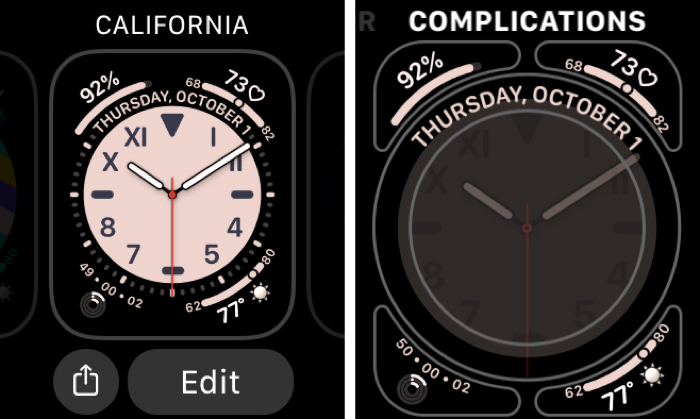
3) Scroll to Shortcuts.
4) Select the shortcut to use. If you don’t see the one you want, tap More to view them all.

Add the complication using your iPhone
You can also add the complication to your Apple Watch face using your iPhone.
1) Open the Watch app on your iPhone and pick the My Watch tab.
2) Select the Watch face you’re using or want to use.
3) Go to the Complications section and select the one you want.
4) Scroll to and tap Shortcuts.
5) Select the shortcut to use. Again, you can tap More to view them all.
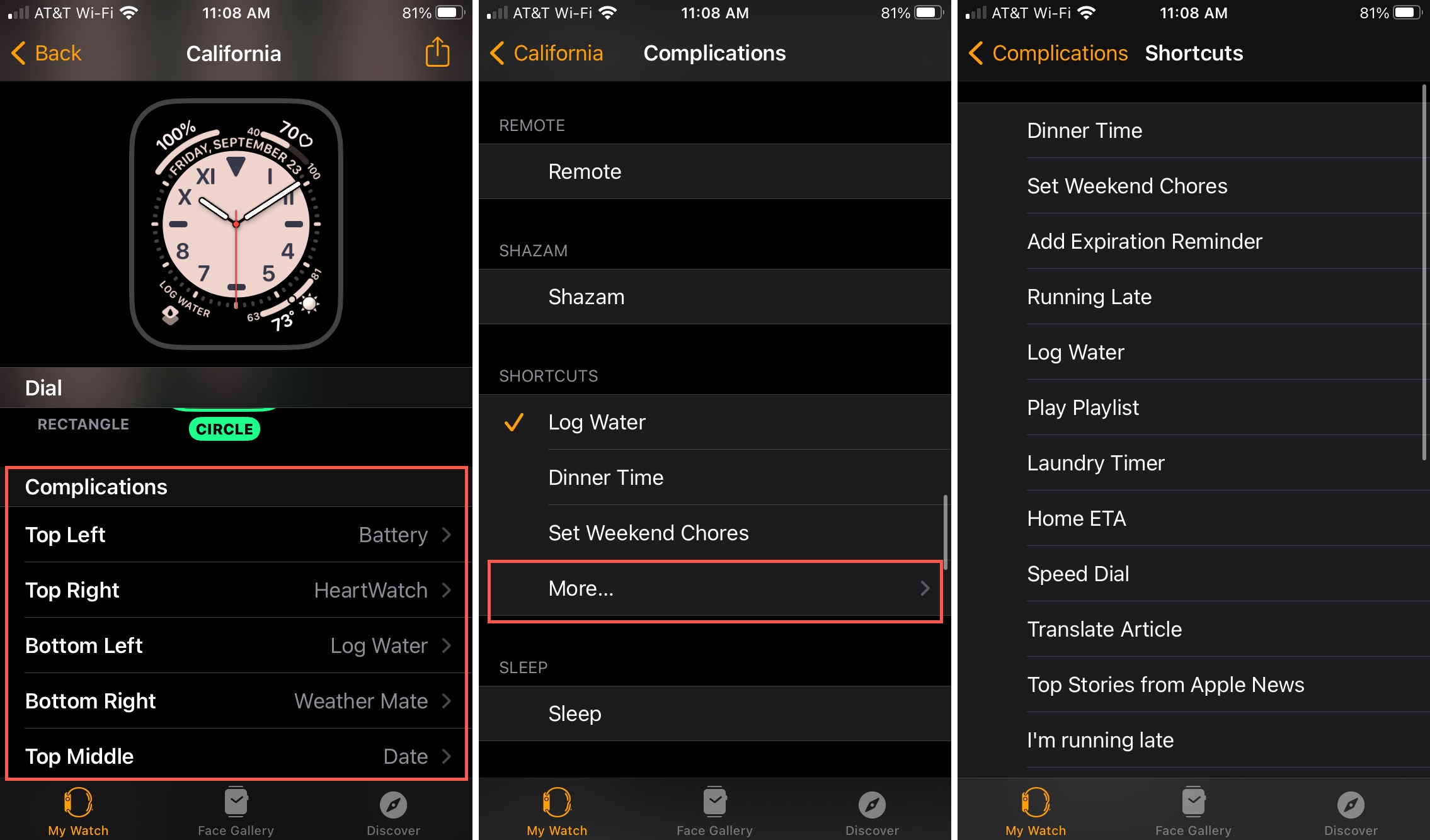
Do more with Shortcuts
Still not sure of everything you can do with Shortcuts or maybe you’re in search of some new ideas? Check out these helpful articles for using the Shortcuts app.
- 5 iPhone Shortcuts to help you around the house
- How to personalize your iPhone Home Screen with custom app icons
- 7 cool widgets you can create in Shortcuts on iPhone
- How to use the new automation triggers in Shortcuts
And be sure to take a look at how to create and manage folders in the Shortcuts app for keep everything organized.
Wrapping it up
It only makes sense to access Shortcuts on your Apple Watch and having a shortcut you love as a complication is even handier. Are you going to add some of your favorite shortcuts to your Apple Watch face? Or will you just open the app on your wrist to run the want you want? Let us know!
Source link: https://www.idownloadblog.com/2020/10/07/complications-shortcuts-on-apple-watch/



Leave a Reply