How to translate voice or text from one language to another on your iPhone
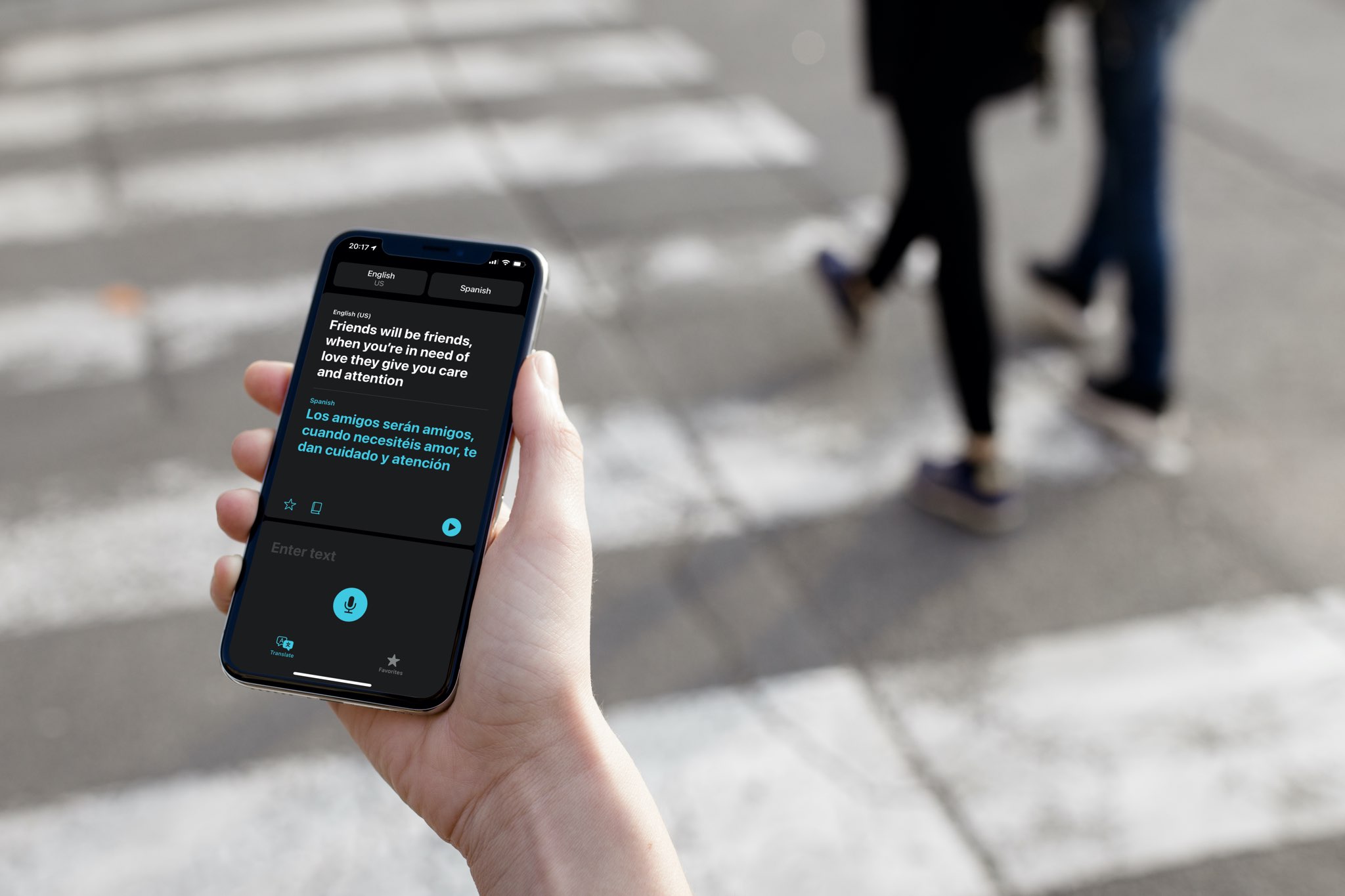
With Apple’s Translate app, your iPhone can translate spoken words and phrases, or text, from one supported language to another. Follow along with us as we show you how to use your iPhone to translate words and phrases.
Introducing Translate for iPhone
The Translate app is added to your iPhone and iPod touch when you update the device to the iOS 14.0 software or later. According to Apple, you can translate words and phrases between any combination of the following languages, with or without an Internet connection: Arabic, Chinese, English, French, German, Italian, Japanese, Korean, Portuguese, Russian and Spanish.
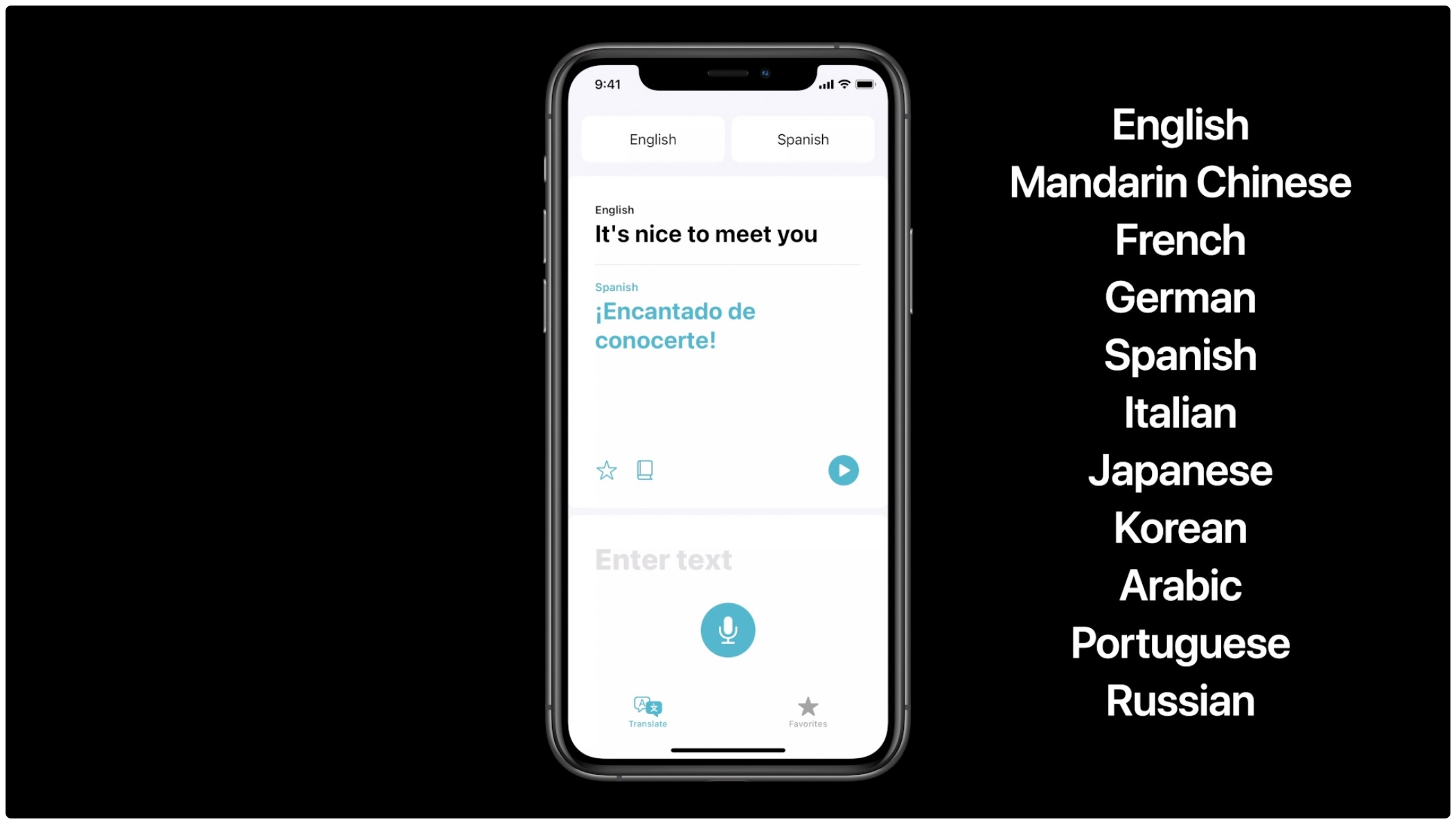
Follow along with us as we show you how to use Translate on your iPhone to translate your voice or text from one language to another.
How to translate words and phrases with iPhone
Follow these steps to translate your voice or written text:
- Open the Translate app on your iPhone or iPod touch with iOS 14.0.
- Touch the left language box at the top, then choose your source language and hit Done.
- Touch the right language box at the top, then choose your target language and hit Done.
- Type or speak words or phrases to translate from the source to the target language.
You can translate either your voice or text:
- Voice: Simply touch the Microphone button, then speak.
- Text: Touch the text box, type a word/phrase and hit “Go“
When translating your voice, the phone will automatically speak the translation, Plus, it will display the translation right under the original text fo quick and easy comparison.
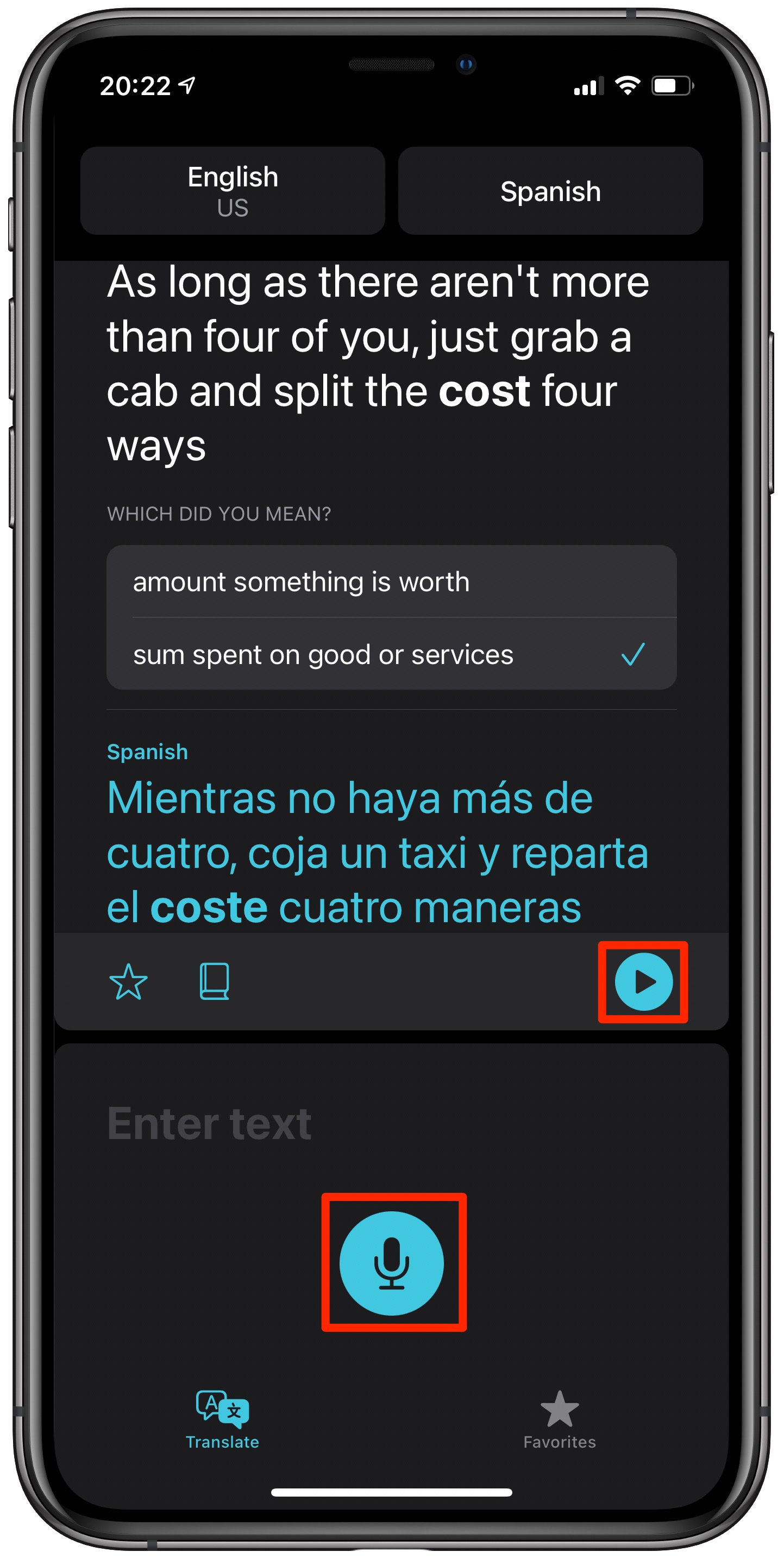
Translating with voice
You can tap the Play button if you’d like to hear the translation again. The translation doesn’t automatically speak? Check that your iPhone is not in Silent mode!
→ How to download Translate languages for offline use
If you don’t like talking into your phone in public or you’re in a setting where it’s not socially acceptable, like in a movie theater, switch to text mode. The app automatically shows the appropriate keyboard for the selected language, no need to manually add it via Settings.
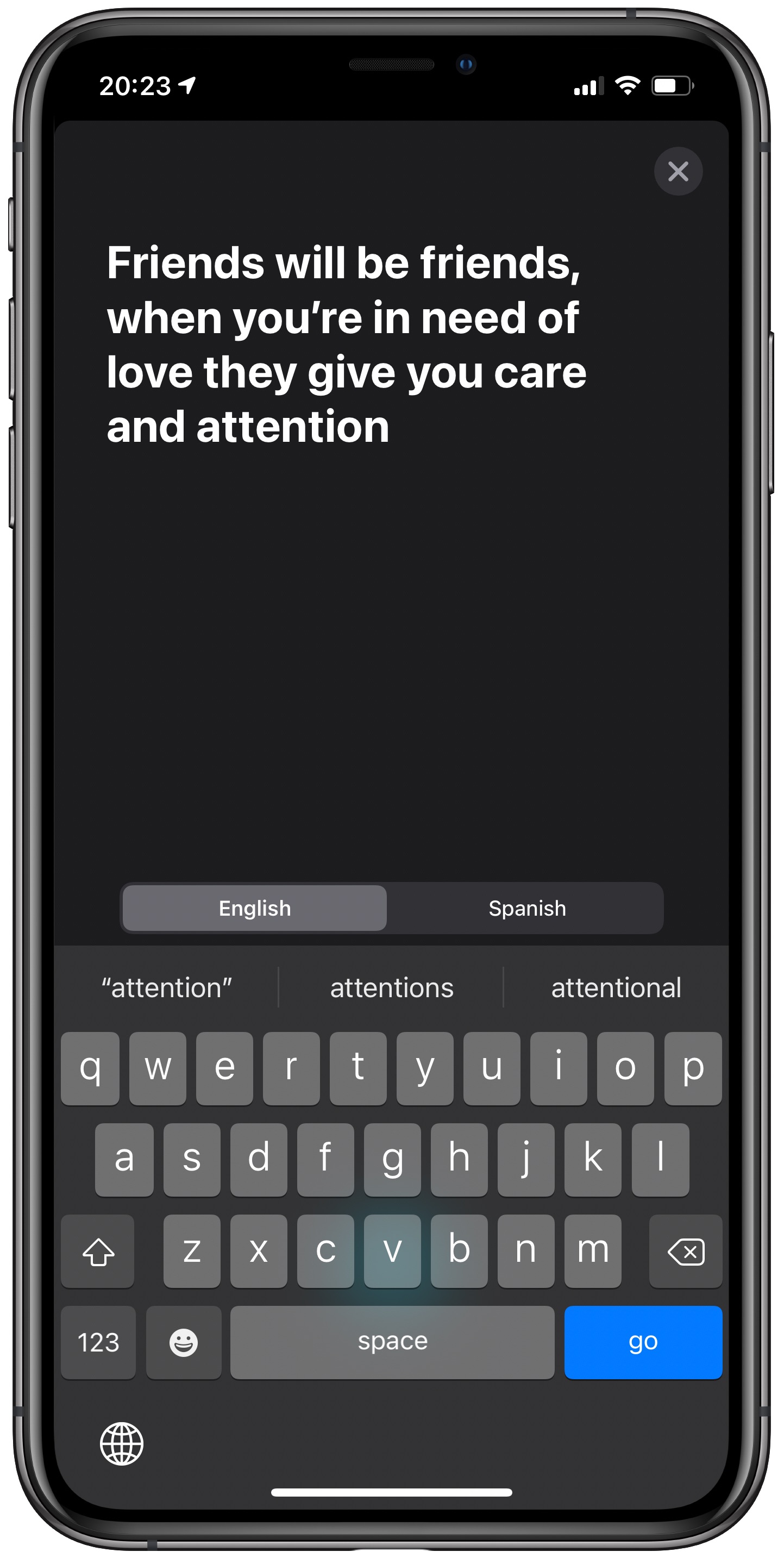
Translating typed text
And lastly, if you’d like to revert the languages so that your target language becomes your source language, and vice versa, just touch the language tab above the keyboard.
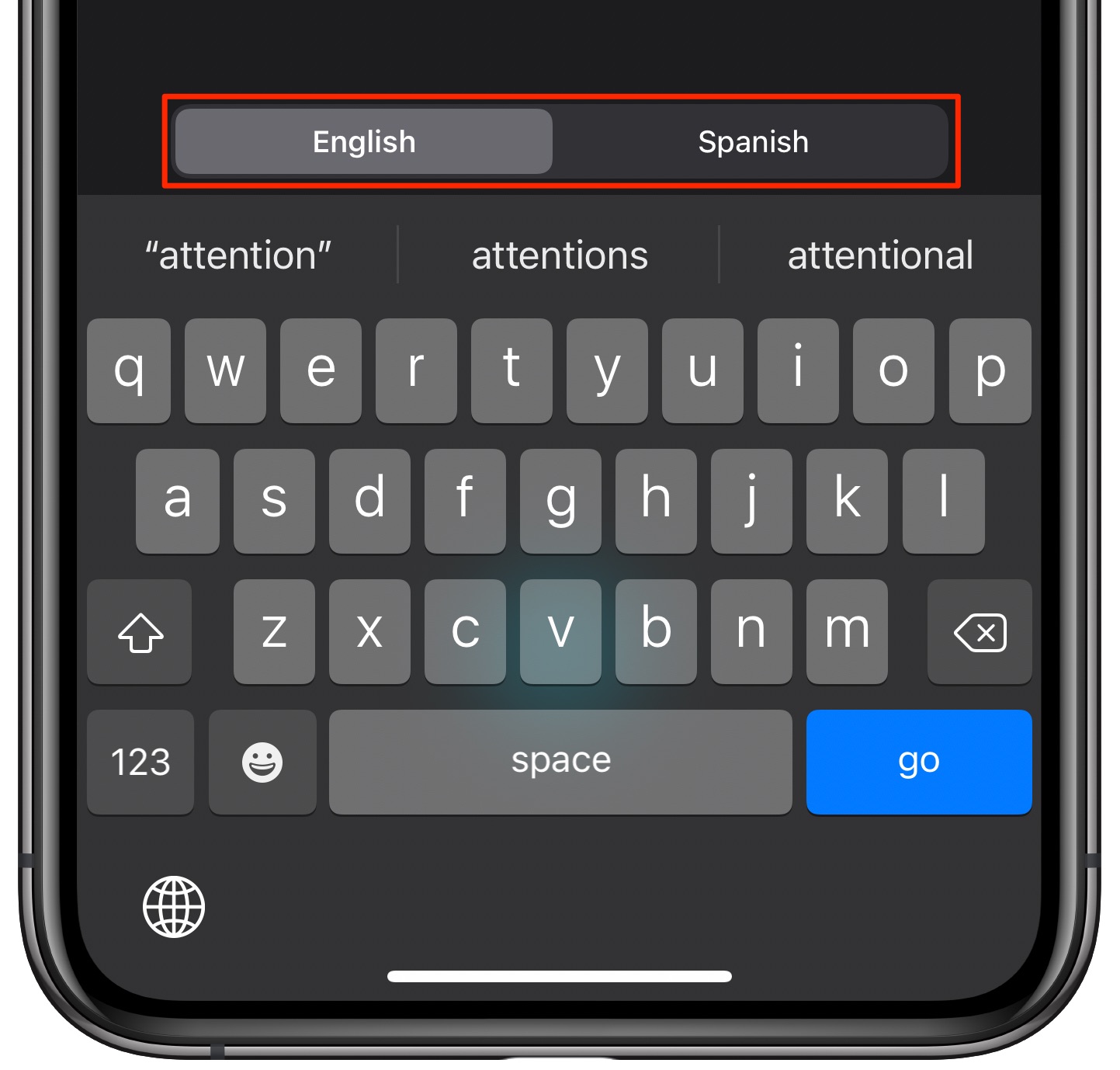
Switching between the two languages
And that’s all there’s to it!
Source link: https://www.idownloadblog.com/2020/10/08/translate-iphone-tutorial/



Leave a Reply