How to always automatically BCC (blind copy) yourself in Mail
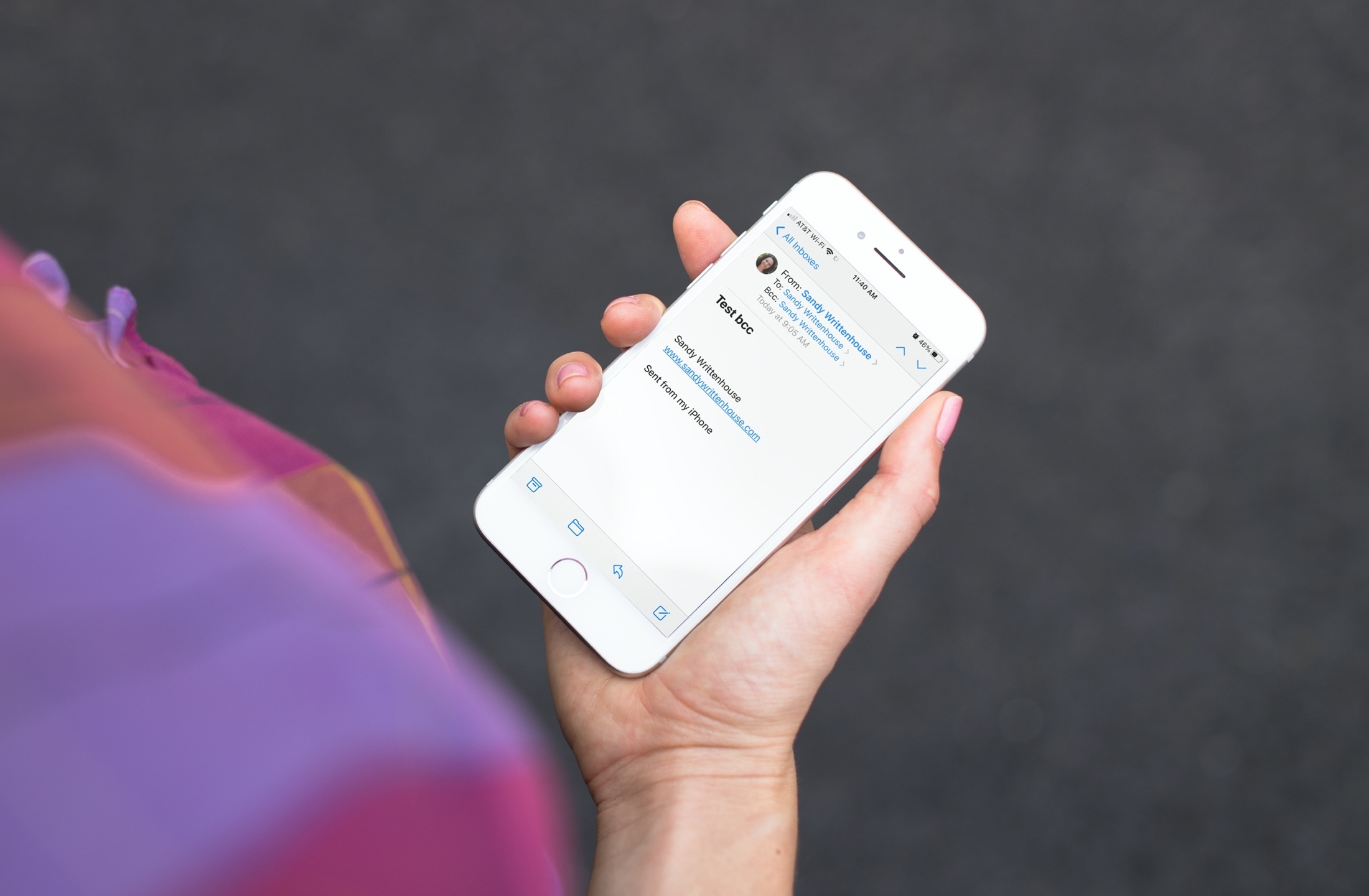
You can add yourself to any email you send in the CC (copy) or BCC (blind copy) field. This lets you get a copy of the message to your inbox as just as your recipient does. But if you prefer to use the BCC feature to keep your address hidden and would like to use it on all of your outgoing emails, you can enable a simple setting. With this setting, you’ll be blind copied automatically whenever you send an email in the Mail app.
Here’s where and how to enable the automatic BCC feature in Mail on iPhone, iPad, and Mac.
Why use BCC for yourself?
You might be wondering why you’d want to blind copy yourself on emails. After all, you normally see a BCC used if you want to email several people without disclosing their email addresses to the others. Here are a few useful reasons to BCC yourself.
- You want a handy way to follow-up. With the email in your Inbox, you can flag it for a time you choose or mark it as unread so it stands out.
- You want easy access to emails you send rather than searching through your Sent folder.
- You want to see how the emails are formatted when they’re received. Maybe you’re using a new template or trying out some different formats. This lets you see the emails as any other recipient will.
Since you can disable the automatic BCC setting when you finish with it, using it for situations like above or others you may have in mind, makes it a convenient tool.
Enable BCC in Mail on iPhone and iPad
You’ll head directly to the Settings app on your iPhone or iPad to enable the BCC setting for Mail. Then, do the following.
1) In Settings, select Mail.
2) Scroll down to the Composing section.
3) Turn on the toggle for Always Bcc myself.
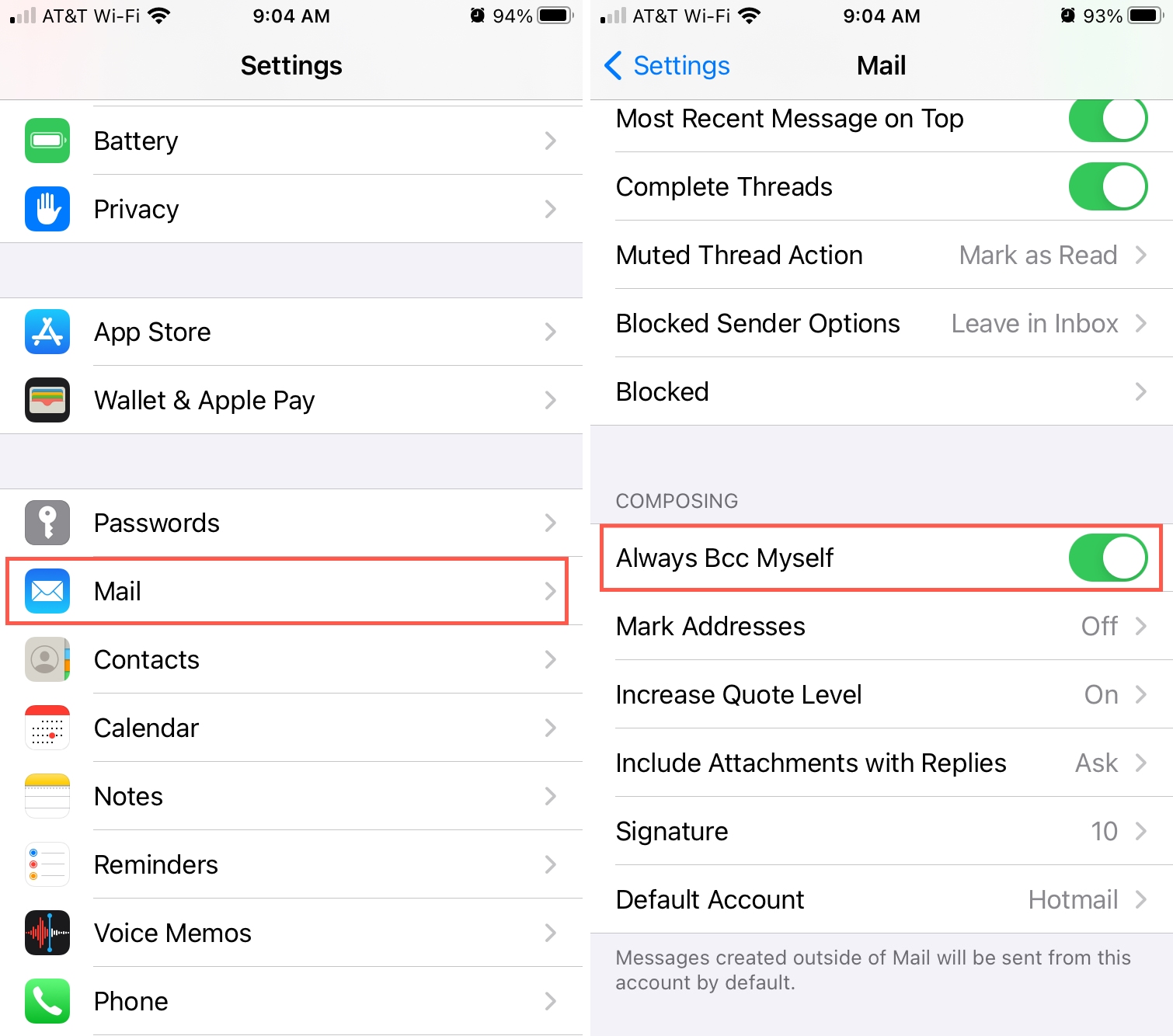
Now whenever you compose and send an email in Mail, you will be blind copied using the account you send the email from, if you have more than one.
Enable BCC in Mail on Mac
The setting is similar if you use Mail on Mac, but it resides in the Mail app itself. So open Mail and follow these steps.
1) Click Mail > Preferences from the menu bar.
2) Choose the Composing tab.
3) Check the box for Automatically [Cc] myself and pick Bcc in the drop-down box. Note: On Mac, you can also choose to Cc yourself if you prefer.
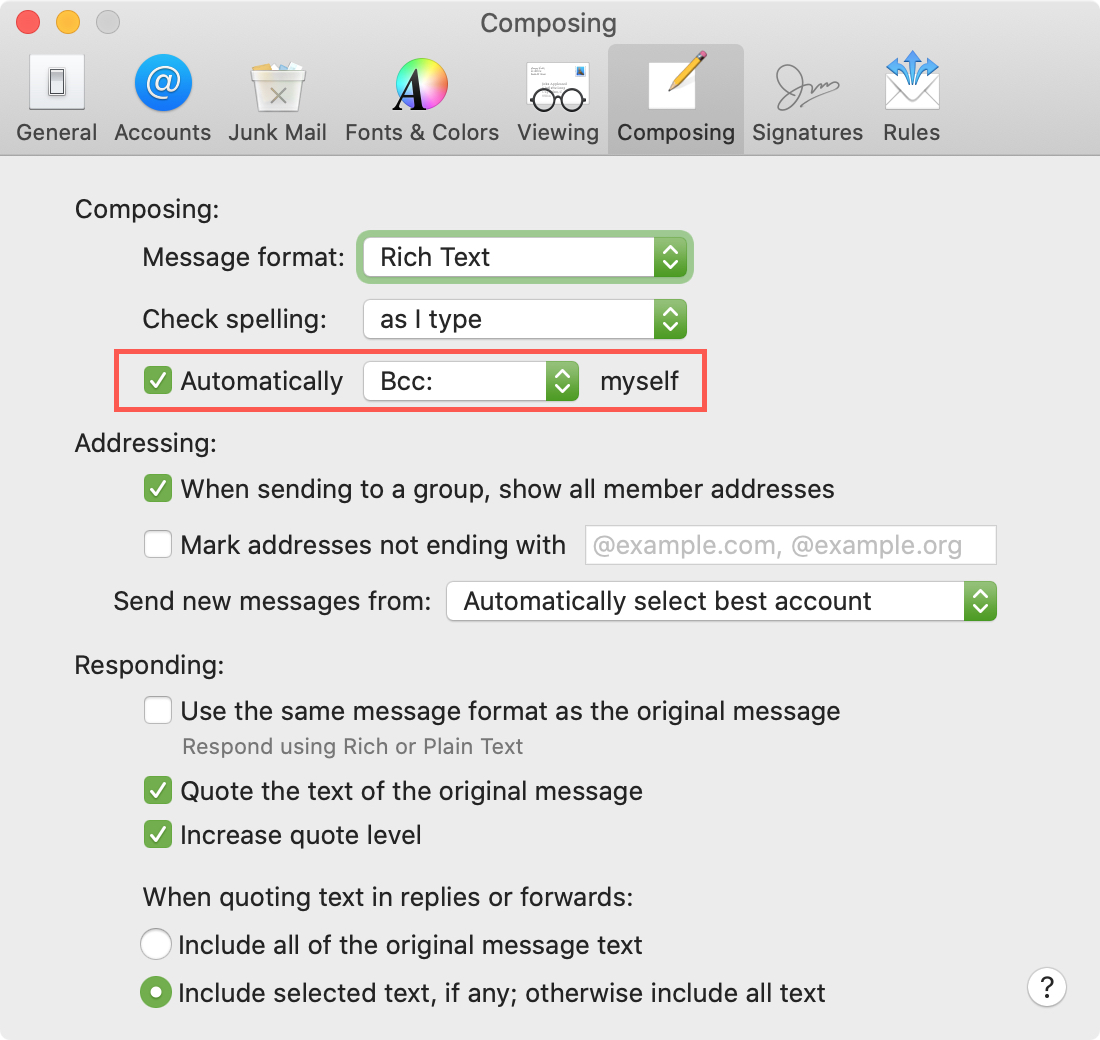
Close the Mail Preferences and then send yourself a test email if you want to make sure it works. Like on iOS, the copy will be sent from the email account you use to send the email if you have more than one.
Wrapping it up
The ability to always and automatically BCC yourself on emails you send in Mail is one of those simple settings that takes a few seconds to enable but you might not realize it exists. Do you find it useful to blind copy yourself on emails you send?
Let us know if you have tips like this for the Mail app you think others might overlook!
Source link: https://www.idownloadblog.com/2020/10/28/automatic-bcc-blind-copy-mail/



Leave a Reply