How to find the serial numbers for your Apple TV and Siri Remote


If you have to perform some troubleshooting on your Apple TV or Siri Remote, having the serial number is important. This not only helps to identify the model or type of device you own, but can help you get answers to questions about the specific device.
Here, we’ll show you how to get the serial numbers for both your Apple TV and Siri Remote.
Serial number locations for Apple TV and remotes
Find your Apple TV serial number
For your Apple TV, you have a few different ways to get the serial number; five ways to be exact.
In your Apple TV settings
If your Apple TV is working, you can easily get the number from the Settings.
1) Open Settings on your Apple TV.
2) Select General and click About.
You’ll see the Serial Number listed right below the Model number.
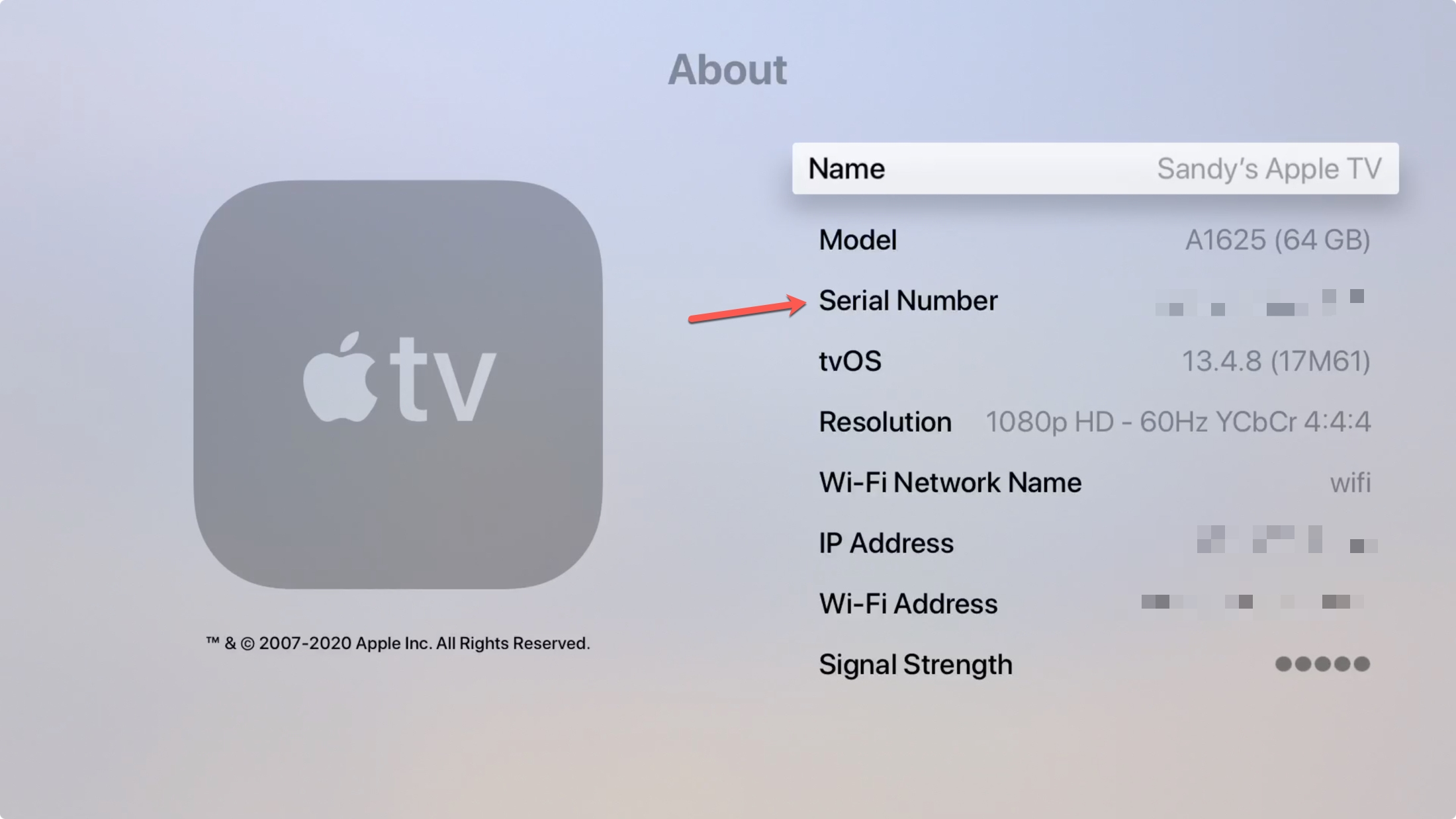
On the bottom of your Apple TV
If your Apple TV is not working, you’ll need to grab this number from the physical device.
Turn your Apple TV box upside down and you’ll see the Serial Number on the bottom right of the small print.
Tip: Use the magnifier on your iPhone to easily zoom in on the number.
Using your Apple ID
You can get the serial numbers for your Apple TV and other Apple devices from the Apple ID website.
1) Go to the Apple ID site and sign on.
2) Scroll down to the Devices section.
3) Click on your Apple TV.
You’ll see the Serial Number display in the pop-up window.
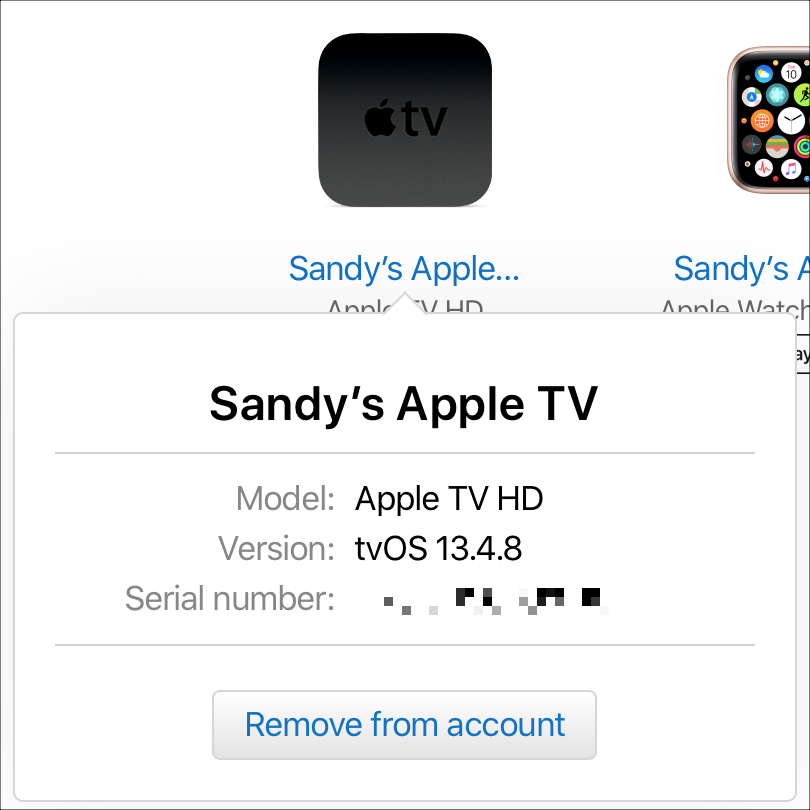
On the Apple TV packaging
If you happen to still have the box for your Apple TV, you can find the number there. Just look for the barcode and the serial number will be right next to it.
On another Apple device
If you have another Apple device, like an iPhone or Mac, you can get the serial number for your Apple TV there too. Just make sure you’re using the same Apple ID for both devices and then follow these steps.
1) Open the Settings on your iPhone or iPad or the System Preferences on your Mac.
2) Select your Apple ID.
3) You’ll see a list of your devices. Choose your Apple TV.
Your Serial Number will display clearly within the other device details.
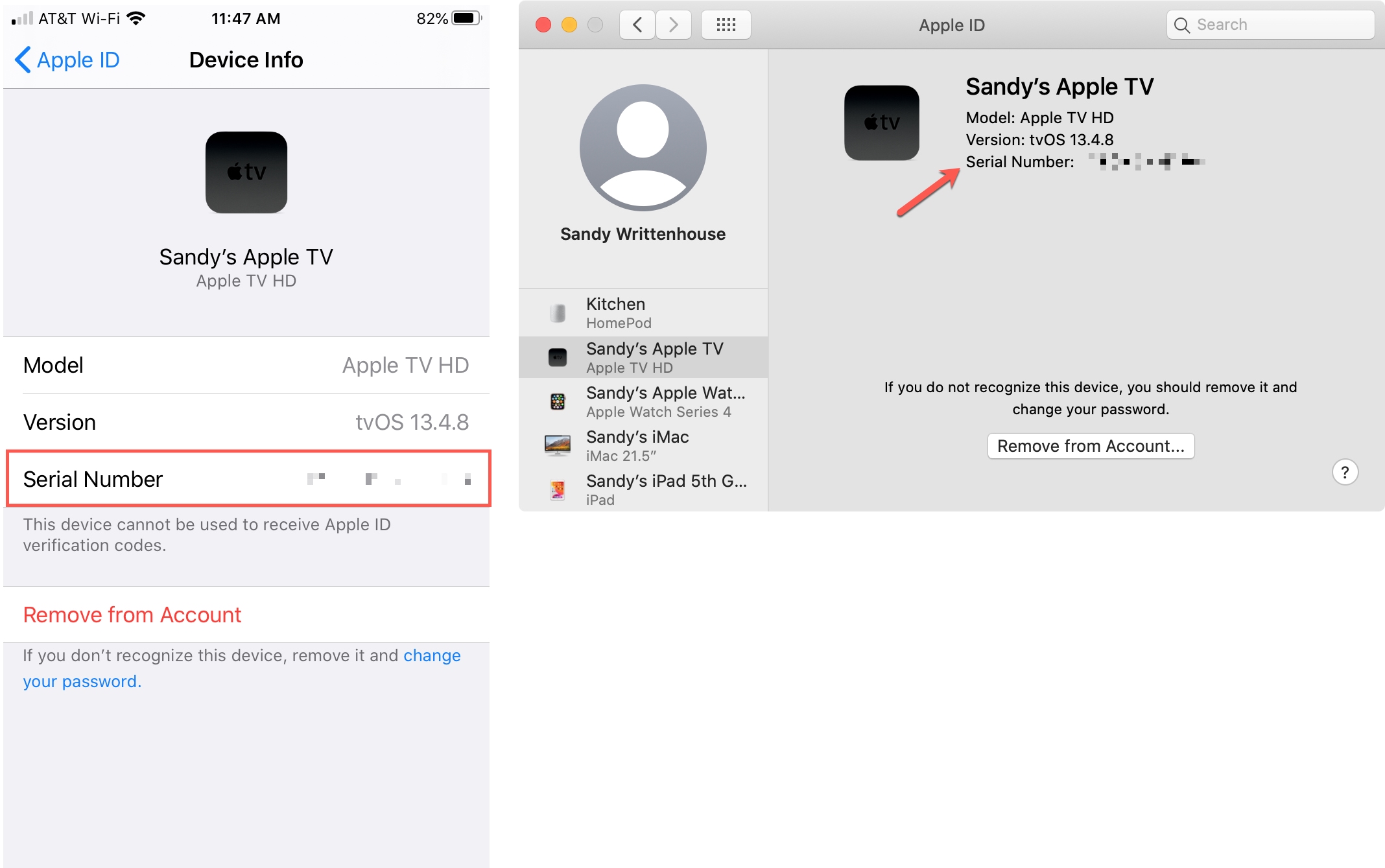
Find your Siri Remote or Apple TV Remote serial number
For your Siri Remote or Apple TV Remote, you have an easy way to get the serial number.
1) Open Settings on your Apple TV.
2) Select Remotes and Devices and click Remote.
You’ll see the Serial Number listed right at the top.
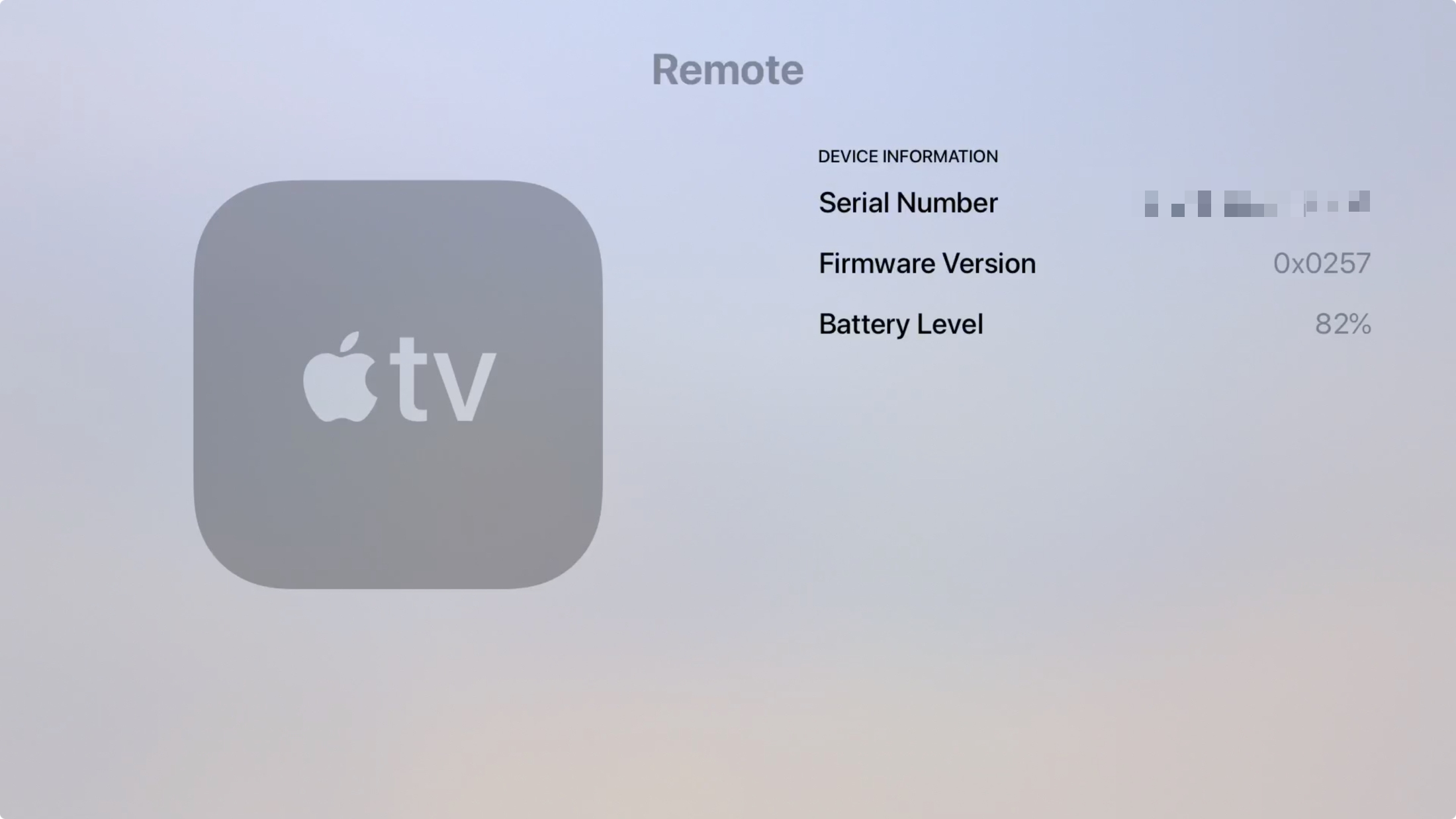
If you own an Apple Remote (aluminum), you can find the serial number inside the battery compartment. Or for an Apple Remote (white), you can see the number on the back of the remote. If you’re not sure which remote you have, check the Apple Support site to identify your Apple TV remote.
Related: Tips for using your Apple TV Siri Remote like a pro
Wrapping it up
You always have options for finding the serial numbers for your Apple devices. Whether in the device’s settings or on the physical device itself, make sure you know where to grab it when you need it.
If you need help identifying your Apple TV model or finding the serial number for your iPhone, check out our helpful how-tos.
Source link: https://www.idownloadblog.com/2020/09/24/find-serial-number-apple-tv-siri-remote/



Leave a Reply