Fix: Your Purchase Could Not Be Completed

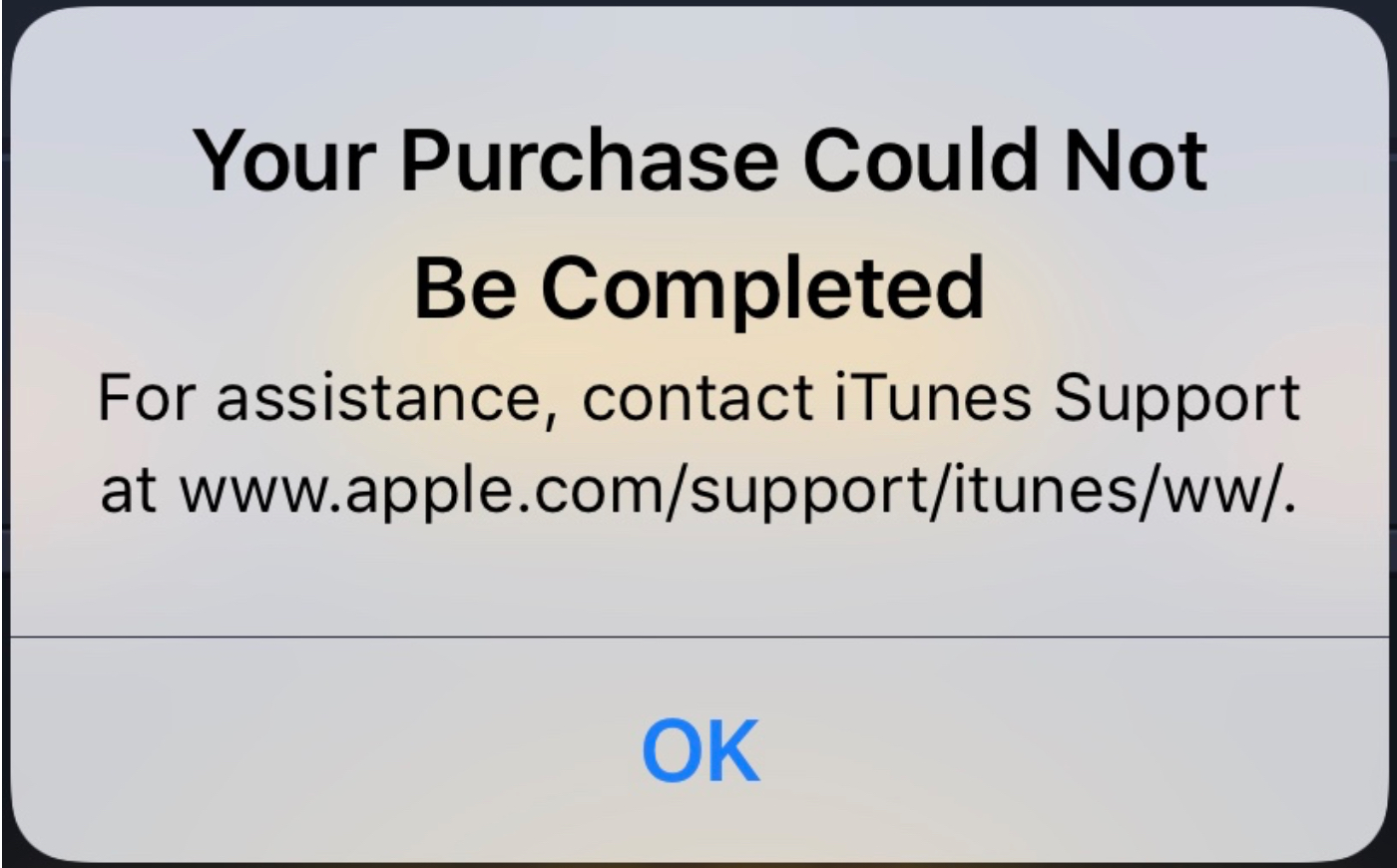
Have you ever tried to make a purchase on your iPhone or iPad, for a new app or in-app purchase, and received an error message that your purchase could not be completed?
More specifically, the error reads “Your purchase could not be completed. For assistance, contact iTunes Support at www.apple.dom/support/itunes/ww/.” The message shows you a website to visit but no further help regarding why the purchase didn’t go through.
Here we’ll list some possible reasons why your purchase could not be completed and how to remedy the situation.
Your Purchase Could Not Be Completed
The item is not available in your country
One of the most common reasons you can’t make a purchase is that the app or item is not available in your country.
Normally you’ll receive an error message stating this; however, that’s not guaranteed. So head to the App Store online, developer’s website, or do a bit of research to see if the item can be purchased in the country in which you reside. You might even find a different version of the app available to you.
Your Apple ID is disabled or locked
For your protection, if your password or other account information is entered incorrectly several times, Apple automatically locks your Apple ID. Obviously this is to protect you from unauthorized users accessing and using your account.
With two-factor authentication, use a “trusted” device or phone number to reset the password for your Apple ID. If you don’t have a trusted device or number and have security questions set up for your Apple ID, head to the forgot password page and follow the prompts.
If you can’t do either, you can go straight to Apple Support to help sort out this problem.
Your payment method cannot be charged
You may have a credit card on file that was declined, needs to be updated because of the expiration date, or has the wrong billing information. You should see a message that explains the problem with your payment method.
Luckily, you can easily manage your payment methods on most any device. For Apple devices like iPhone, iPad, and Mac, visit this page to change, add, or remove an Apple ID payment method. For non-Apple devices like Android, PC, or Chromebook, visit this page for changing an Apple ID payment method without an Apple device.
Then, review your payment methods and information, make any necessary changes, and try your purchase again. You might also consider adding another payment method to your account if you have only one. Check out this article on how App Store and iTunes purchases are billed.
Your Apple ID is linked to too many payment methods
On the other side of having only one payment method attached to your Apple ID is having too many. Apple finds this to be suspicious activity and it may result in your Apple ID being locked.
You’ll find that this is a somewhat common issue that has been brought up many times in the Apple Community Forum. The answer is usually to contact Apple Support. So if you receive a message that you have too many credit cards attached to your Apple ID or believe you might, contacting Apple Support is best way to fix this problem.
Screen Time settings are preventing the purchase
If you use Screen Time for yourself or a child who shares your device, you may have restricted purchases within those settings. To check this quickly, follow these steps.
1) Open your Settings and select Screen Time.
2) Choose Content & Privacy Restrictions.
3) If this setting is enabled, tap iTunes & App Store Purchases.
4) If In-app Purchases is set to Don’t Allow, tap and change it to Allow.
Note: If you have a Screen Time passcode set up, you’ll be asked to enter it as you go through the above steps.
One other spot to check is in the same area, Content & Privacy Restrictions. Tap Allowed Apps and make sure that the iTunes Store (and Book Store if necessary) is enabled.
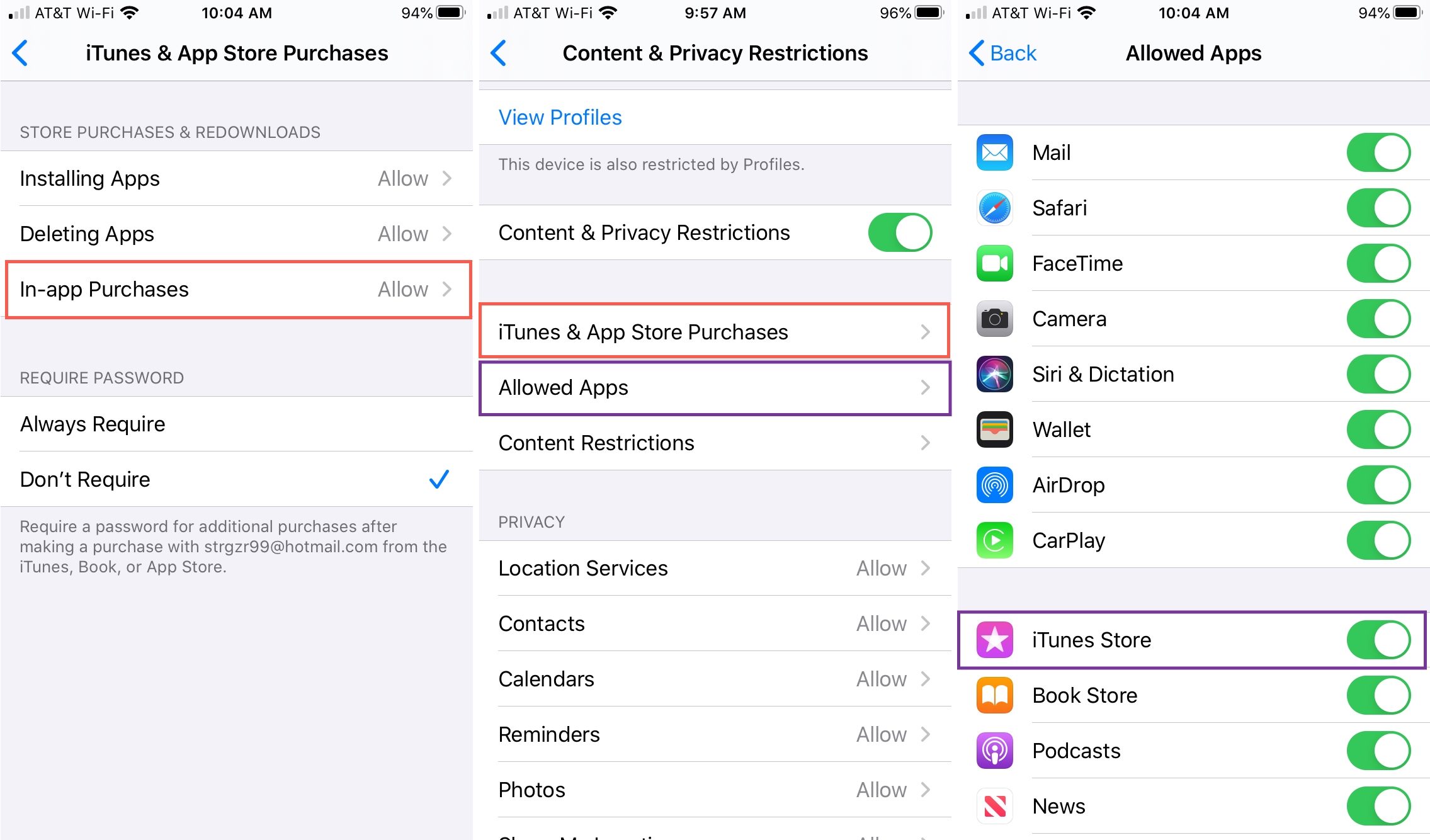
For more help using Screen Time, check out the following how-tos:
- How to restrict or only allow certain websites on Mac with Screen Time
- How to use Screen Time Communication Limits on iOS
- How to limit kids’ screen time on iPhone and iPad
Other things you can try
If you’re still being told that “Your Purchase Could Not Be Completed” and none of the above seems to be the reason for your inability, here are other things you can try.
- Make sure you’re using the correct Apple ID: Did you create an Apple ID without a credit card? If so, you might be using the wrong one to make your purchase.
- Sign out of your Apple ID and back in again: Sometimes just logging out and back in can fix the simplest of problems.
- Restart your device: Your device may be having a momentary glitch, so restarting it could fix the issue.
When all else fails, contact Apple Support.
1) Head to the Get Support page.
2) Select Billing & Subscriptions.
3) Click Subscriptions & Purchases.
4) Choose Unable to purchase.
Then decide how you’d like help; chat, phone call now, or schedule a call.
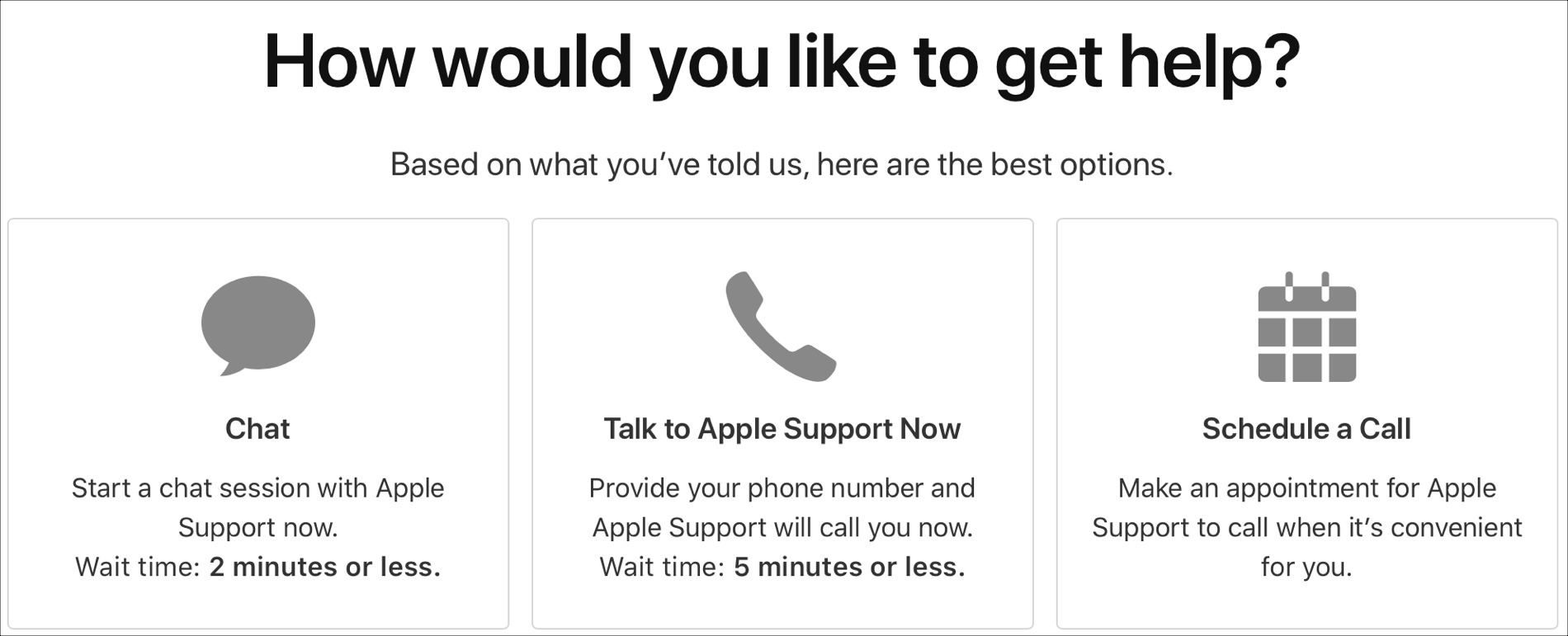
Wrapping it up
It’s never fun when you try to buy an app, purchase a subscription, or make an in-app purchase and aren’t allowed. Hopefully one of the above reasons and fixes solves your problem. If not and you found a different one for why your purchase could not be completed, please share in the comments below!
Source link: https://www.idownloadblog.com/2020/09/14/your-purchase-could-not-be-completed-fix/



Leave a Reply