iOS 14 Siri: How to always show speech transcriptions of your requests on iPhone & iPad
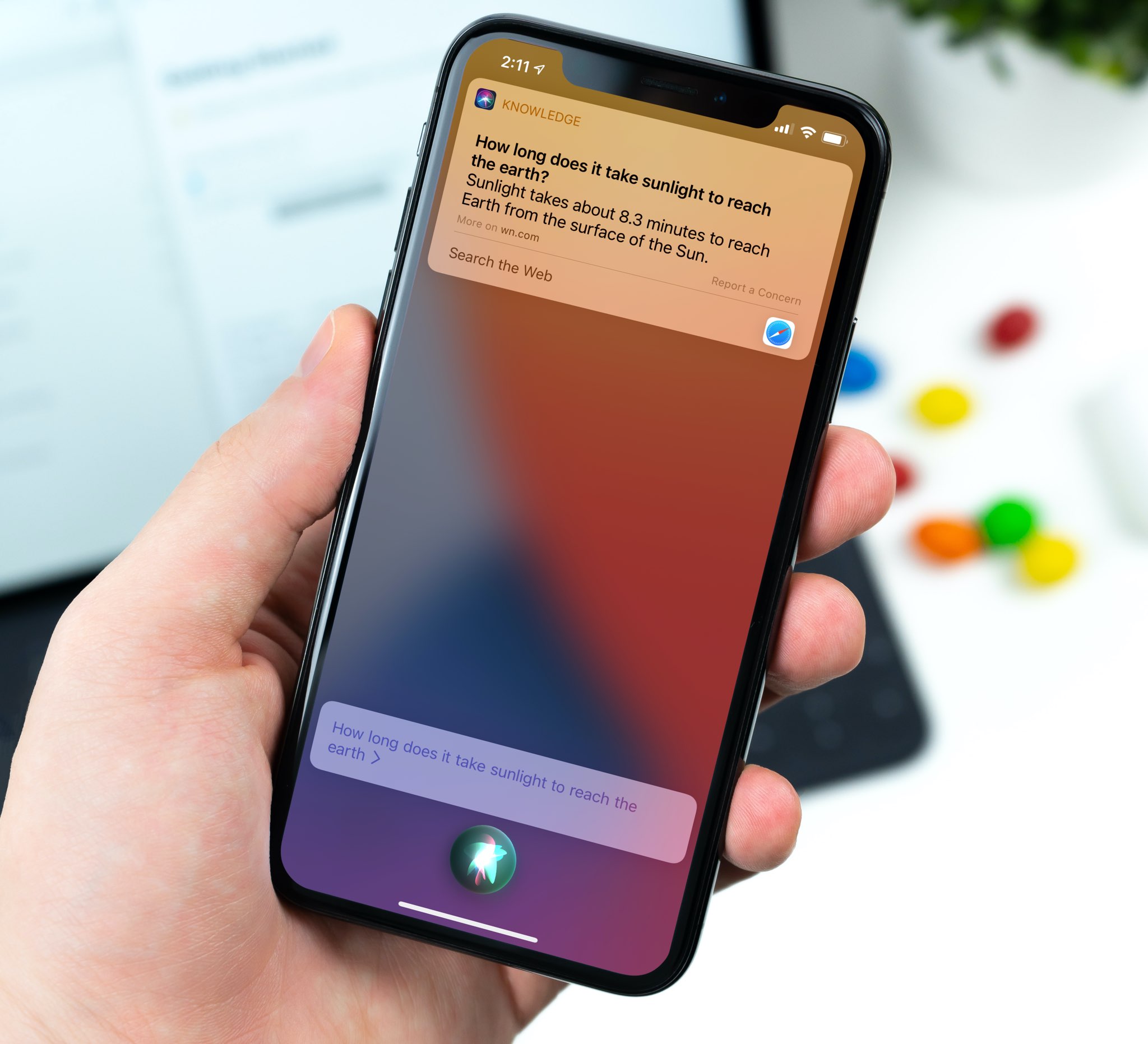
iOS and iPadOS 14 bring a brand new compact Siri interface which shows the assistant as an animated orb overlaid on top of your current context instead of taking up the whole display. By default, your iPhone or iPad does not show a real-time Siri transcription of your speech. Thankfully, you can change that so that Siri behaves like in iOS 13, and we show you how.
Follow along with us as we show you how to enable live Siri transcriptions of your requests in iOS 14 so you can verify that an iPhone or iPad is interpreting your requests accurately.
How to show Siri transcriptions on iPhone & iPad
Follow these steps to get Siri to transcribe your spoken requests in iOS and iPadOS 14:
- Open Settings on your iPhone or iPad.
- Choose Siri & Search from the root list.
- Select Siri Feedback.
- Toggle on the option Always Show Speech to enable live transcripts of your requests.
Toggling this on will “show a transcription of your speech on screen for all requests” so that it works like in iOS 13 and previous versions, according to Apple’s description of the feature.
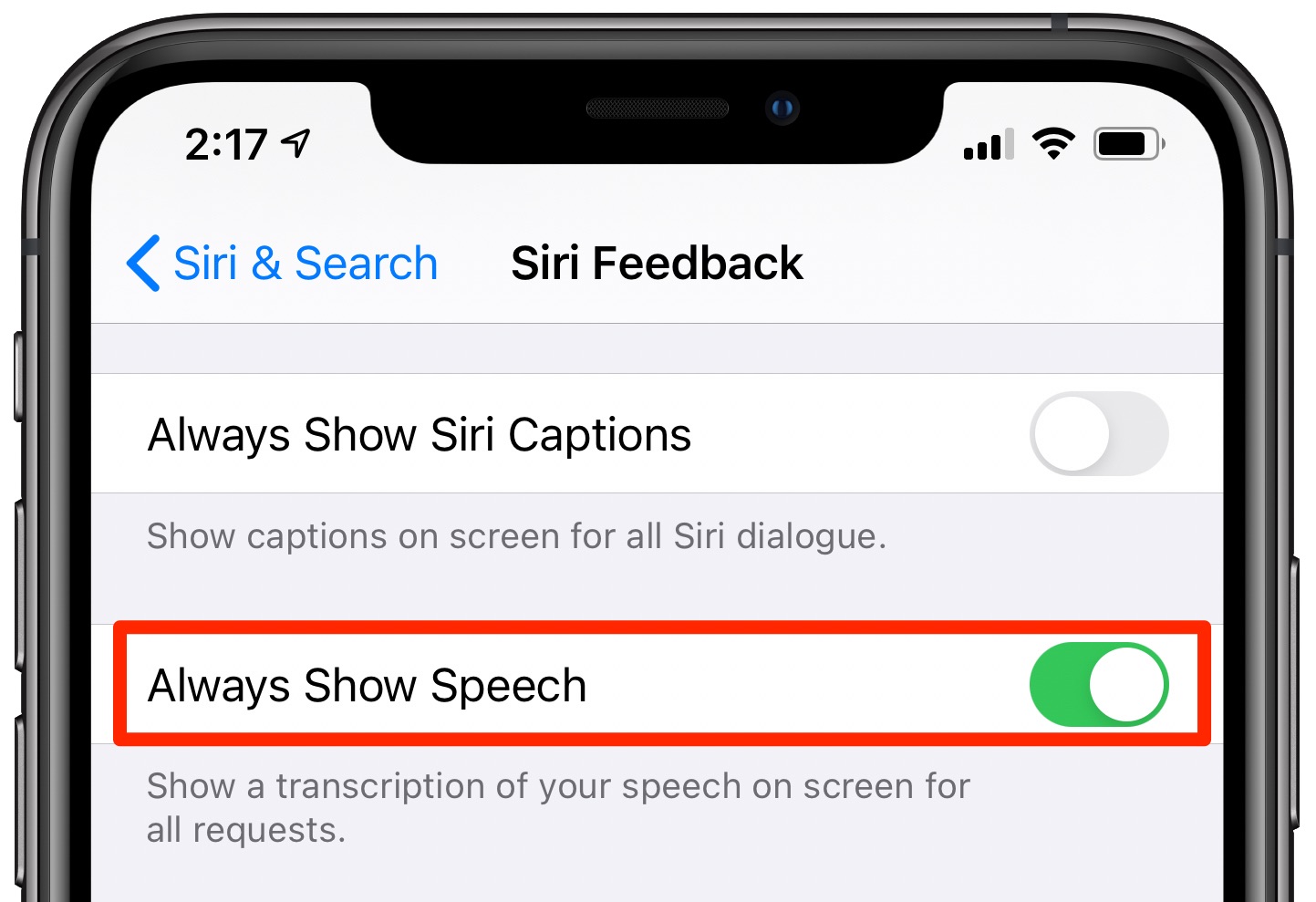
Now everything you say to Siri is shown as a real-time transcription in a popup above the animated orb. I find it easier to use Siri with a live transcription of my speech because I can clearly see whether the assistant has heard my request correctly or if I need to start over.
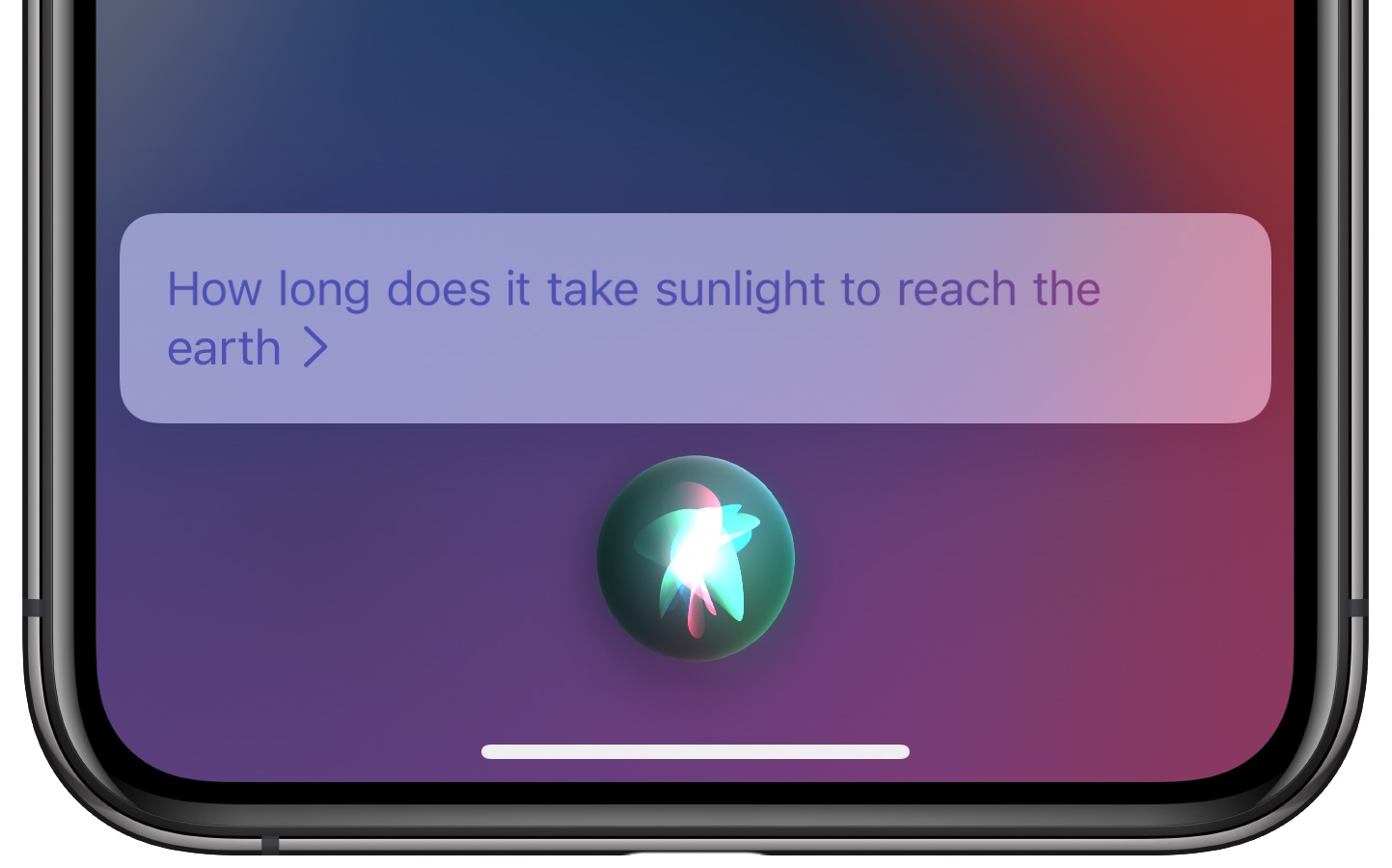
You can also enable the option Always Show Siri Captions, which will show captions for all spoken text in a popup above the Siri orb alongside a transcription of your request. While Siri displays most results in a banner at the top of the screen, enabling captions makes it easier to see both your request and Siri’s response as raw text at the bottom of the screen.
50 major new features in iOS 14
For a quick overview of the 50 headline new iPhone and iPod touch features introduced with iOS 14, be sure to watch our hands-on video walkthrough embedded right ahead.
Subscribe to iDownloadBlog on YouTube
Need help? Ask iDB!
If you like this tutorial, pass it along to your friends and leave a comment below.
Got stuck? Not sure how to do certain things on your Apple device? Let us know via [email protected] and a future tutorial might provide a solution.
Submit your own how-to suggestions via [email protected].
Source link: https://www.idownloadblog.com/2020/08/03/siri-transcriptions-enalbe-iphone-ipad-tutorial/



Leave a Reply