How to remove a specific featured image from the Photos widget on iPhone and iPad

One of the best overhauled Apple widgets in iOS 14 on your iPhone or iPad is arguably Photos. It uses artificial intelligence to surface and rotate images that Siri intelligence thinks you might like. But what if the widget pops up an image you don’t like? In that case, follow our brief tutorial as we walk you through removing a specific featured image from the Photos widget.
Home screen widgets in iOS 14
iOS 14, iPadOS 14 and macOS Big Sur debuted redesigned, interactive widgets that bring snippets of information to the Home screen of your iPhone or iPod touch and the Today view of your iPad and Mac. These new widgets are available for a bunch of Apple’s stock apps out of the box. In addition, third-party apps using Apple’s APIs may also provide widgets of their own.
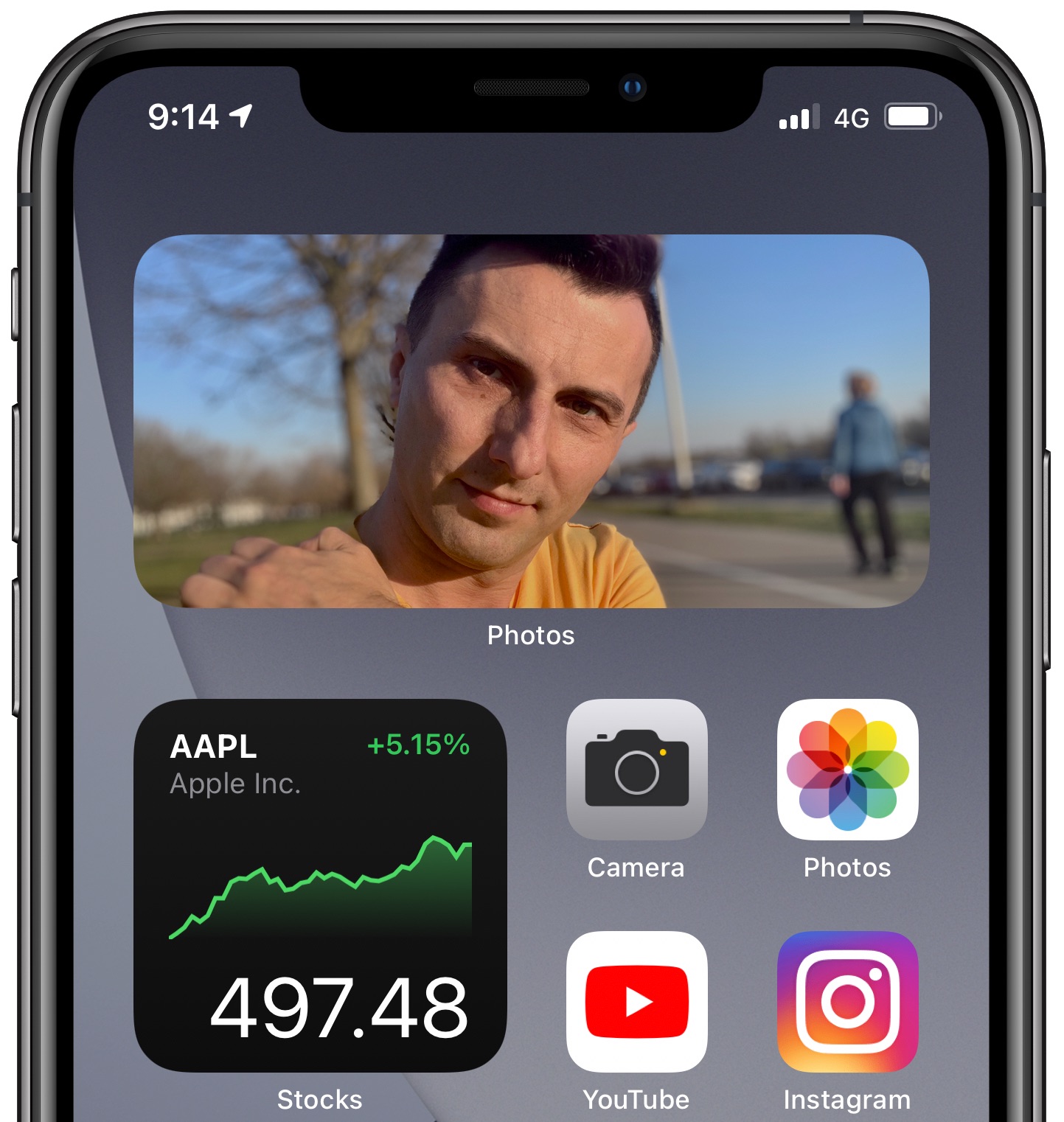
The Photos widget is very popular with users because who doesn’t want to be reminded about their favorite moments every time they get to the Home screen? Except, sometimes the algorithm surfaces an image you dislike or isn’t a fit for the Home screen for privacy reasons.
TUTORIAL: How to have Siri dynamically curate apps on your iPhone’s Home screen
While you cannot cherry-pick the images for rotation, you can influence the algorithm to a certain extent. Follow along with our tutorial embedded right ahead as we show you how to remove a featured image from the Photo’s widget on your iPhone or iPad.
How to remove a specific image from the Photos widget
Follow these steps when you see a specific image in the Photos widget that you don’t like:
- Get to the Home screen.
- Tap the image shown in the Photos widget on the Home screen to open it in Photos.
- With the image shown in the Photos app, tap the Share menu and choose the option “Remove from Featured Photos” to instantly remove the image from the Featured section.
And that’s all there’s to it, girls and boys! Now when you get back to the Home screen, the image you just removed from the Featured section of Photos will no longer be displayed in the Photos widget.

You can also just open the Photos app and tap the For You tab to get to the list of current featured photos. From there, you can simply long-tap any image and un-feature it by selecting the aforementioned option in the contextual menu.
Influencing the Photos widget algorithm
Unfortunately, that’s about it when it comes to influencing the Photos widget algorithm.
iOS 14 and iPadOS 14 currently don’t support rotating images from a specific album in the Photos widget. Similarly, you can’t juts go through the Photos library to tell the widget to never feature specific media. For instance, it’d be awesome if you could bar specific people from appearing in the Photos widget, like your ex.
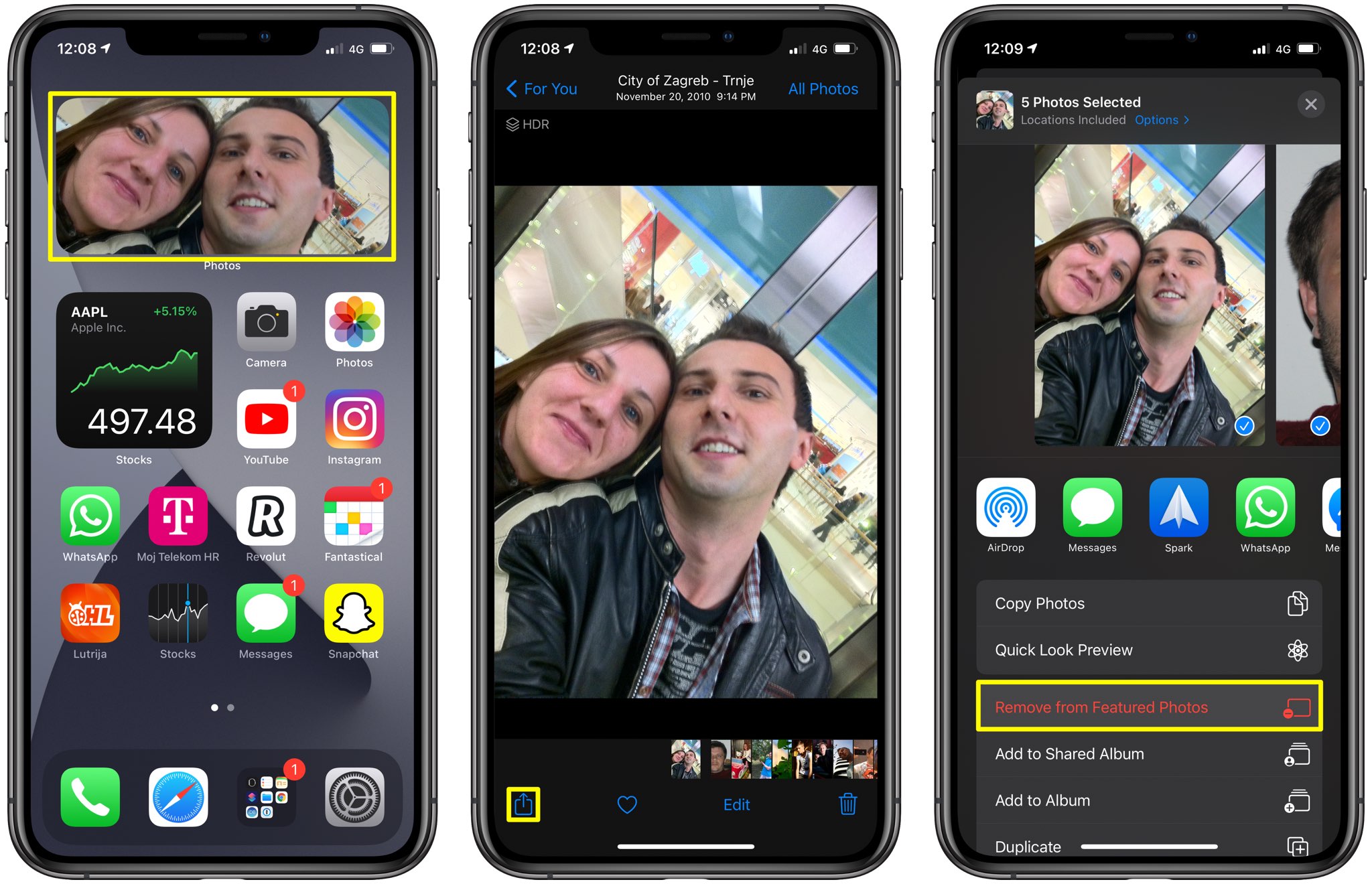
It’s entirely possible to end up with an empty Featured album. If that happens, the Photos widget may display nothing or, in rare cases, pull the same photo you previously removed from Featured. By the west, this is a special built-in album that you cannot put images manually in.
Lsat but not least, the Photos app appears to analyze and choose which images to feature when the device is connected to power so keep that in mind.
50 major new features in iOS 14
For a quick overview of the 50 headline new iPhone and iPod touch features introduced with iOS 14, be sure to watch our hands-on video walkthrough embedded right ahead.
Subscribe to iDownloadBlog on YouTube
Need help? Ask iDB!
If you like this tutorial, pass it along to your friends and leave a comment below.
Got stuck? Not sure how to do certain things on your Apple device? Let us know via [email protected] and a future tutorial might provide a solution.
Submit your own how-to suggestions via [email protected].
Source link: https://www.idownloadblog.com/2020/08/24/remove-featured-image-photos-widget-iphone-tutorial/



Leave a Reply