iOS 14: How to organize Smart Lists in Reminders
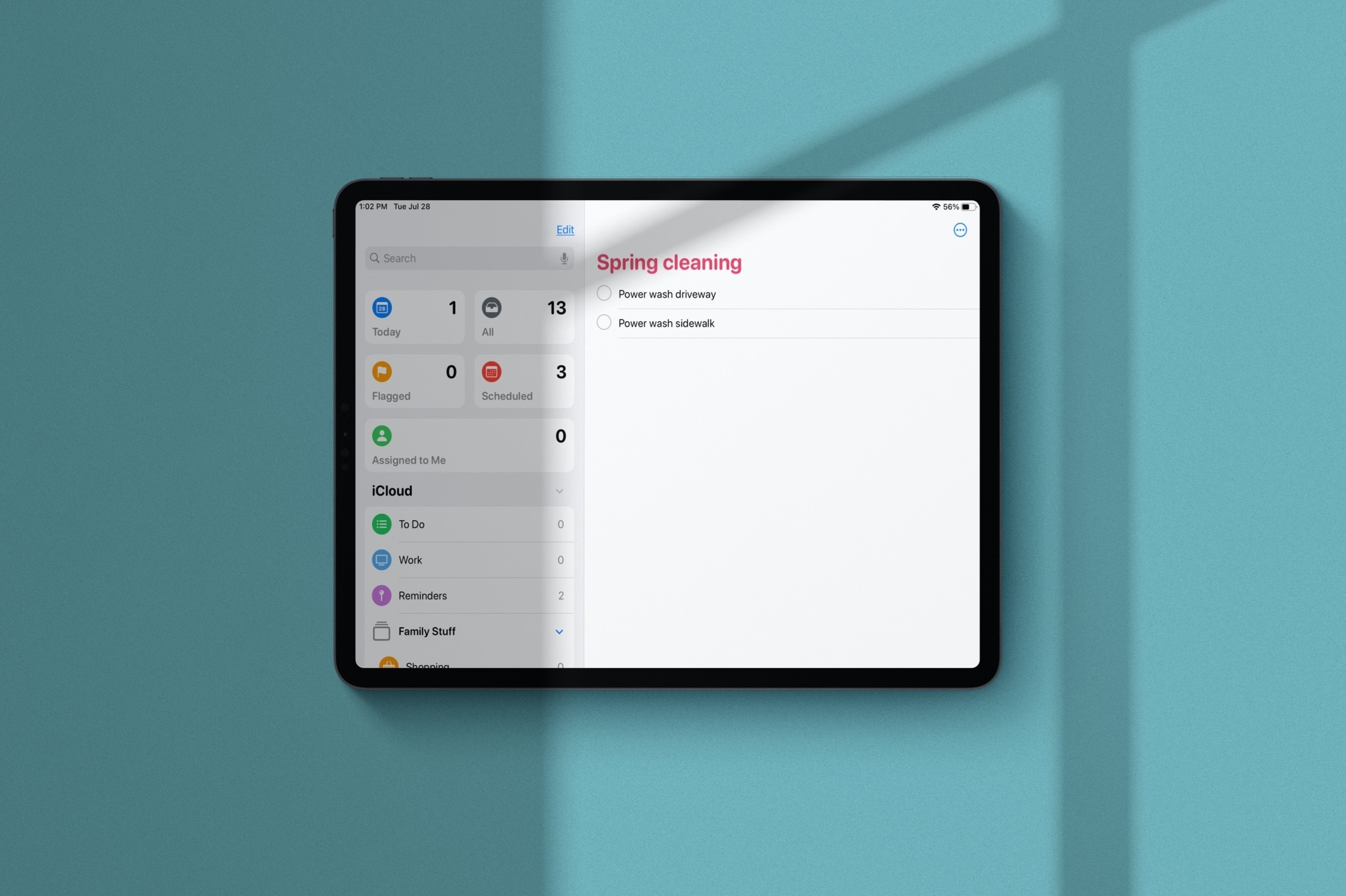
The Reminders app received a huge overhaul in 2019 that brought a redesign and terrific enhancements. And with iOS 14 and iPadOS 14, the app got a few more features to add to the list. One such feature is the ability to organize the Smart Lists.
Maybe you don’t like the arrangement of your Smart Lists. Or maybe you have one or two you don’t even use. You can rearrange and hide Smart Lists to make the Reminders app work better for you. Here’s how to organize Smart Lists in Reminders on iPhone and iPad.
Rearrange Smart Lists in Reminders
Apple made it really easy to control the arrangement of your Smart Lists. So, open Reminders on your iPhone or iPad and do the following to reorder the lists.
Make sure you’re on the main Lists screen and tap Edit at the top. Then tap, hold, and drag a Smart List to the spot where you want it and release. When you finish, tap Done.
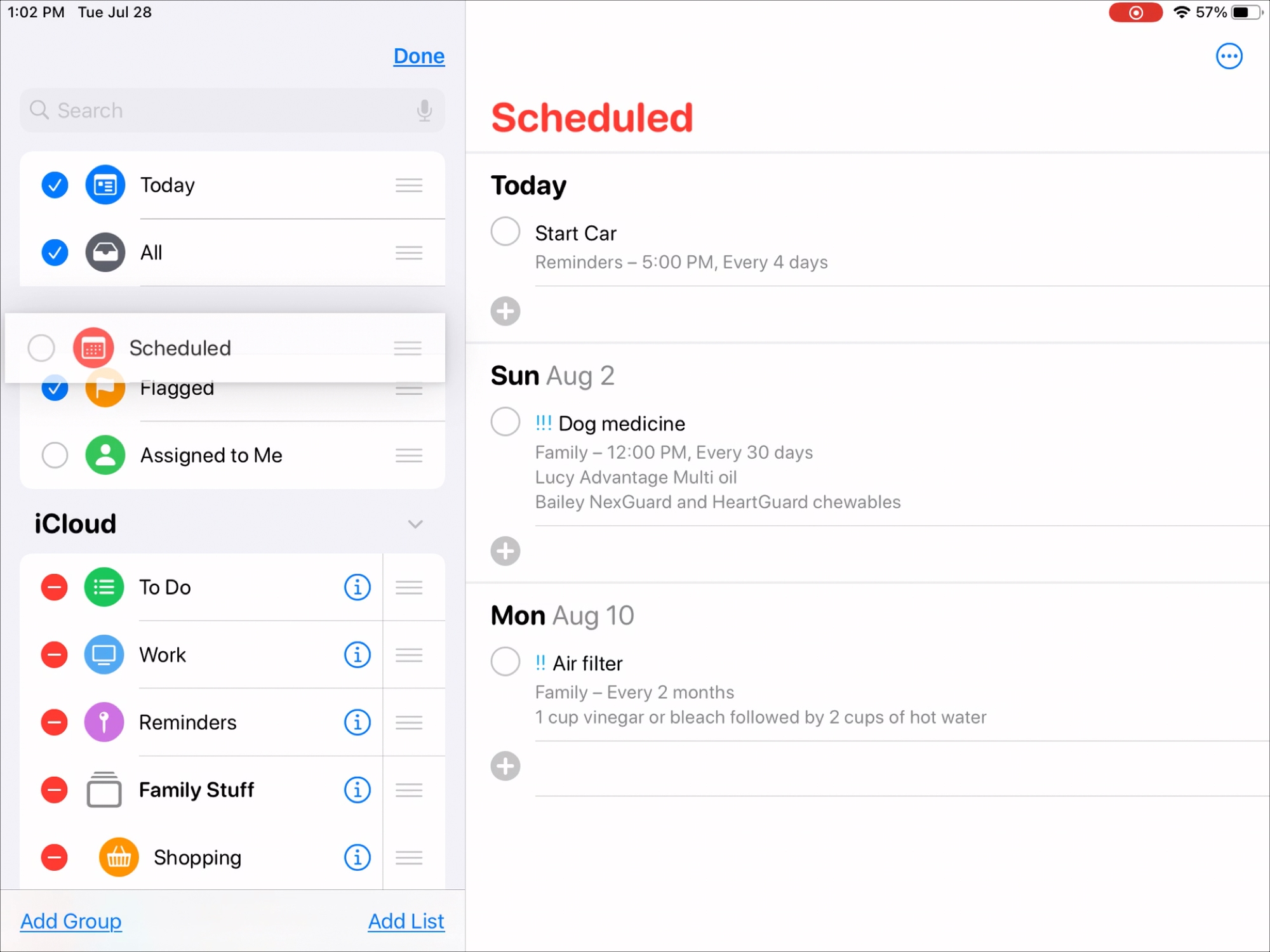
Hide Smart Lists in Reminders
If you’re not fond of the Scheduled list or will never use the Assigned to Me list, you can hide them.
On the main Lists screen, tap Edit at the top. Unmark the circle next to the Smart List you want to hide. When you finish, tap Done.
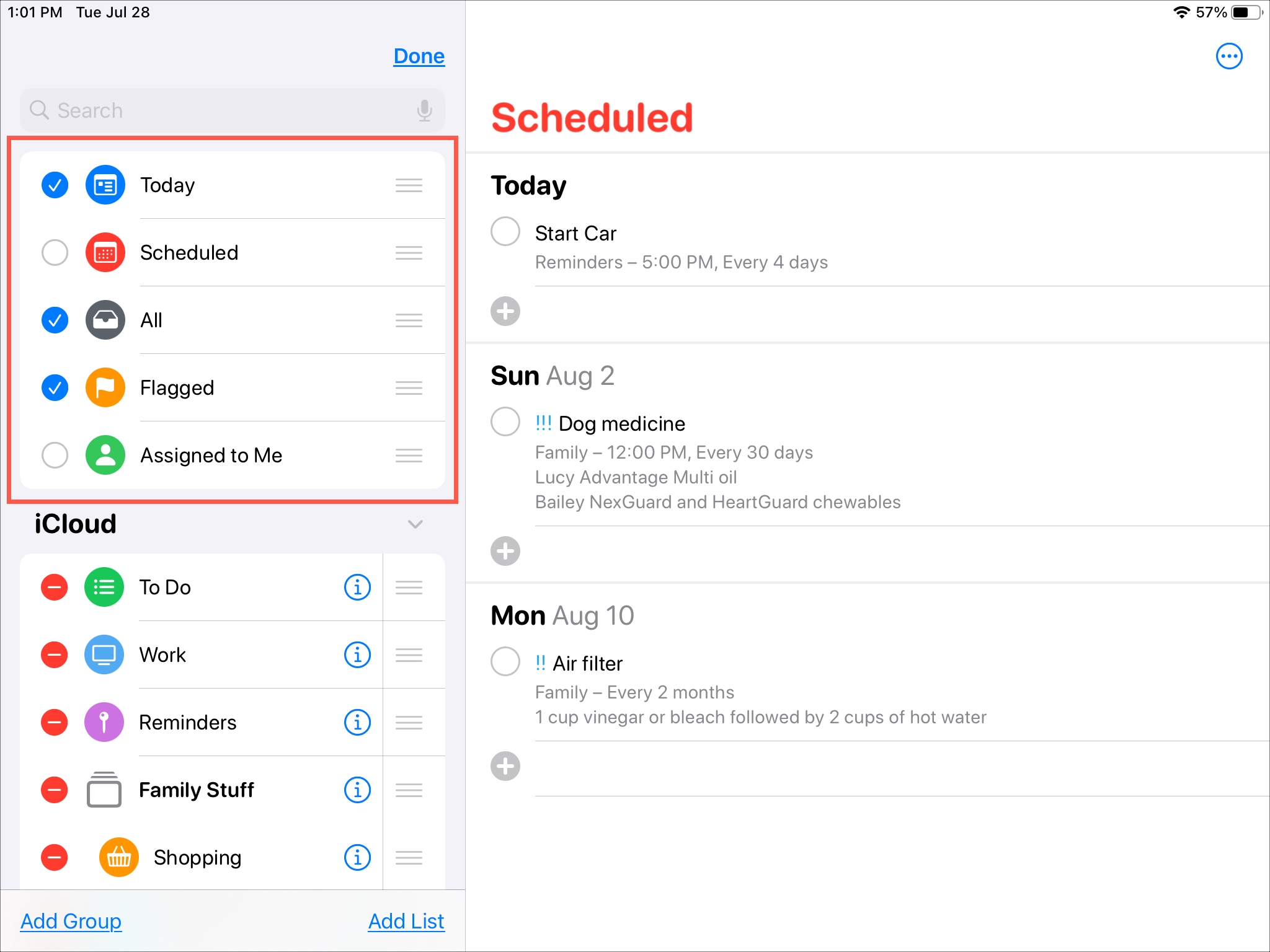
If you decide later to use one of the Smart Lists you have hidden, just go back to the Edit screen and add a checkmark next to the list you want to show.
Wrapping it up
Having the option to rearrange Smart Lists as well as hide those you’ll never use are both nice improvements to Reminders.
What do you think about these new Reminders features? Are you planning to reorder or hide a Smart List? Let us know below or ping us on Twitter!
Source link: https://www.idownloadblog.com/2020/07/30/organize-smart-lists-reminders-iphone-ipad/



Leave a Reply