Helpful tips for how to use Siri on your Apple TV

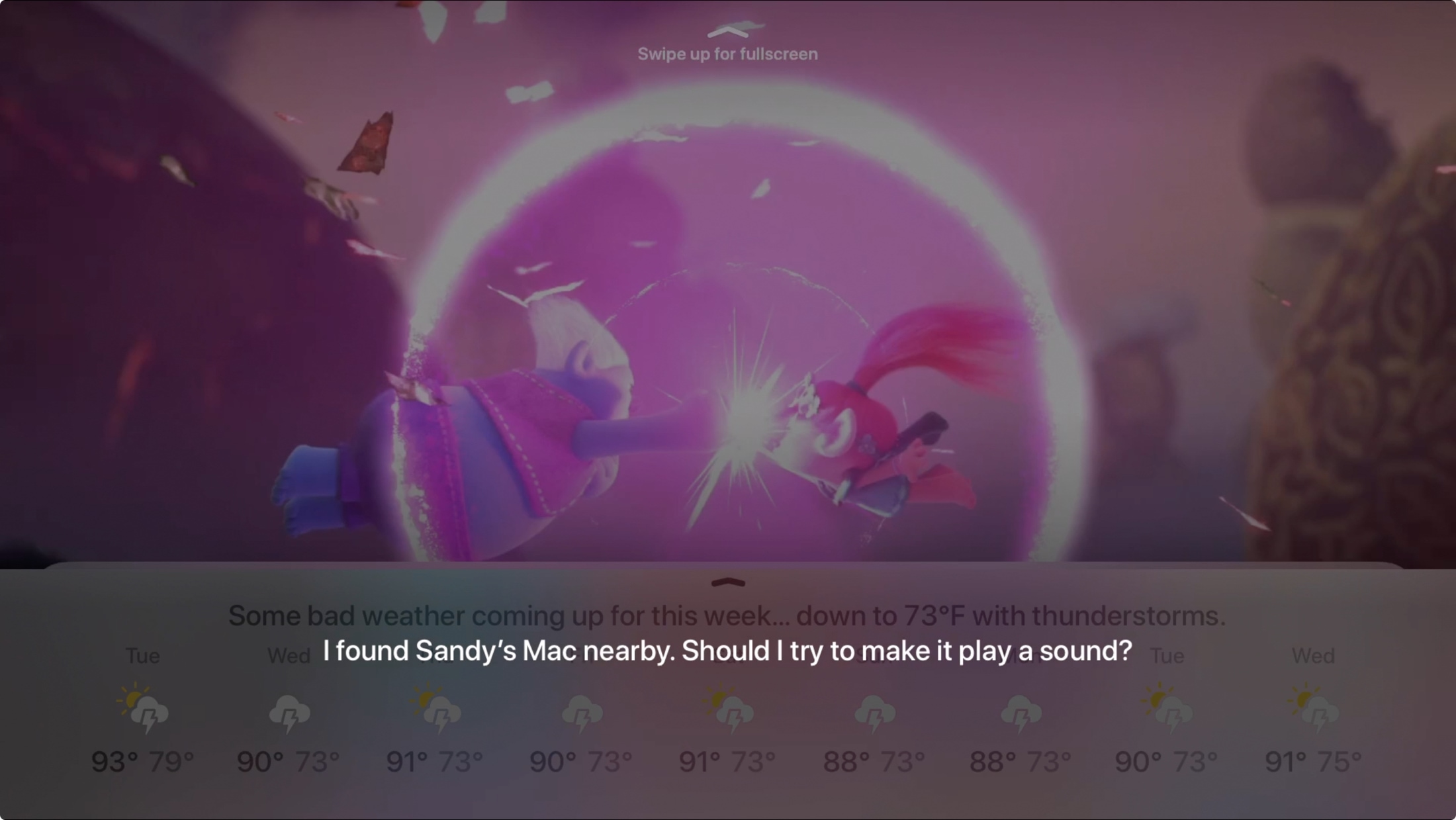
Siri isn’t just a great digital assistant on your iPhone or Mac; this handy tool can do a lot of things for you on Apple TV too.
From searching for shows and controlling their playback to looking for apps and finding your iPhone, here are some tips for how you can use Siri on Apple TV.
Using Siri on Apple TV
Make sure Siri is enabled
In order to use Siri on your Apple TV, you need to make sure it’s turned on.
Open your Settings on Apple TV, select General, that then click Siri if it shows Off.
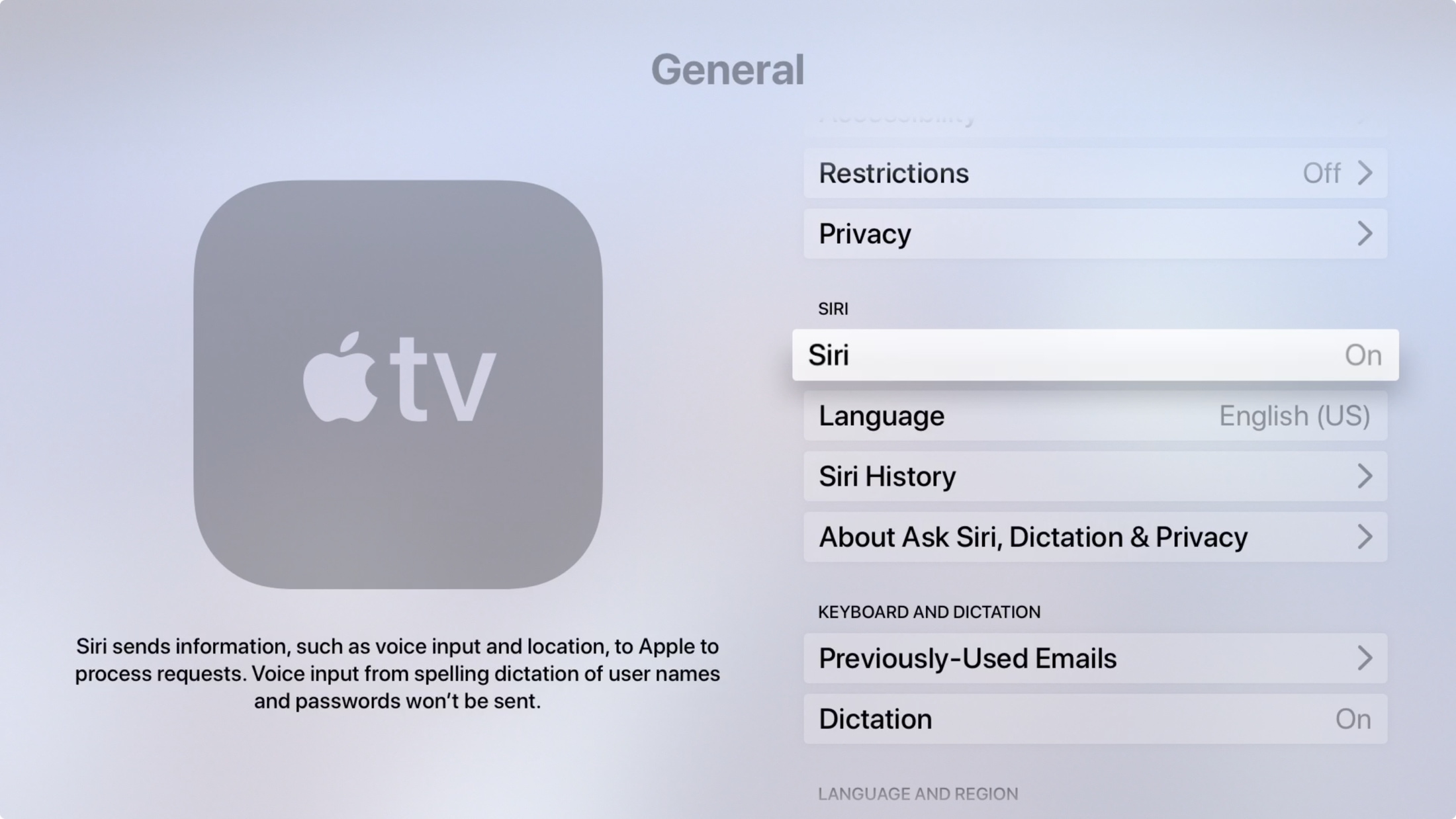
If you cannot use Siri on your Apple TV, make sure that you own a supported Apple TV and select a supported language and country or region.

Access Siri on Apple TV
Asking Siri for help on Apple TV is easy. Hold down the Microphone (Siri) button on your remote, tell Siri what you want, and then release the button.
You’ll then see your results displayed on the screen.
Related: Tips for using your Apple TV Siri Remote like a pro
Ways you can use Siri on Apple TV
Starting with the most popular types of requests, you can ask Siri to find you a show or movie to watch.
Find shows or movies
If you have a specific show or movie in mind, you can ask Siri to find it using the title.
You can say things like, “I want to watch The Shining” or “Find The Shining”.
If Siri finds an exact match, you’ll see it open in a corresponding app like TV. If Siri finds a few possible matches, you’ll see those displayed and can simply choose one.
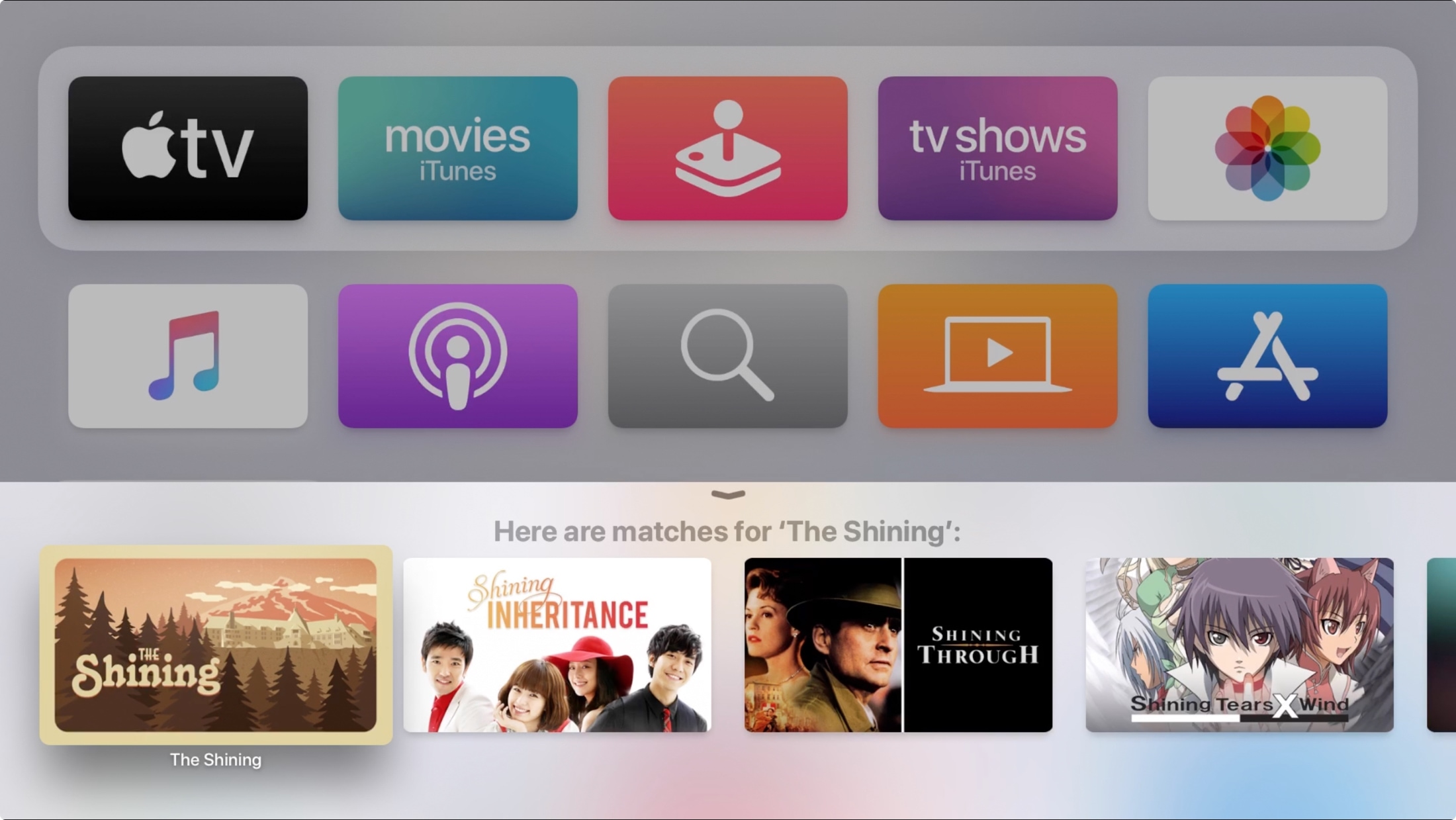
Another way to find shows to watch is by genre, actor, cast, age, or time period. Plus, you can narrow down your results.
For example, I told Siri, “I want to watch a comedy” and Siri complied by giving me a few options.
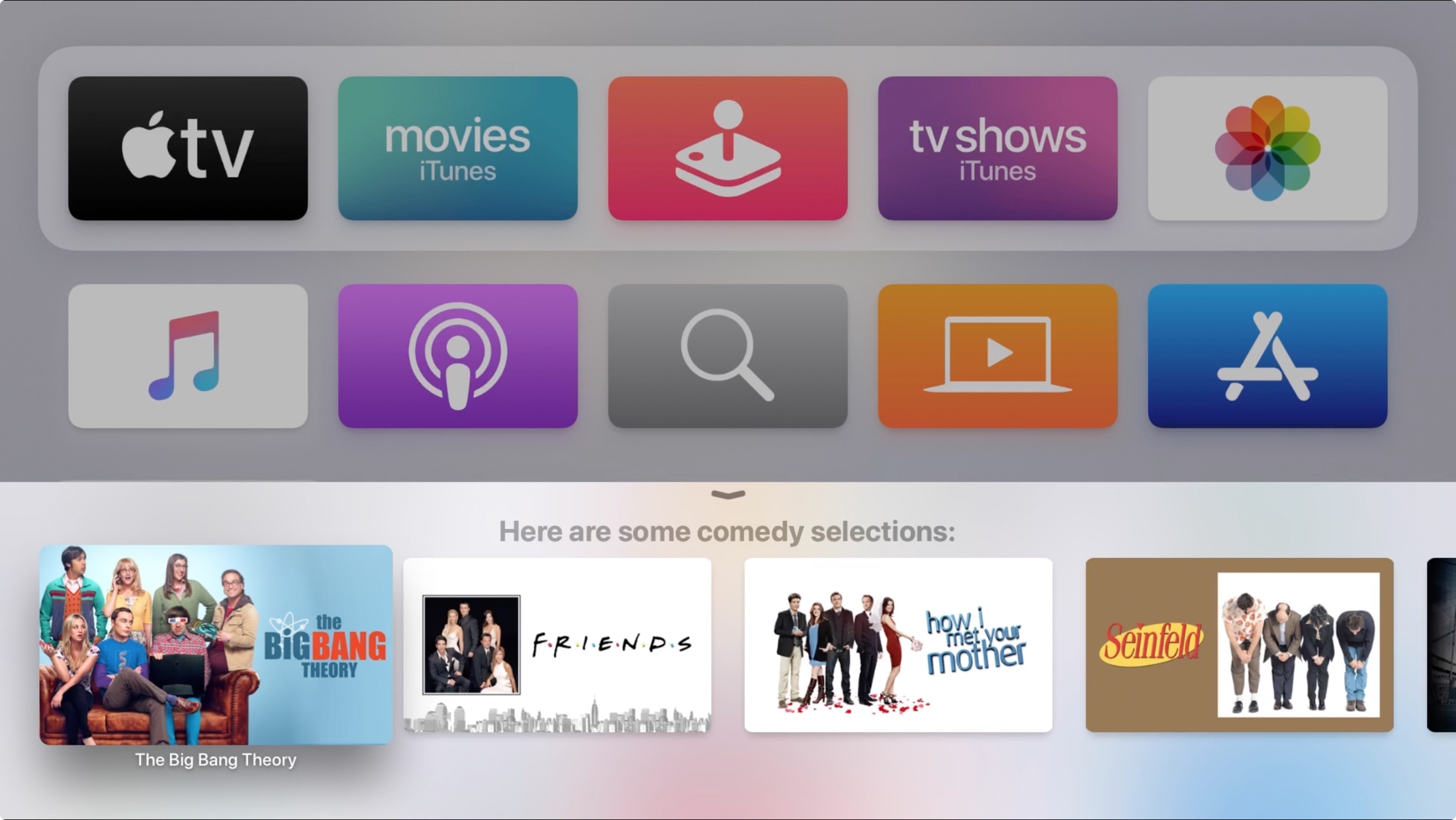
Then I said, “from the 90’s” and once more Siri complied and showed me narrowed down options.
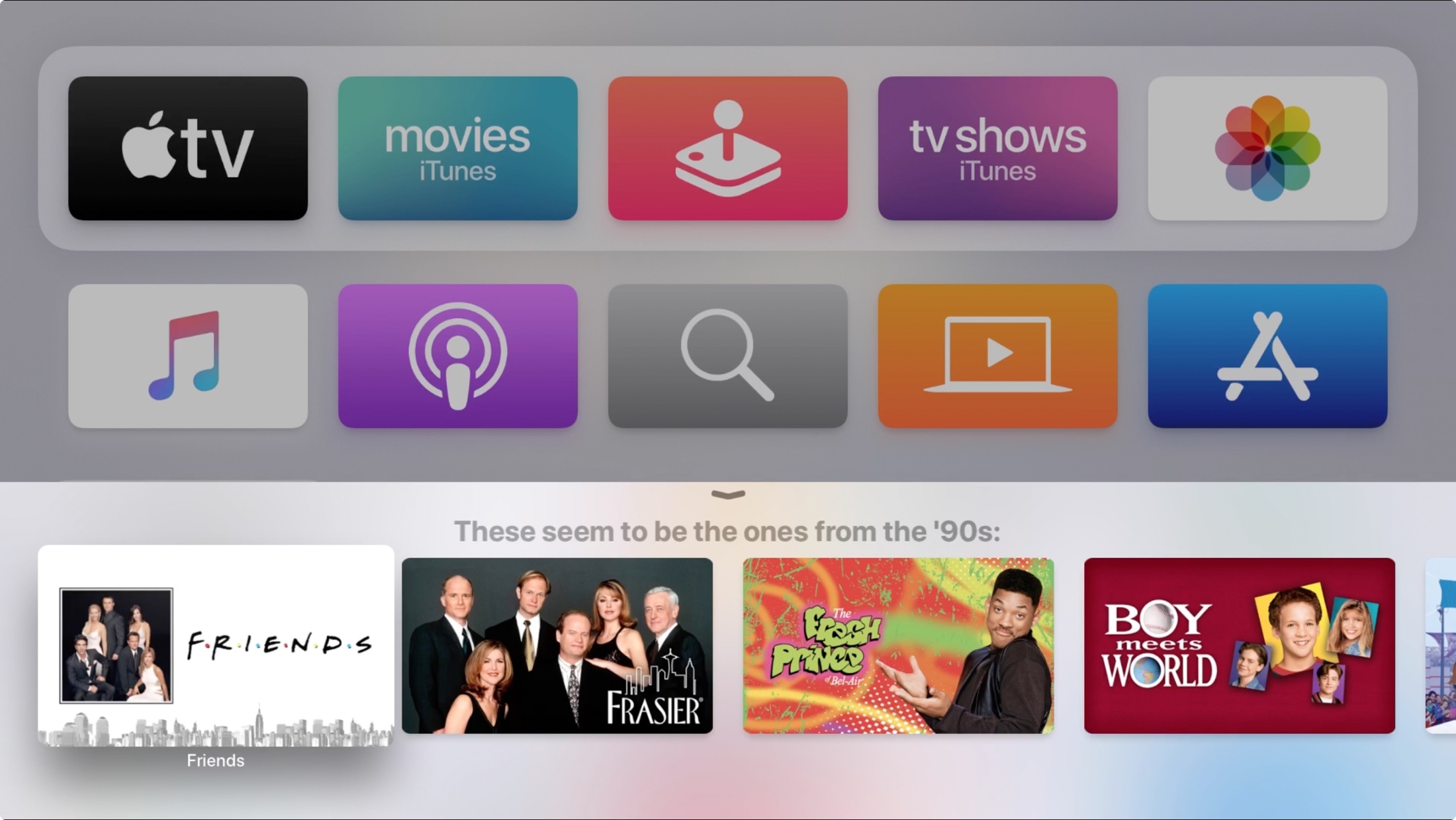
Here are just some other suggestions:
“Find movies for kids.”
“What are the new movie releases?”
“Show me trending TV shows.”
“Find TV shows from the 80’s.”
You can try many other types of requests for shows too. And like on your other devices, if Siri cannot complete your request, you’ll find out!
Control show playback
While you’re watching a show or movie on Apple TV, you can ask Siri for some help. Ask about show details, for a recap, or to move forward or back.
“Who stars in this show?”
“How long is this movie?”
“Fast forward five minutes.”
“Enable closed captioning.”
“Pause the show.”
“What did she say?”: This will rewind the show so that you hear the dialog again and display a closed caption of it.
Search for apps in the App Store
Similar to shows and movies, you can ask Siri to find you an app in the App Store. And again, like shows or movies, you can use the specific title or search by genre, age, company, or even free apps.
Here, I asked Siri to find trending games to play.
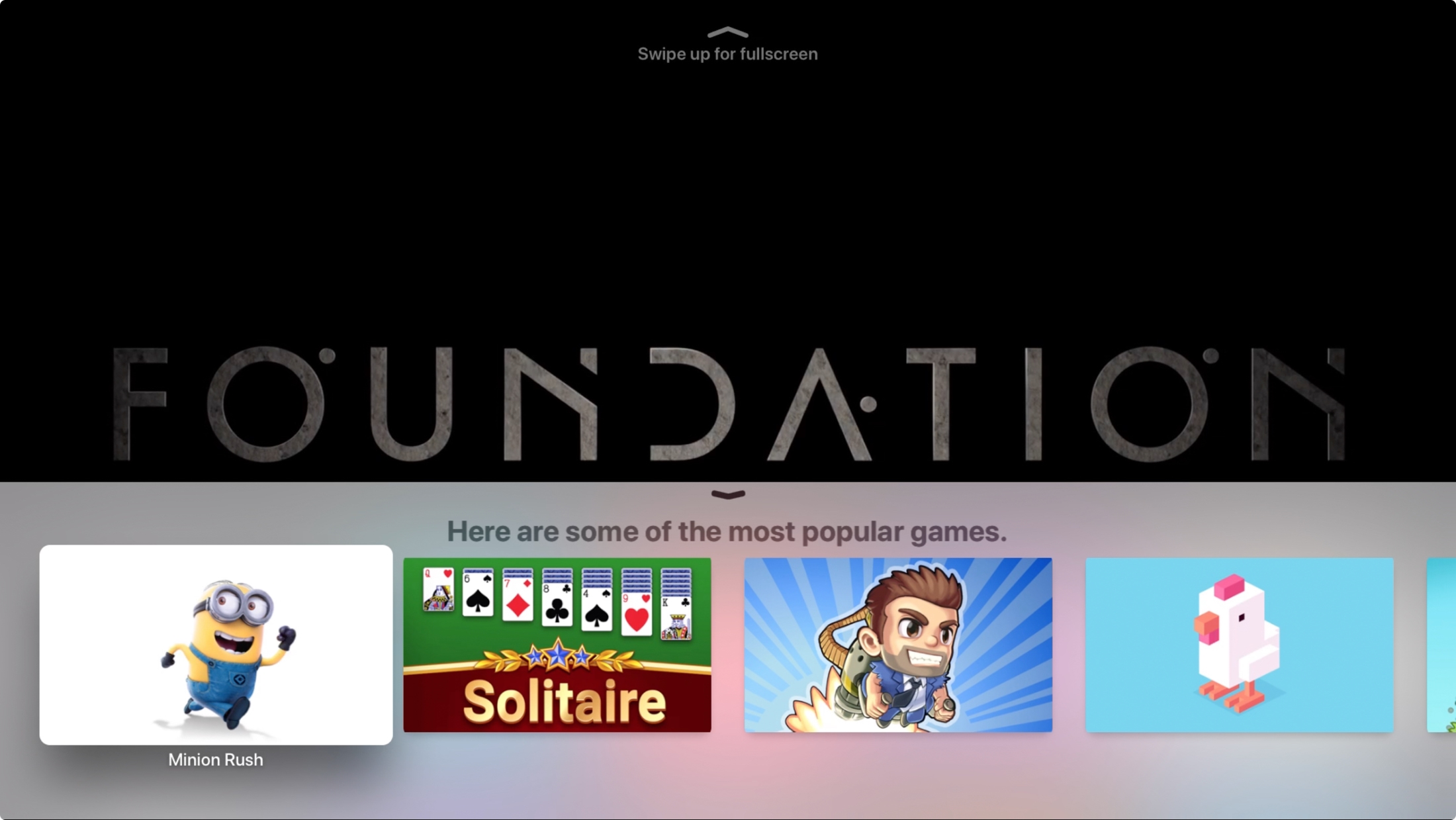
Open an app
If you have an app that you want to open, rather than navigate and search your Apple TV, just ask Siri.
You can say things like “Open Photos,” “Go to my weather,” or “Open Settings”. Siri will either open the app or show you options to choose from, like with my request for weather apps below.
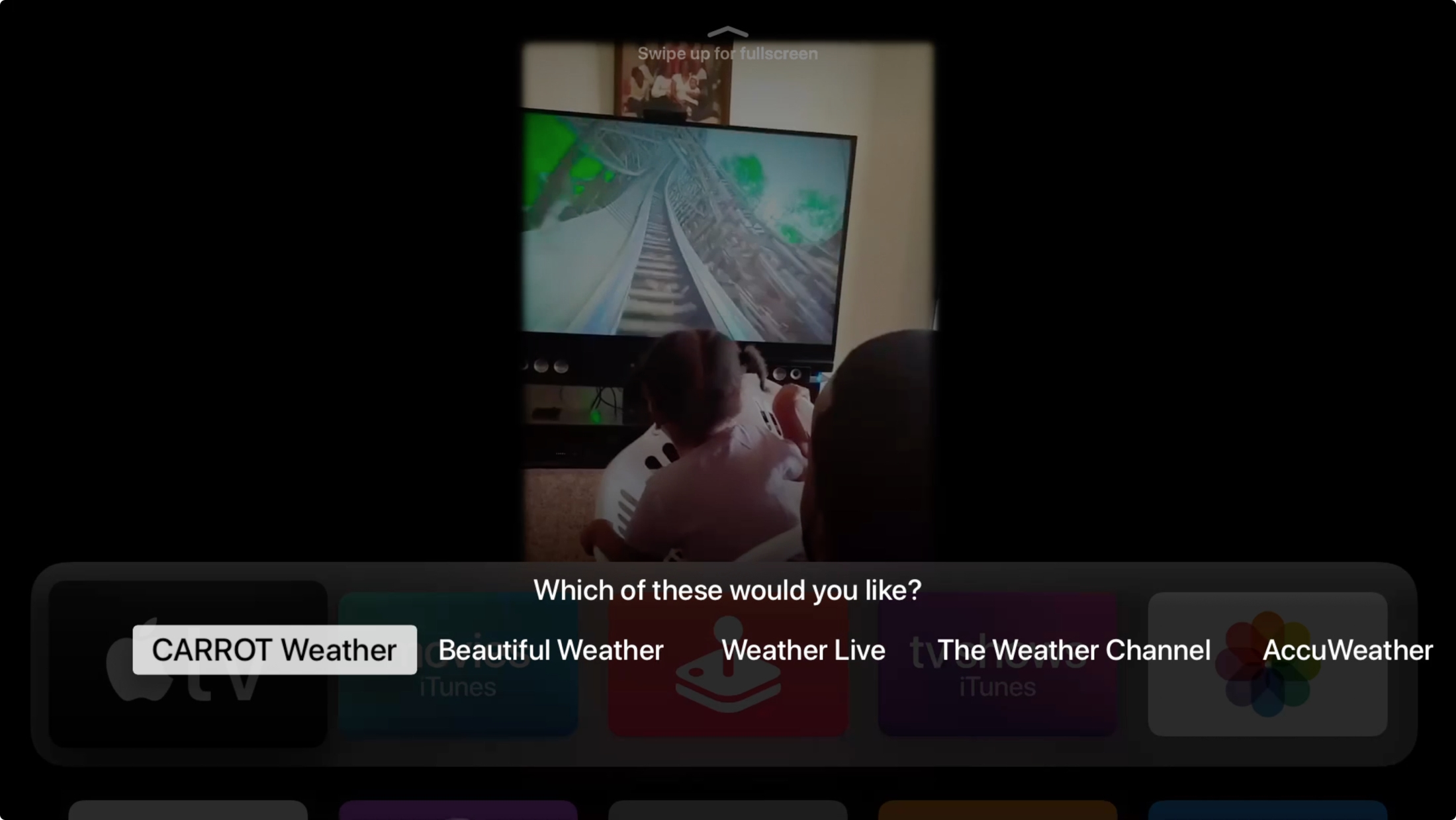
Related: Apple TV’s Siri can now tune you in to live broadcasts in supported apps
Find your devices
If you have the Find My app enabled for your devices, Siri on Apple TV can help you find them. Ask, “Where’s my Mac” or “Play a sound on my iPhone.”.
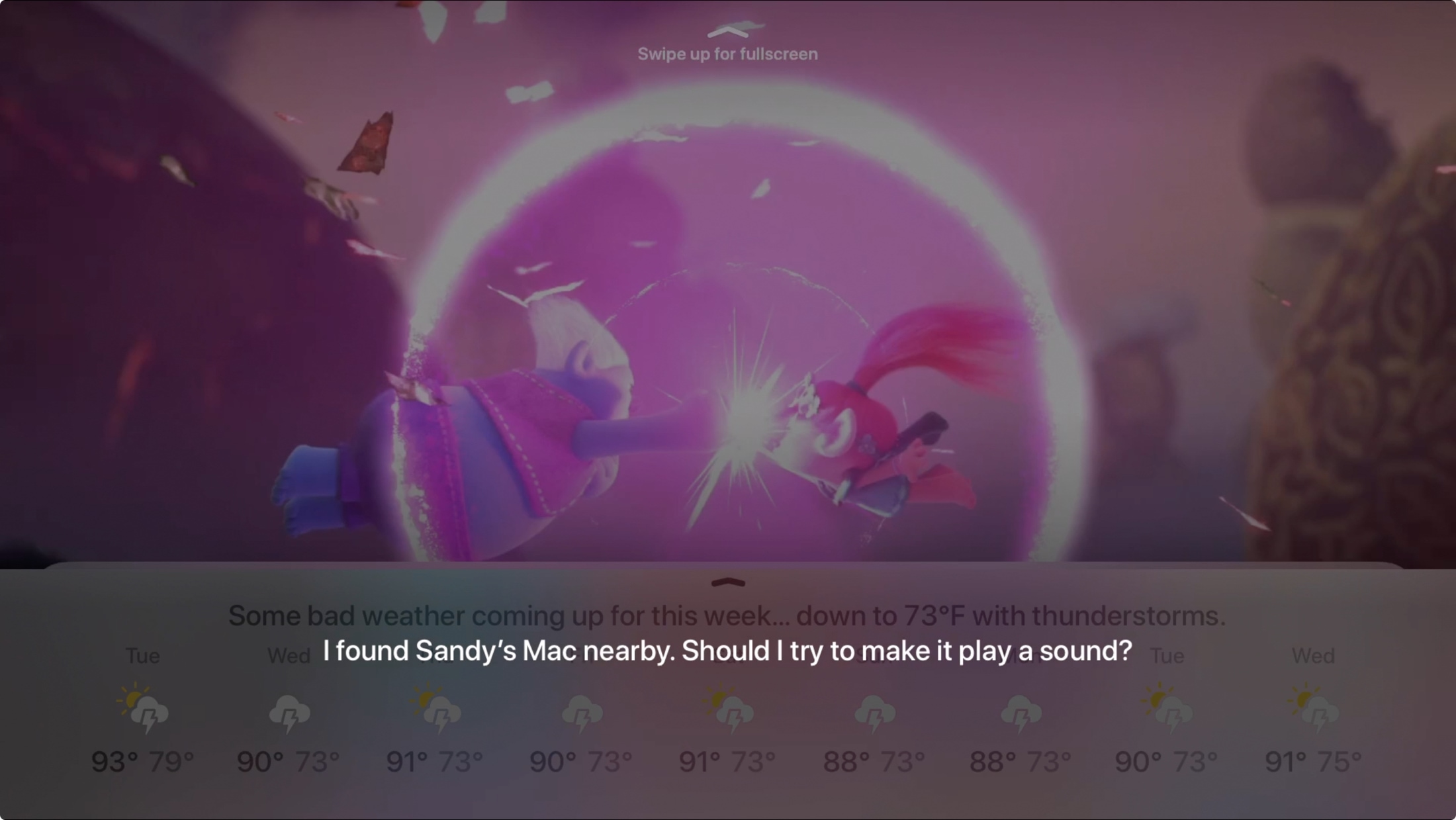
Check the weather
You can get your current conditions with requests like, “How hot is it outside” or “Is it going to rain today” or ask Siri for the upcoming forecast with, “What’s the weather for this week”.
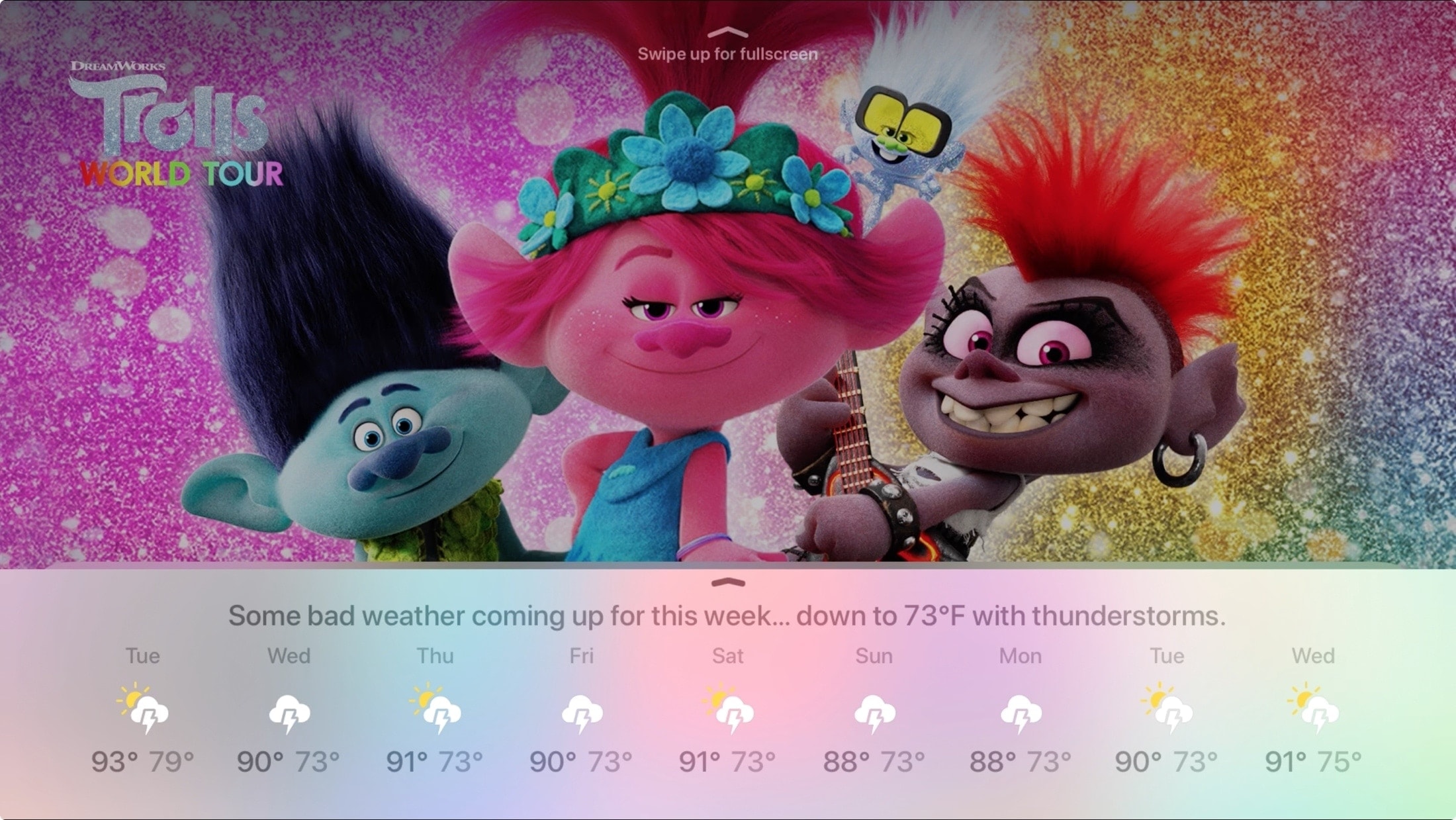
If you’re planning on traveling, you can ask Siri for weather in other locations too. Try, “What’s the temperature in Paris, France” or “Is it raining in L.A.”.
Catch a video on YouTube
Siri can also help you find some videos to watch on YouTube which saves you time from searching yourself.
“Find cooking lessons on YouTube.”
“Search YouTube for cute puppies.”
“Find funny falls on YouTube.”
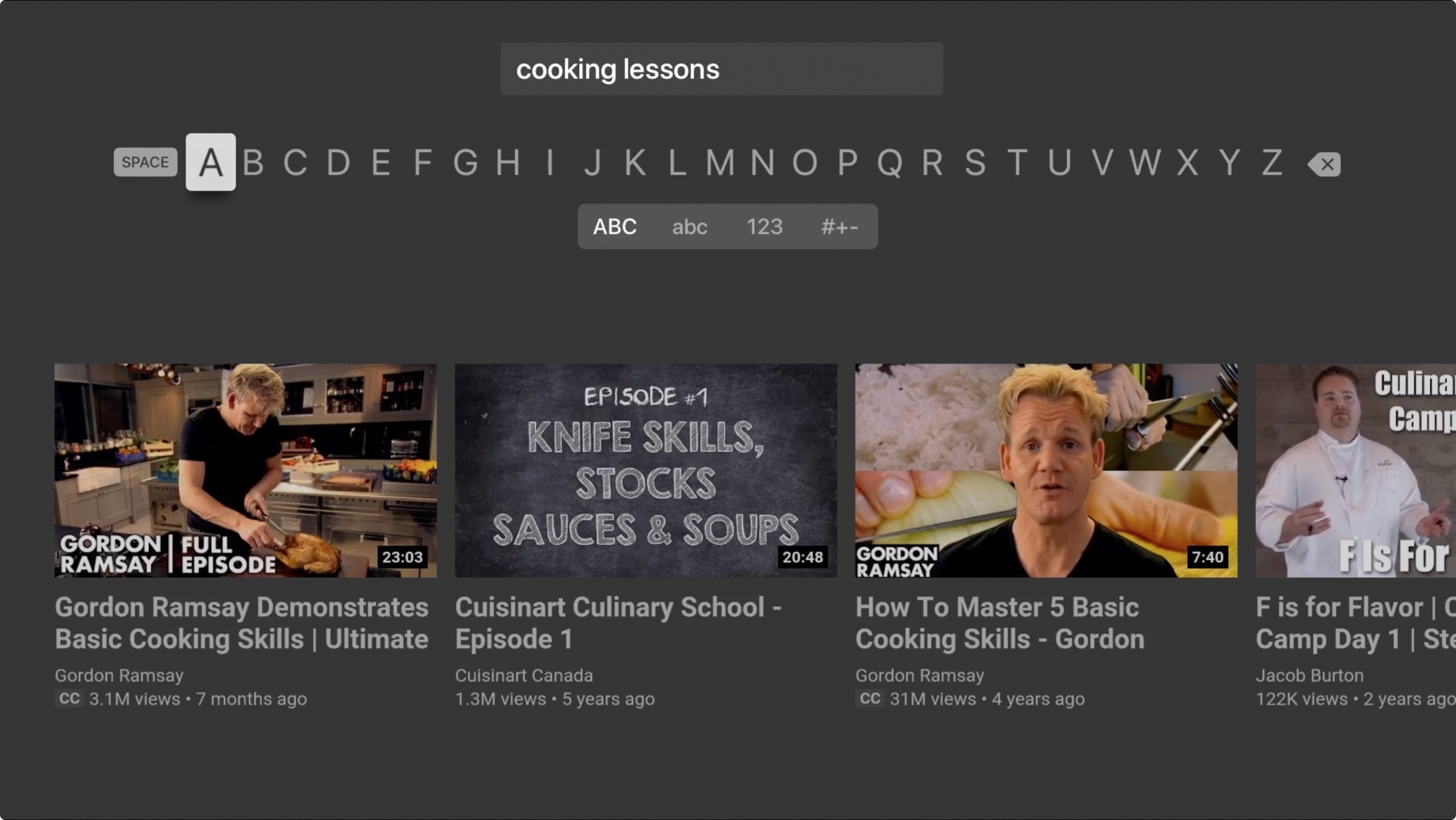
Whatever it is that makes you laugh or maybe even cry, if it’s on YouTube, Siri should be able to help!
Check on sports or stocks
If you’re a sports fan, you can ask Siri for a team schedule, details on a particular player, or the latest scores.
And for you finance fanatics, you can ask Siri things like “How’s Apple’s stock today,” “How’s the Dow Jones doing” or “Where’s NASDAQ right now”.
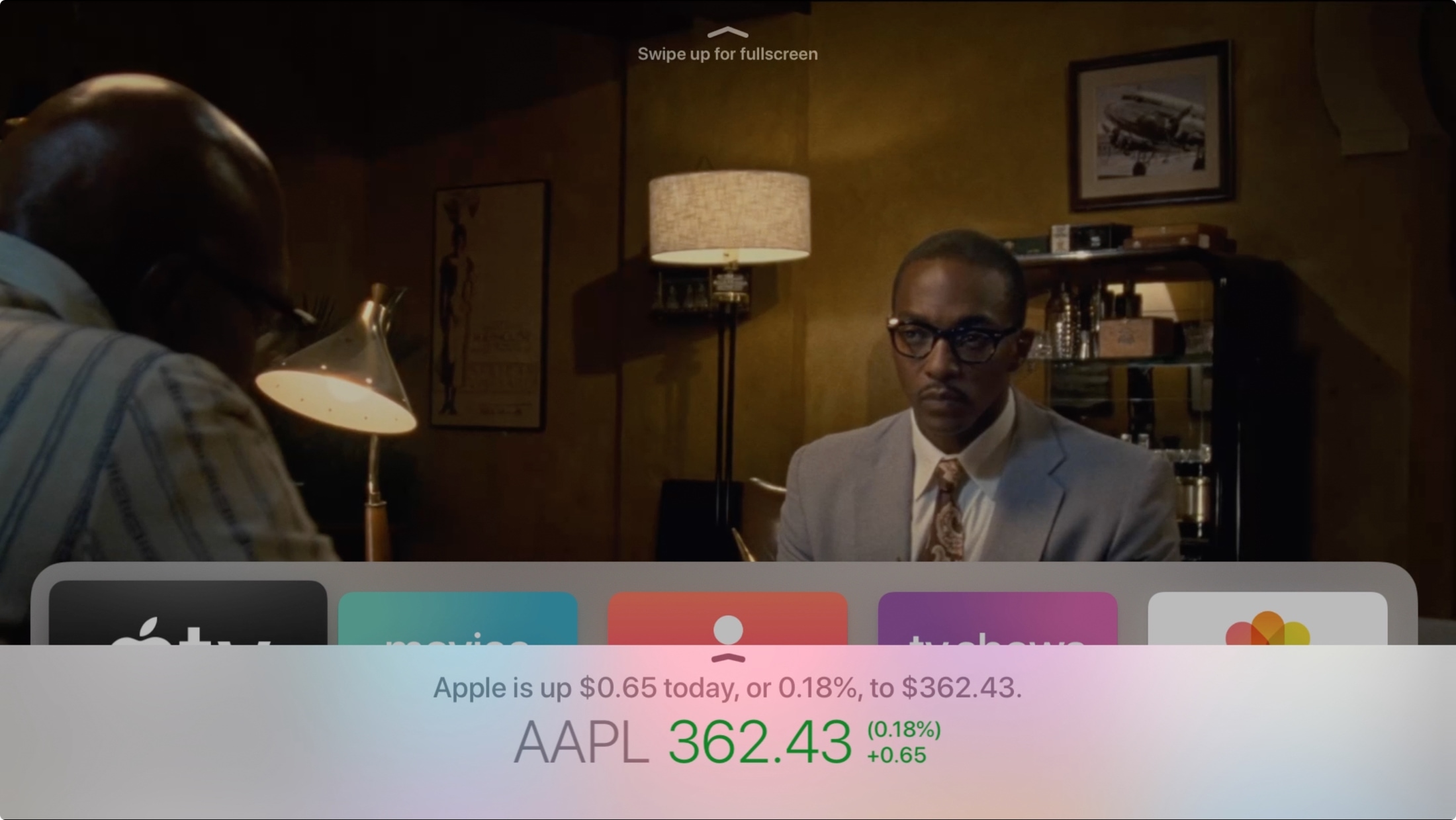
Wrapping it up
With all of these types of things you can use Siri for on Apple TV, it certainly isn’t the end of the list. You can ask Siri for general information, hear a joke, and much more, like you would on your other devices.
To get additional suggestions, click the Microphone (Siri) button on your remote once and release. And just wait a few seconds. Siri will start showing you things you can ask for and commands you can give.
Are you going to spend a little more time with Siri on your Apple TV? Let us know the types of requests and commands you find to be the most helpful!
Source link: https://www.idownloadblog.com/2020/07/03/tips-use-siri-on-apple-tv/



Leave a Reply