New to Mac? How to search the web with Siri
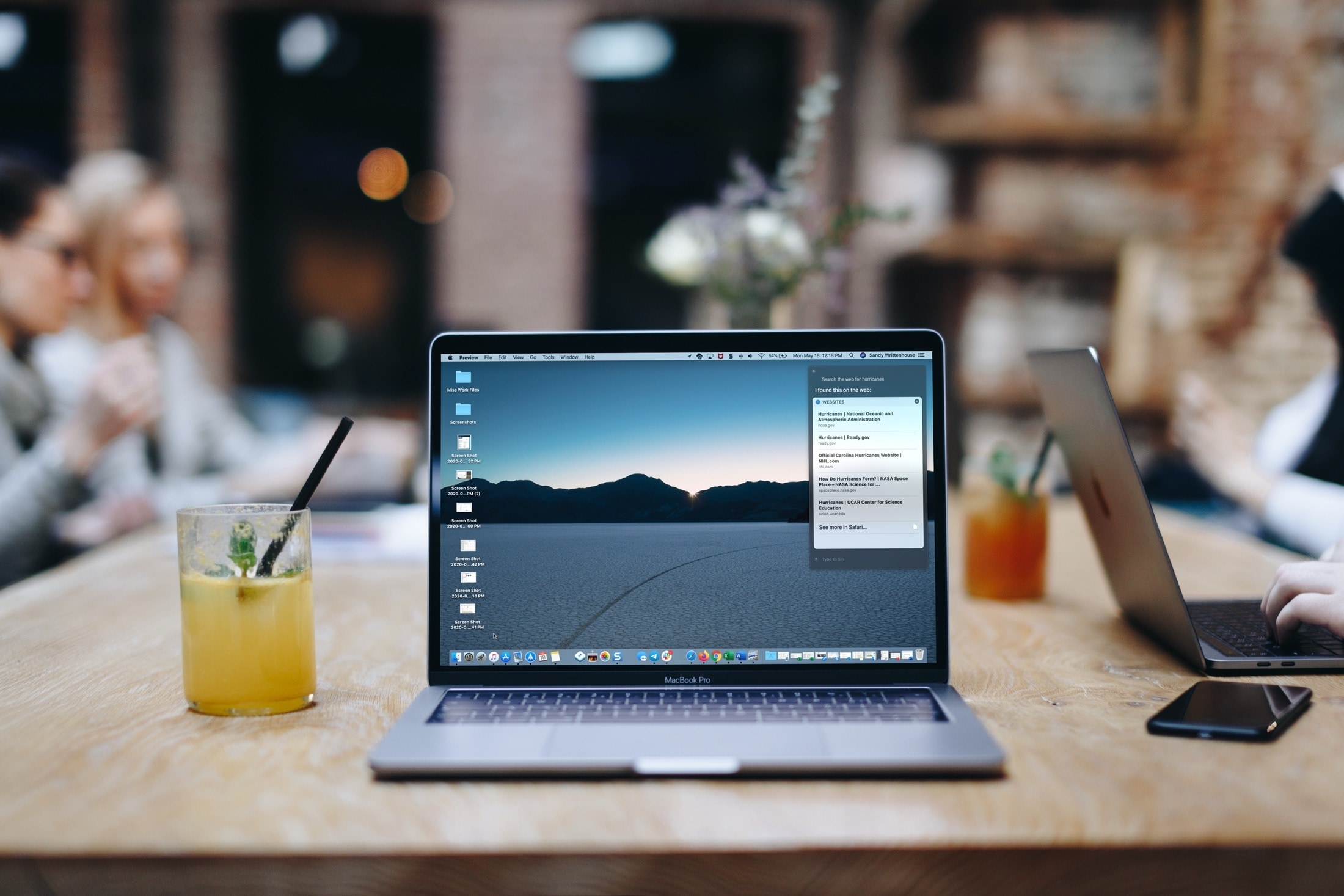
Siri is a terrific helper on all of your Apple devices. This handy tool can help you retrieve saved passwords, get you back to your iPhone Home screen, and even read your text messages to you.
So if you’re still getting used to all that Siri can do for you on Mac, then why not let it help you find what you need on the internet? Instead of opening your browser to search on your own, just ask Siri. Here are some tips for how to search the web with Siri on your Mac.
Tell Siri what you want to find
Whether you use Siri with your voice or prefer to type your requests, finding what you need on the internet is simple.
Search the web
Just use the command, “Hey Siri, search the web for” and then pop in your search term or keyword.
You’ll get a list of the top results, can select to view one of them, or click See more in Safari. You’ll be directed to exactly what Siri found for you.
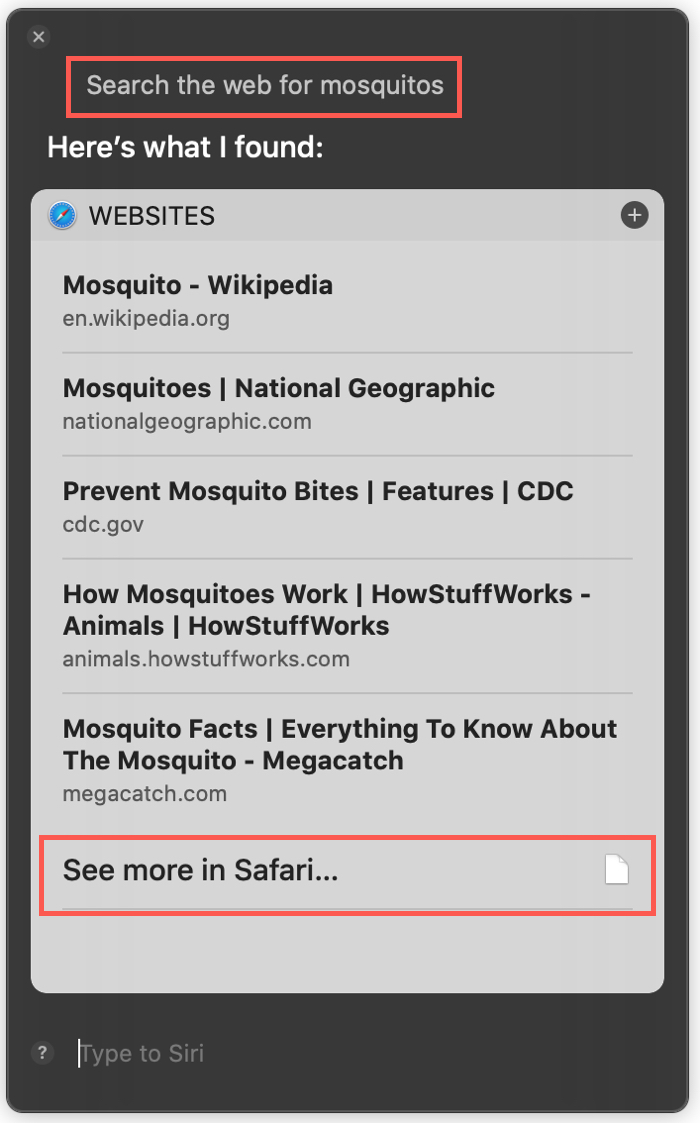
Search a certain website
You can also ask Siri to search a specific website if you like. Try, “Hey Siri, search [website name] for” and follow it up with what you’re looking for. So you can search iDownloadBlog for tutorials as an example.
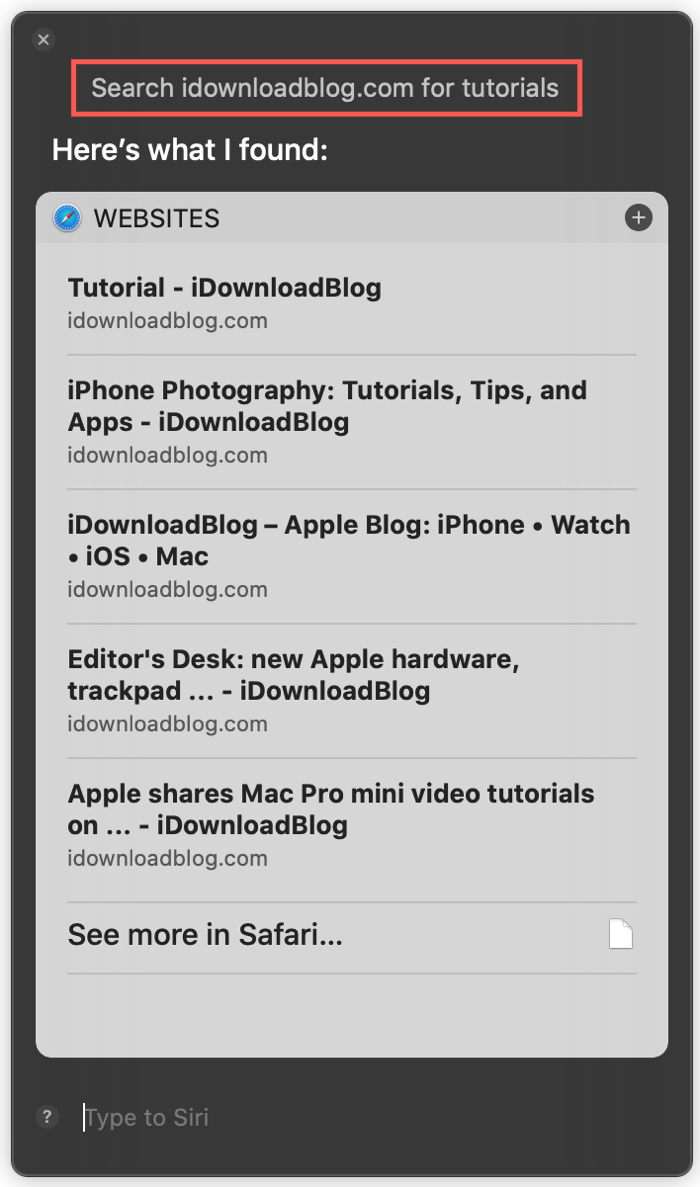
Search with a specific search engine
Do you prefer your search results come from a specific search engine? Use “Hey Siri, search [search engine name] for” and enter your phrase or keyword. For instance, you can search DuckDuckGo, Google, Bing, or another popular search engine specifically.
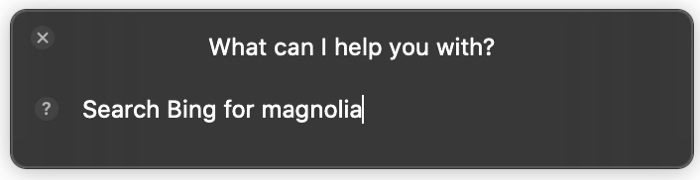
This will trigger Siri to open your default browser, right to the results page for your keyword, using the search engine you asked for.
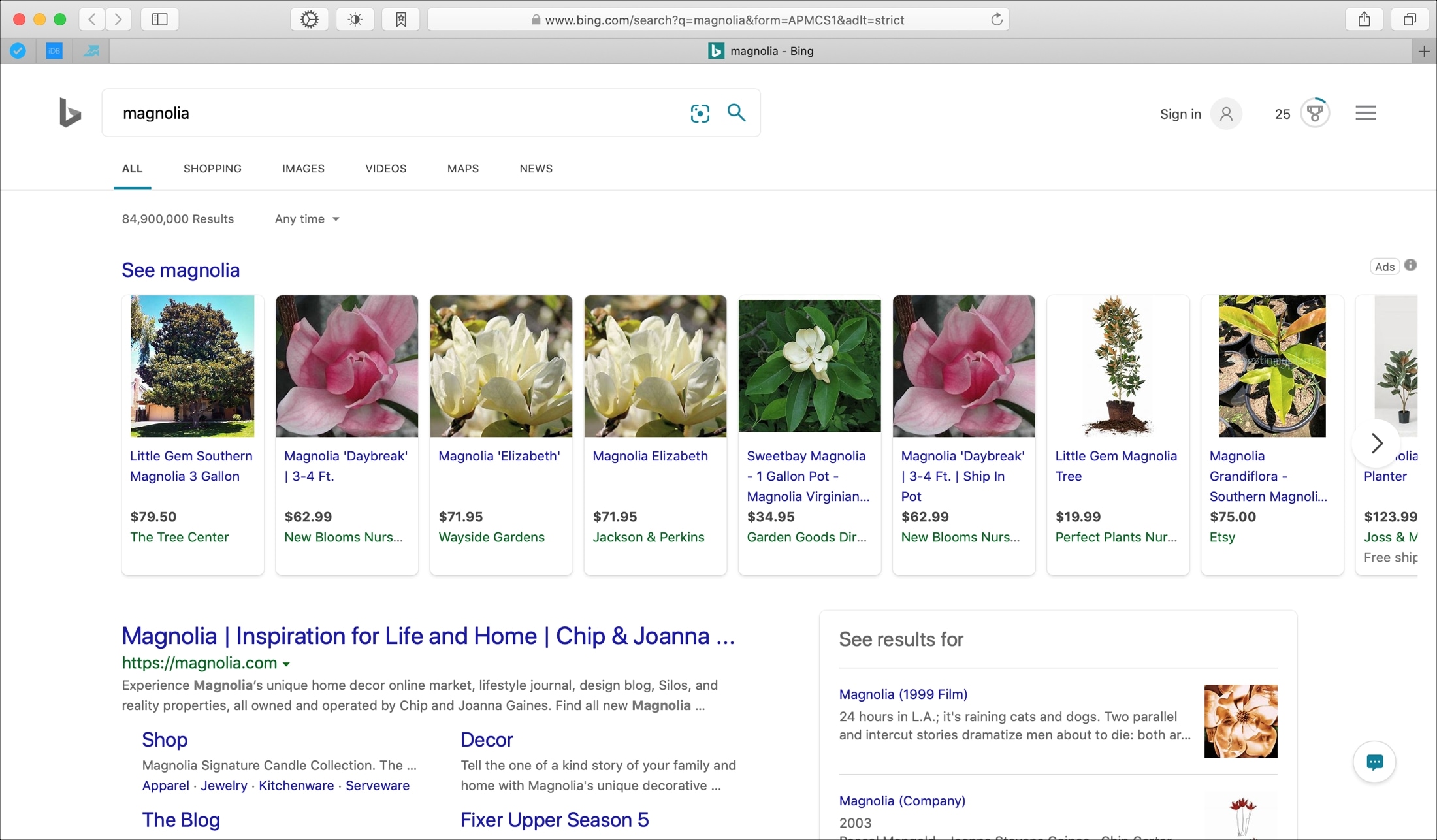
Related: How to change default search engine in Safari
Save your search results
You can save your search results from Siri as well. So you can refer back to them anytime.
When Siri gives you your search results, click the plus sign in the upper right corner. Your results will then be saved in the Today view of your Mac Notification Center.
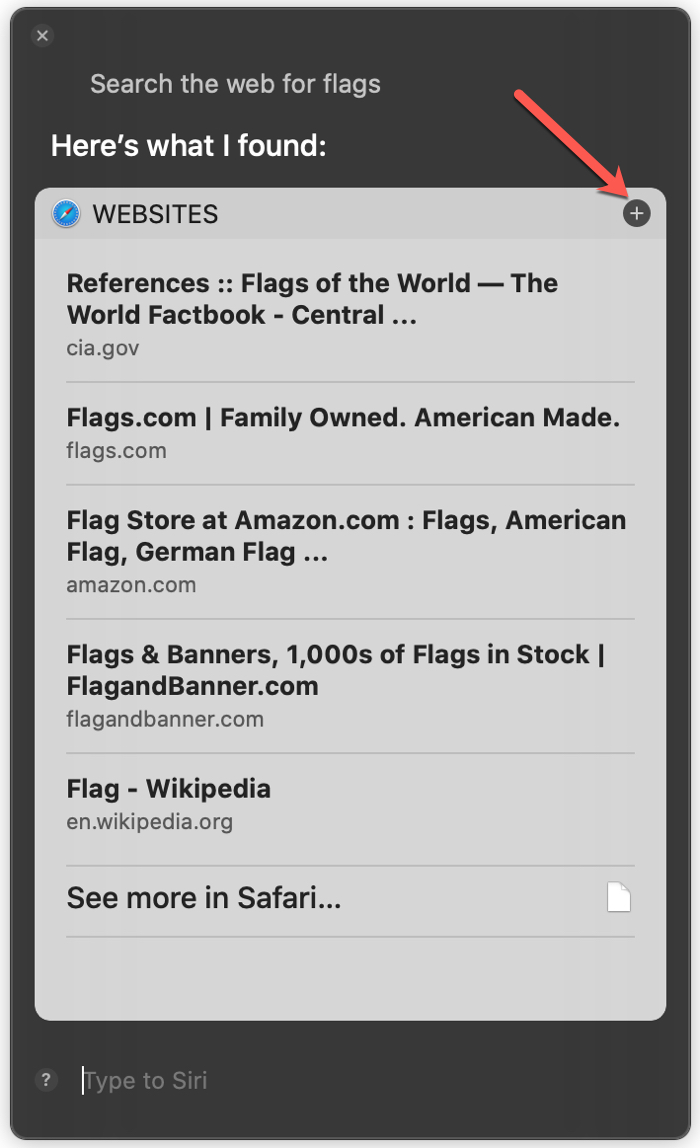
When you’re finished with them there, click the X in the upper right corner to remove them.
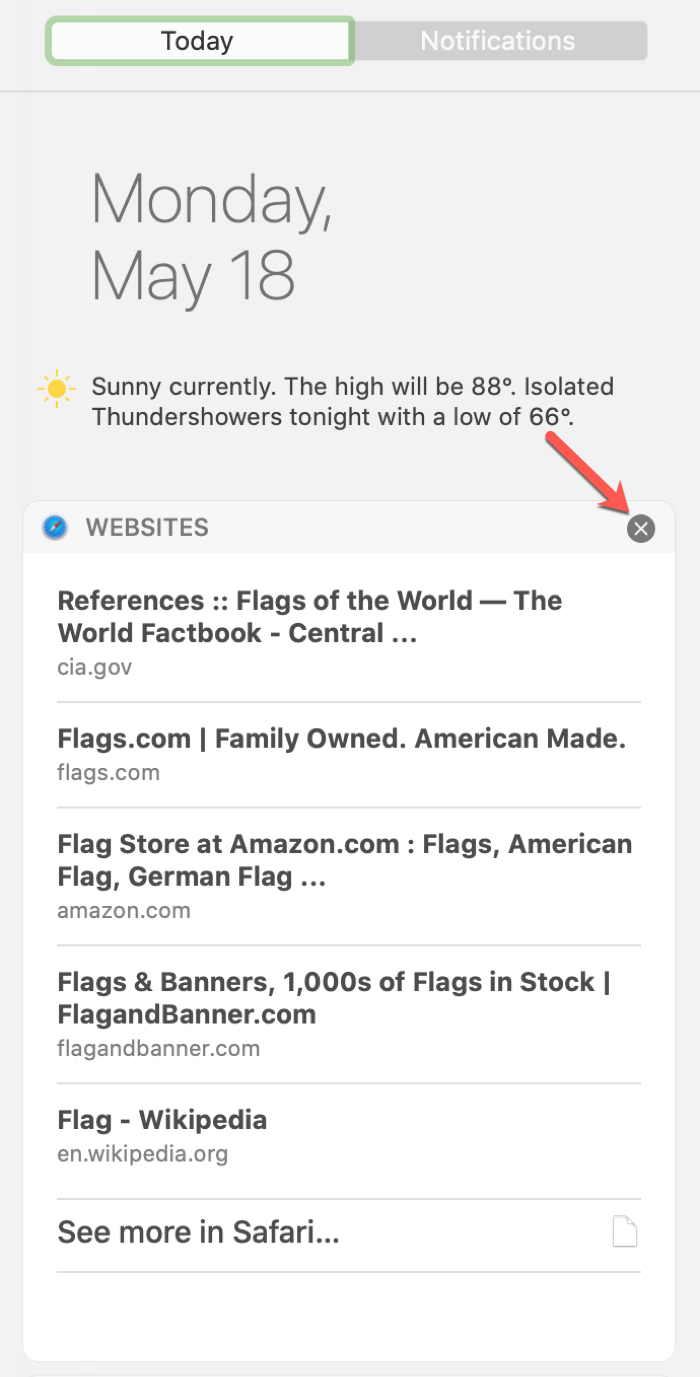
Wrapping it up
Using Siri on your iPhone is, of course, super handy. So why not take advantage of all that Siri can do for you on your computer as well? For more, take a look at how to make Siri work for you on Mac.
What do you use Siri for the most on your devices? Do you have any tips you’d like to share for using Siri? If so, you can comment below or hit us up on Twitter!
Source link: https://www.idownloadblog.com/2020/05/19/siri-search-the-web-mac/



Leave a Reply